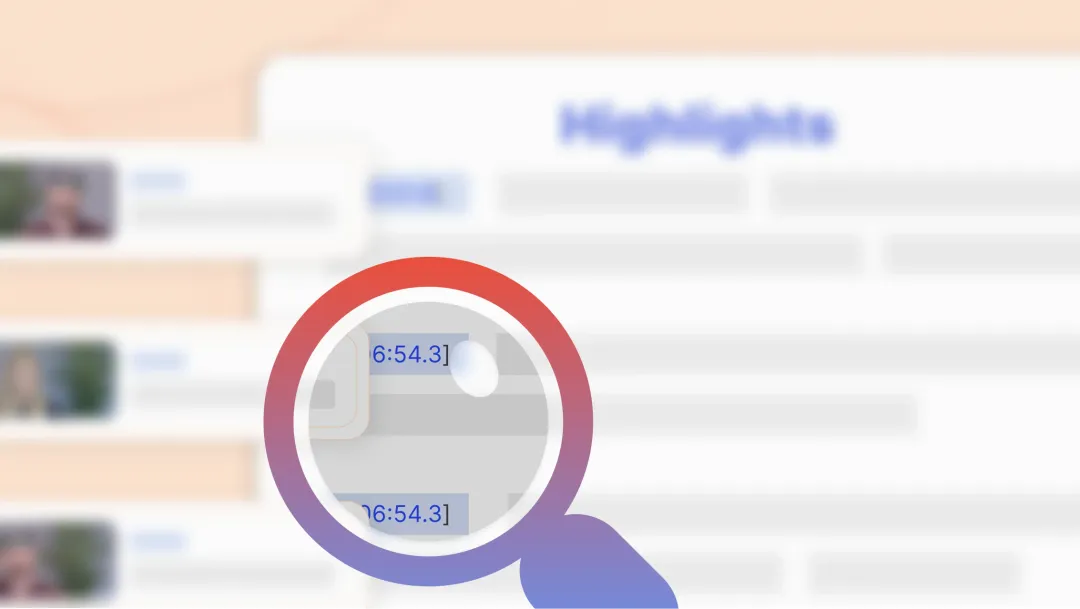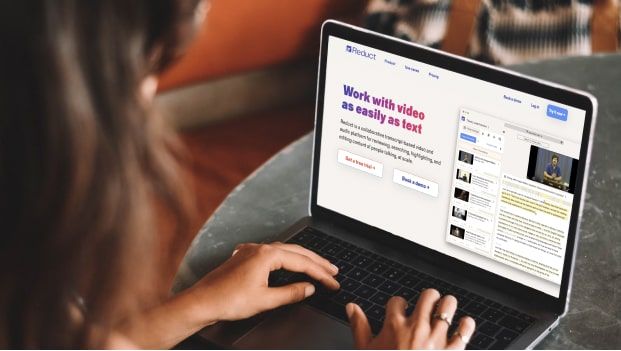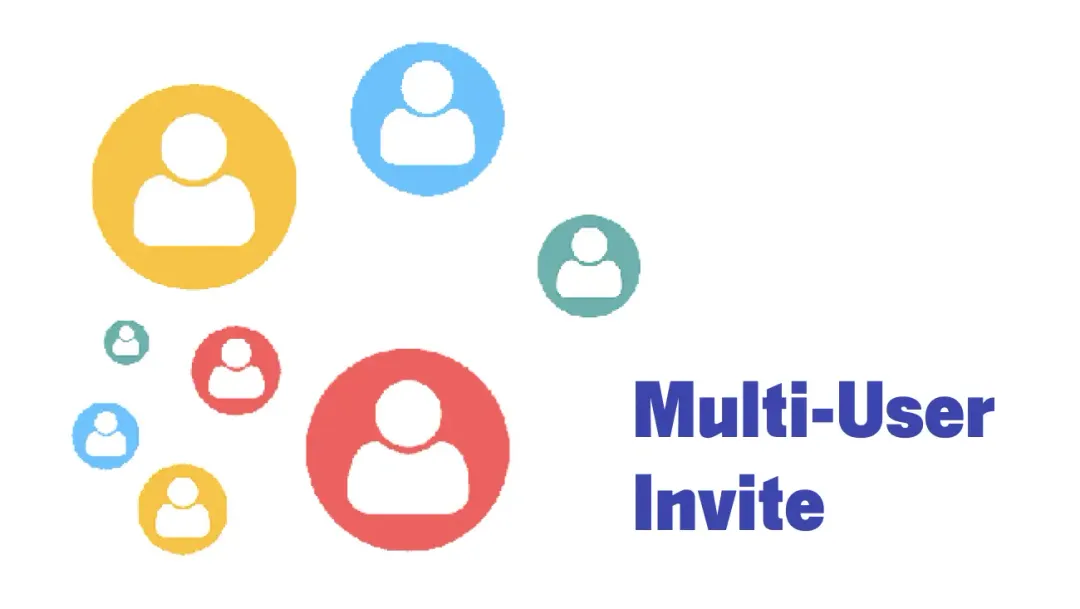6 Tips for Making Virtual Meetings More Accessible
February 2023
·
3 min read
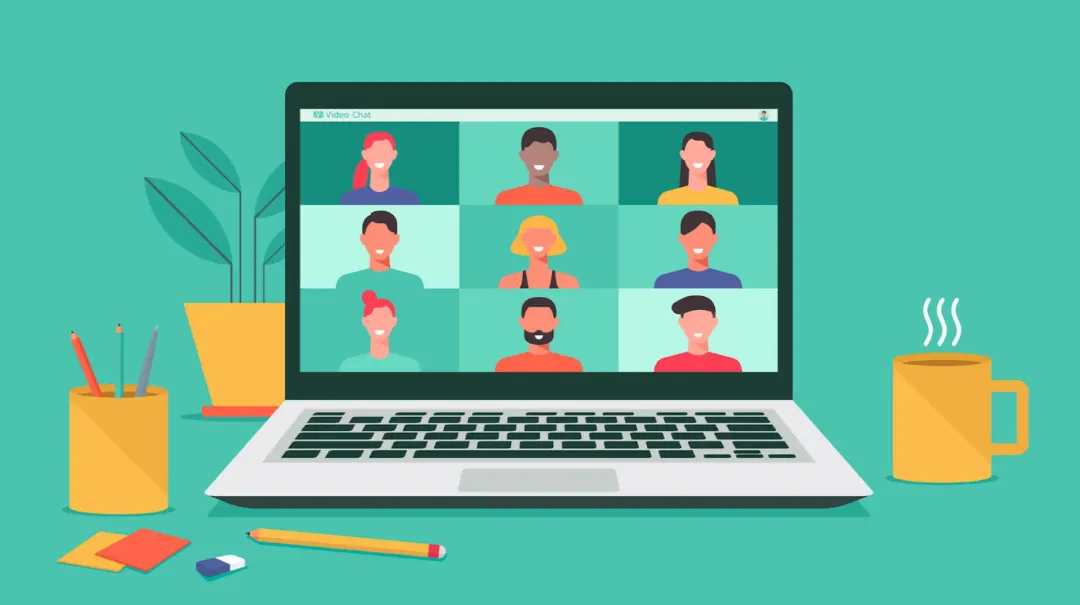
Virtual meetings have become a staple for most businesses.
Recent research from RedRex shows an overwhelming 77% of workers now attend virtual meetings as part of their jobs - a significant increase from the 48% reported at the beginning of 2020.
These statistics highlight the significance of accessibility in the workforce. With the expansion of remote work culture, it is crucial to adopt better accessibility practices for your virtual meetings.
Here are six tips you can adopt to create meetings that are inclusive and accessible:
Tip 1: Choose the Right Virtual Conferencing Platform
Choosing the right platform can help you ensure your meetings are accessible. Make sure your platform of choice caters to specially-abled users with a few critical features like:
✨ Live-Captioning
✨ Keyboard-accessible control
✨ Multiple device support
✨ Technical support
But with so many options, it could be difficult to know where to start.
Google Meet and Zoom, two of the most used tools for virtual meetings, have the features listed above.
Some other popular platforms are Cisco Webex, Microsoft Teams, and GoToMeeting. Ultimately, selecting the right tool for your meeting will depend on the needs and diversity of your attendees.
But there's more to selecting the right tool.
Tip 2: Send Meeting Resources
Sending meeting agendas and slides in advance is a simple yet often overlooked step in meeting management. It's helpful for those who need more time to process the information. For instance, visually impaired people use tools such as screen readers and may need extra resources.
Translating meeting recordings into different languages can enhance accessibility, ensuring that the notes are readily available to individuals from diverse linguistic backgrounds.
Sending meeting minutes or summaries after a meeting is a valuable practice. It ensures all attendees have a clear understanding of all the information. Having action items along with an assignee helps the team be on the same page.
With Live Capture by Reduct, you can make this process even more efficient. It allows you to invite relevant team members and highlight key points, while the meeting is in progress.
You can then share the key insights by downloading the transcript file or sharing the video snippets.
Tip 3: Provide Real-time Transcription or Closed Captioning
Closed captioning provides subtitles to the video. Real-time transcription provides a transcription of the meeting. Both of these features allow a participant to read along and keep up with the conversation in real-time.
This makes virtual meetings more accessible to people who have difficulty hearing. Captioning also helps people who are not native speakers of the language.
Zoom as well as Google Meet offer a closed captioning feature that can be turned on whenever necessary.
Live Capture by Reduct allows you to generate real-time transcription for your virtual meetings.
Tip 4: Record the Meeting
Recording virtual meetings allow participants who may have missed the meeting to catch up later.
It also provides a record of important decisions and discussions that can be referenced later.
Additionally, it allows people to review the meeting later, at their own pace, with the help of their preferred accessibility tools.
Live capture by Reduct automatically records your meeting along with the transcription. A searchable repository of all your meetings can help you find the exact moments across 1000s of recordings.
Tip 5: Use Inclusive Language
Promoting inclusivity in meetings starts with effective communication. We can create an inclusive environment by using a language that everyone understands. It helps reduce confusion and misunderstandings.
You can even make your meeting recordings inclusive for foreign participants or people who speak a different language by translating the Zoom recording in different languages
Other things to keep in mind are to avoid acronyms, use full words the first time they appear, and limit the use of idioms that may be culture-specific.
Tip 6: Prepare for Technical Issues
Technical difficulties can cause delays, confusion, and frustration for attendees.
You can minimize disruptions by taking steps to plan and prepare in advance. It is also important to have a designated point of contact who can troubleshoot any issues that may arise during the meeting.
Also, be sure to assign an individual who would be to assist attendees with accessibility needs.
Final Thoughts
Making meetings more accessible is essential for creating an inclusive and productive environment. There are several ways to achieve this, as discussed in this article.
💎 Providing meeting resources ahead of time ensures that everyone is prepared and on the same page.
💎 Being technically sound during the meeting can reduce disruptions and technical difficulties.
💎 Using inclusive language helps to reduce confusion and ensures understanding.
💎 Providing real-time transcriptions allows people with hearing difficulties fully engage in the meeting.
Live Capture by Reduct provides real-time transcription for your Zoom, Google Meet, and Teams meetings.
The best way to ensure productivity is by eliminating meetings whenever possible. Invite participants to a meeting only when they are needed and limit the number of attendees.
You can learn more about Live Capture by Reduct here.