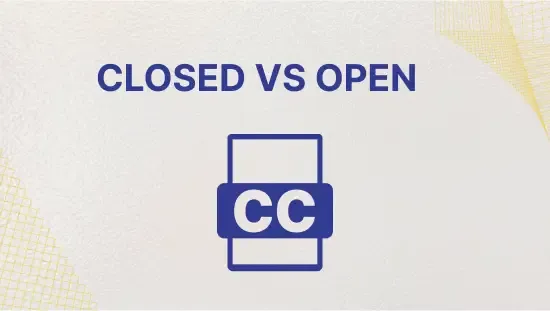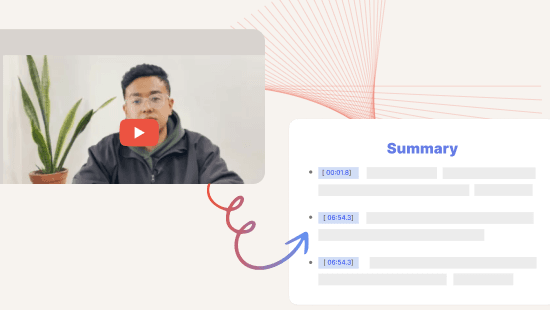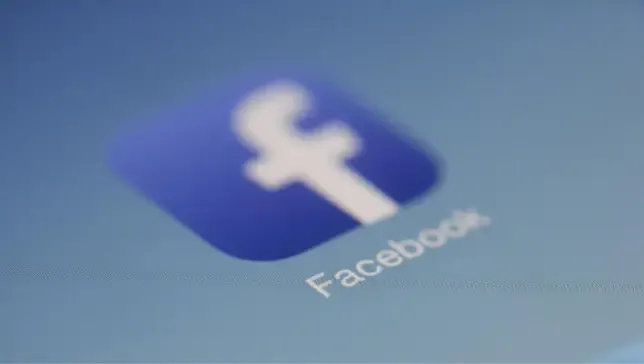Improving Recording Quality in Zoom- 4 Simple Tips and Tricks
February 2022
·
2 min read
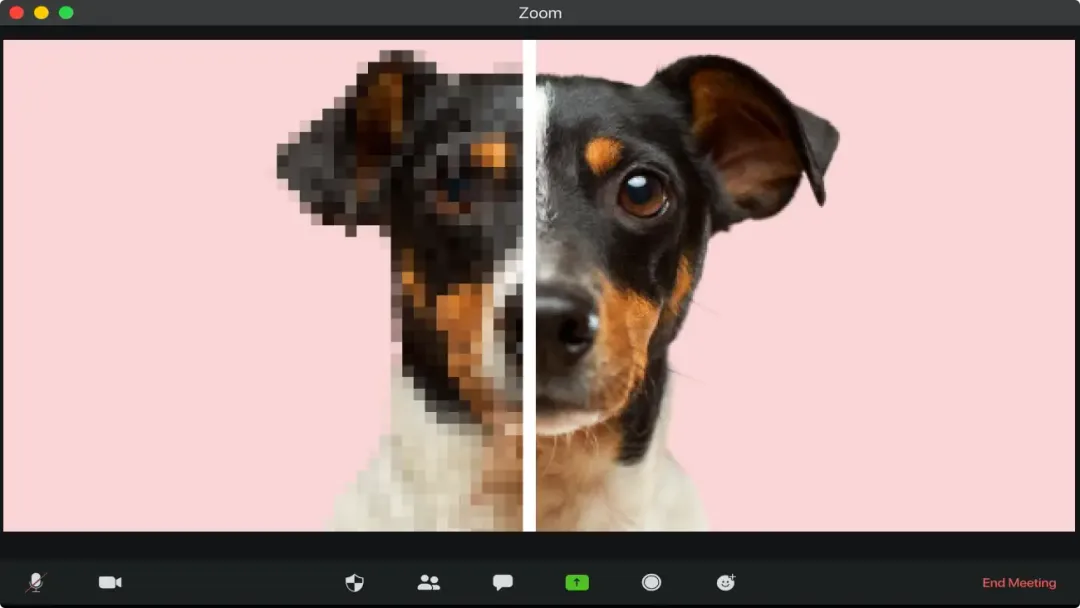
Video communication has become an essential part of our personal and professional lives.
With the rise of remote work, virtual meetings and interviews have become the new norm. One of the most popular video communication tools is Zoom. However, despite its popularity, many users still face issues with video quality.
In this article, we will provide you with practical tips and tricks to improve your Zoom video quality.
Why is video quality important?
Video quality plays a crucial role in online communication, especially in virtual meetings and interviews.
Poor video quality can lead to misunderstandings, miscommunications, and even loss of business. A low-quality video can also be distracting and frustrating for participants.
It is therefore important to take the necessary steps to ensure that your video quality is clear and professional.
Follow these steps to improve the quality of your Zoom videos
1. Check your internet connection
Before we dive into the tips and tricks, it is important to check your internet connection.
A stable and fast internet connection is essential for a clear and smooth video call. To check your internet speed, you can use online speed test tools like speedtest.net.
If your internet speed is slow, try moving closer to your router or using a wired connection instead of Wi-Fi.
2. Optimize your Zoom settings
Zoom provides several settings that can help improve your video quality. The following are the recommended settings for optimal video quality:
- Enable HD Video: In your Zoom settings, ensure that HD video is enabled. This will allow you to transmit and receive high-quality video.

- Turn on Touch Up My Appearance: This setting smooths out your skin tone and reduces the appearance of blemishes. This can help you look more professional and presentable.

3. Lighting and background
Lighting and background play an important role in your video quality. The following tips can help improve your lighting and background:
-
Face a window or a well-lit area: This will ensure that your face is well-lit, making it easier for participants to see you.
-
Avoid backlighting: Backlighting can make you appear dark and shadowy. It is best to avoid sitting in front of a window or a bright light source.
-
Keep your background simple: A cluttered background can be distracting. It is best to keep your background simple and professional.
4. Upgrade your camera and microphone
If you are still facing video quality issues, it may be time to upgrade your camera and microphone. A high-quality camera and microphone can drastically improve your video quality.
5. Make the best use of your Zoom recordings using Reduct.
Since recording good quality Zoom video is the first part, we can now explore how Reduct helps you with your Zoom recordings.
Unlike Zoom, Reduct gives you unlimited storage options in a searchable repository.
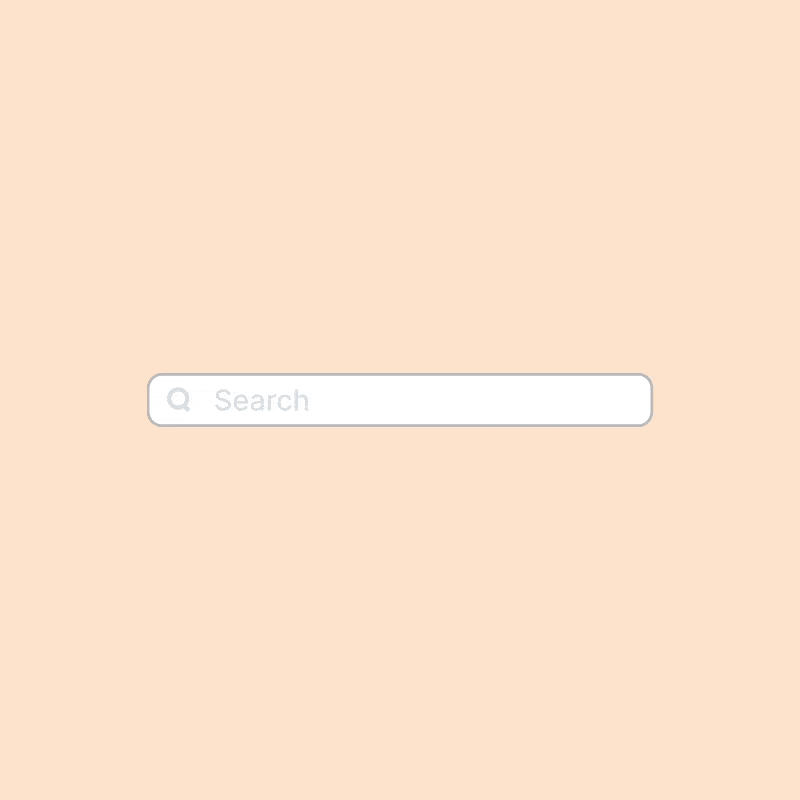
As Reduct transcribes Zoom recordings, you can find exactly what you are looking for across hours of footage, in seconds. Capture live meeting notes automatically, highlight key moments, and share meeting notes.
Unlock the power of Zoom recordings using Reduct.