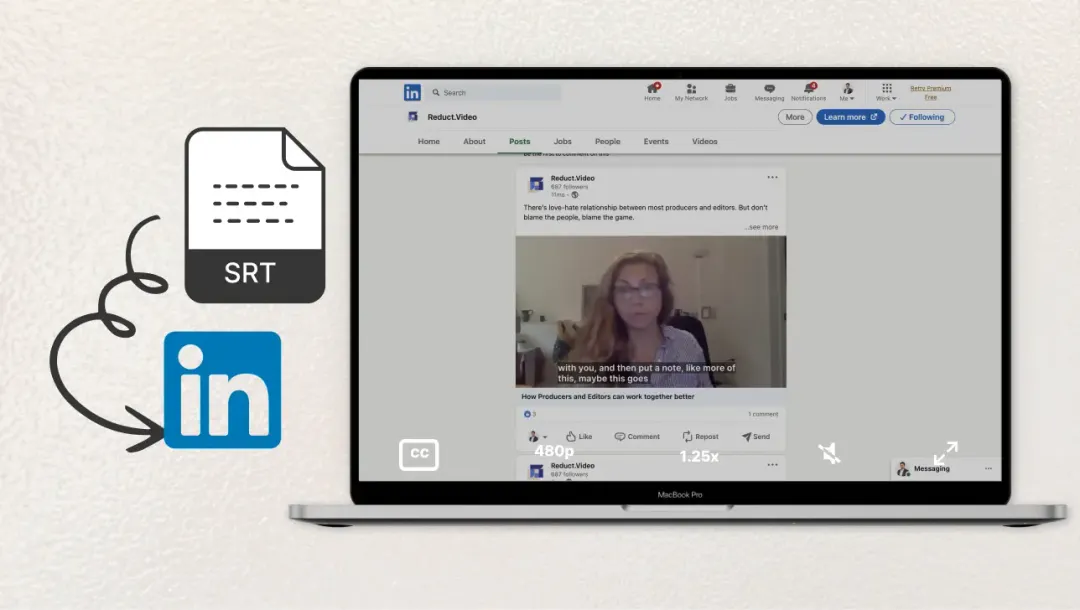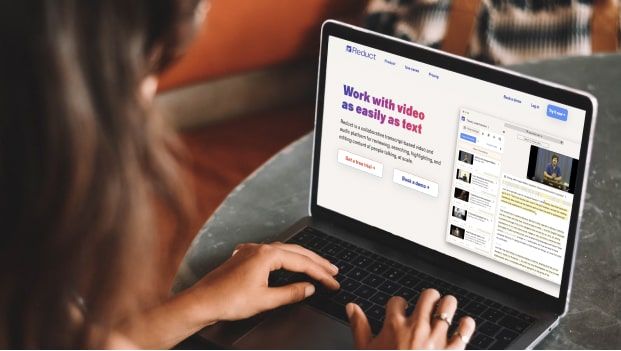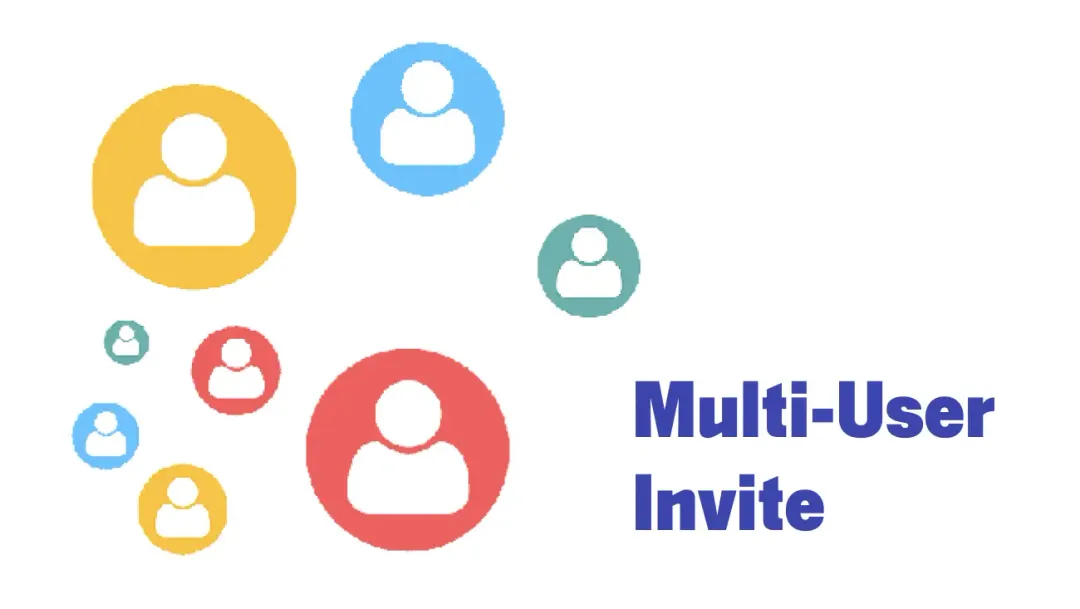Cloud-Based Video Editing Software to Simplify Video Production
March 2022
·
11 min read

Cloud-based video editing software makes working with footage easy because it lets you:
- Store and edit all of your footage from a single platform
- Share videos with other team members and collaborate on edits
- Send video projects for feedback with custom share links
- Clear storage space on your computer
- Perform edits in an online browser (instead of eating up your computer's resources)
Although native video editing tools like iMovie and Camtasia are popular, they're typically difficult to use and require training to make clean cuts and highlight reels. Not to mention, they tack on extra steps to the video production process and stifle team workflows since they don't let editors work together or provide feedback in real-time.
Our online video editor, Reduct.Video, is an entirely web-native solution: You can upload all of your footage to our platform, organize it by video project for clean storage, work on edits in a collaborative dashboard, and share projects with anybody you need.
Reduct is even more convenient than other cloud video editing solutions because we transcribe all of your footage and provide a suite of text-based video editing tools so you can edit your videos just by editing the corresponding transcript— this makes Reduct easy enough for the beginner video editor. However, Reduct"s cloud-based solution is also a go-to for teams that want to speed up paper edits and rough-cut video editing since it connects with other tools in the production workflow.
In this post, we talk about how to use our platform to go from rough footage to highlight reel in five quick steps.
- Upload and store your footage in Reduct
- Add teammates to video projects
- Transcribe your content & review your transcript
- Pull video clips & compile them into highlight reels
- Share highlight reels online or push them to another video editor
We also explain what it's like to collaborate with team members in Reduct and breeze through video projects. At the end, we discuss a few other popular cloud-based video editing software options.
Want to try Reduct's cloud-based video editor and see how you can edit video as quickly and easily as editing text?
How to Work With Footage in Reduct's Cloud-Based Video Editor
All video editing in Reduct starts with a transcript. So before we can talk about editing, let's explain how to upload, store, and transcribe your footage in our online video editor.
1. Store All of Your Videos Online
Reduct works as a central repository for your videos. Once they're uploaded to our platform, we store them with the corresponding transcript so you can access your content easily. Our platform accepts all file types, so you can upload videos from your computer or import recordings from another website (e.g., Zoom, Youtube, Vimeo, Google Drive, Dropbox) without extra downloads, uploads, and conversion tools. Then, you can keep all of your content in one location instead of using different storage drives for different video files.
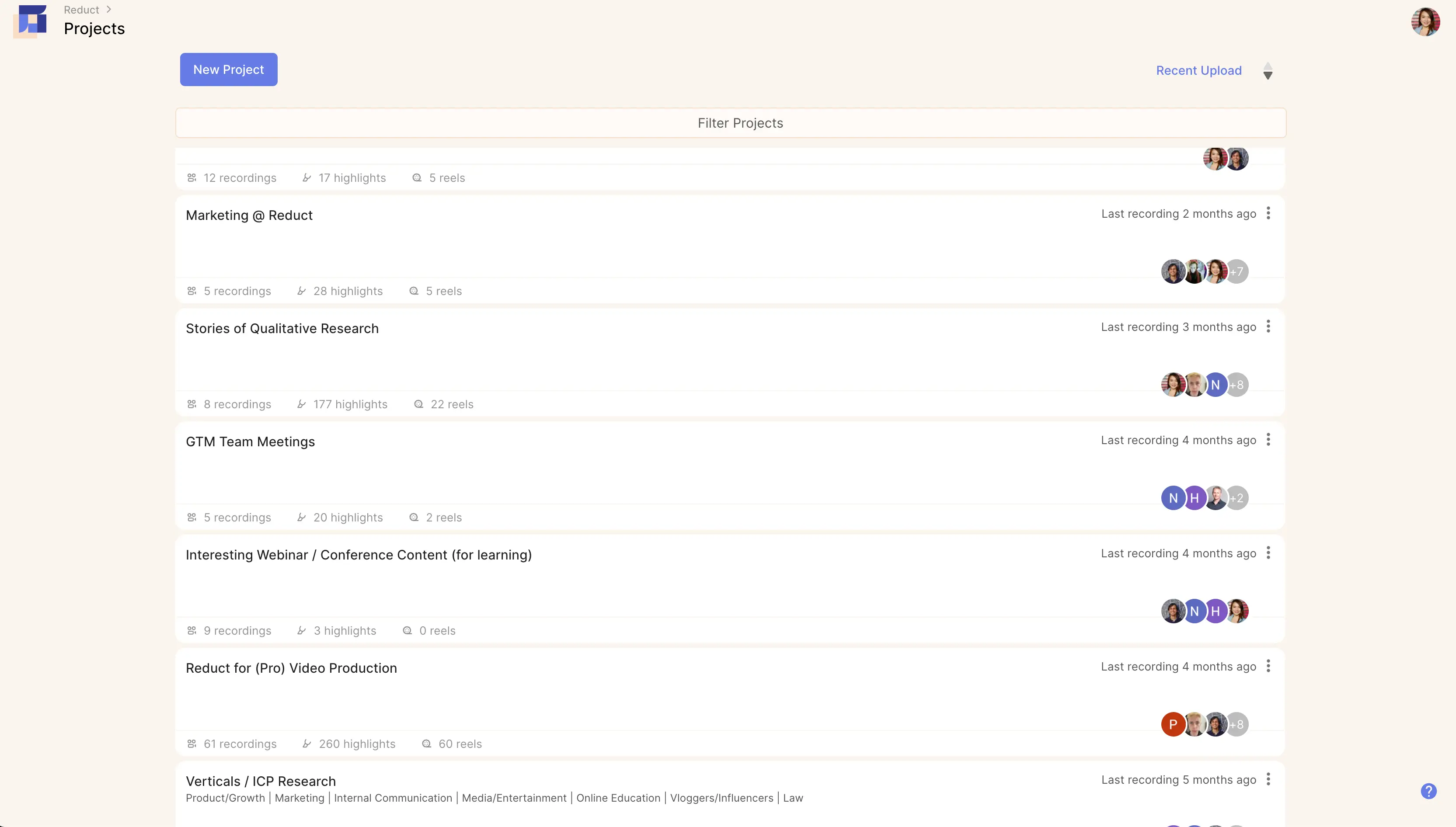
During upload, Reduct prompts you to organize your recordings into Project-Based Folders. These keep your main video library clean, make it easy to group related recordings, and streamline sharing.
Read More: Best Cloud Storage for Video Editing Solution
2. Add Team Members to Video Projects & Collaborate in Real-Time
You can add other team members to your video projects if you want to collaborate on video analysis or edits in the cloud. You can work online, comment with teammates, and get feedback from other editors in real-time.
Reduct lets you share video projects with team members via user permissions: Select the other Reduct user(s) you want to add to your project and assign roles based on how you want them to contribute.
| Role | Access | Create project | Upload recording | Tag, Edit and Share video | Highlight and Comment |
| Editor | All projects | √ | √ | √ | √ |
| Guest Editor | Specific projects by invitation only | X | √ | √ | √ |
| Commenter | All projects | X | X | X | √ |
| Guest Commenter | Specific projects by invitation only | X | X | X | √ |
The Presence feature shows you when other team members are working in the same video recording as you. It even displays exactly where they are in the transcript and what they're doing. This feature prevents video editors from duplicating work, makes it easier to course correct, and enables teams to send and receive instant feedback.
3. Pick Your Transcription Method & Review Your Content
After you upload your video recording, Reduct's online video transcription automatically transcribes your video to text. Computer transcripts are ready in under 15 minutes and are ~85% accurate. Computer (or automatic) video transcription software works best when audio is really clear and easy to understand (meaning, your audio has minimal background noise, few speakers, and clear dialogue).
If you have particularly hard-to-transcribe audio — such as audio with distracting background noise, multiple speakers and cross talk, or speakers who use a lot of jargon — or if you need a high-quality transcript from the get-go, you can opt for Reduct's human transcription service. We guarantee a 24-hour turnaround for our professional human transcription service. Contact us to learn more about our pricing options that suit your project needs.
Human transcripts are 99% accurate and our professional video transcription service is highly secure. We break your recording into shorter chunks and divvy it up amongst a team of human transcribers. Your transcript goes through several rounds of quality control after the initial transcription, and our AI pieces it all back together so nobody has access to your entire video file.
Note: You can also provide "hints for transcription" when uploading your file if you know your video footage has a lot of industry-specific language, homonyms, or other words and phrases computer software might have a difficult time transcribing. These hints are also shared with human transcriptionists, if you opt for this service, to help speed up their process and improve transcription quality.
Reduct's transcripts are interactive and completely editable so you can review with ease and make changes in the transcript as you go — for example, if you want to add or change speaker names or fix anything the computer transcription software gets wrong. We display your video file alongside the transcript as you read back through, so you can reference your footage simultaneously.
Read more about Reduct's video logging features and see how interactive transcripts make video analysis easier.
4. Pull Video Clips & Create Engaging Reduct Reels
As you review your transcript and footage, you can make note of the most important moments by highlighting transcript text. Our software automatically pulls all of the highlighted sections as video clips (a.k.a. Highlights). We make seamless cuts in your footage so you don't have to worry about marking timestamps and making highlights at the exact right moment. You can also review Highlights as you go to make sure what looks good on paper also works well on video.
In addition, you can tag Highlights to categorize clips, pinpoint patterns between recordings, and group related clips together. Reduct's Codebook lets you establish a common language for tags so everybody is consistent in the categorization of clips. This is especially useful for teams that transcribe interviews for qualitative research.
We store all of your video clips under the Highlights tab: You can browse Highlights by recording name or filter by tag. Once you find the clip(s) you want, you can edit and share individual Highlights. That's a good approach if you're posting video snippets to social media or want to share clips from research findings with your team, for example. Alternatively, you can combine video clips into a longer highlight reel.
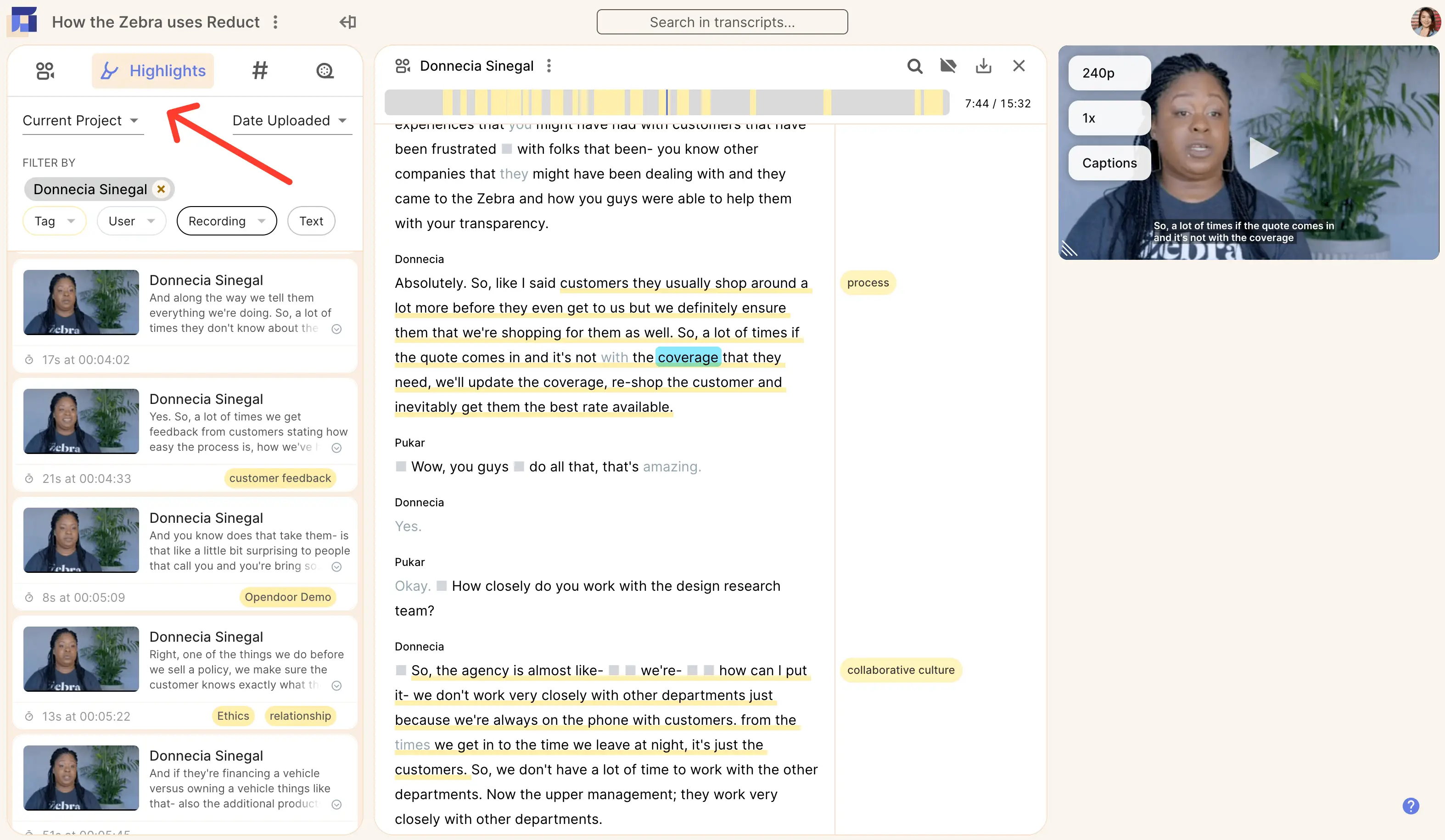
Making a highlight reel (a.k.a. Reduct Reel) is as simple as dragging and dropping your video clips into the order you want them. You can pull clips from any recording in your library (so combining clips from multiple videos is easy) and rearrange as you go.
You can place text slides throughout your reel if you want to add intro and outro slides, insert images or other graphics, provide extra context or details, or transition between topics. These features also come in handy for video production teams that want to add placeholders for multi-cam footage or notes for video editors in the rough cut (learn more about rough-cut video editing below).
After your reel is arranged, you can go back through and edit out any content you don't want with our Strikethrough feature. It works the same way as "deleting" text to cut unwanted parts in the video, but our platform doesn't actually erase your video content in the source recording, so you can restore at any point. Strikethrough is useful when you need to delete long pauses, tangents or unrelated stories, filler words, or blunders.
Reduct automatically captions your Reduct Reels by pulling the corresponding transcript text. You can choose from four styles of captions. Alternatively, we also provide the video"s SRT file if you want to download it and add subtitles to your videos manually. Captions and subtitles make videos more accessible and let users engage even if they can"t watch with audio. However, you can also disable captions if you don"t wish to include them.
5. Publish Your Videos Online & Share Them With Others
Once you've finished up your Reduct Reel, you can download and publish it online or generate a custom share link to send it to others.
- To download, select "Export" — the video will automatically download to your computer so you can publish anywhere on the web, such as YouTube, Vimeo, Facebook, LinkedIn, Instagram, etc. We support 1080p downloads in the .mp4 format.
- To share, select "Link sharing options" and enable sharing — you can copy the video's URL and paste it across email platforms, messengers, and workspace collaboration tools to share with whoever you need. We allow unlimited, free sharing. Plus, share links automatically update anytime you make changes to your Reel in Reduct, so anybody you share your content with always has the most updated versions of your video projects.
When sharing Reduct Reels via a share link, end users are directed to the Reduct platform where they can view your video alongside the interactive transcript. This makes reviewing your video easier as viewers can search the transcript for the content they're interested in, skip around, adjust playback speeds, and read along as they watch.
Or, Push Online Video Projects to Native Editing Tools
You can also push your Reduct Reels to professional video editing solutions — including Adobe Premiere Pro and Apple Final Cut Pro X — if you want to make advanced touch-ups to your video content, like enhance audio, add color corrections, and insert text overlays or animations, or connect with multi-cam footage.
We have a native integration with Adobe's platform, so you can push content seamlessly between the two systems. We use an XML-based workflow to move files between Reduct and Final Cut Pro X. (You can push reels to either of these software by selecting "Export.")
This is what allows video editing teams to work on paper edits and distill their footage to a rough cut — the more tedious part of the video editing process — in a collaborative, cloud-based platform. Then they can focus on the final touch-ups — the more creative part of the editing process — in the tools they already use for video production.
_Want to try Reduct's video text editing features and begin working on video projects in our collaborative platform?
Five Other Cloud-Based Video Editors to Know
It's not easy to find genuine cloud-based video editing software because a lot of the "cloud-based video editors" are not fully online — they only have some online elements. For example, Filmora is a name you'll see on best online video editor lists, but they only have a couple of online features (e.g., templates). Adobe's Creative Cloud (Adobe Premiere Pro and After Effects) is advertised as cloud-based, but you still download and run their software on your desktop; they only offer a handful of optional cloud services.
So while these video editors have numerous perks and are popular for various reasons, they're not true cloud-based video editors, so they don't solve all of the problems of native editing applications.
Below, we review five other true cloud-based video editing solutions and explain the types of video projects they're suitable for.
1. YouTube Video Editor
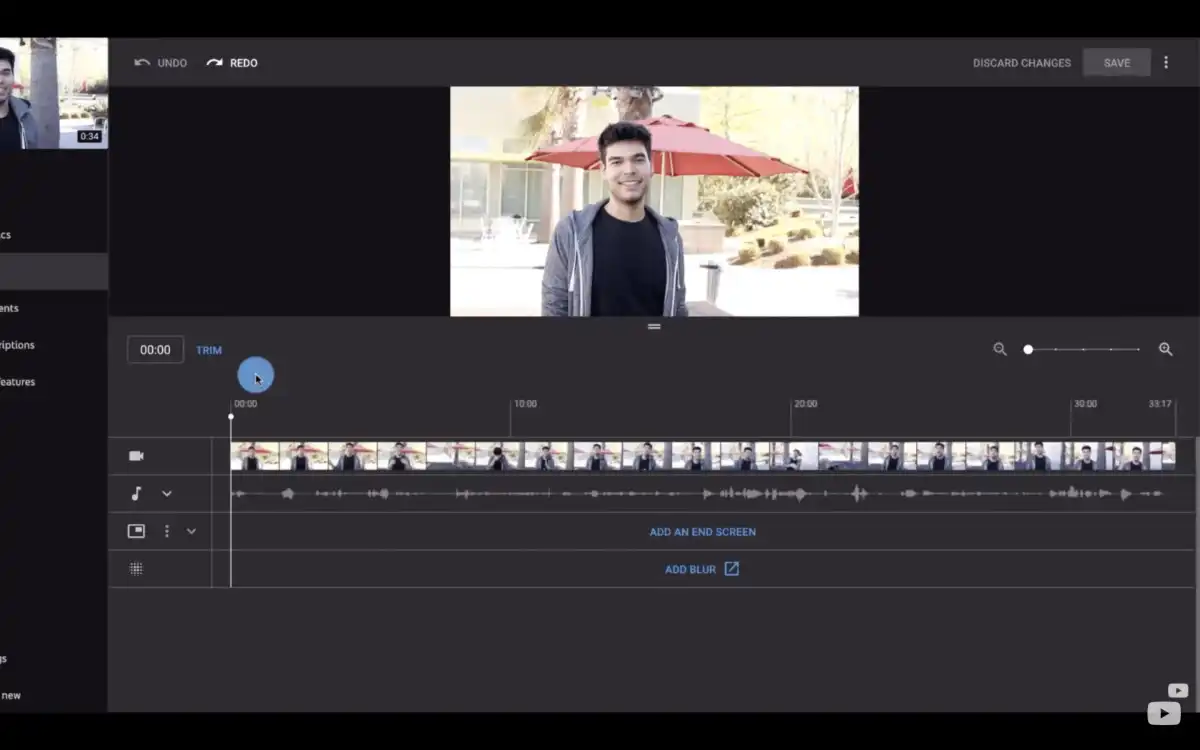
YouTube's video editor (YouTube Studio) lets you trim your footage in their platform. If you only need to shave off the beginning and/or end of your video, you can do that in YouTube instead of using another video editor to trim before upload. You can also do simple things like:
- Add music to videos
- Blur sections of video
- Insert text slides and an outro (and link to other YouTube videos or online sources)
This solution works for people publishing to YouTube who only want to make minor touch-ups.
2. WeVideo
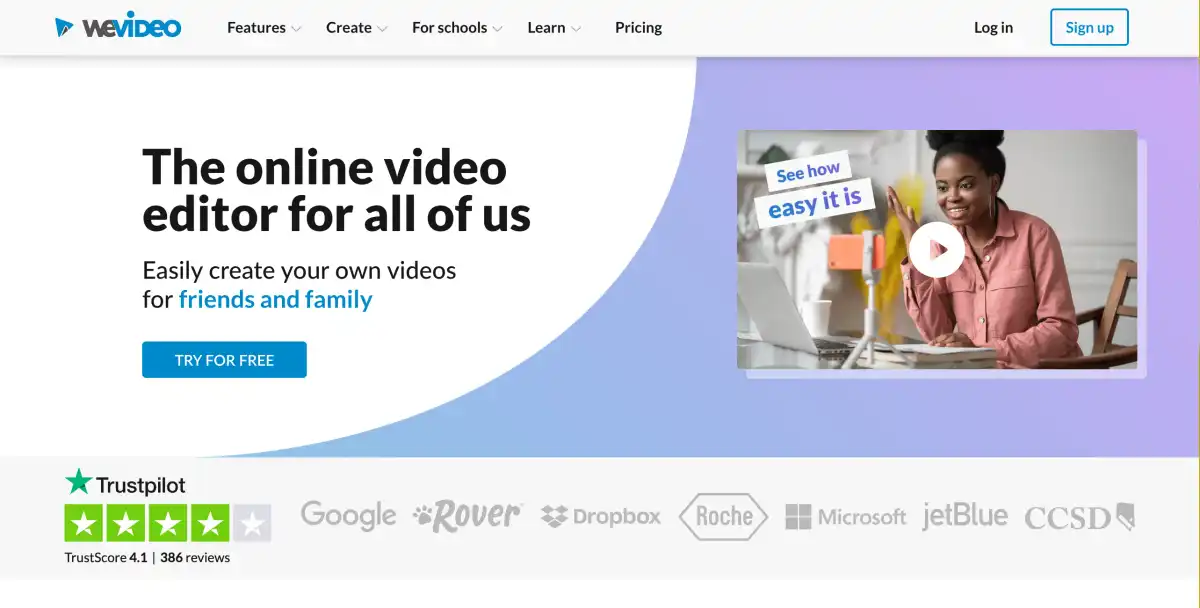
WeVideo is a popular video editor for beginners because it gives you easy tools to work with your video content and provides a robust library of stock videos, templates, graphics, and more to get you started. It's advertised for:
- Users who want to make Youtube or Facebook videos
- Schools and students that need to make presentations and slideshows
- Businesses and marketing teams that want to share memes and snippets on social media
Reviewers say video creation in WeVideo is simple and the features don't take long to learn. One common complaint, though, is that WeVideo packs too much into its interface, and this can be overwhelming and cause confusion when navigating between features.
WeVideo provides a number of packages to appeal to various end-users, and they even provide a free version of their software for teams that want to try before they buy. You can also download the WeVideomobile app for iOS and Android devices.
Read More: 9 Best Video Editing Software for Beginners to Start Editing Now
3. Clipchamp
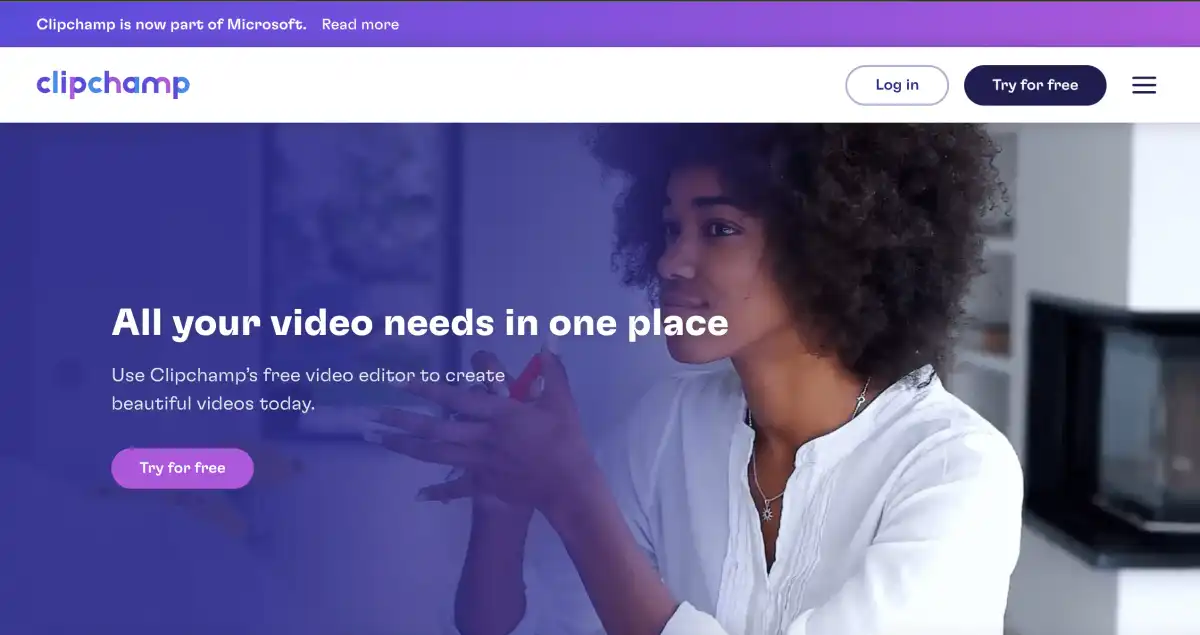
Clipchamp is a free online video editor that has a lot of the same functionality as Adobe or Apple's video editors — you can split and cut videos, modify colors, mix audio, add graphics, and more — but all of the features are simplified so beginner video editors can understand the platform without hours of tutorials. They also provide templates and stock videos so you can create video content even without a ton of footage.
In addition to their free video editor, Clipchamp has a premium package for businesses that cater to HR, sales, marketing, and product design teams, allowing these teams to incorporate more video content into their strategies. (For example, Clipchamp offers a Facebook Ads maker for marketers so they can use more video content in their digital advertising.)
Although Clipchamp provides dozens of video editing features, reviewers say that it"s buggy and prone to crashes. They also say that the platform is slow to load, so using Clipchamp to edit videos isn"t as quick and easy as expected.
4. Blackbird
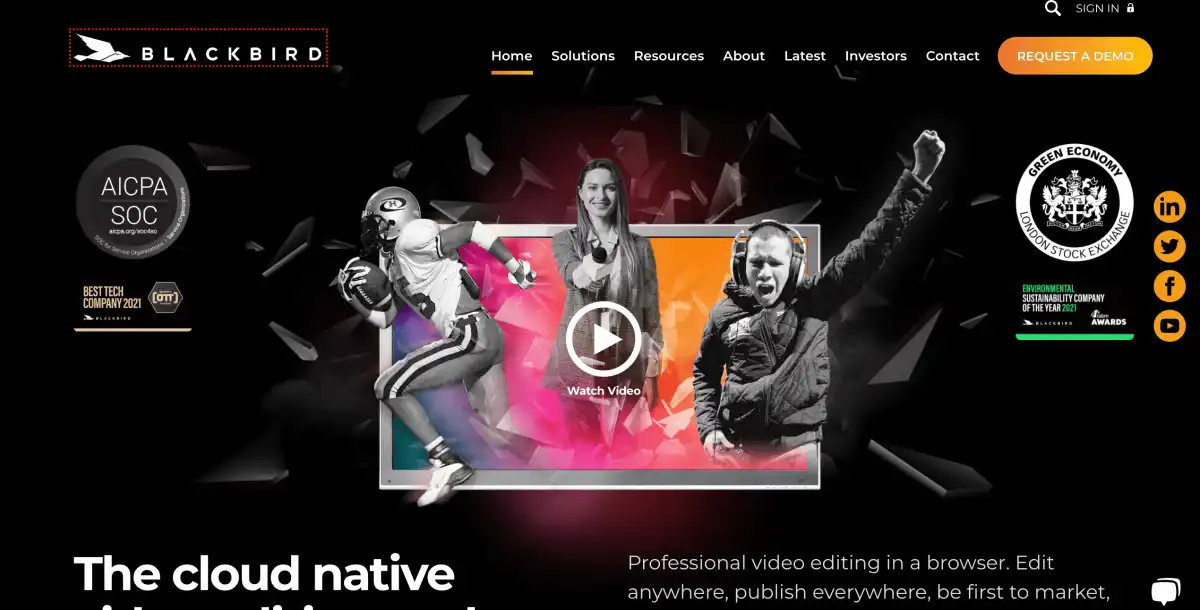
Blackbird is a professional online video editor designed for video editing pros — it's used by professional sports organizations, news production teams, government organizations, and other big businesses. Blackbird is a good option if you have a video editing background and want a cloud-based tool to speed up your processes, but it's not recommended for beginner video editors who want to edit video fast.
Some of Blackbird features include:
- Real-time video and audio transitions
- Subtitles and closed captioning
- Frame-accurate video navigation
- Alpha channel overlays, pan & zoom, and multi-cam
- Video voice-overs
- Color correction
They also have tools for media planning and video publishing to help get your content in front of your target audience(s) sooner. You can learn more about packages and pricing by requesting a demo with their team, but Blackbird is primarily recommended for enterprise users.
5. FlexClip
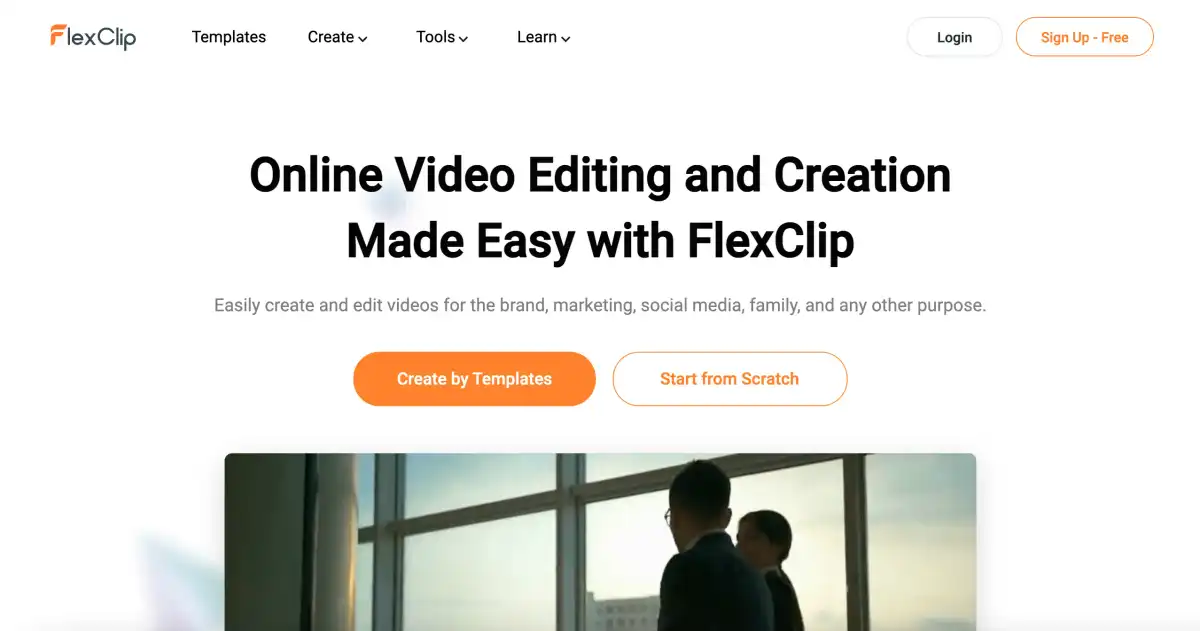
FlexClip is an online video editing and creation software that lets users make video stories from a library of templates and stock content, plus upload their own recordings to use in projects. Their platform is designed for simplicity — you can add recordings, images, and GIFs to video stories, then polish them with text overlays, text slides, and music. FlexClip doesn't have many features to edit out video content, though, so it works best with polished recordings and the provided stock content.
Many users praise FlexClip for its easy video editing features; however, other reviewers say the platform is a little too basic and that the editor isn't very user-friendly.
You can use FlexClip to make slideshows, promo videos, social media snippets, memes, YouTube intros, and content for other digital projects.
Try Reduct's cloud-based video editing Software for free
Reduct is a cloud-based video editor that lets you use the transcript of your video to make video editing simpler and faster: You can pull video clips by highlighting the transcript, edit out any content you don't need by striking through text, and combine video clips by dragging and dropping your footage into order. Then, you can publish your video online or send it to anybody with a link. Our text-based video editor makes working with footage accessible to people without video editing experience, but our feature-set is still robust enough to support the video production process and streamline rough-cut video editing.