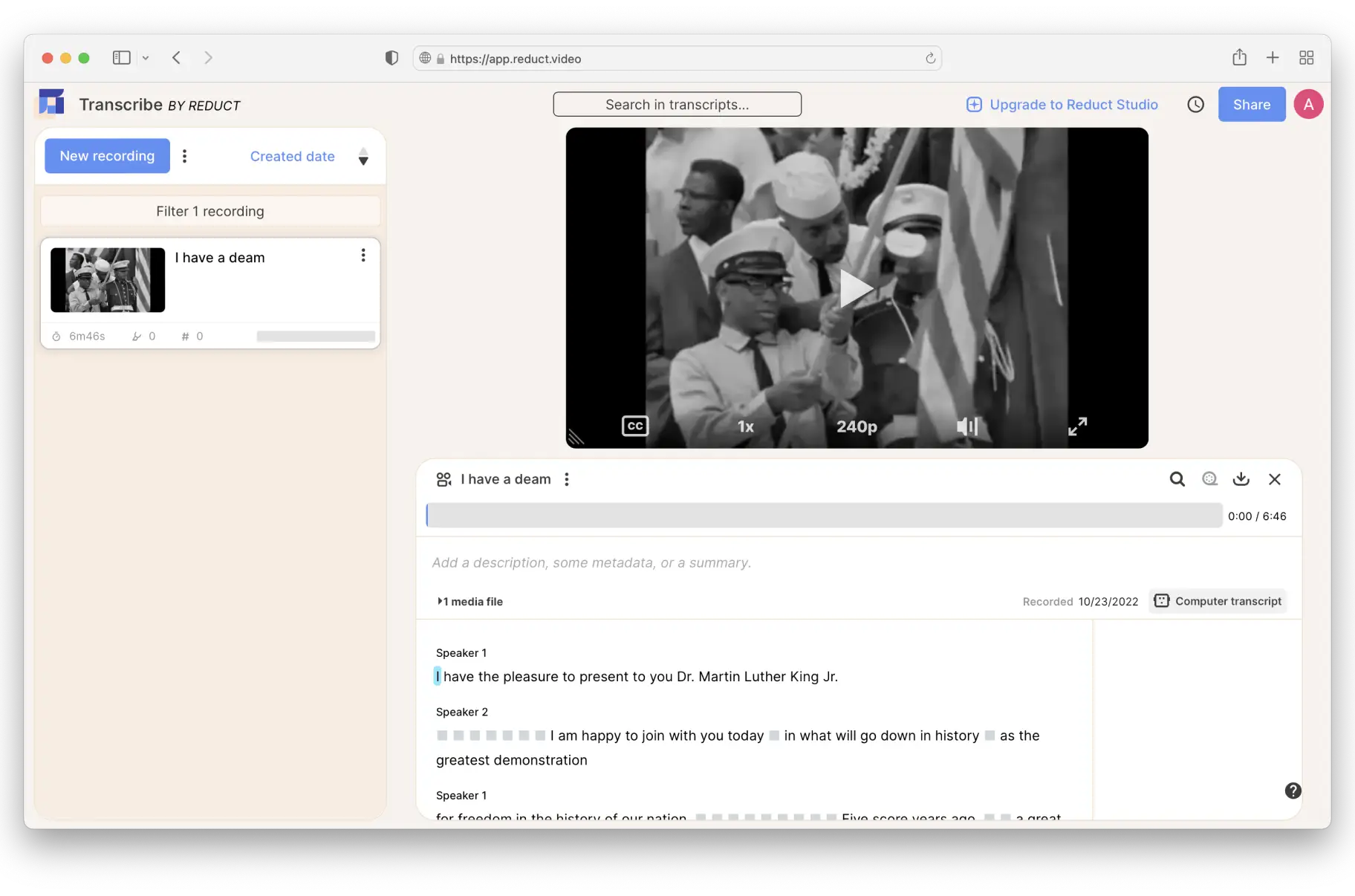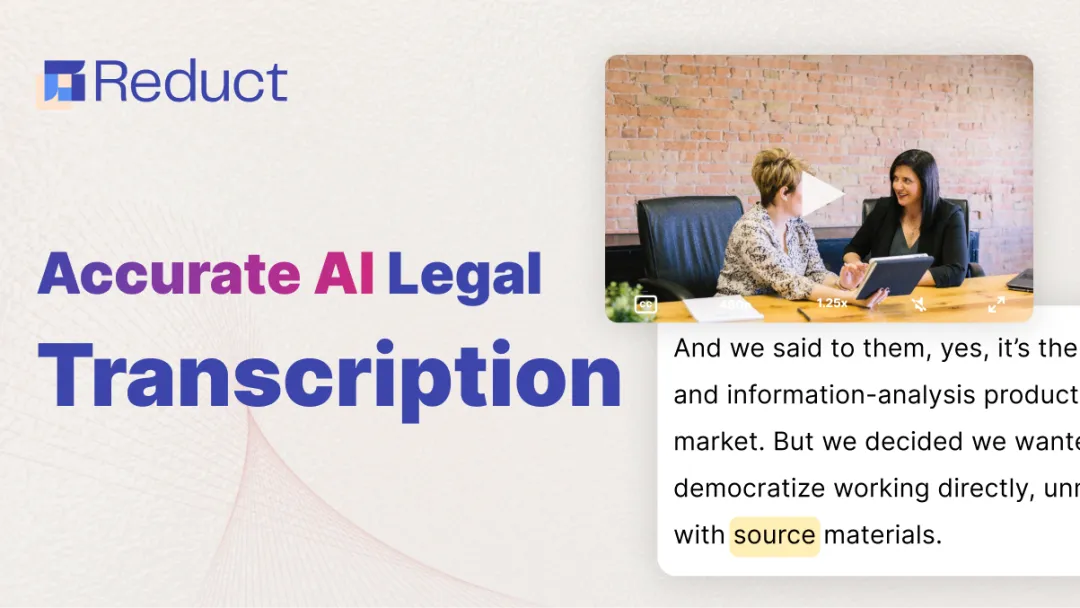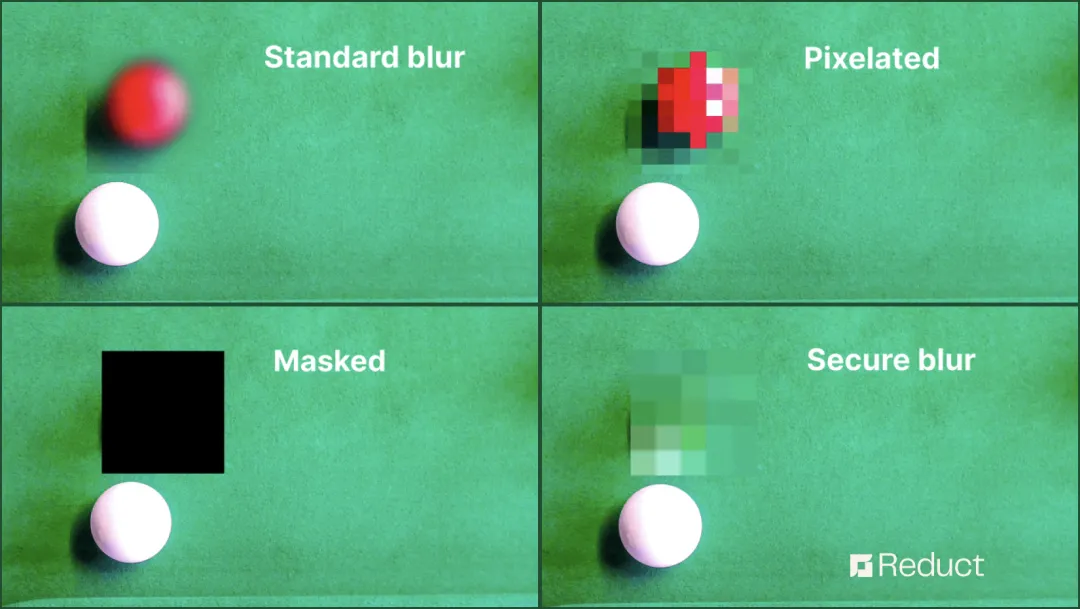Transcribe video to text
Convert video to text easily. Edit, search, and highlight transcripts. Generate accurate captions & subtitles.
How to convert video to text
1. Upload media
Upload videos from your computer or Import from web (Zoom, YouTube, Dropbox, Google Drive..).
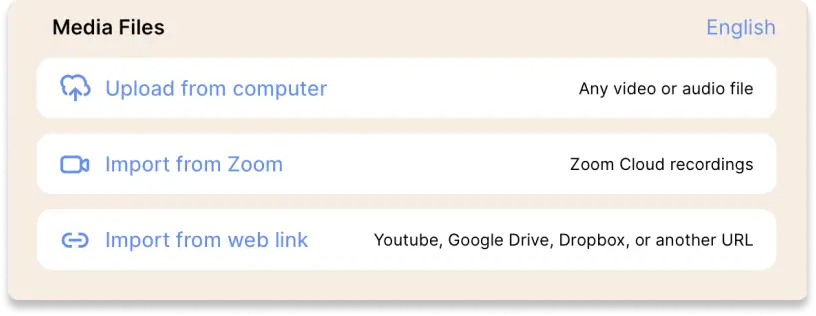
2. Transcribe video
Select the transcription method as per your need. You can choose between computer generated or human transcription.
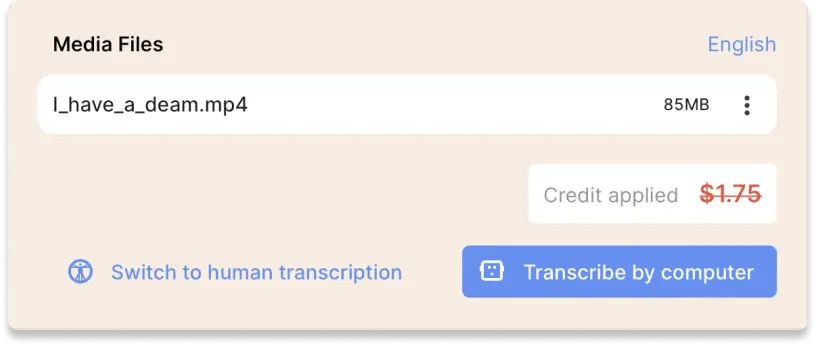
3. Download transcript
Select “Transcript” to download it as a Word doc or “Subtitles” to download an “SRT” file. You can also download videos with embedded subtitle.
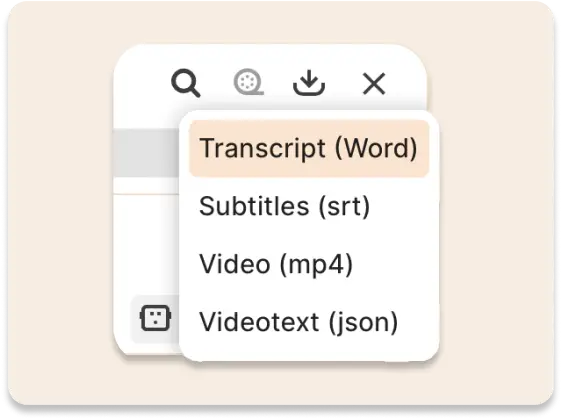
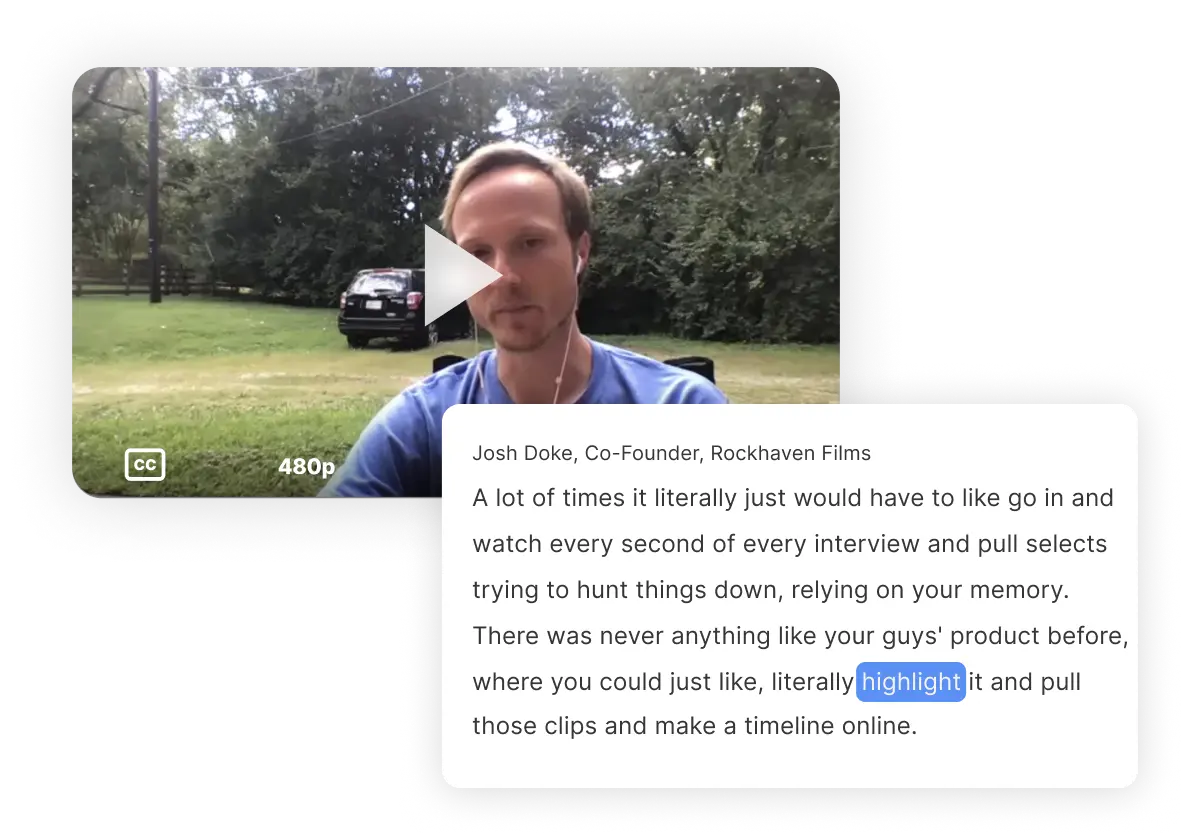
Video to text transcription
Looking for tools to convert videos into text? Need to generate transcripts for your videos?
Reduct makes it easy to convert any video into text automatically using AI. AI transcription is super fast and 96% accurate.
You can also easily upgrade to 99 % accurate human transcripts.
For researchers
Use Reduct as a searchable video/audio repository for qualitative research.
Highlight interview transcripts, organize them with tags & generate insights.
For content creators
Generate subtitles to make your videos accessible and reach more people.
Post transcripts as descriptions or separate blogs to make your podcasts or videos search-engine friendly.
Discover more
Frequently asked questions
A powerful editor built for collaboration
Search, highlight and edit transcripts within Reduct. Create clips just by highlighting text. Collaborate easily with your team.