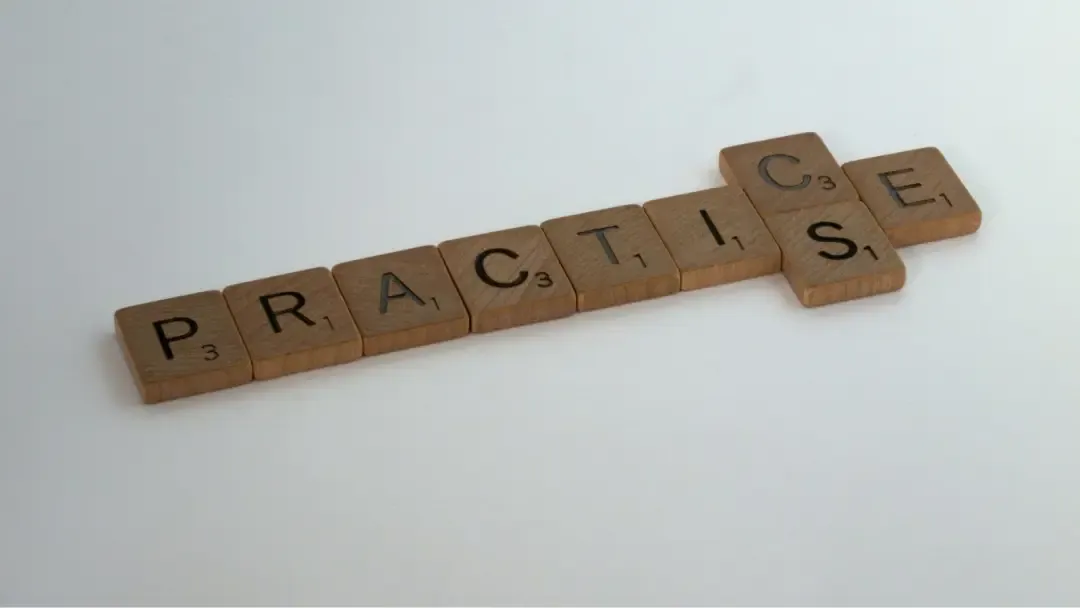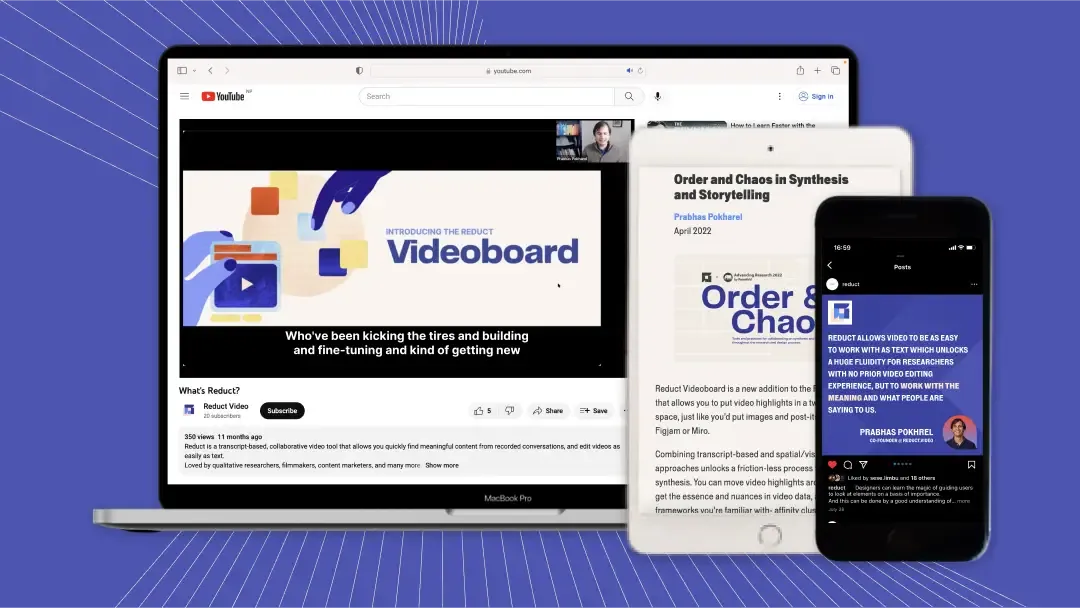4 Best Rev Alternatives in 2024
January 2023
·
3 min read

Rev is a popular transcription service, ideal for someone looking for transcription every now and then. However, it might not be your go-to option due to various reasons.
We've put in the time and effort to create a list of fantastic Rev alternatives for transcription that are just what you need. So, no more endless searching – let's jump right in and explore your options together!
1. Reduct.Video
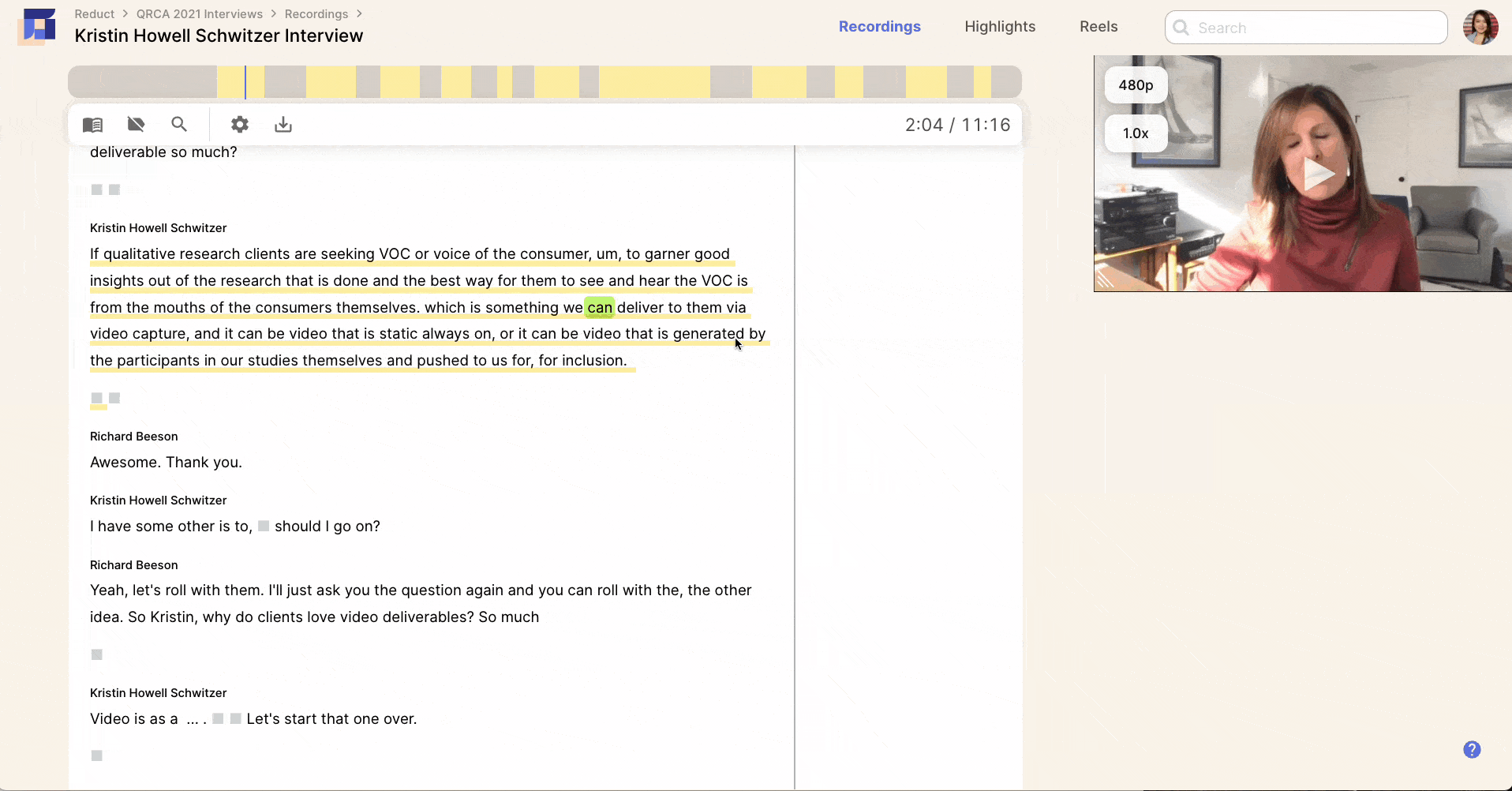
Reduct is a video-to-text transcription tool for all your video and audio files. We offer 99% accurate human transcription service but our AI transcripts are pretty (96%) accurate as well.
I always get amazed at how well it works! 😮
But beyond transcription, what makes Reduct stand out is what you can do with the transcript.
You can search, analyze, tag, collaborate, and organize large numbers of transcripts.
Organizations in privacy-sensitive industries like law and user research trust Reduct because of our focus on data security and adherence to standard compliance like SOC 2 Type II. Hence, it is the best alternative to Rev when it comes to your data safety.
Best for:
Researchers, lawyers, filmmakers, and individuals who deal with large volumes of video and audio and don’t want to compromise the safety of the content.
Users who need accurate transcripts with a fast turnaround time.
💵 Pricing:
Free Version (2 hours of free transcription)
Premium version:
- Standard ($24/month per editor paid annually)
- Enterprise (customizable)
2. Descript
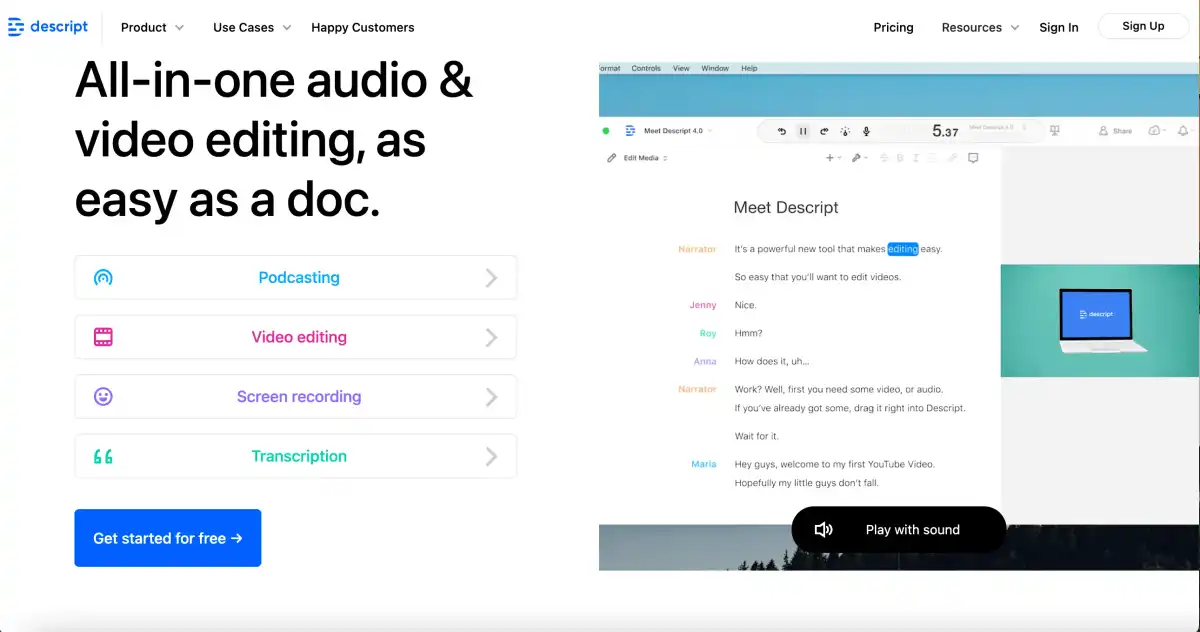
Descript is another popular online transcription software that's built with extra features to utilize transcripts and video recordings (you can read our full comparison of Descript and it's alternatives here).
Although Descript is appropriate for polishing up single recordings, it's not a suitable option for users who need to work with more than one video file.
Best for:
Podcast editors and content creators transcribing or editing one video file at a time, as it has limited features to work with multiple recordings at once.
💵 Pricing:
Free Version (3 hours of transcription with watermark)
Premium Version
- Creator ($12/month per editor)
- Pro ($24/month per editor)
- Enterprise (customizable)
3. Otter.ai
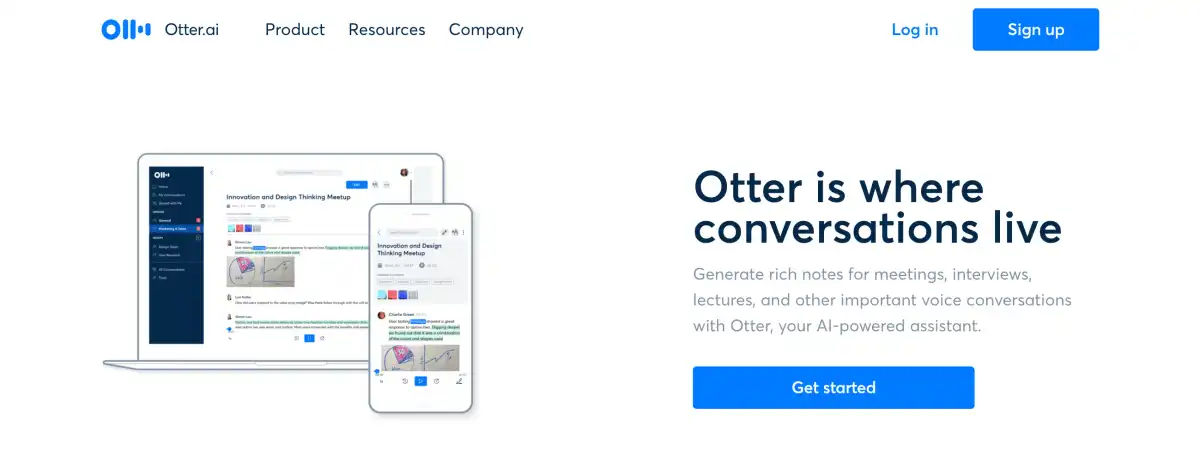
Otter is a popular transcription software for voice conversations like meetings, lectures, and interviews.
It can quickly convert audio and video files to text, and it's fairly accurate as long as you submit good-quality audio.
If you need a Rev alternative for AI transcript for your reference, Otter.ai works well. But if accuracy is necessary, you may want to use a different transcription tool from the list.
Best for:
Live notes and transcription for online meetings, webinars, and interviews for personal use.
💵 Pricing:
Free version (3 files with a maximum of 30 minutes each)
Premium Version
- Pro ($8.33/month per editor)
- Business ($20/month per editor)
- Enterprise (customizable)
4. Happy Scribe
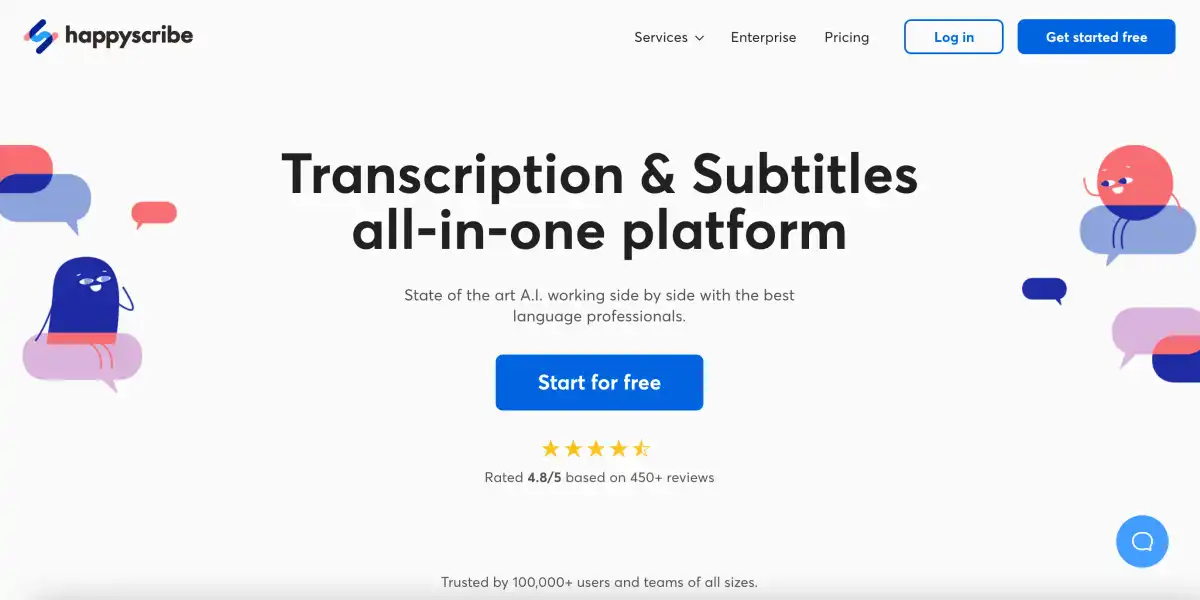
Happy Scribe offers transcription and subtitling services, so it's good for Rev users who want an alternative that does both (or anybody who wants to use their transcripts to add subtitles to videos).
Users have access to both computer transcription — or as Happy Scribe calls it, automatic transcription — and human transcription within Happy Scribe's platform.
Additionally, they support transcription services for over 62 languages.
Happy Scribe seems to appeal to individual users, rather than teams mostly, but they do have an enterprise plan for businesses who are interested in their software.
Best for:
Users who need professional transcription of 'less common' world languages, transcription and/or subtitles.
💵 Pricing:
Automatic transcription ($0.20 per audio minute)
'Human-made' transcription ($2.25 per audio minute)
Did you find the best Rev alternative for your needs?
When shopping for Rev alternatives, stop and think to yourself: Why do I need transcription software in the first place?
If you just need a transcript for your own reference and accuracy isn't super important, you can get away with basic transcription services like Otter or Happy Scribe.
However, if you plan on using your transcripts for other things, or you need a high-quality, polished transcript, you're better off finding a reliable transcription service that goes beyond transcription- like Reduct.Video and Descript.
To learn about how you can use Reduct to support your video projects, sign up for a free trial.