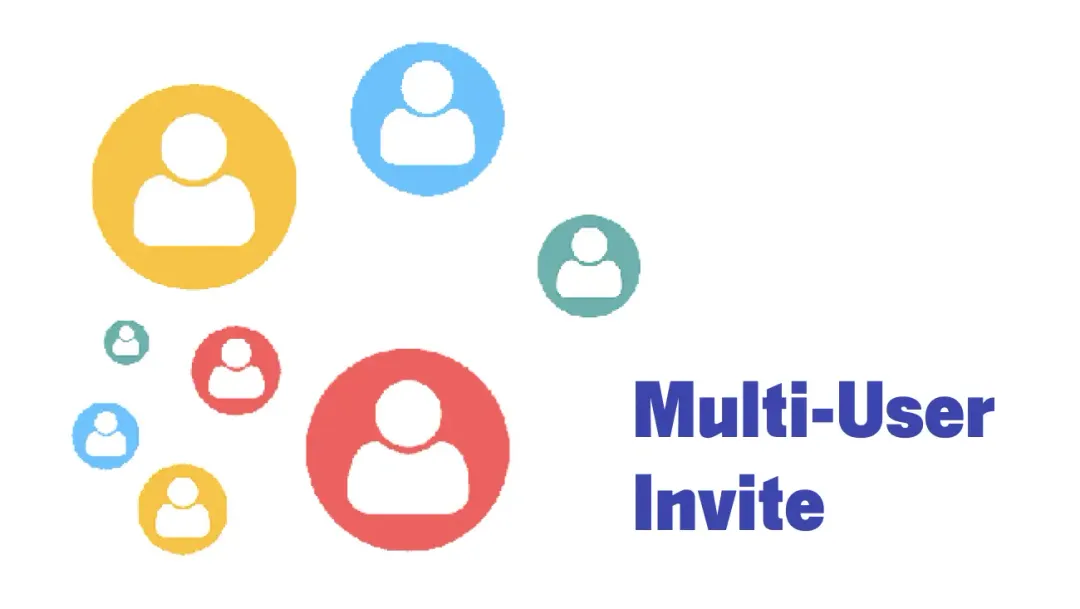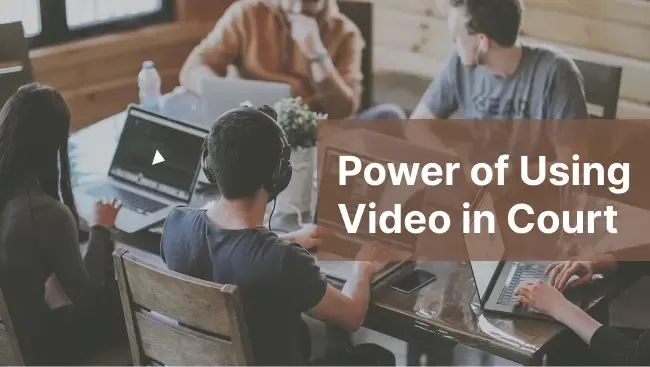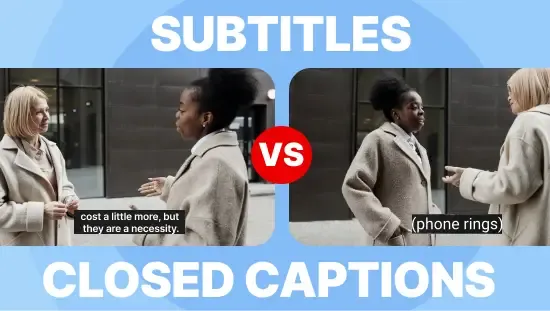7 Best Descript Alternatives in 2024
June 2024
·
5 min read
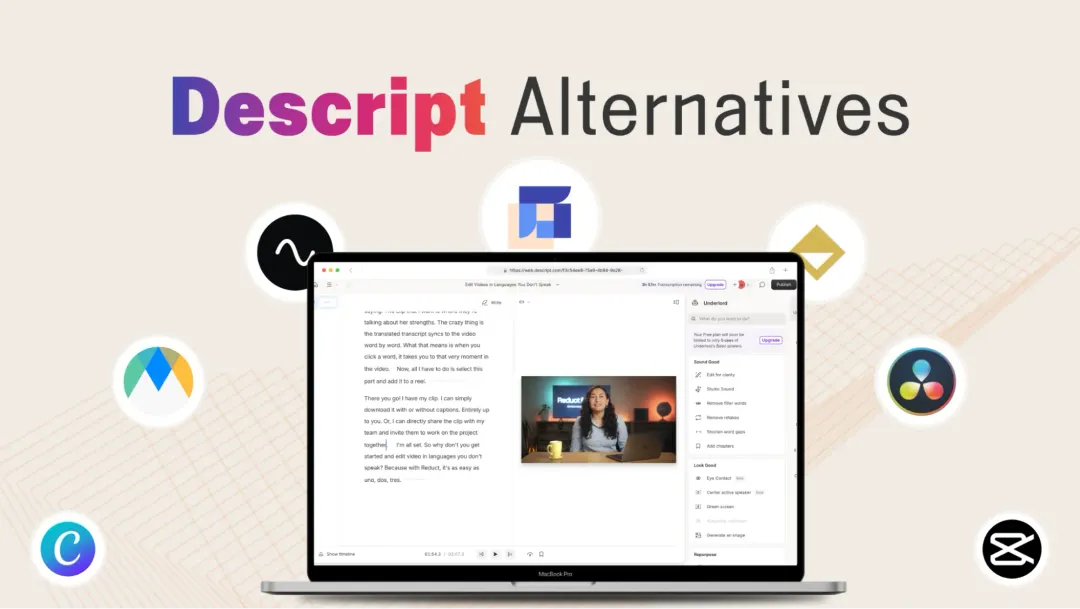
Descript is a popular text-based video editing tool, especially among podcasters and content creators. For $24 a month, it offers a range of cool AI features like text-based video editing, overdub, text-to-speech, green-screen effects, and many more.
But if you are interested in only a few features and not everything that Descript has to offer, there are alternative tools that specialize in those particular features and can offer you better outcomes.
In this article, I've listed 7 alternatives to Descript, including some I've personally used for the past two years.
Let's jump into each one to help you find the ideal fit for your next video editing project.
Top picks: 3 best Descript alternatives in 2024
1. Reduct.Video 🥇
Best for: Editing and transcribing large amounts of raw video and audio with better accuracy than Descript.
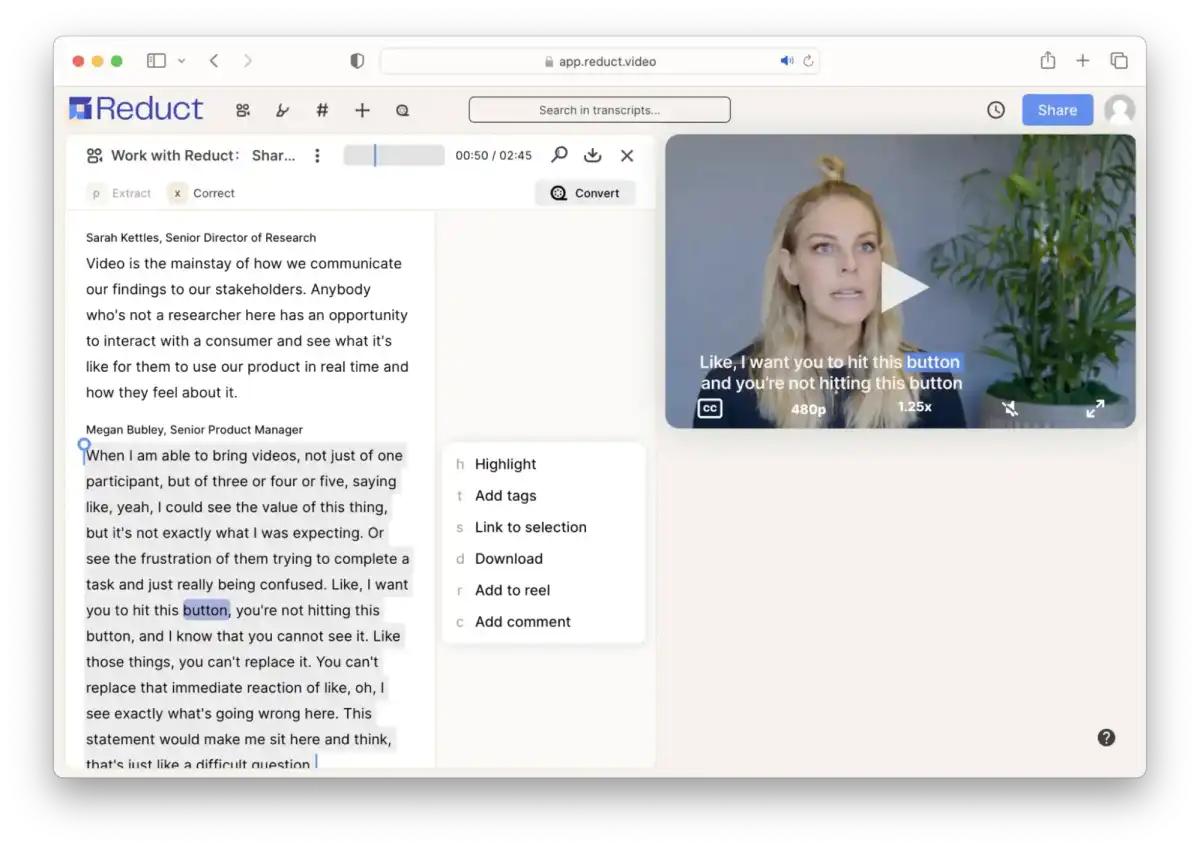
With similar features like text-based video editing, filler word removal, speaker identification, and smart cuts, Reduct is one of the closest alternatives to Descript.
But, unlike Descript, Reduct is better suited for editing and transcribing large amounts of raw video and audio. Plus it has better transcription accuracy than Descript.
If you frequently work with hours of raw video footage, such as documentary or bodycam footage, Reduct is the better choice. It allows you to efficiently collaborate online, make edits, cut down, and finalize video clips. You can then send the edited videos for further polishing if needed.
Additionally, Reduct is the only alternative on our list that allows you to edit videos in a language you don't understand. See demo!
- Free trial (2 hours of free transcription)
- Paid plans:
- Standard ($24/month per editor paid annually)
- Advanced ($40/month per editor paid annually)
- Enterprise (customizable)
2. Riverside 🥈
Best for: Podcasters who are looking to record & repurpose their podcast into bite-sized Instagram reels and YouTube shorts.
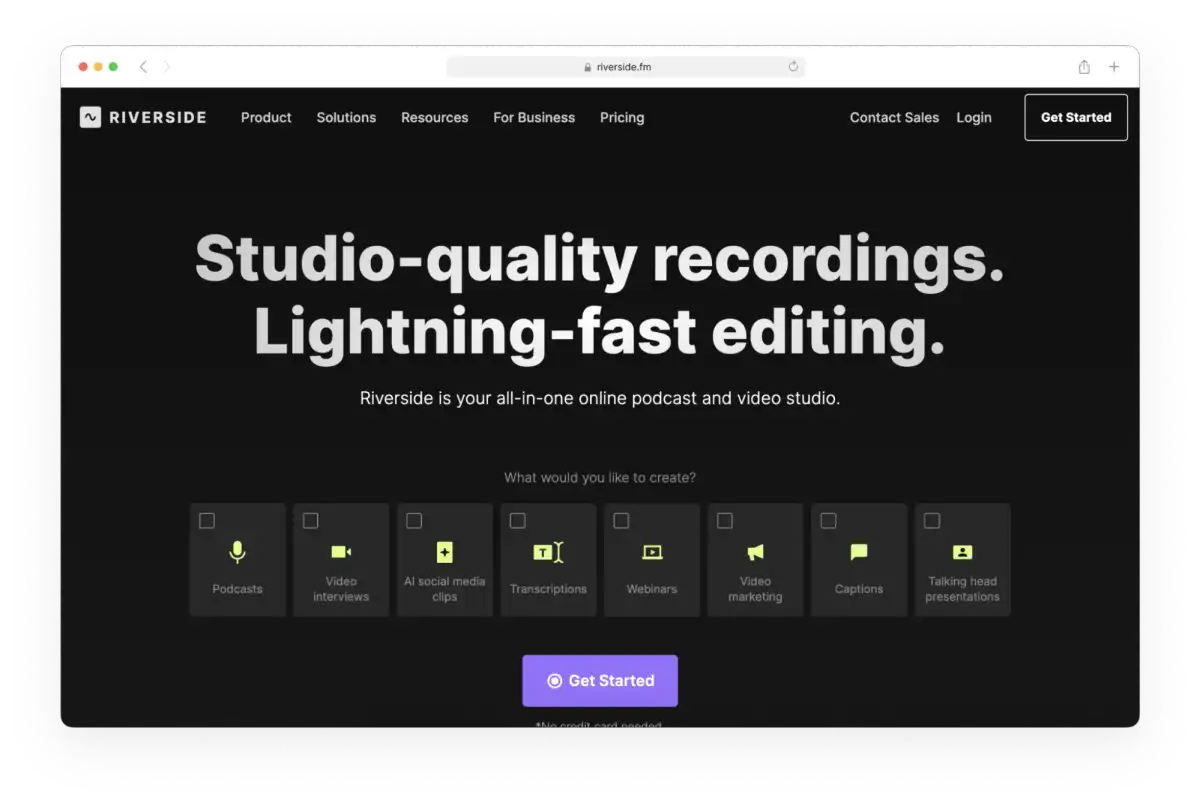
Just like Descript, Riverside is optimal for creators and marketers who work with podcasts. Riverside.fm allows you to record remote interview videos and podcasts, ensuring optimal audio and video quality is captured.
It also serves all your AI transcription needs. You receive automatic audio and video transcripts right after you finish recording.
I find Riverside to perform better than Descript for content repurposing needs. Riverside has a ton of templates that allow you to convert long-form content into short visually appealing reels and shorts.
- Free trial (2 hours of separate audio & video tracks)
- Paid plans:
- Standard ($15 per month billed annually)
- Pro ($24 per month billed annually)
- Business (customizable)
3. Maestra 🥉
Best for: People looking to add multilingual voiceover to their video. Perfect for vloggers, documentary filmmakers, and podcasters looking to localize their content.
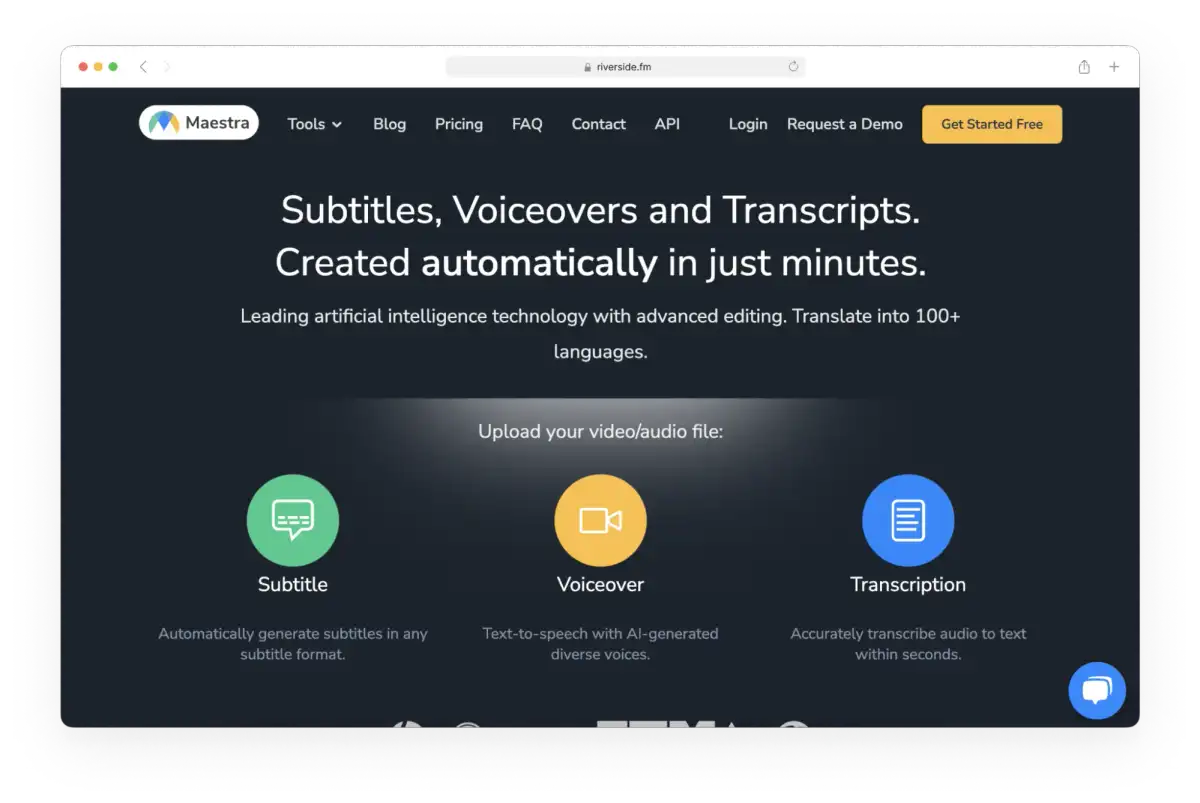
If you think Descript’s voiceover is impressive, wait until you try Maestra. Like Descript, Maestra can generate realistic voiceovers using AI voice cloning. But it goes a step further and allows you to translate these voiceovers into other languages with insane accuracy.
Just upload your video, and Maestra will create voiceovers in any language you need. This is a fantastic tool for vloggers, documentary filmmakers, and podcasters looking to localize their content for foreign markets.
However, Maestra doesn’t have the overdub feature like Descript that allows you to edit the audio just by editing the text.
- Pay as you go: $10/hour
- Premium version
- $54/month, per user→ 5 hrs translation
- $79/month, per user→ 10 hrs translation
- $158/month, 2 users→ 20 hrs translation
- Build your own plan
Other notable mentions of Descript Alternatives
4. Vook
Best for: People looking for an alternative to Descript for transcription.
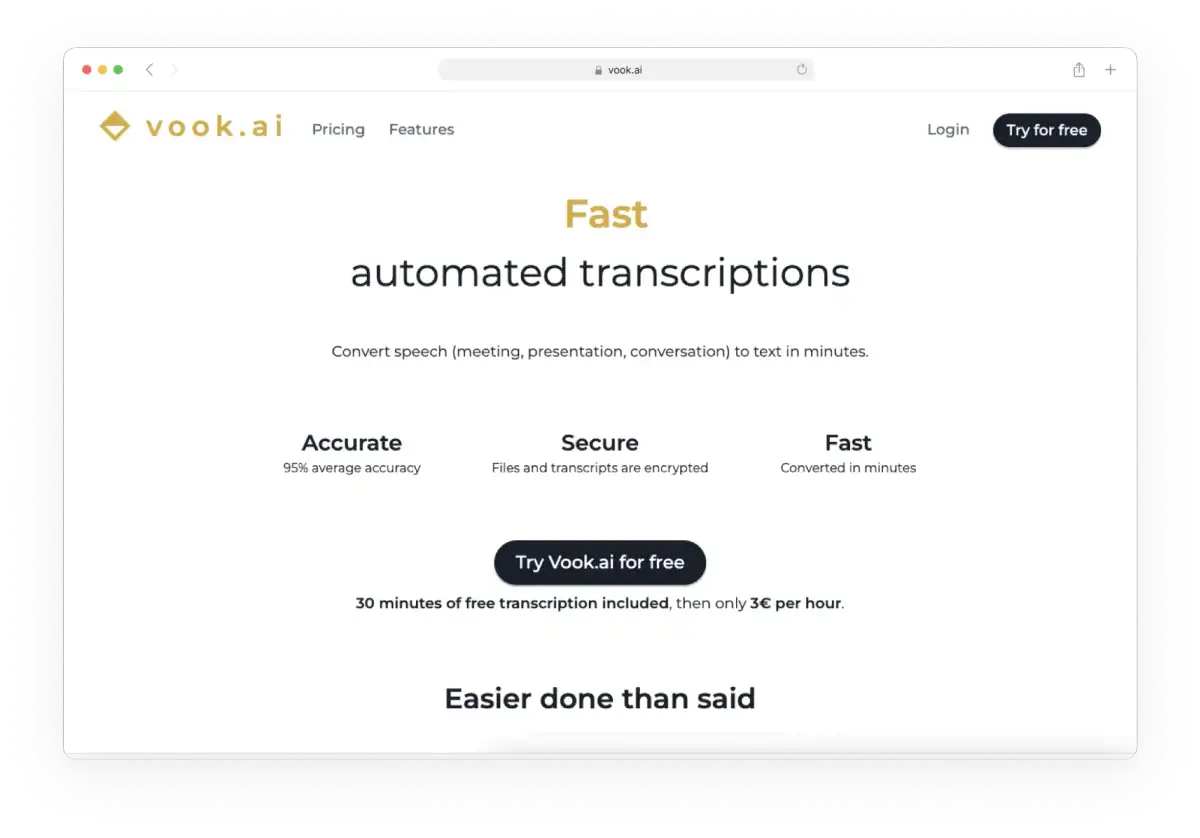
If you have been using Descript only for transcribing videos to text, Vook is a great alternative to Descript.
All of the tools that we’ve mentioned provide transcription, but what sets Vook apart is its straightforward transcription process with a pay-as-you-go option.
You also can make small edits to the transcripts, but keep in mind that Vook doesn't offer all the advanced AI editing features like Descript.
Another great feature of Vook is that you can translate your transcripts into other languages and even export them as subtitles. So, if your main goal is to get accurate transcripts of your videos and audio, Vook could be the right tool for you.
- Free trial (30 minutes of free tokens)
- Paid plans:
- Pay as you go for 3€ per hour
- Paid subscription for 27€ per month
- Enterprise subscription (Customizable)
5. Capcut
Best for: Anyone who primarily creates video content using phone as well as desktop for Tiktok.
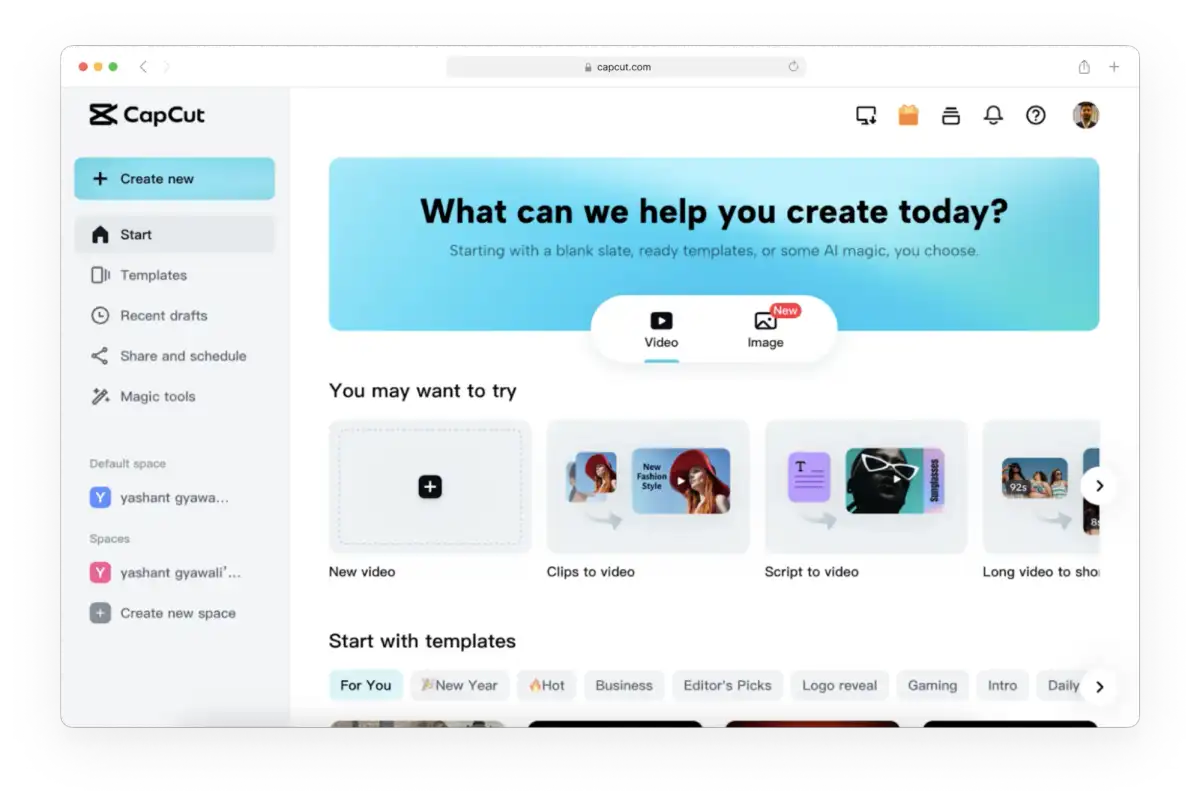
Capcut is a great video editing tool tailored for beginners yet infused with a number of complex AI capabilities.
I have been using Capcut on top of Reduct to create videos for YouTube and Instagram. My favorite part about Capcut is how easy it is to switch editing videos from my phone to my desktop.
Just like Descript, Capcut allows you to edit videos by editing text. However, Capcut has made the timeline-based editing super simple and hence, I always opt to edit videos using the video timeline.
Capcut is created by the team from TikTok. If your primary focus is to create video content for your TikTok account, nothing can beat Capcut.
Pricing
- Free
6. Canva
Best for: Anyone who needs to create graphical content on top of video quickly.
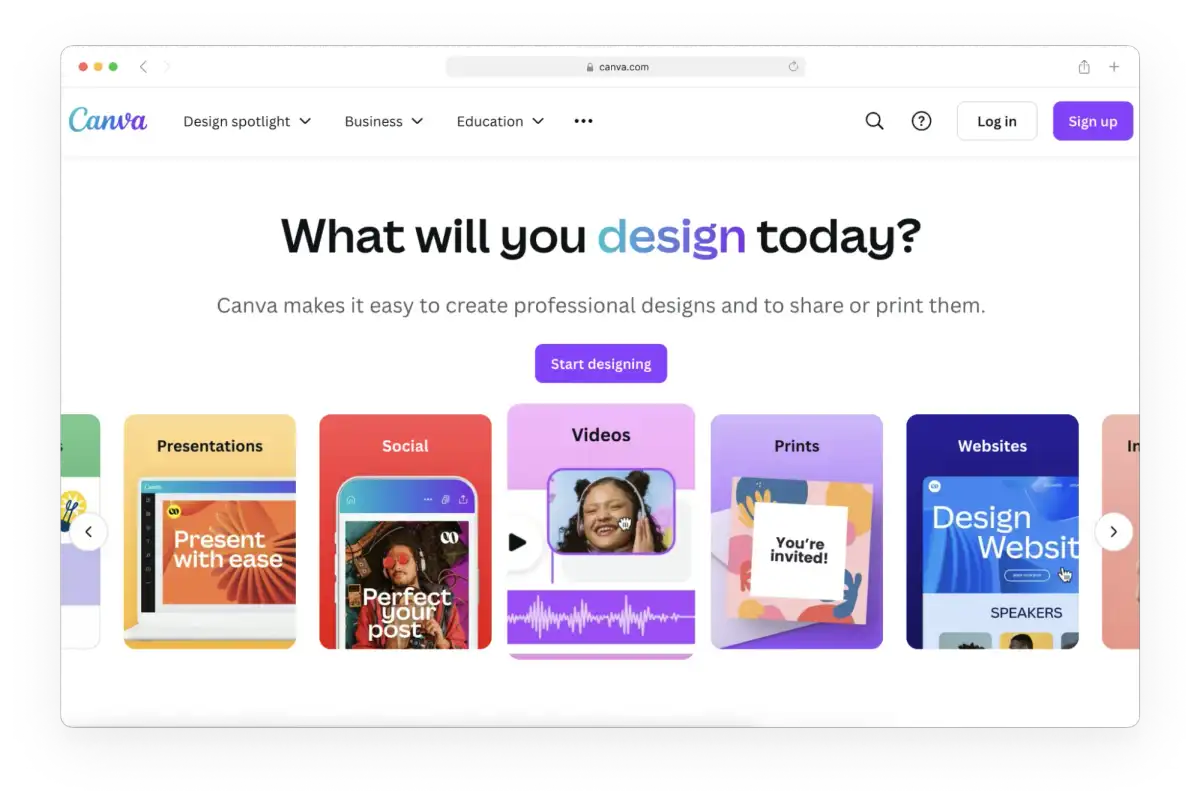
Although Canva is primarily a graphic design tool, it has now expanded its features to video editing. Canva is not quite a text-based video editing tool and it doesn’t provide transcription of your video and audio. However, editing videos in Canva is pretty easy just like in Descript.
Canva offers various customizable templates for both videos and graphic design work, coupon templates, and many more.
I usually opt for Canva when I need to get something out soon. With easy-to-assemble templates, Canva helps create size-specific content, add text, transitions, graphic elements, and more in a fraction of a time.
If you are a PRO video editor, you may find Canva's features limited for your needs, but if you have a deadline tomorrow and your video editor is on vacation, Canva can be the lifesaver you need.
- Canva Pro: US$55/year for one person
- Canva Teams: US$50/year per person (minimum 3 people)
7. DaVinci Resolve
Best for: Professional-grade video editing with advanced features and extensive effects that surpass what Descript provides.
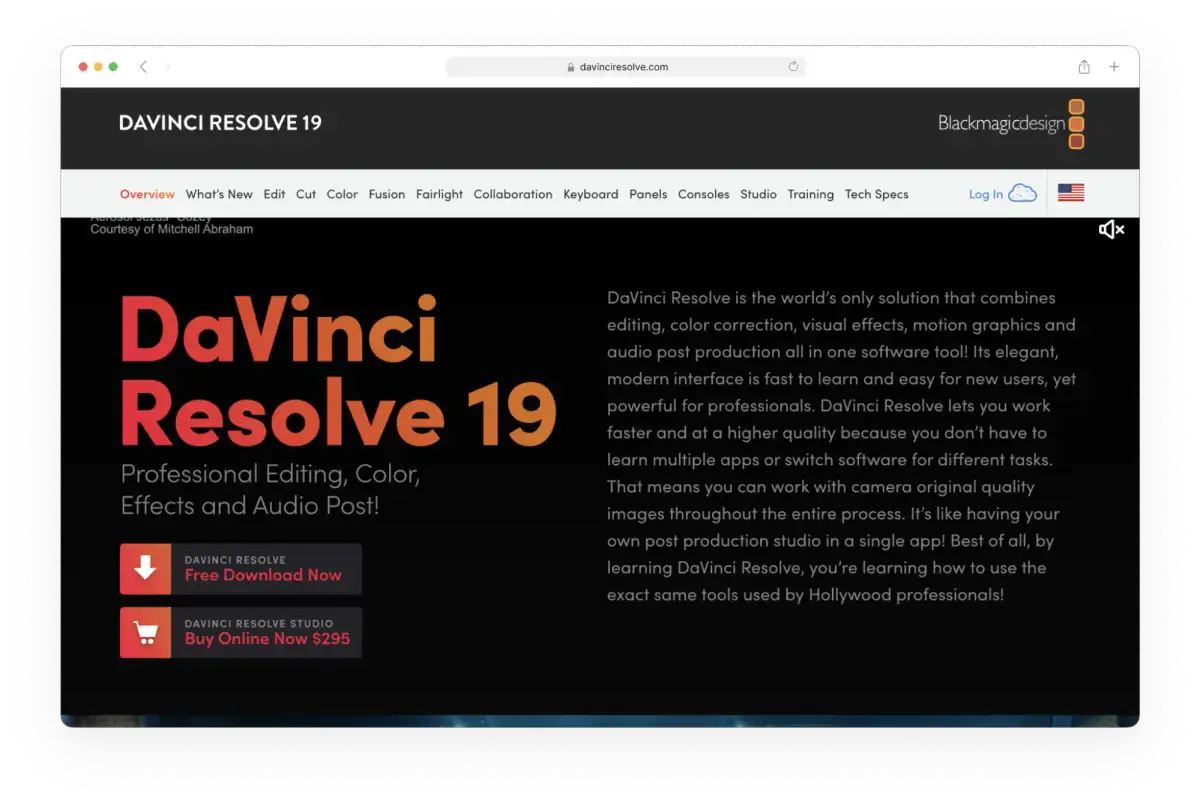
Although DaVinci Resolve does not fall under a beginner-friendly video editing tool like Descript, it is very popular among all sorts of video editors and filmmakers. DaVinci Resolve is a Hollywood-grade video and audio editing software for users who want to make cinema-ready movies and dabble with really technical video and audio enhancements.
In DaVinci Resolve, you can correct the color of your video, edit audio within your video, add graphics and other special effects, and more. It’s important to note that you will need to download the software to your computer and learn how to use its different features.
If you heavily use Descript to create high-quality videos with a lot of effects, it may be worth trying out a professional editing solution like DaVinci Resolve.
I’ve a few friends who regularly use DaVinci Resolve and find tools like Descript limiting at times.
- Free version
- Paid studio version for $295
Did you find the right Descript alternative?
There aren’t too many software options like Descript — you can shop video transcription software, podcast editors and video production software, and screen recording software; but most software options don’t do all three.
And up until word-based video editing became available, it was nearly impossible to find video editing software that was easy to understand and use. So when you’re looking for a Descript alternative, consider how you use Descript and what you need from your replacement software.
For users who need the whole package, consider Reduct instead. Its video editing platform simplifies the process of distilling video footage using just a transcript. Beyond editing capabilities, Reduct’s features support video analysis and make it easier to manage a large volume of video footage.