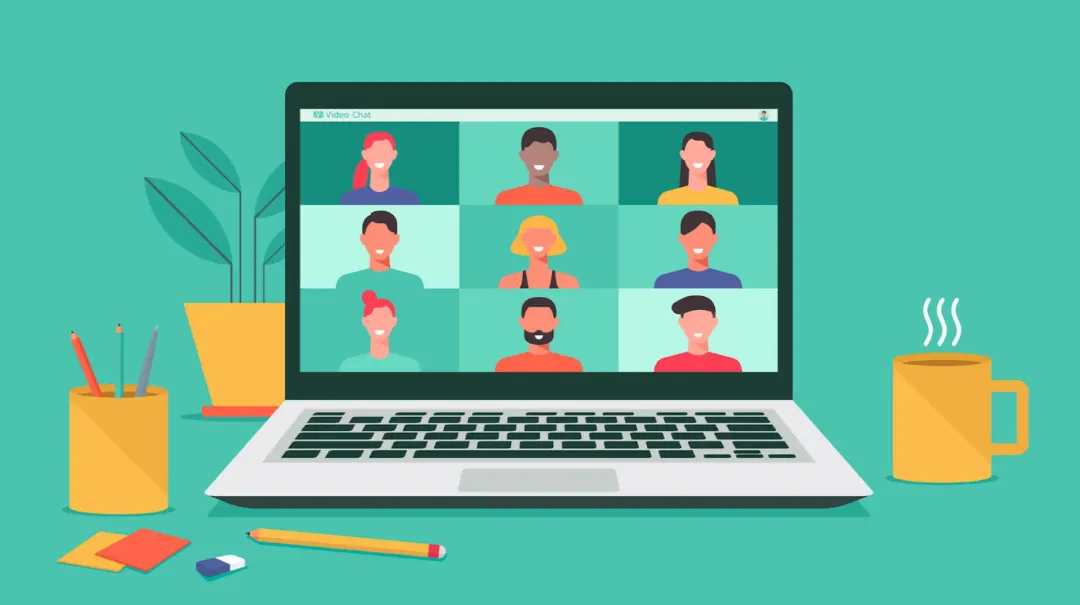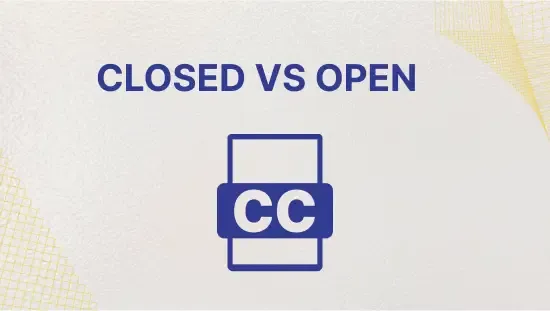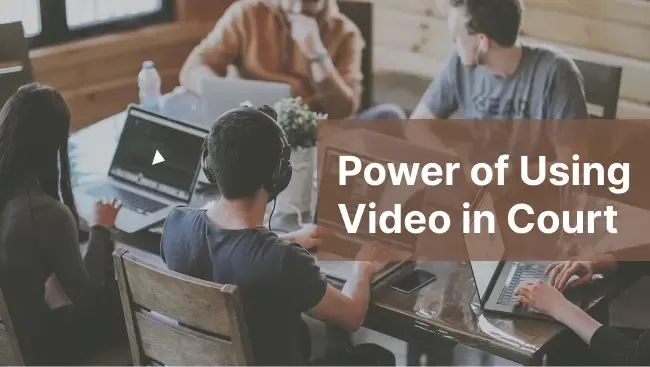How to Anonymize ePHI from Medical Recordings? 3 Easy Steps
September 2023
·
2 min read
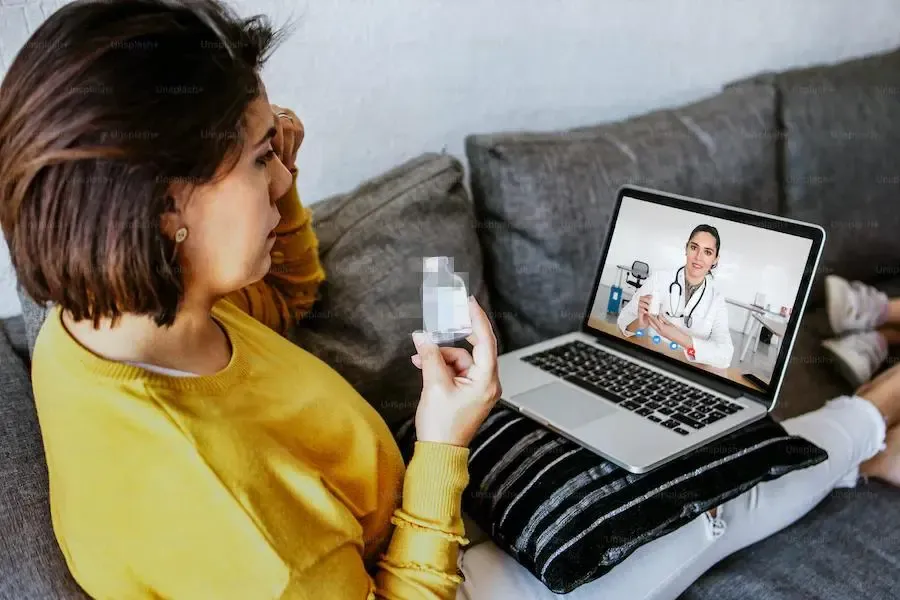
Let’s take a look at a medical privacy-related case study:
Joe, a hospital staff member, encounters a fellow employee, Sarah, at a local coffee shop. He recently had unauthorized access to a video that Sarah’s psychiatrist had uploaded to the hospital’s portal.
Intrigued by seeing his colleague’s name, Joe couldn’t help but watch the medical recording. It was during this breach of privacy that he gathered sensitive information about Sarah’s mental health.
He then asks Sarah about how she’s been holding up. This information surprised her, as she had not shared her medical condition with anyone at work.
How could this situation have been different?
-
Joe shouldn’t have gone through Sarah’s medical recording.
-
The psychiatrist SHOULD have de-identified her patient’s information before uploading the video to the hospital portal.
Let's see how number two could have been avoided..
Why do you need to de-identify medical recordings?
De-identification or anonymization of medical recordings includes the removal of personal identifiers, such as names and addresses, from the data to ensure that patient identities remain confidential.
This is essential for:
🧑⚕ Maintaining patient trust
🧑⚖️ Adhering to legal requirements like the Health Insurance Portability and Accountability Act (HIPAA)
🚪 Preventing unauthorized access to sensitive medical information
Anonymize ePHI from medical recordings using Reduct
Reduct, a text-based video editing tool, offers a feature called "Redaction by Reduct". This feature allows users to quickly blur sensitive information from the medical recordings by censoring the words, sentences, or parts of the video.
Prerequisites
Experience in Video Editing- 0 years
Device- Any computer with a browser
Here’s how It works:
Step 1- Upload your medical recording to Reduct
Upload your medical recordings from your computer or import them directly from a web link to Reduct. Reduct supports various video formats, including mp4, mp3, mov, wav, aac.
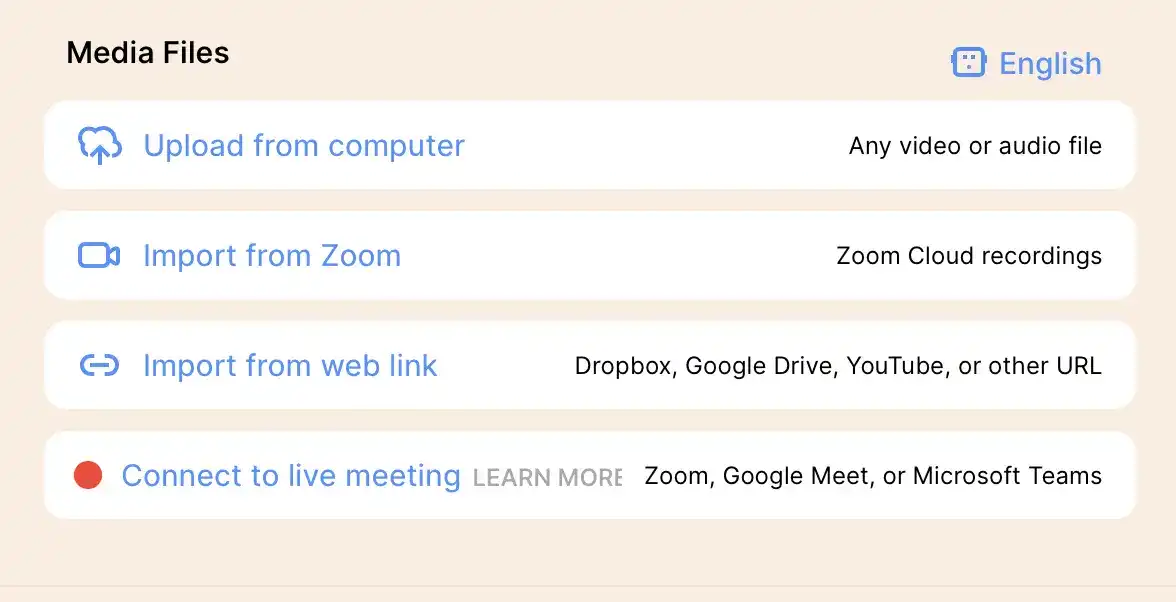
Step 2- Select the transcript you want to anonymize
As soon as you upload your medical recordings to Reduct, it immediately starts the transcription process.
Initially, it offers computer transcripts for your recordings but you always have the option to upgrade to human transcription.
You can scan through the generated transcript to locate any Personally Identifiable Information (PII). Select specific sections or dialogues in the transcript that contain PII and highlight them.
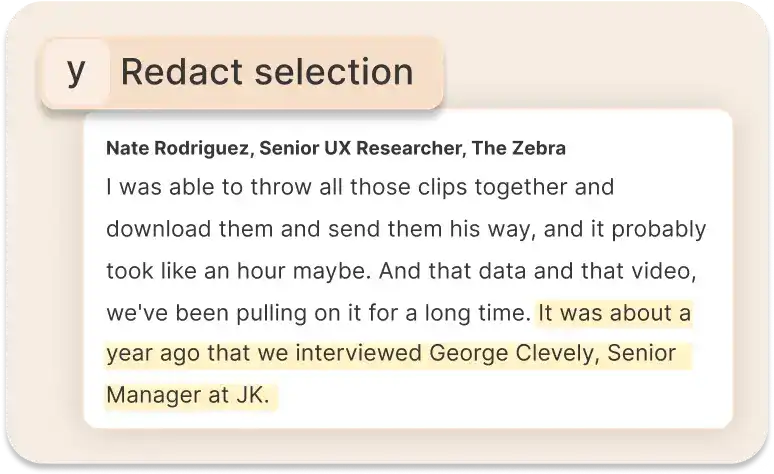
Step 3- Click on the redact button
The selected section will serve as a reference point, allowing you to easily navigate the specific moments in the video that require blurring.
After selecting the sections you want to anonymize, you can then click on the redact button at the top of your transcription.
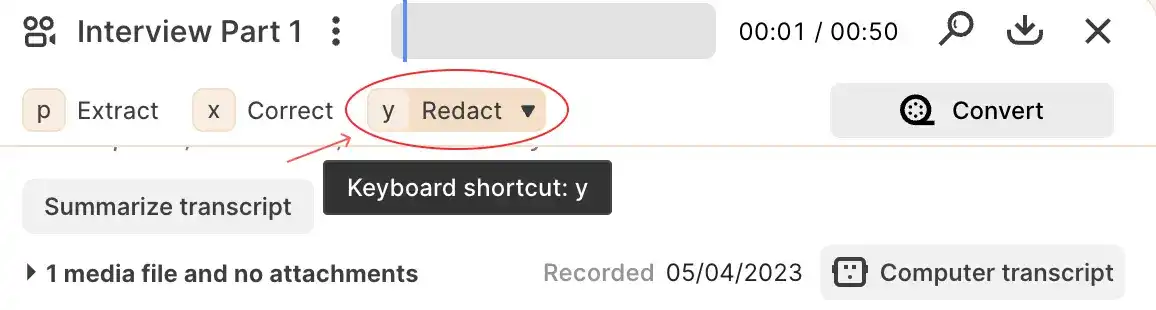
A black mask will appear on the screen and you can adjust the effect to fully cover the faces or any personally identifiable information that needs to be hidden.
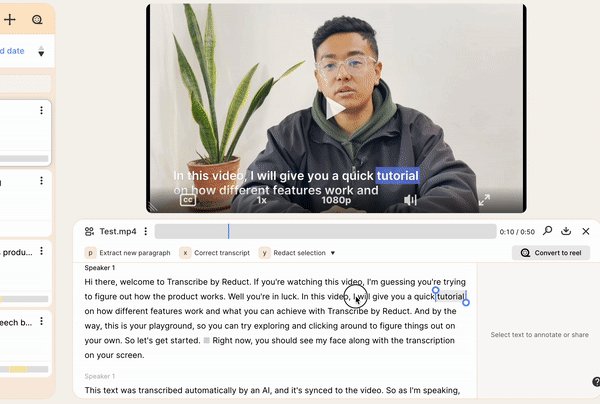
Also, share the redacted recording with your team
Invite your colleagues to view, comment, and edit your content internally.
With Reduct, you can easily share your anonymized medical recordings with your internal team and colleagues by directly inputting their names or email IDs in the project-sharing feature and hitting the invite button.
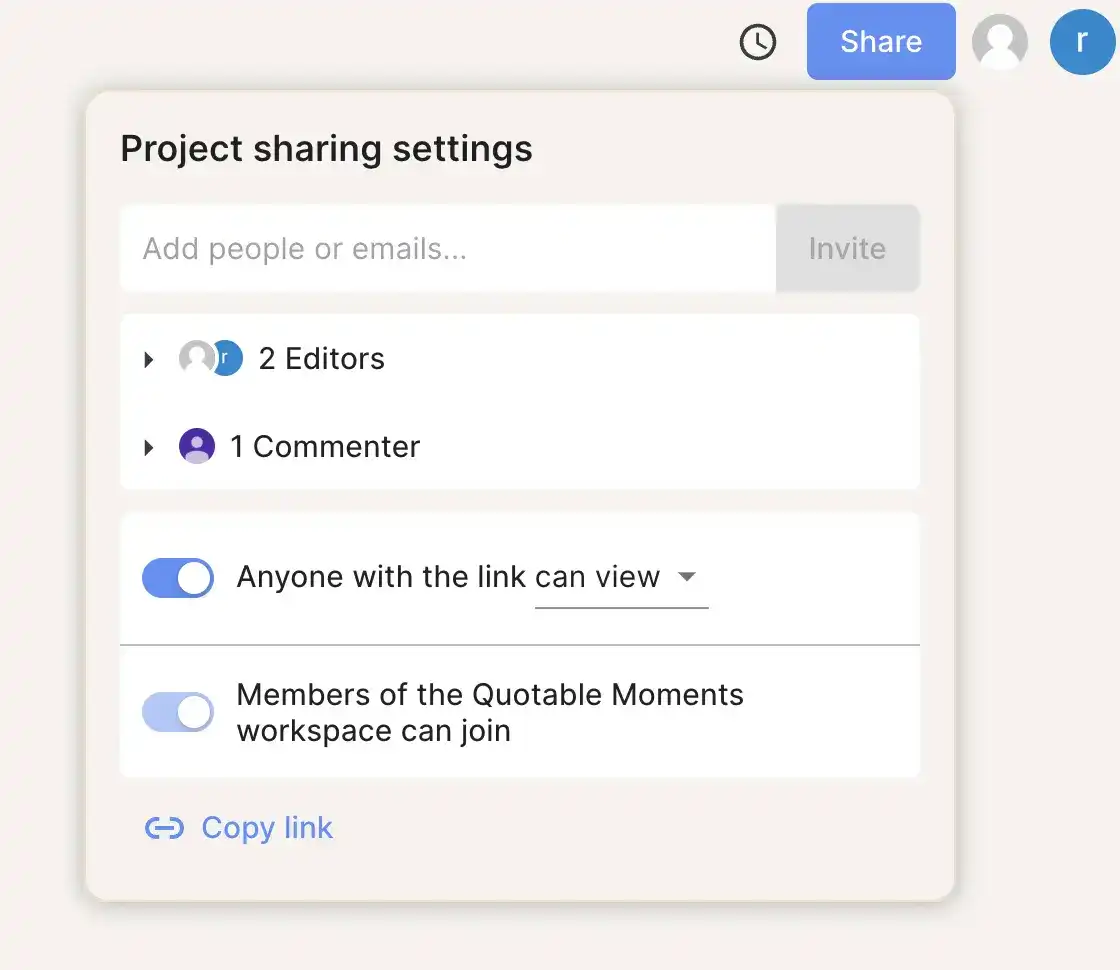
Taking these simple yet essential steps to anonymize electronic protected health information (ePHI) in medical recordings is not just a best practice—it's a responsibility.
If ensuring patient privacy is an unwavering priority for you, Redaction by Reduct is the tool for you.