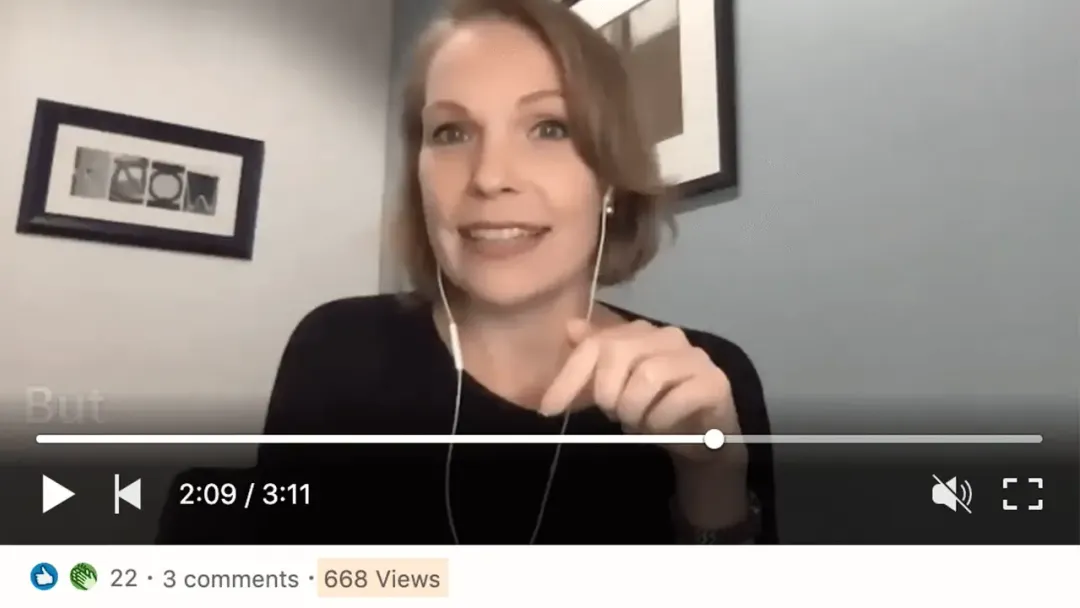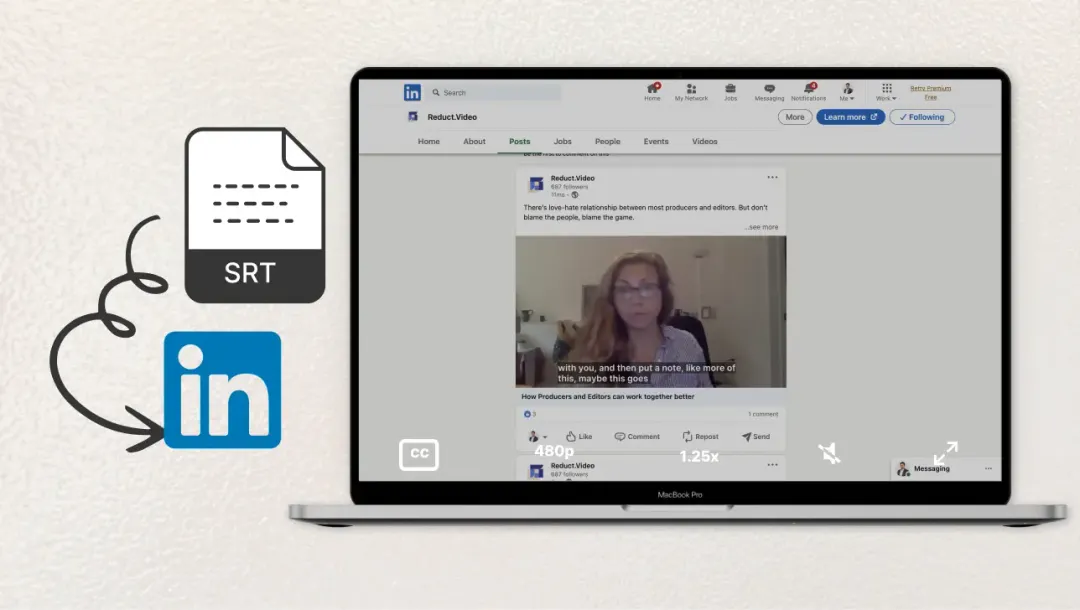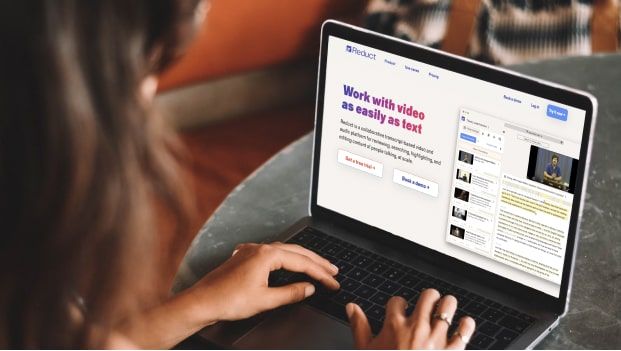Closed vs Open Captions- What's the Difference?
January 2024
·
3 min read
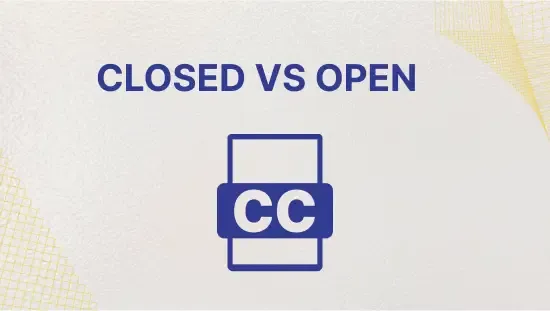
While watching videos on YouTube, you may have noticed small text appearing at the bottom of the screen.
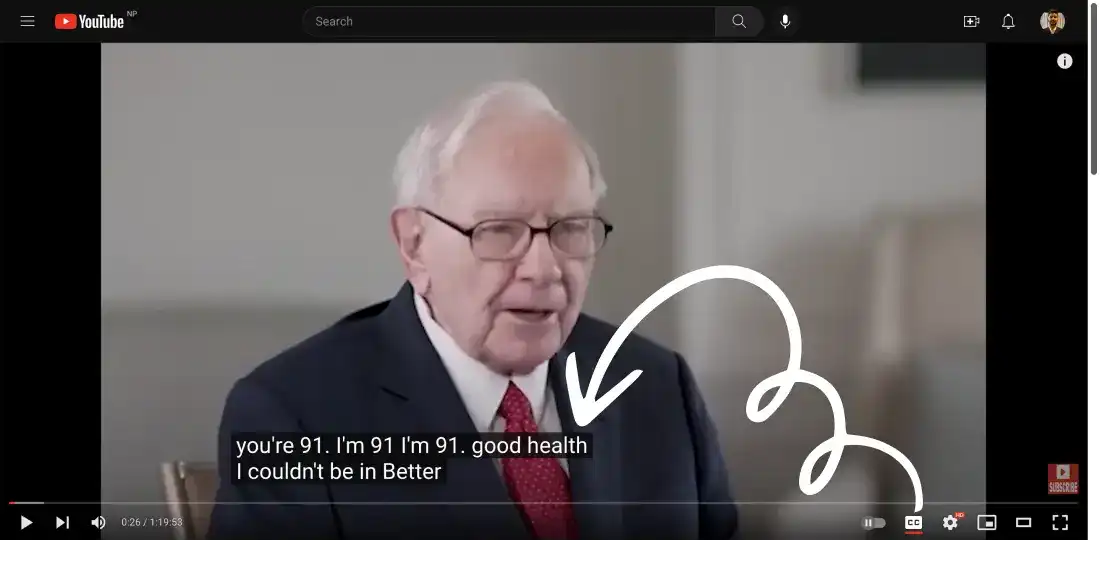
These are called Captions.
Captions are text descriptions of the spoken dialogue, sound effects, and other audio information in a video.
Captions play a crucial role in making video content accessible to:
- People who are deaf or hard of hearing
- People who don’t understand the audio language
- People watching videos in noisy environments where it is difficult to hear the audio
There are two main types of captions: Closed Captions and Open Captions.
Closed captions
They can be turned on or off and usually appear at the bottom of the screen.
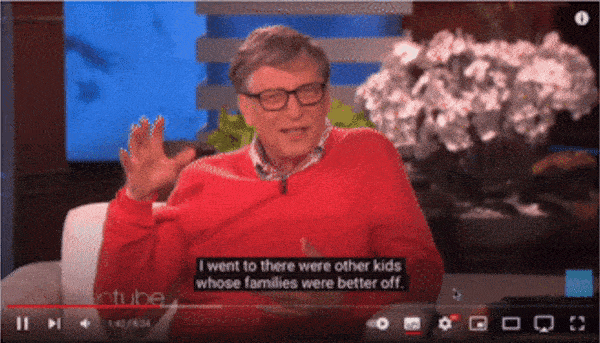
Imagine you’re in a library and forgot to bring your headphones. All you need to do is mute your device, click the captions button, and voila.
Closed captions can also include descriptions of sound effects and speaker identification.
Depending on the platform you use, you may have extra options for customizing captions. These options may include:
- Making the captions bigger
- Changing the font
- Changing the color
These extra options allow you to tailor the captions to your individual needs, making them more readable and enjoyable.
SRT Files
Some platforms like YouTube allows you to auto-generate captions for the videos that you upload. Once you do that, the viewers will see a CC button to turn captions on/off depending on their choice.
You can use SRT files to create captions for a few platforms that do not generate subtitles automatically. For instance, to add captions to your LinkedIn videos, you will need to upload your video with an SRT file.
SRT files contain timing information and allow the captions to follow the timing of the video and appear when needed.
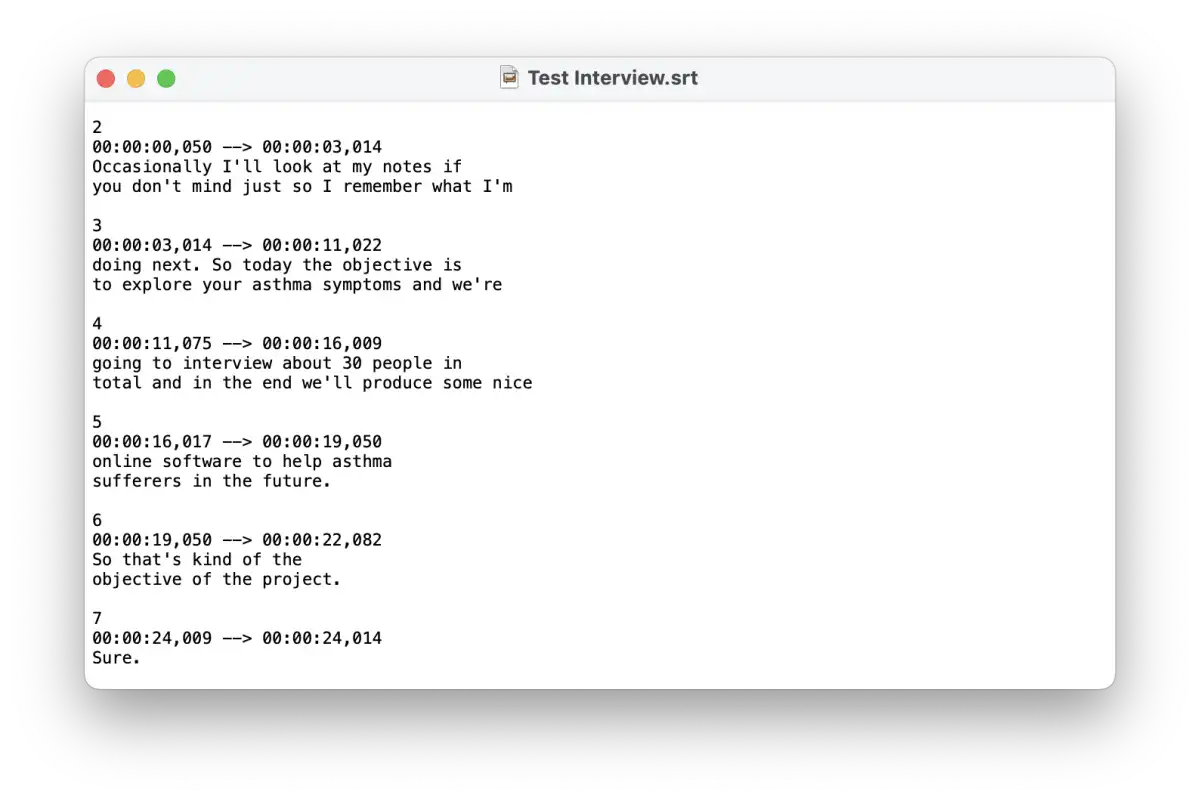
Open captions
They are permanently burned into the video and cannot be turned off.
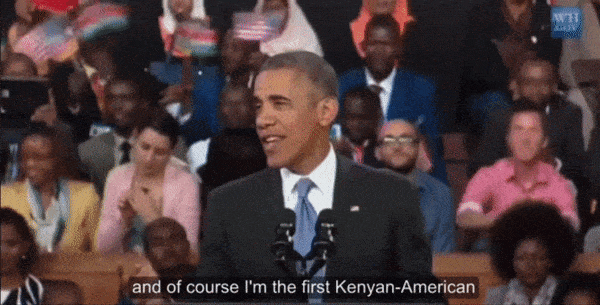
The phrase "burning in" comes from the time when data was burned into CDs.
This means the viewer has no control over captions, they cannot turn it off or change the size/styling.
This may sound limiting, but it can be helpful in certain situations. For example, when you're watching videos without the internet or if the platform you're using doesn't have a closed captions option.
Both closed captions and open captions are generated in the same way. The difference is that the original video is modified to burn in the open captions.
Closed vs. Open captions
Closed captions are typically the best choice for videos that contain a lot of visual information and where the captions could be distracting if they were always visible.
If you're looking to share your videos on platforms like Twitter, Instagram, or Snapchat, closed captions may not be an option. These platforms don't support multiple uploads of videos and subtitle files.
Open captions are ideal for situations where audio might be inconsistent or not always audible. They are also great for offline video viewing where captions cannot be generated.
| Closed Captions | Open Captions |
Offer greater control over the viewing experience by allowing the viewer to turn them on or off as needed. | Are accessible to all viewers, regardless of whether they can turn on closed captions or not. |
Are easier to create as they don't require the text to be "burned" into the video. | Are a permanent part of the video or audio file, always available for viewers. |
Enhance the viewing experience by providing more information about the audio content. | Do not require the viewer to have access to closed captioning options on their device or media player. |
Final thoughts
Captions are essential tools in making media accessible to all audiences.
Closed captions offer flexibility and customization. Open captions are always visible and compatible across platforms.
Understanding the needs of your audience is necessary before selecting what captions fit you best.
With Reduct, you can generate both closed captions and open captions for your videos. This helps you ensure that your viewers are fully engaged and able to enjoy your media to the fullest.
Get started with Reduct today!