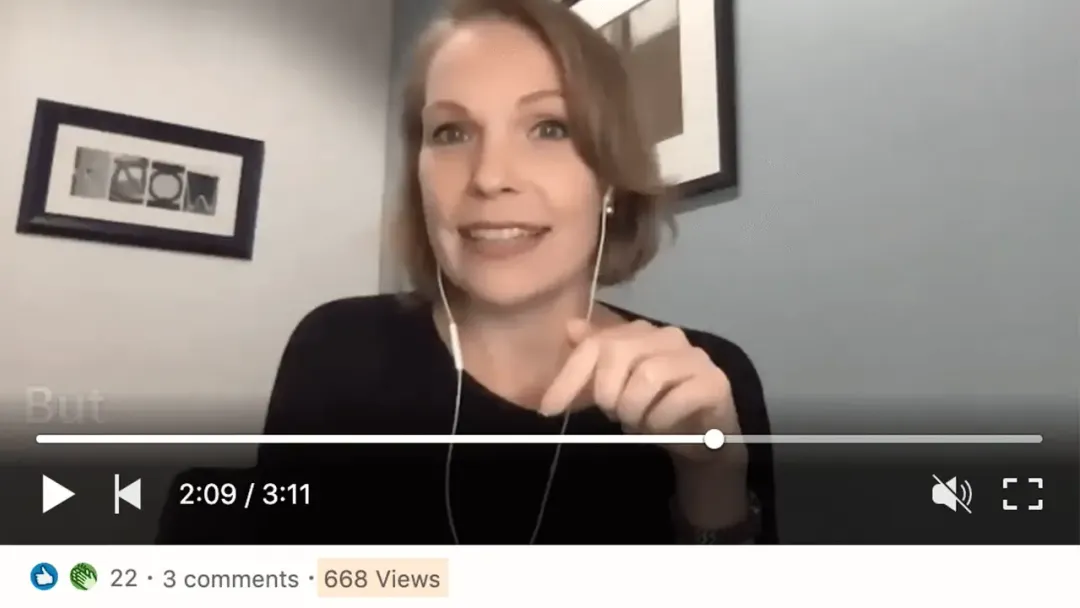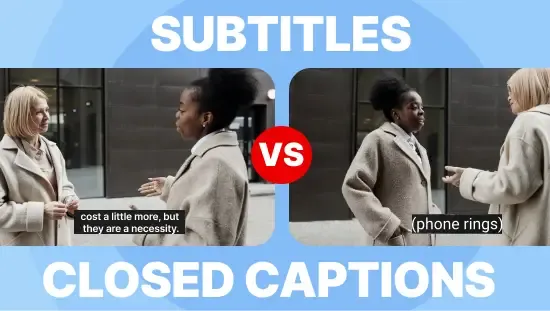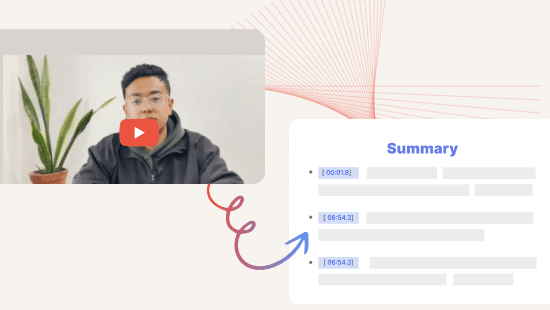How to Add Captions and Subtitles to Youtube Videos in 2025
January 2025
·
2 min read
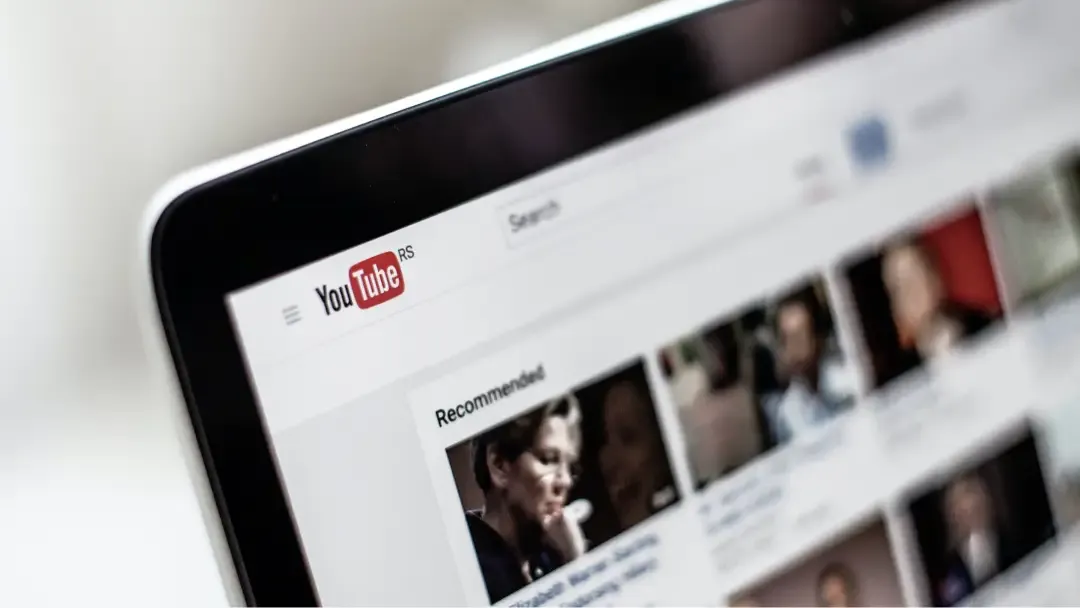
Automatically generating captions in Youtube is free, but they do not always produce the best results. The quality of the caption depends on the quality and the accent of your audio. Poor-quality captions are just as bad as having no captions at all.
Adding captions and subtitles to your YouTube videos has a lot of benefits, including:
- Improved accessibility 🧏🏽
- Better for SEO 📈
- Increased understanding 🈯
In this article, we will walk you through two approaches to adding high-quality closed captions or burned-in subtitles to your Youtube videos.
Creating a SRT File
The first step in adding a caption to your video is creating one. You don't have to manually write down the text by listening to your audio. Follow these steps to create captions in under 5 minutes.
- Go to Reduct.Video, and create an account.
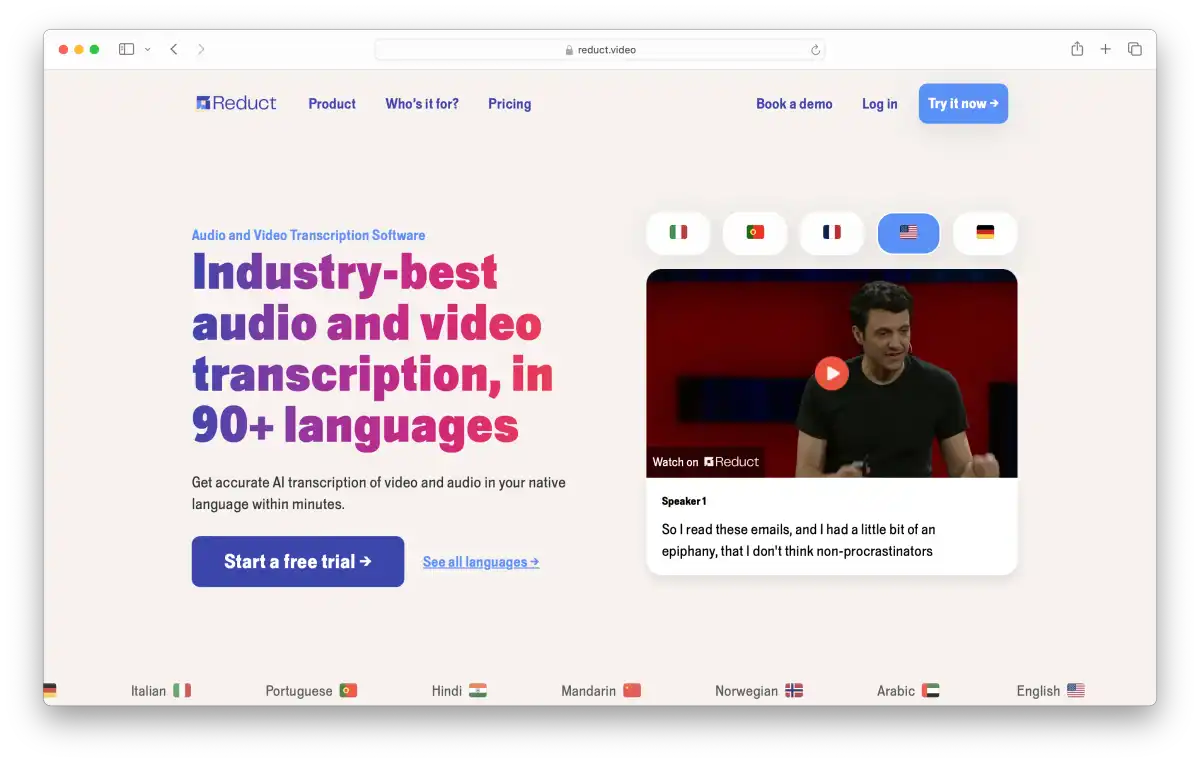
- Then click on the "New Recording" button on the left sidebar menu. Click on ‘Upload from computer’ to upload videos from your computer or click on import from the web to directly import your videos from YouTube.
-
After you upload your video, the transcription starts to roll in.
-
Once you get the full transcript, you can edit the text further. Add punctuation, fix any errors, and make the required changes by selecting a word or phrase and pressing "x" on the keyboard or selecting the "Correct Transcript" option. Additionally, you can decide to upgrade to premium human transcription if needed.
-
After you finish making the required changes, your transcripts will be saved automatically.
-
Click on the "Export" icon towards the top, and click on Subtitle (srt).
Adding captions to your Youtube videos.
Now that you have an srt file for your video, follow these steps to add captions or subtitles to your Youtube videos.
-
Go to the YouTube Creator Studio (studio.youtube.com).
-
Click on "Subtitles" in the side menu. You will get a list of all your videos, including drafts and published ones.
-
Find and click on the video you want to add subtitles to and select the language spoken in the video.
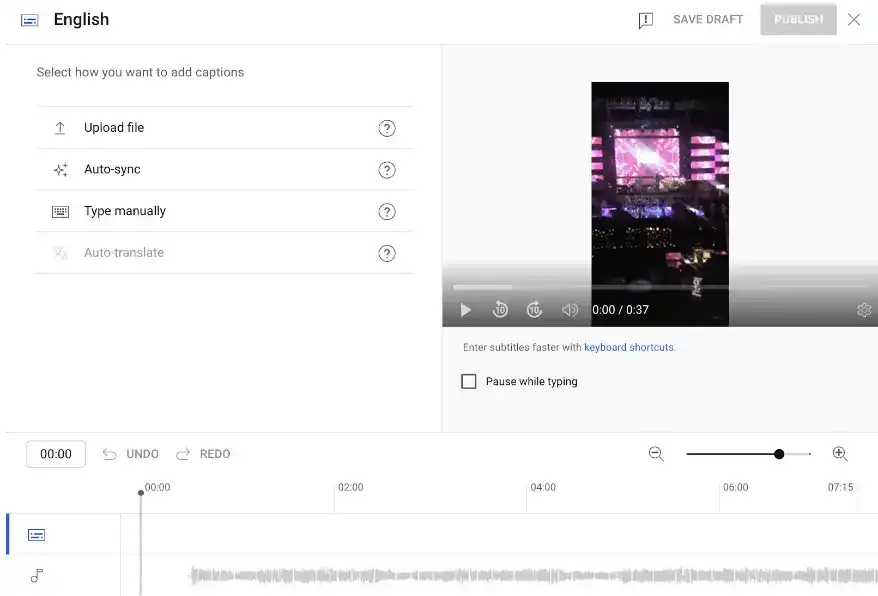
- Click on the "Upload File" and select With timing.
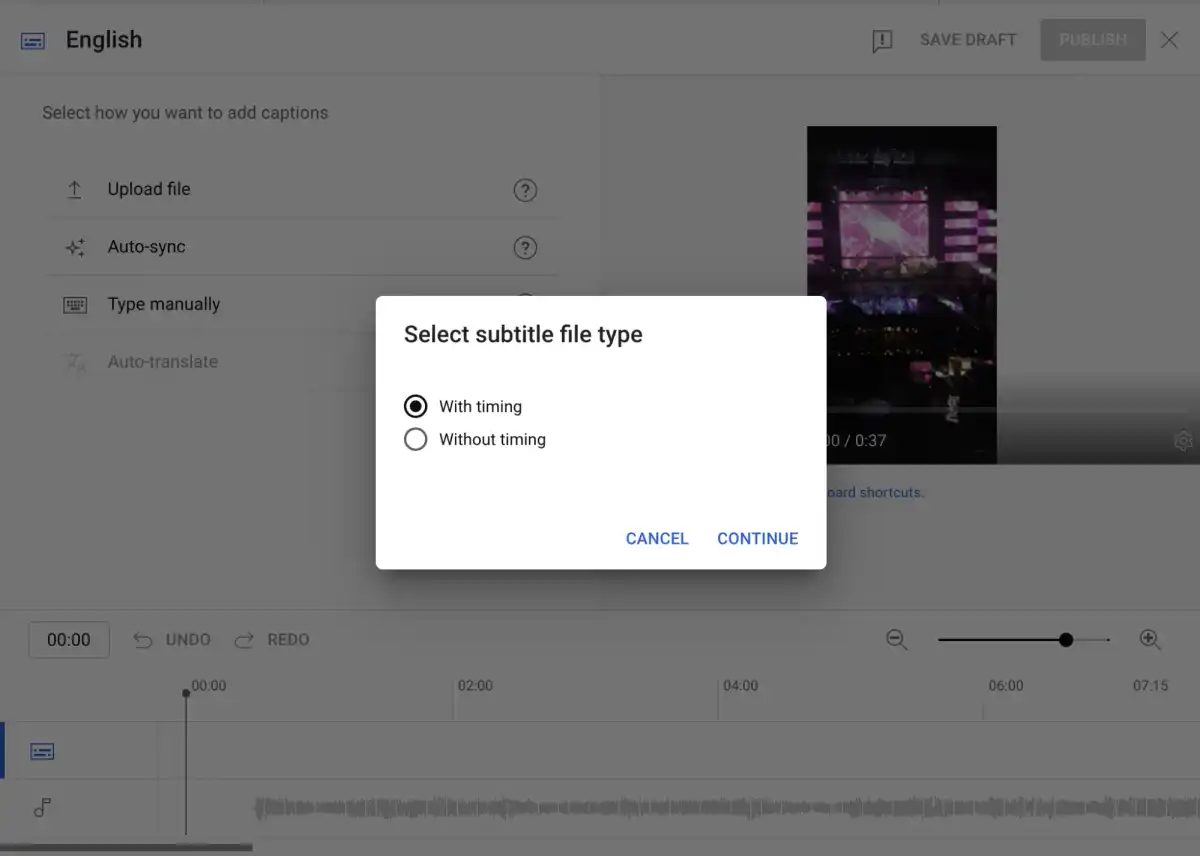
- Browse and select the exported srt file exported from Reduct.
You can now publish your video. Your published video will have the option to switch the caption on and off, as required.
Publishing a Youtube video with a burned-in subtitle.
Additionally, you can also post your videos with embedded subtitles. To do that, you can export your video from Reduct with a subtitle styling of your choice. Once you download your video, simply publish your video to Youtube.
Poor quality captions are just as bad as having no captions at all. Automated caption-generating services from Youtube may be easy and inexpensive, but they do not always produce the best results.
Working with an tool like Reduct.Video can help reduce the risk of technological errors and improve the accuracy and quality of the captions that you need.