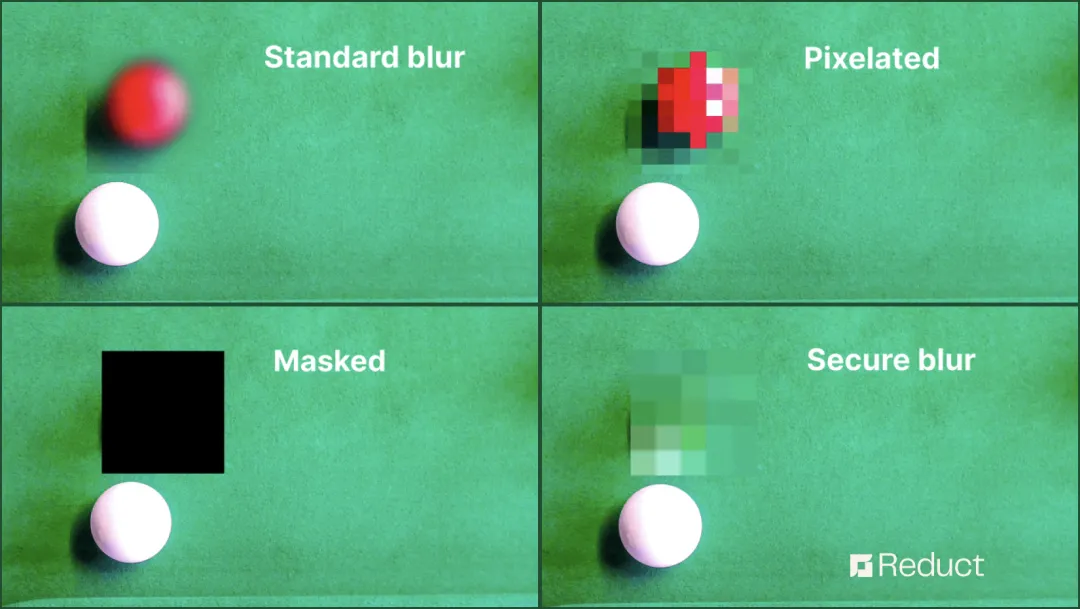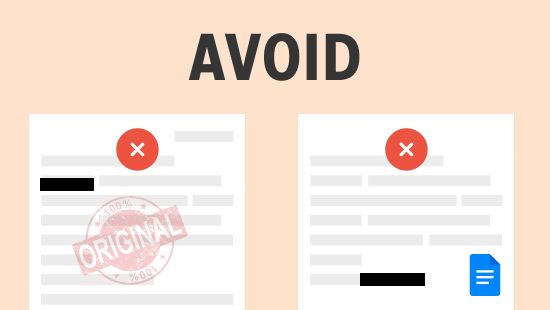How to Pixelate Faces in Videos Online - 3 Quick & Easy Steps
September 2023
·
2 min read
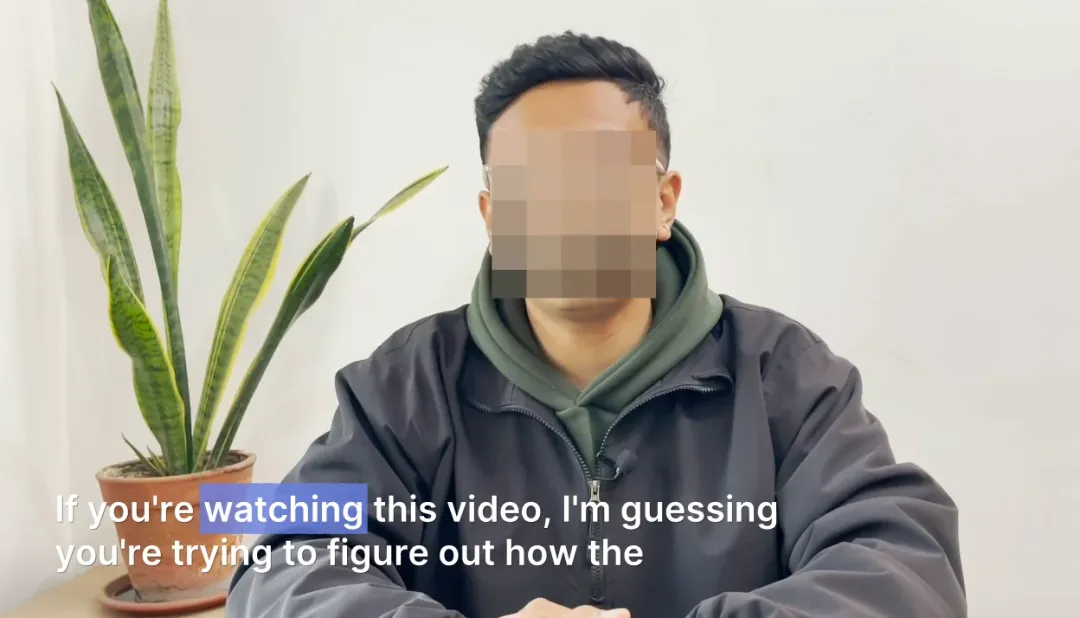
Imagine you're working on an awareness video for a local community event, capturing the heartfelt stories of its participants. The stories are so compelling that you want to share them with a wider audience.
However, it's crucial for you to remember that sharing personal stories with participant's faces publicly without consent is unethical. This is where pixelating participants' faces come to the rescue.
The traditional method of pixelating faces involves a time-consuming & complex video editing process. With Reduct, you can now pixelate faces, even if you have never edited videos before.
Pixelate faces in a video using Reduct’s redaction feature
Reduct, a text-based video editing tool, offers a feature for video/audio redaction.
Through this feature, you gain the seamless ability to anonymize videos, making Reduct the go to choice when it comes to anonymizing videos.
Let’s go through the 3 quick steps for pixelating faces in your videos.
Step 1: Upload Your Video
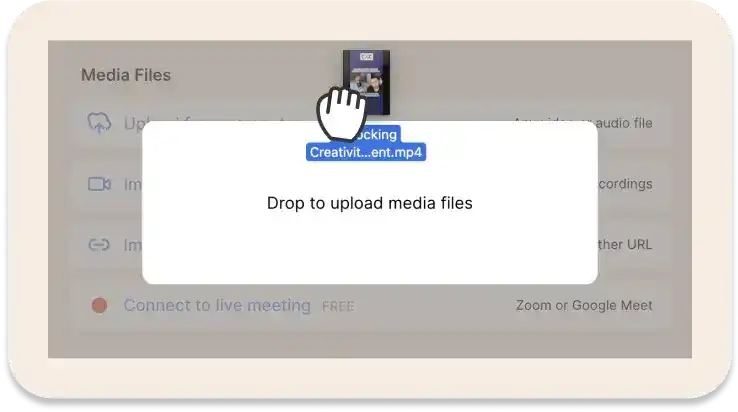
To get started, upload your video from your computer. You can also import videos from the web (Zoom, YouTube, Google Drive, etc.) by pasting the public URL.
Step 2: Identify parts of the video that need anonymization
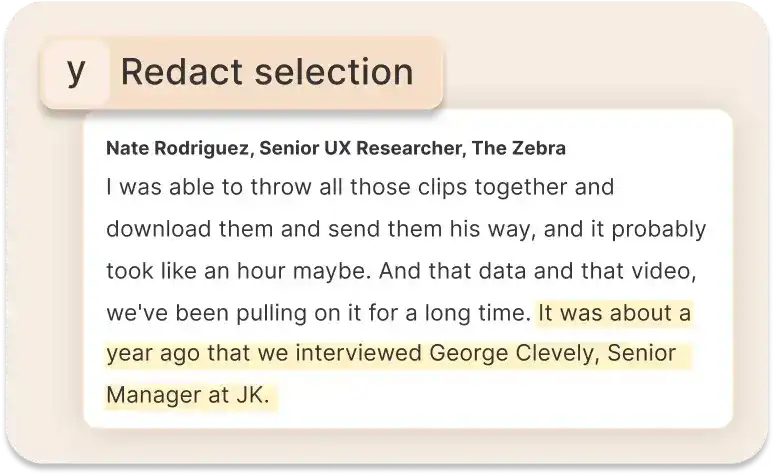
With the auto-generated transcripts, you can scan the video and look for parts that needs anonymization. Once you find the relevant parts, you can simply select and highlight the transcript.
The transcripts in Reduct are divided by speakers. Quickly jump to sections where a specific person is actively speaking instead of having to watch the entire video.
Step 3: Apply the mask
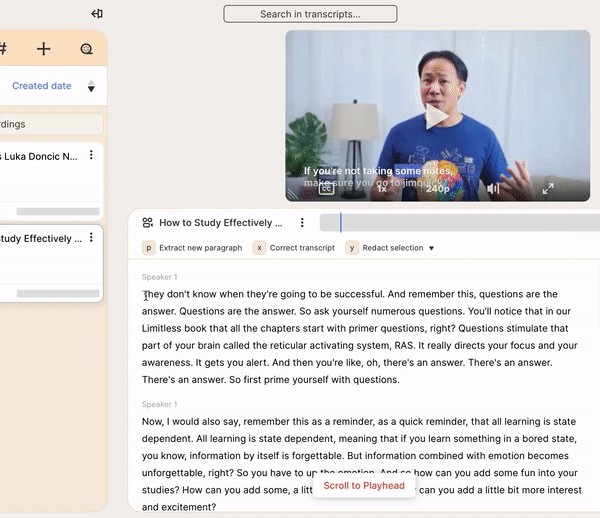
Once you highlight the transcript, you can click on the redact button and a mask tailored for face pixelation will become available. You can then adjust the position of the mask, ensuring that the faces are completely covered to maintain confidentiality.
When you finish, you can download the redacted video. You can also create a public shared link, share the link, and have others watch the redacted video on a browser without having to download the video on a local computer.
Protecting Privacy with Pixelated Faces in Your Videos
When you share a video publicly, it is very important to safeguard the privacy of the individuals who appear in your video.
Reduct offers a quick and easy solution for anonymizing videos. With Reduct, you can ensure that your videos remain respectful, professional, and true to their intended message.