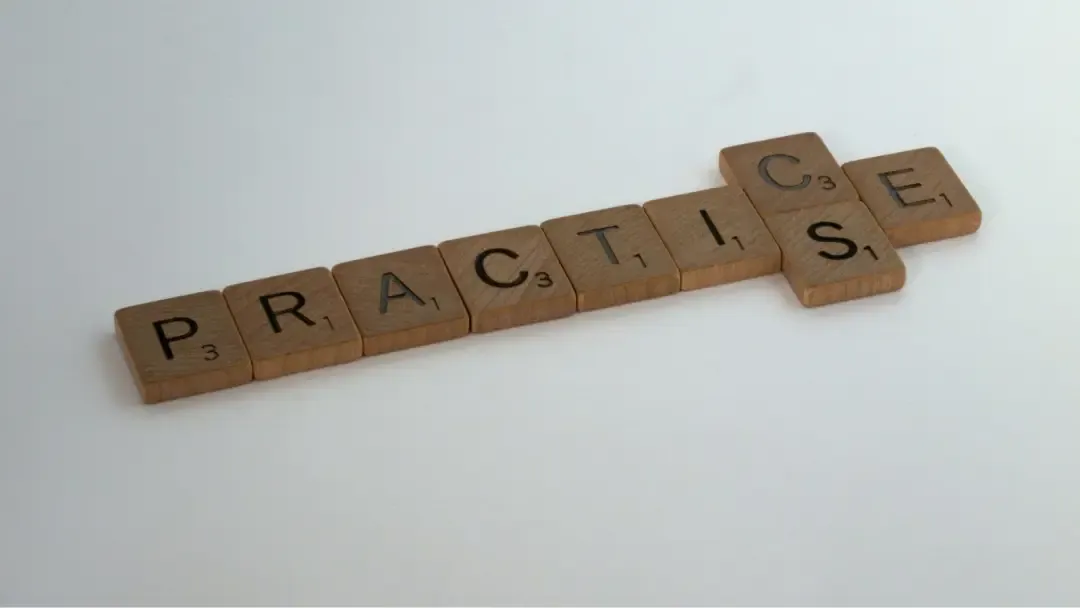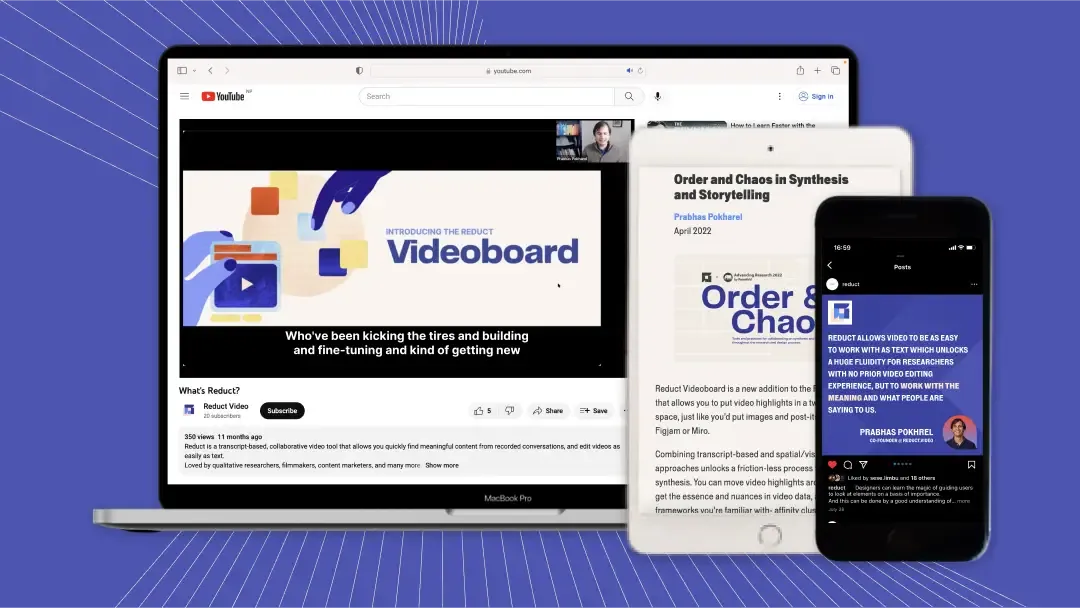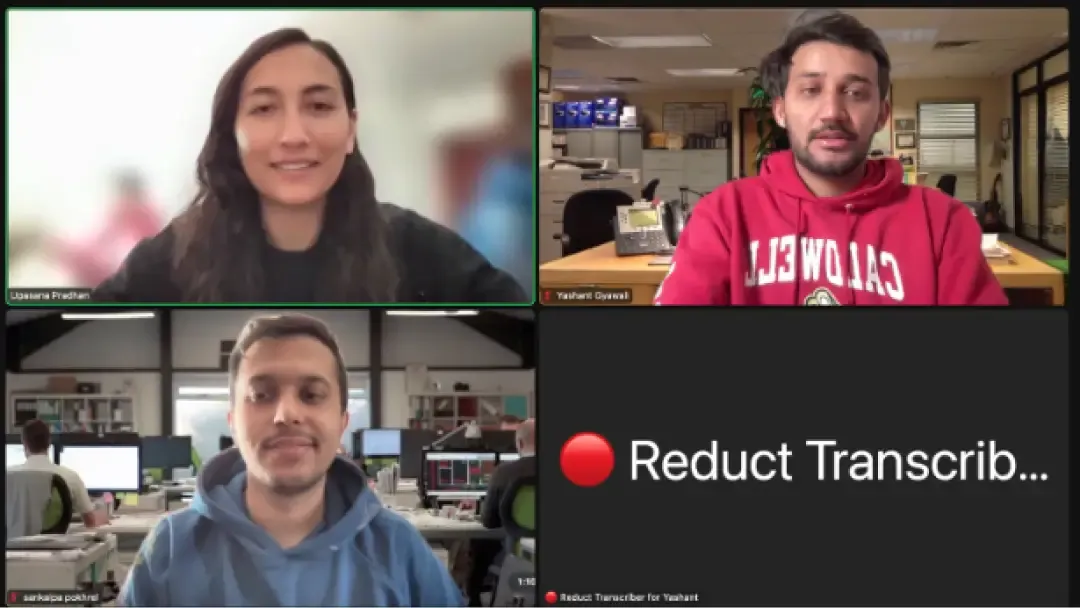Transcribe Zoom Recordings - Fast and Accurate!
September 2024
·
2 min read
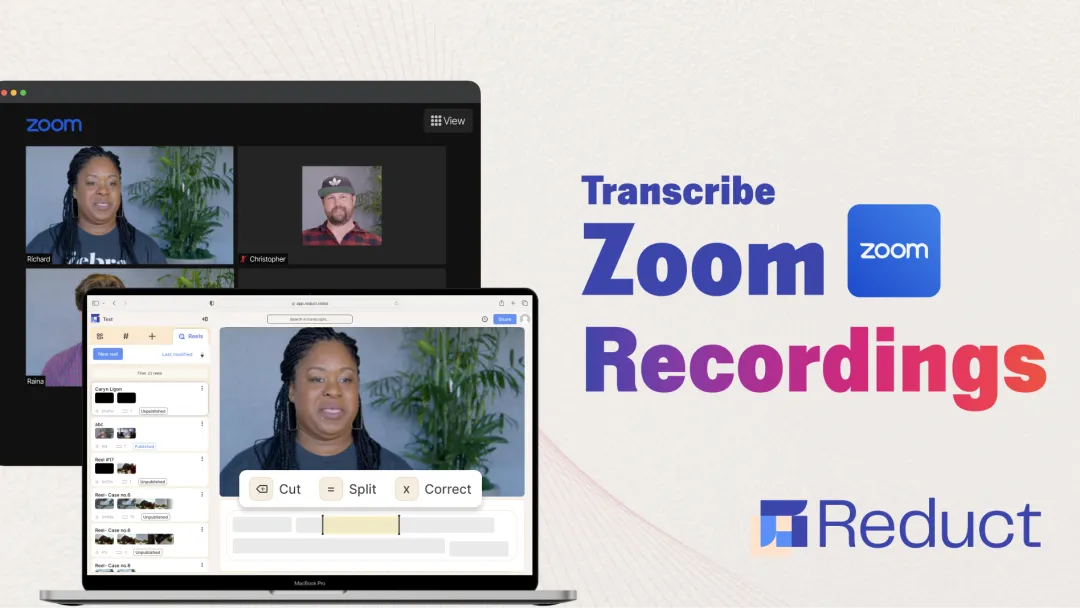
While Zoom is an incredibly useful tool for connecting with participants remotely, manually taking notes and making sure you don’t miss any critical insight can pull you away from what really matters—being fully engaged during the actual meeting.
It’s a familiar struggle for many of us, or at least it used to be.
Now we have real-time Zoom transcription tools like Reduct that let you conduct your meetings completely hands-free.
And when the interview is over, you'll have a complete, searchable transcript that you can quickly skim through to find the most relevant quotes and extract key takeaways—all while everything is still top of mind.
To get transcripts of your Zoom recordings using Reduct, you can follow this simple guide:
1. Import your Zoom Cloud recordings into Reduct
First off, click on the new recording button in your project folder in Reduct. You can either upload a Zoom meeting recording saved on your computer or directly import recordings from the Zoom Cloud.
Then select the recordings you want transcribed and hit the import option.
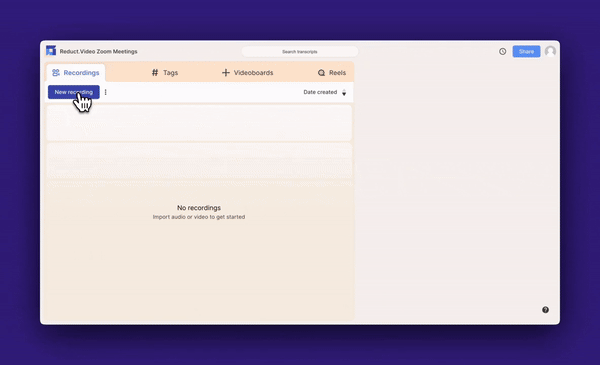
For live Zoom transcription, you can also copy and paste the meeting link into the join a live meeting option.
Watch a demo video 🎬
2. Get transcripts of your Zoom meetings
Reduct generates automatic transcripts of your Zoom recordings within minutes of upload. The transcripts have the best accuracy in the industry, and you can always review them for any minor details the AI might have missed.
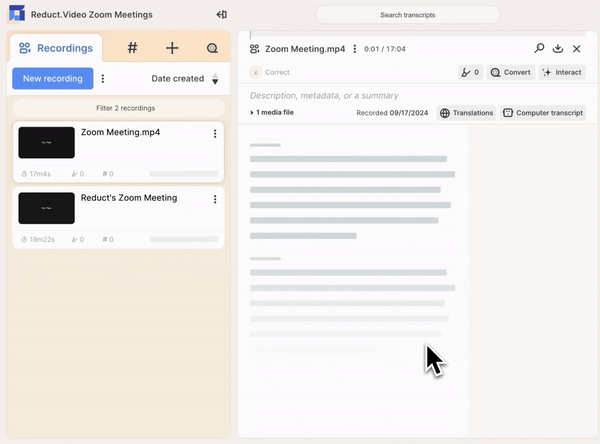
If you do not have the bandwidth to clean up the transcripts yourself, you can also opt for a human upgrade with an overnight turnaround time.
Highlight key insights by selecting the transcript
Reduct's highlight feature helps you quickly mark important moments in the Zoom meeting. Simply select the relevant text in the transcript to create a highlight.
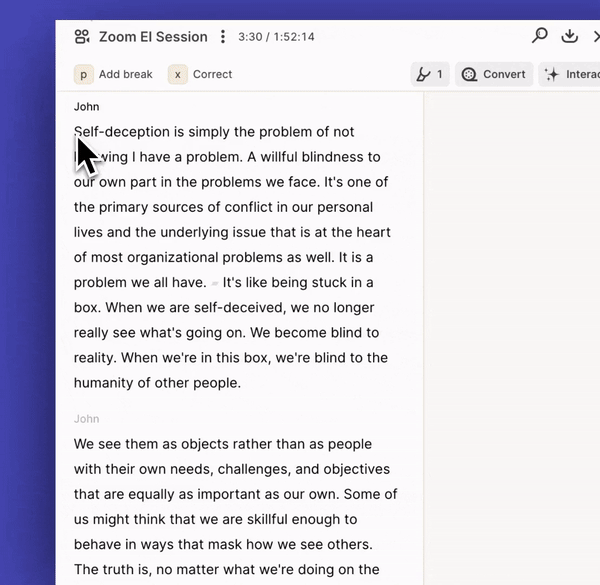
These highlights are color-coded and can be tagged for easy organization, allowing you to identify key themes and insights across multiple meetings.
Create bite-sized snippets of main takeaways
Reduct's reel feature takes highlighting a step further by allowing you to assemble your selected moments into a short video clip. To create a reel, select the desired highlights and click on the add to reel option.
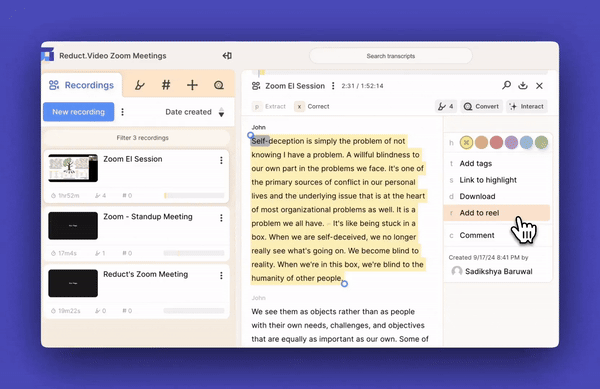
Reduct will then stitch together those moments into a seamless video, complete with the original audio and visuals.
3. Download Zoom transcripts
Select the export icon to download the Zoom transcription as either a Word doc or an srt file. You can also download the entire Zoom video with embedded captions or just the video snippets featuring key insights from the meeting.
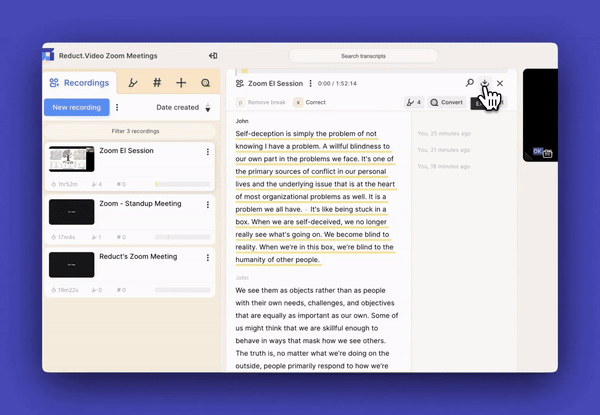
Make Reduct your Zoom meeting assistant
Transcribing Zoom recordings doesn't have to be a difficult or time-consuming task. With Reduct’s ability to transcribe meetings in real-time, it takes the burden of manual note-taking off your shoulders. This allows you to focus on meaningful interactions with participants, ensuring that no critical information is overlooked.
Give Reduct a try today and see how it can streamline your Zoom transcription process.