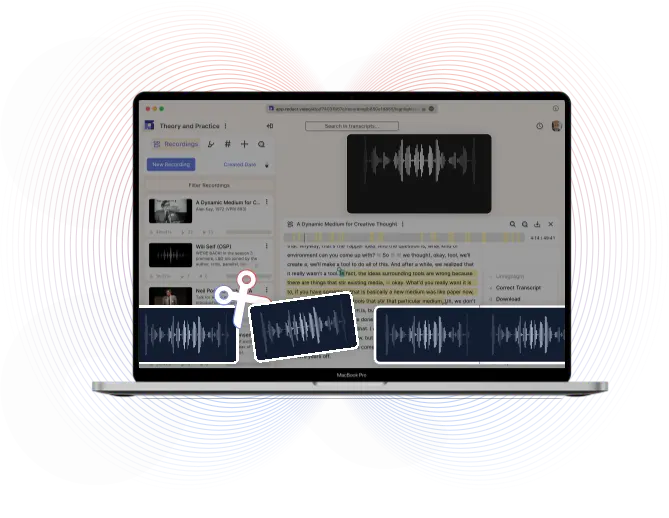Audio trimmer
Trim out parts of an audio or cut audio into multiple clips, simply by deleting text.
How to trim audio online?
1. Upload audio
To trim, simply upload the audio from your computer. You can also import from the web (Zoom, YouTube, Dropbox, Google Drive, etc.)You will receive AI transcription within minutes.
2. Highlight the text and click "Download"
Select a portion of the transcript you want to cut and click on "Download." Additionally, you can also cut out parts by simply deleting text.
3. Download clip with your custom style
Select Audio (wav) to download the trimmed audio to your local computer. You can also download an audiogram (Mp4) with a subtitle styling of your choice.
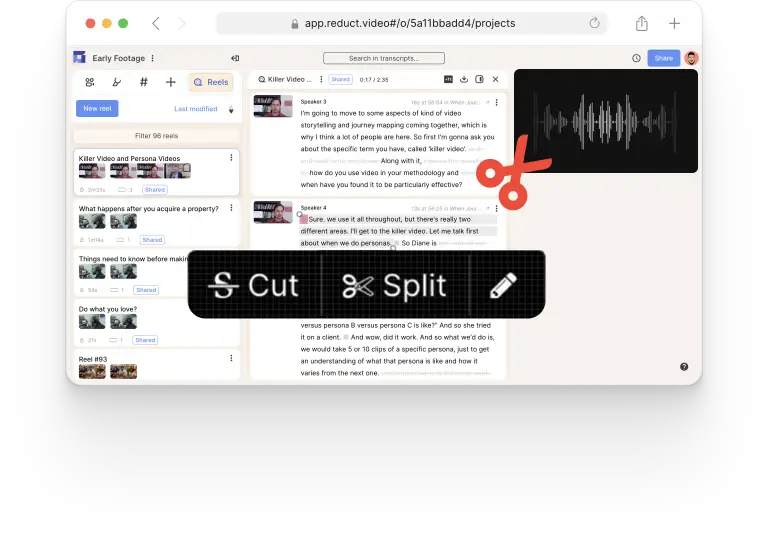
Trim audio like a pro, in seconds
To trim, simply upload the audio from your computer. You can also import from the web (Zoom, YouTube, Dropbox, Google Drive, etc.)You will receive AI transcription within minutes.
Trim audio like a pro, in seconds
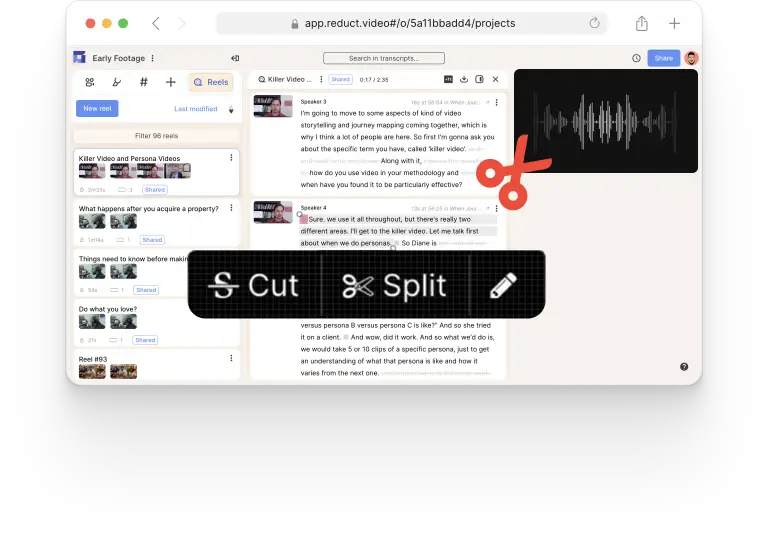
To trim, simply upload the audio from your computer. You can also import from the web (Zoom, YouTube, Dropbox, Google Drive, etc.)You will receive AI transcription within minutes.

Drag and drop to weave stories
Organize your audio projects by simply dragging and rearranging them. You can also merge audio together with Reduct.
Drag and drop to weave stories

Organize your audio projects by simply dragging and rearranging them. You can also merge audio together with Reduct.
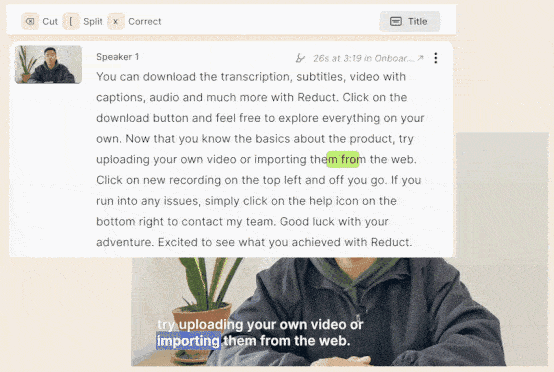
Effortlessly cut audio with text
Use strikethrough to cut disfluencies, filler words, and irrelevant tangents from your story.
Effortlessly cut audio with text
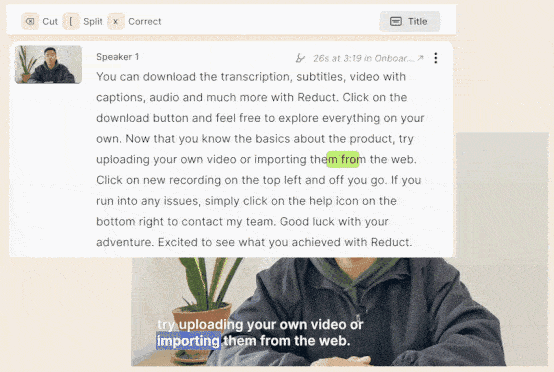
Use strikethrough to cut disfluencies, filler words, and irrelevant tangents from your story.
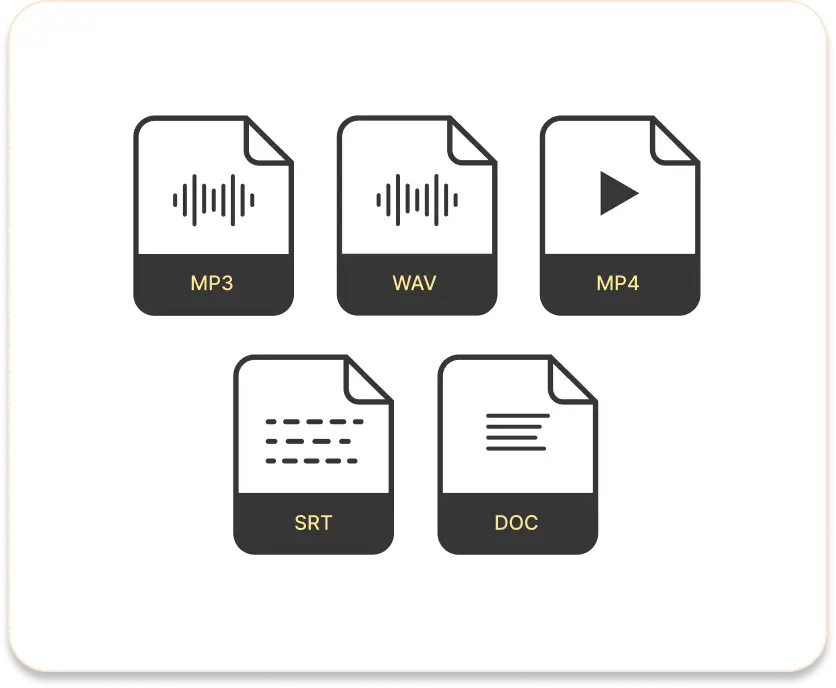
Supports multiple audio formats
You can work with any format of audio & AUDIO files with Reduct. From WAV, ACC, MP3, MP4, MOV, AVI, and VOB to MPG. We support just about any media format you work with.
Supports multiple audio formats
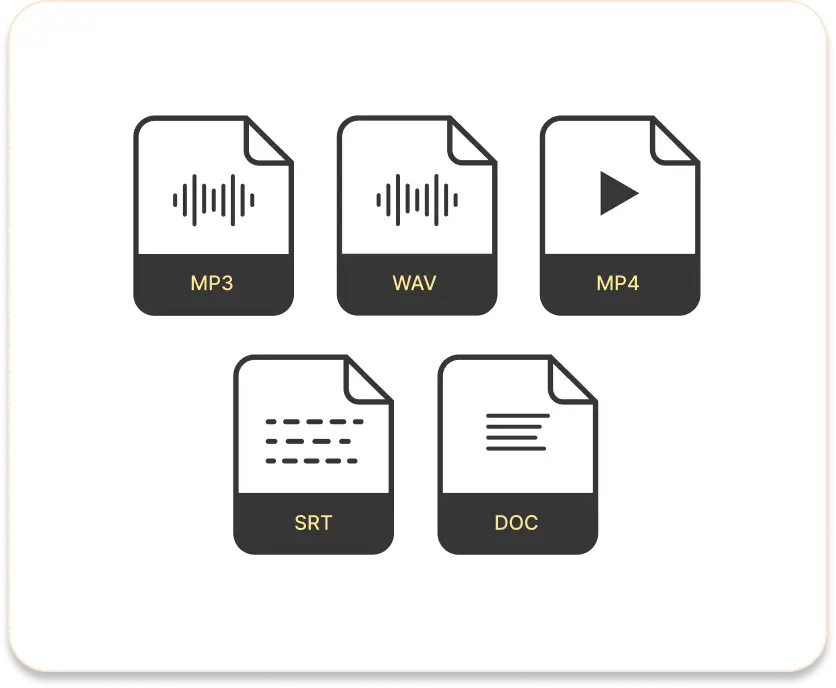
You can work with any format of audio & AUDIO files with Reduct. From WAV, ACC, MP3, MP4, MOV, AVI, and VOB to MPG. We support just about any media format you work with.
Discover more
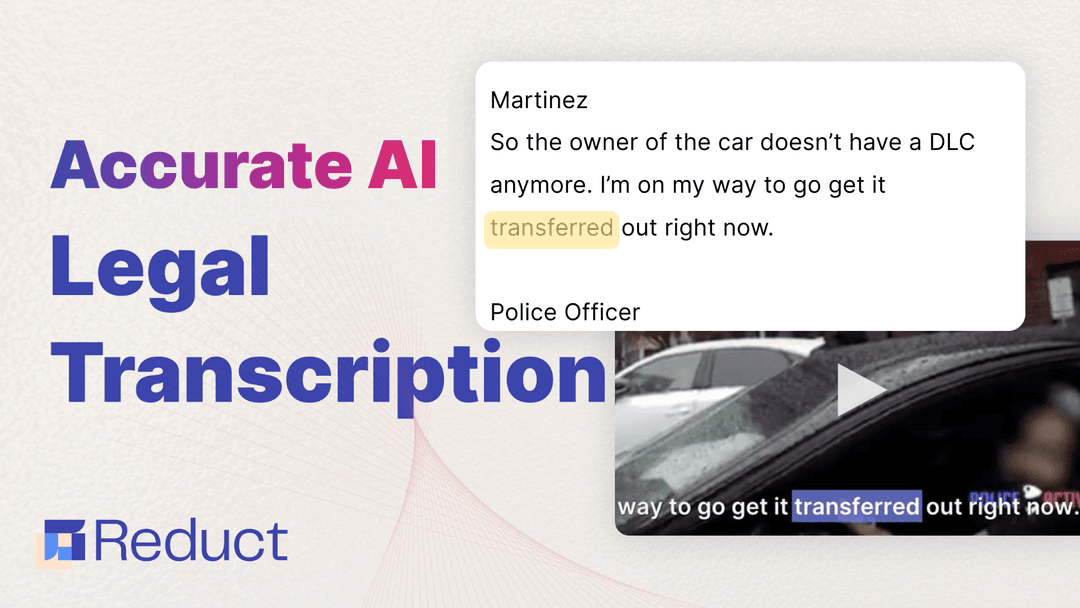
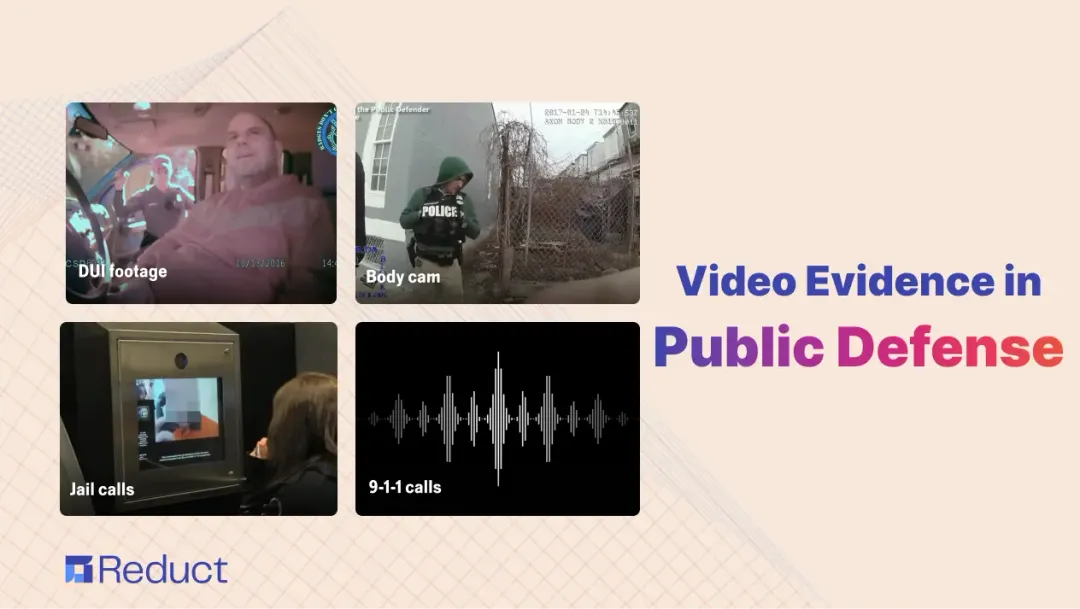
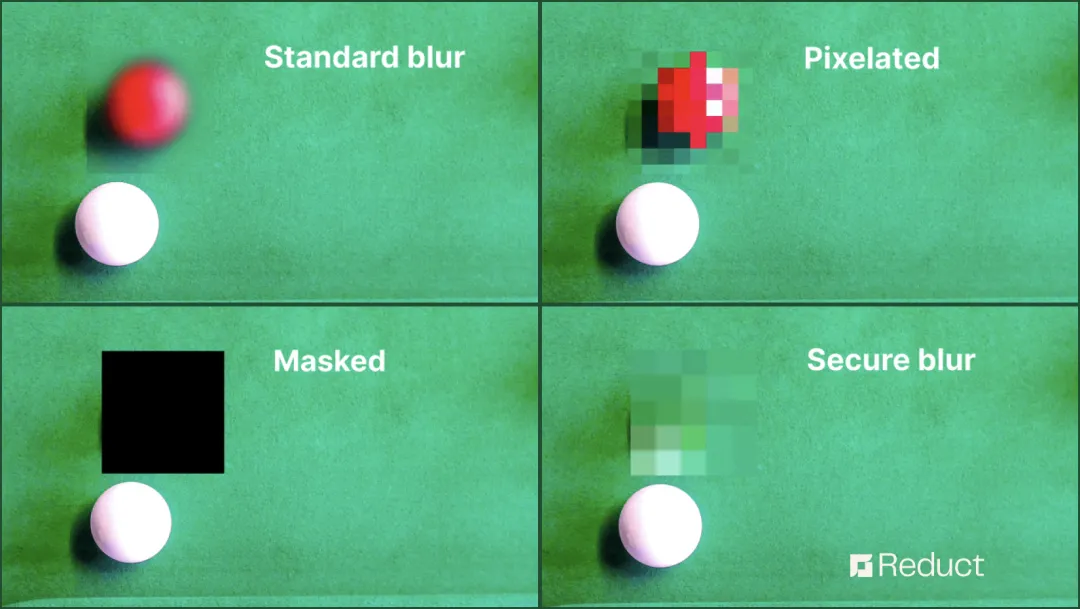
Can't find your answer? Please email support@reduct.video.
With when the menu pops up. Reduct syncs the transcript with audio and will download the part of the audio automatically.
Yes, you can trim out or remove the middle part of the audio. Simply select the part of the transcript that you'd like to cut out and click on the ‘Cut’ button that appears. Reduct with automatically remove the deleted section from the audio.
There’s a lot of tools that allow you to trim audio online. Look for a tool that is easy to learn & intuitive to use. Reduct provides a text-based editing interface to edit audio online. It is as easy as working with a Google Doc. To trim audio, you can simply highlight the transcript and hit ‘Cut’ to remove the unnecessary part of the audio.
You can upload audio of any length in Reduct. In order to trim long audio, start by finding the part that needs to be cut down. You can make use of the search feature to quickly navigate to a specific part in the audio. Once you know what to cut out, simple drag and highlight the text and hit ‘Cut.’
Yes, Reduct works with a lot of AUDIO & audio formats including Mp4 files. If you come across a file format that is not compatible with Reduct, please write us an email at support@reduct.AUDIO.
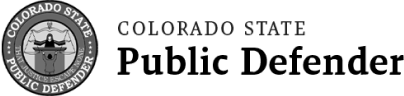

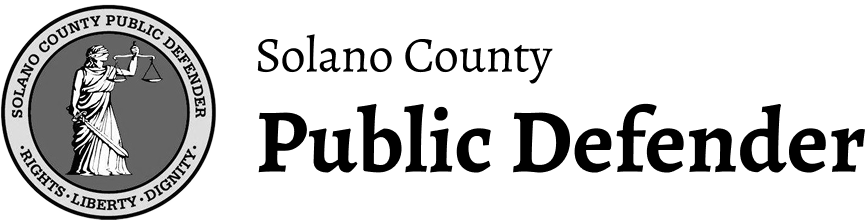

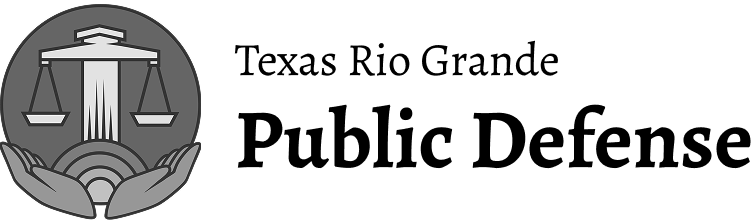

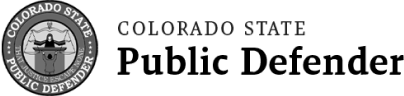

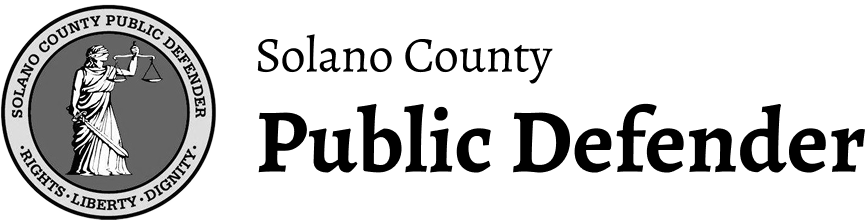

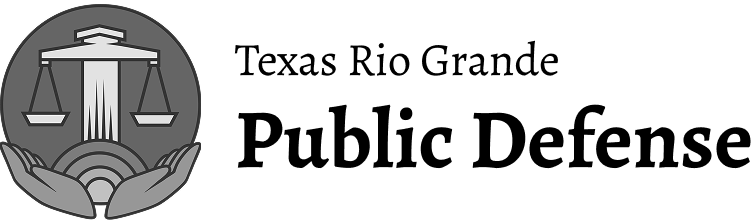

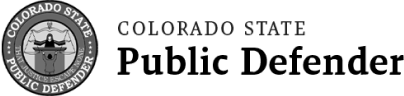

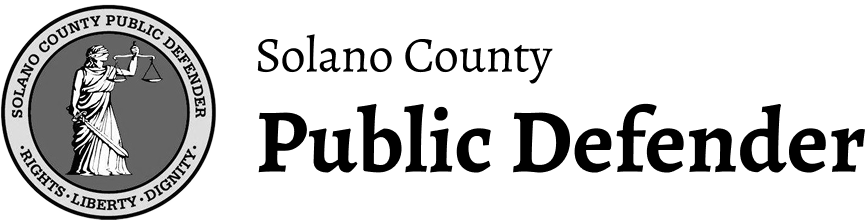

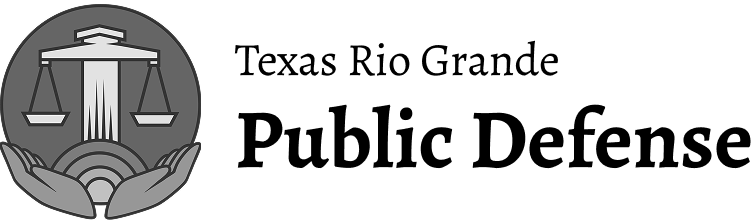

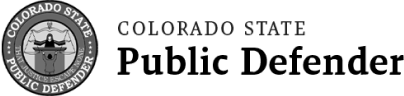

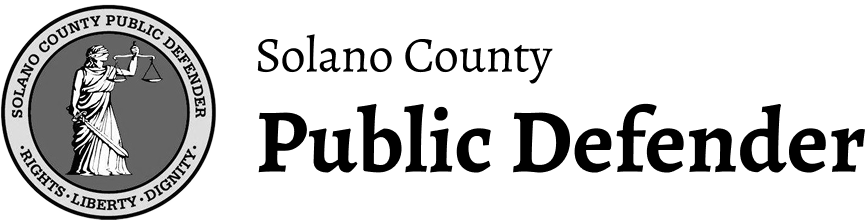

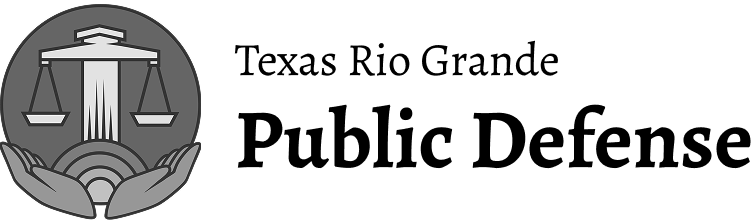

More than an audio trimmer
Unlock the full power of your videos with Reduct. Delve deep and discover insights and edit videos as easy as editing text.