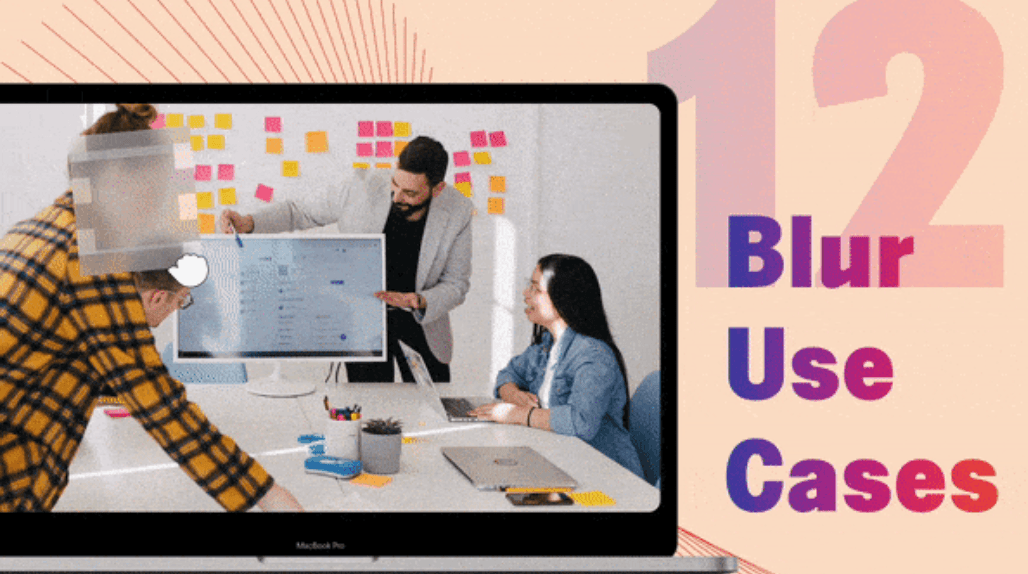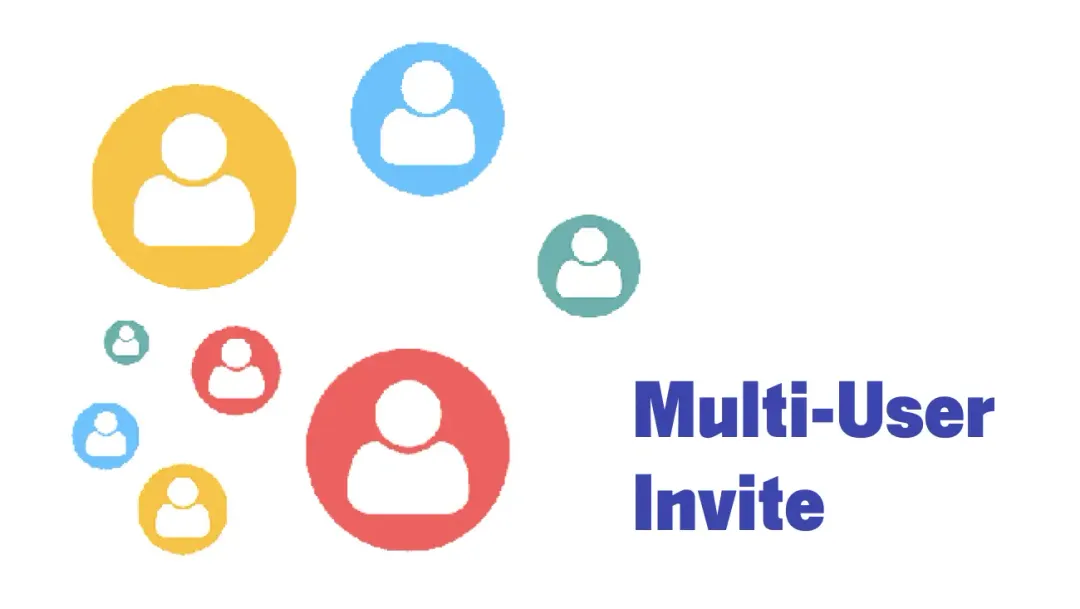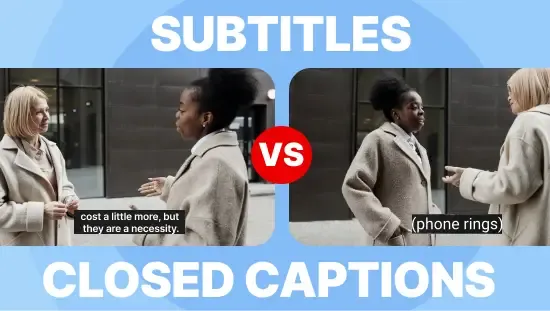The Best Real Time Collaborative Video Editor for Teams
June 2024
·
2 min read
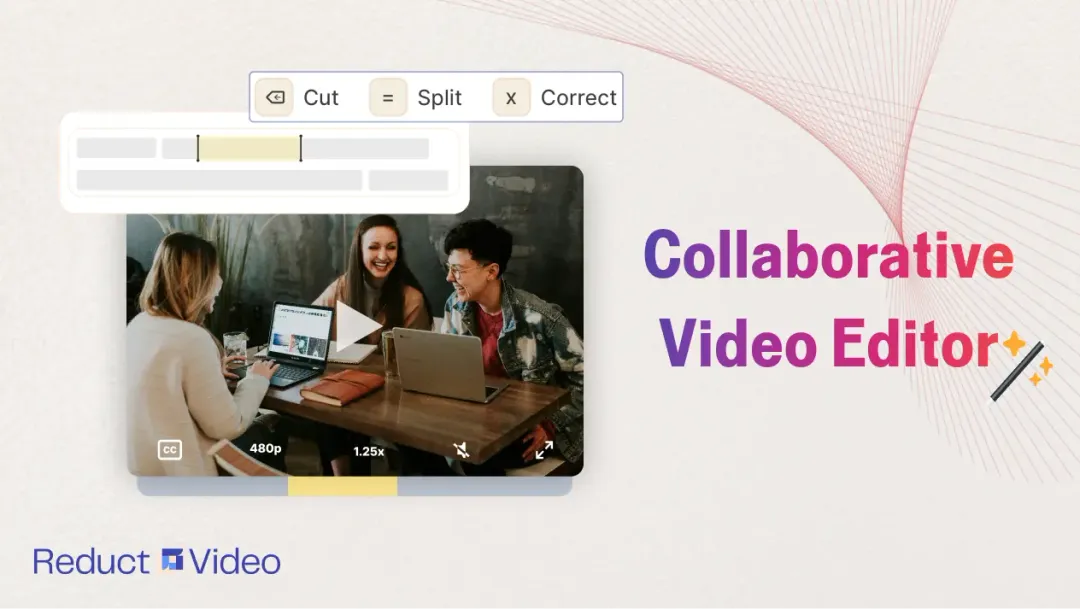
Traditional video editing was typically done in isolation, with editors sitting in front of their powerful desktop computers. The time and resources spent in editing, rendering, downloading, and sending large video files back and forth made the video editing process inaccessible to large teams.
There has been a significant shift in the video space. Now, there are numerous tools available for collaborative video editing, allowing you to edit videos in real time with your team. In this article, I’ll cover our efforts at Reduct to make video editing fun, collaborative, and accessible to large teams.
Let’s jump in 🚀
Edit videos together with Reduct
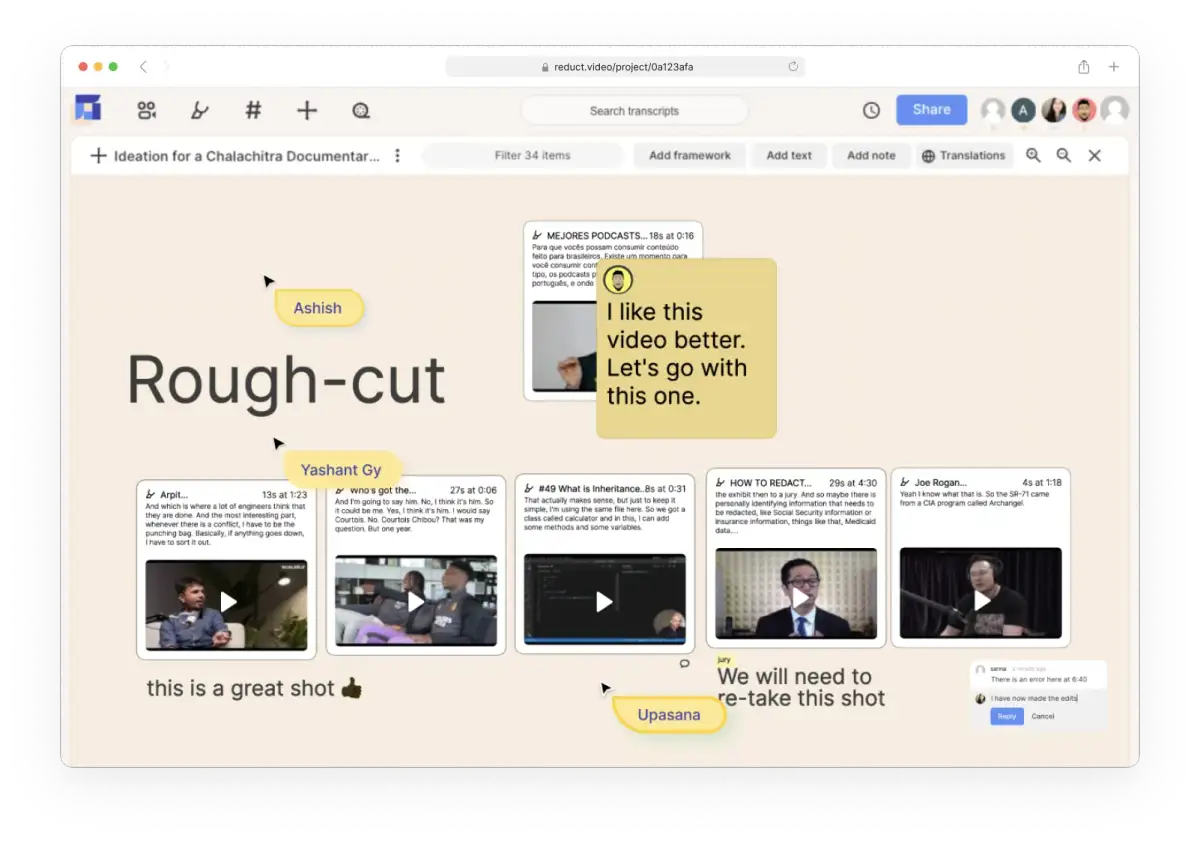
Reduct is entirely web-based, and it lets you edit videos in real time. So you can upload your video files to Reduct, add other users to your projects, review work, and give feedback throughout your editing workflow.
1. Get unlimited shared storage for your team
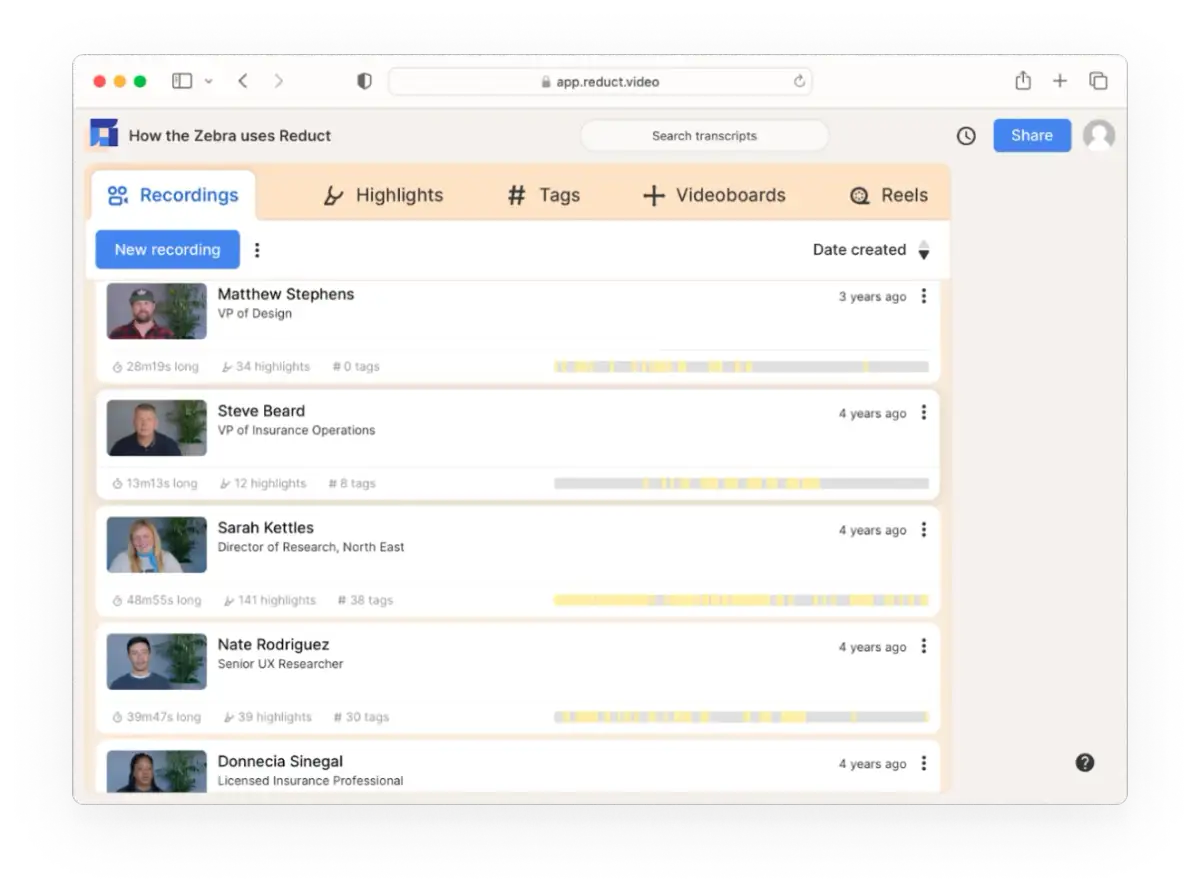
Reduct lets you store all your raw video material online, rather than on your local hard drive. The best part? You can invite all your team members to Reduct. This makes collaboration really easy.
You and your team members can create a shared repository of online videos that your team members can access.
2. Set up flexible team permissions for better collaboration
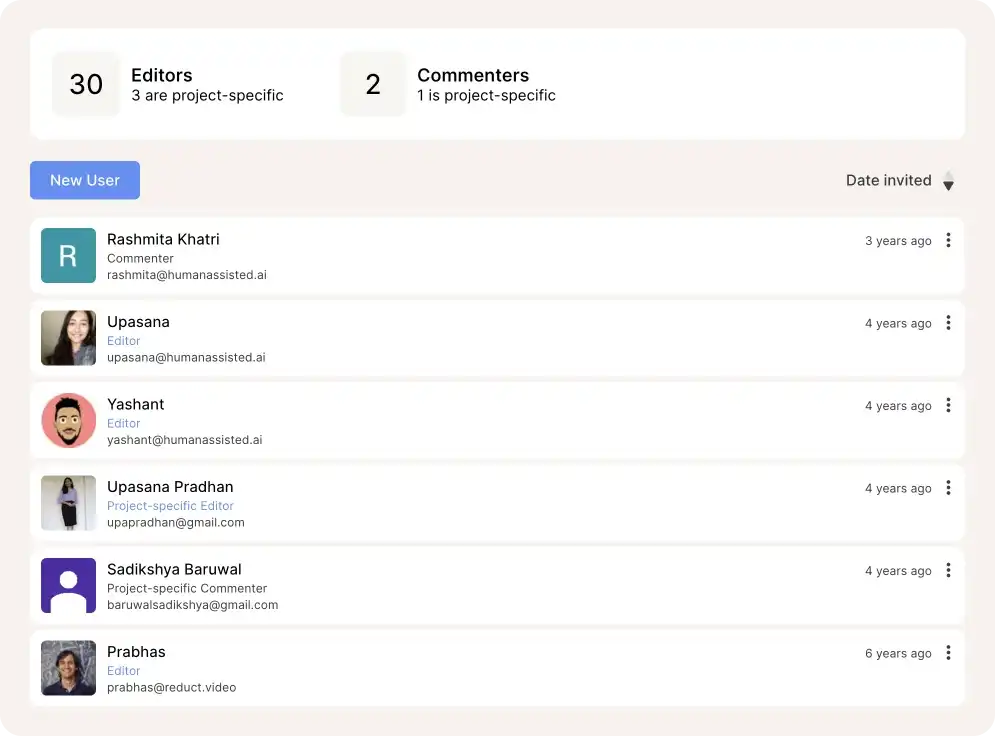
In Reduct, you can organize your videos by project in project-based folders. Reduct provides user-based permissions that let you control exactly how each team member is allowed to work on your video files.
By giving team members "roles," you can quickly attribute a set of permissions to each user.
Have a client who needs to review your rough cut? Invite them as a commenter instead of relentless back and forth in WhatsApp.
Learn more about roles and permissions3. Make edits, review it, and provide feedback in collaboration
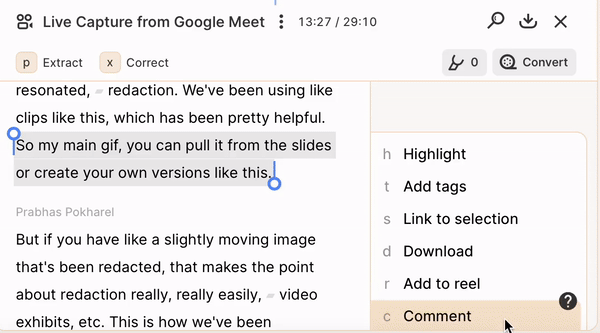
Simply upload your video and make edits like cutting, merging, highlighting, tagging, and more. Reduct is best at handling lengthy videos so if you and your team are working on a project with heavy video content, use Reduct to speed up the editing process.
Review work together, provide feedback easily, and save time on unnecessary back-and-forth.
4. Share videos with your team using just a link
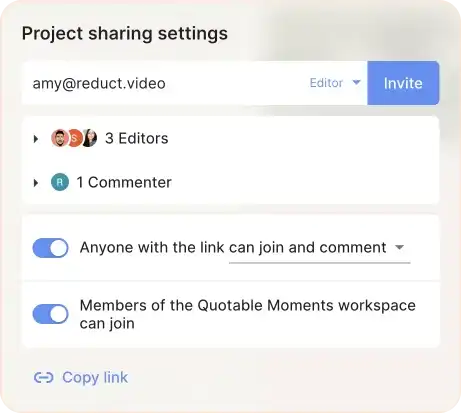
With Reduct you can simply share the URL of your video, and anyone with the link can watch it right in their browser without needing to download it.
Our share links work across email platforms, messenger apps, and workplace collaboration tools like Teams and Slack.
We offer free unlimited viewers and annotations so you can share and collaborate with anyone without worrying about share limits or extra fees.
🍾 Bonus: Collaborate better with your multilingual team
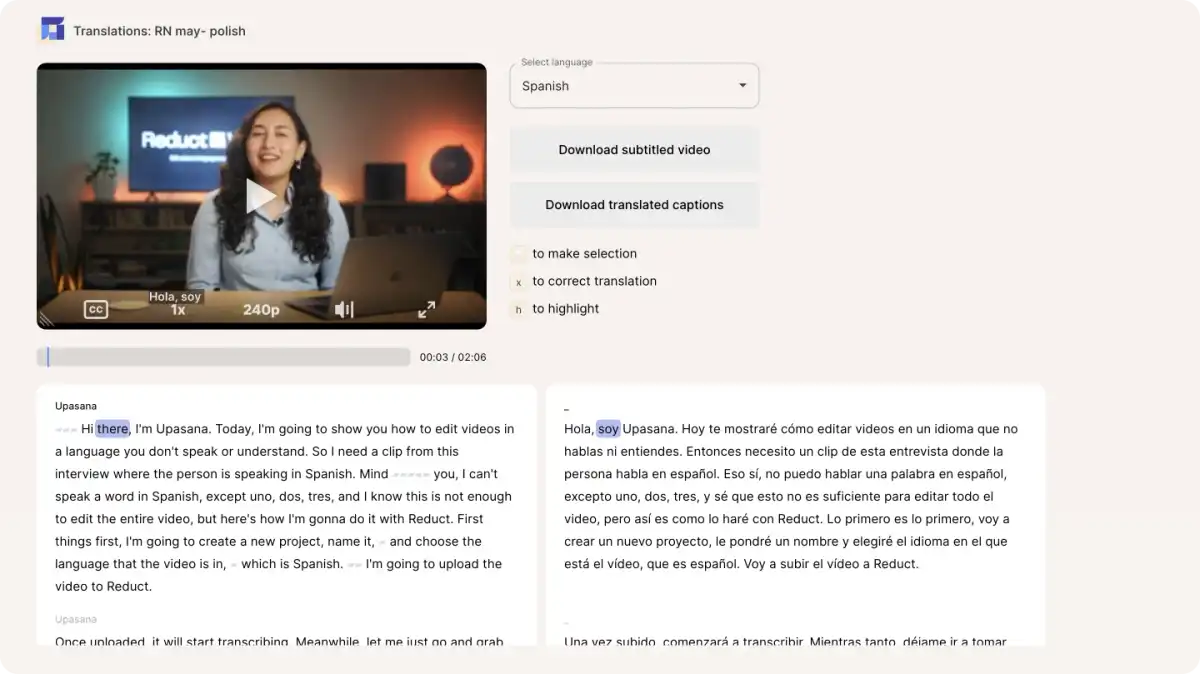
Reduct can automatically transcribe and translate your videos into 90+ languages, making all your videos accessible to a global team.
Want to review an interview in language you don't understand? With Reduct, you can easily go through such interviews by translating them into your preferred language and editing them with ease.
Reduct: the collaborative video editing software on steroids
If you are looking for a video editing tool with a core focus on collaboration, you should try out Reduct. Reduct can speed up your video editing workflow while making sure all your team members stay on the same page.
We are constantly innovating to make video editing as accessible as possible, and if you’d like to learn more about Reduct, our team would be happy to jump on a call for a quick chat.