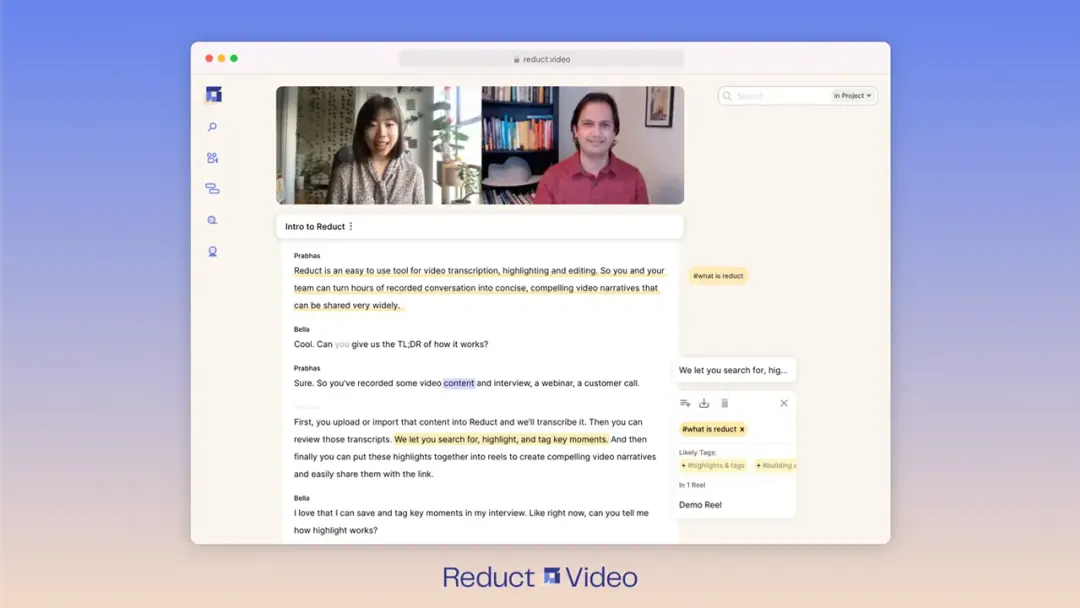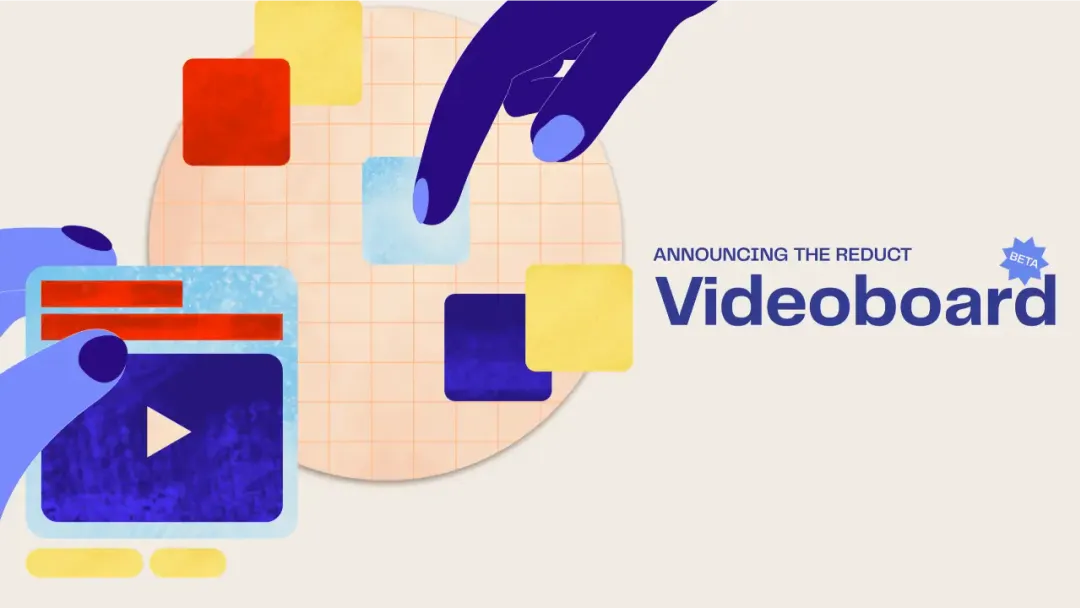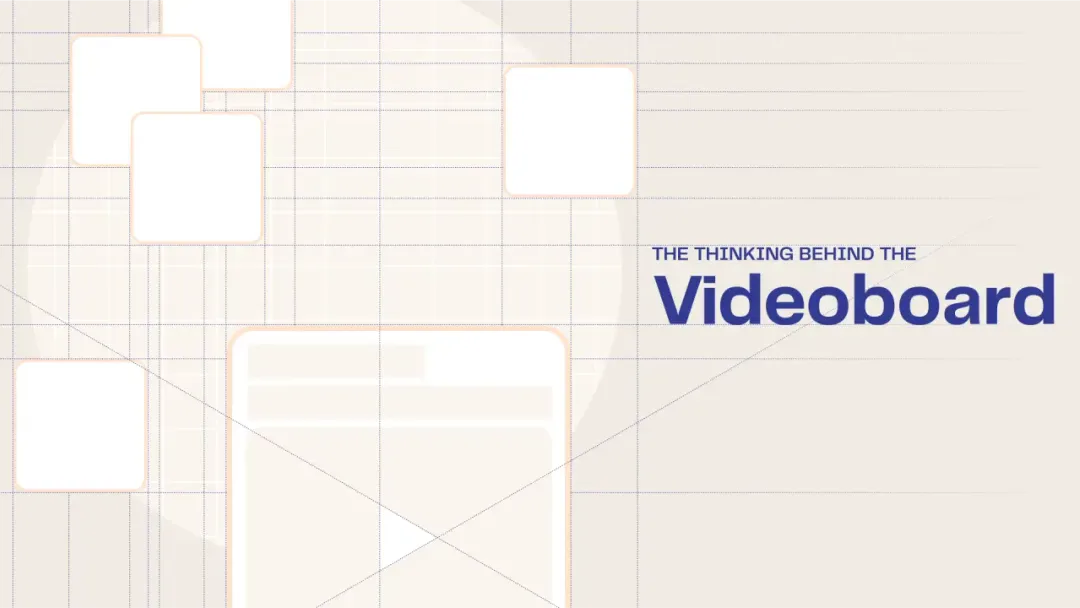English Subtitles For Spanish Videos - A Detailed Comparison
November 2023
·
8 min read
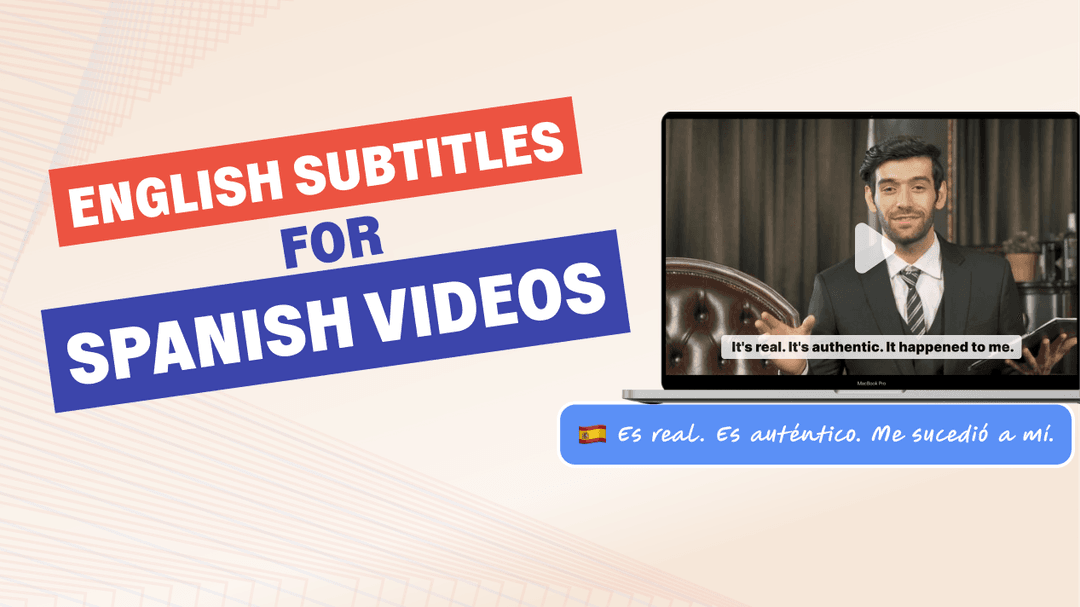
Creating subtitles for videos in different languages can be a challenging task. In this article, we evaluate three popular subtitle creation tools: Reduct, Sonix, and Typito, and will show you how the tools compare to our various evaluation criteria on a Spanish news video from Nov 2023.
We’ll start with our overall recommendation, then describe how we evaluated the three services, and provide you an in-depth breakdown – including screenshots – of their strengths and weaknesses.
Recommendations
Overall recommendation: Reduct
Reduct is the clear top choice, excelling in both transcription and translation accuracy. The break-out feature is that it automatically produces subtitle timing information across languages - without any work on the part of the user. This makes it ideal for anyone producing subtitles in another language – especially on a regular basis.
If you are producing open captions / burned-in subtitles, and need extensive styling options for your subtitles, however, Reduct won’t be enough for your needs. In that case, we recommend using Reduct to produce .srt files and taking them to Typito, which allows you to customize the subtitles as much as you’d like.
If you need pay-as-you-go pricing: Sonix
Sonix offers a pay-as-you-go pricing plan that none of the other platforms we evaluated include.
If you have infrequent needs or a small amount of video, this might make Sonix a good choice for you. The accuracy of both the transcription and translation was good, and the tools for correcting anything text, timing, and translation were very user-friendly. That said, expect to spend some time actually making corrections at every step through the process.
If you need extensive styling options: Typito
Typito stands out for its advanced text and graphic styling features, but we found its translation quality to be quite poor. You can, however, upload .srt files. So we recommend Typito if you need fancy subtitles and graphics. Just use Reduct or Sonix to actually generate a .srt and upload it to Typito to add in flair.
Evaluation Criteria
We used this Spanish news video from Youtube and uploaded it to all three platforms to generate the subtitles. In Reduct and Sonix, we corrected the (translated) subtitles, with the aim of outputting a video that we could publish. For Typito, the generated subtitles were so far off the mark that we didn’t bother correcting them. Instead, we just screenshotted the generation, and then later used an .srt file we generated from Reduct to generate the final subtitles.
As a sample, you can see the subtitled video we produced in Reduct below.
To evaluate the various tools, we used the following criteria:
- Accuracy of Original Transcript: We wanted to see how accurately each tool transcribes the spoken Spanish words into text. If the original transcription accuracy is not good, the translation will have issues.
- Accuracy of the Translation: We then evaluated the Spanish translation, assessing the contextual translation, grammar correctness, and the preservation of the original message's intent and tone.
- Ease of Corrections: We evaluated the user-friendliness of correcting transcripts since AI can’t always be 100% accurate.
- Subtitle Timing: After you have the correct translation, you also need to make sure the subtitles correspond to what’s said in the video.
- Export Options: In particular, we wanted to make sure that the tool can support exporting a .srt file (typically used for closed captions), as well as burn-in subtitles into video.
- Pricing: We looked at the pricing for each service, and evaluated which situations each provider is best for.
- Subtitle Styling: If burn-in subtitles are supported, we looked at how good the provider’s support was for styling - choices of font, color, placement, etc.
- Bonus Features: While this isn’t technically a part of the evaluation, we went ahead and explored what else these tools let us do.
Detailed Evaluations
Accuracy of Original Transcript
Reduct - ⭐⭐⭐⭐⭐
Reduct was extremely accurate in the original language transcription. In the video, there is an "Adios" that the first anchor says so quickly that it was difficult even for a native Spanish speaker listening to this video to catch. The transcription even picked this up, which we were very impressed by. The only thing Reduct didn’t get correct in Spanish was a stray “y" and the proper names of the Pandas. Quite impressive!
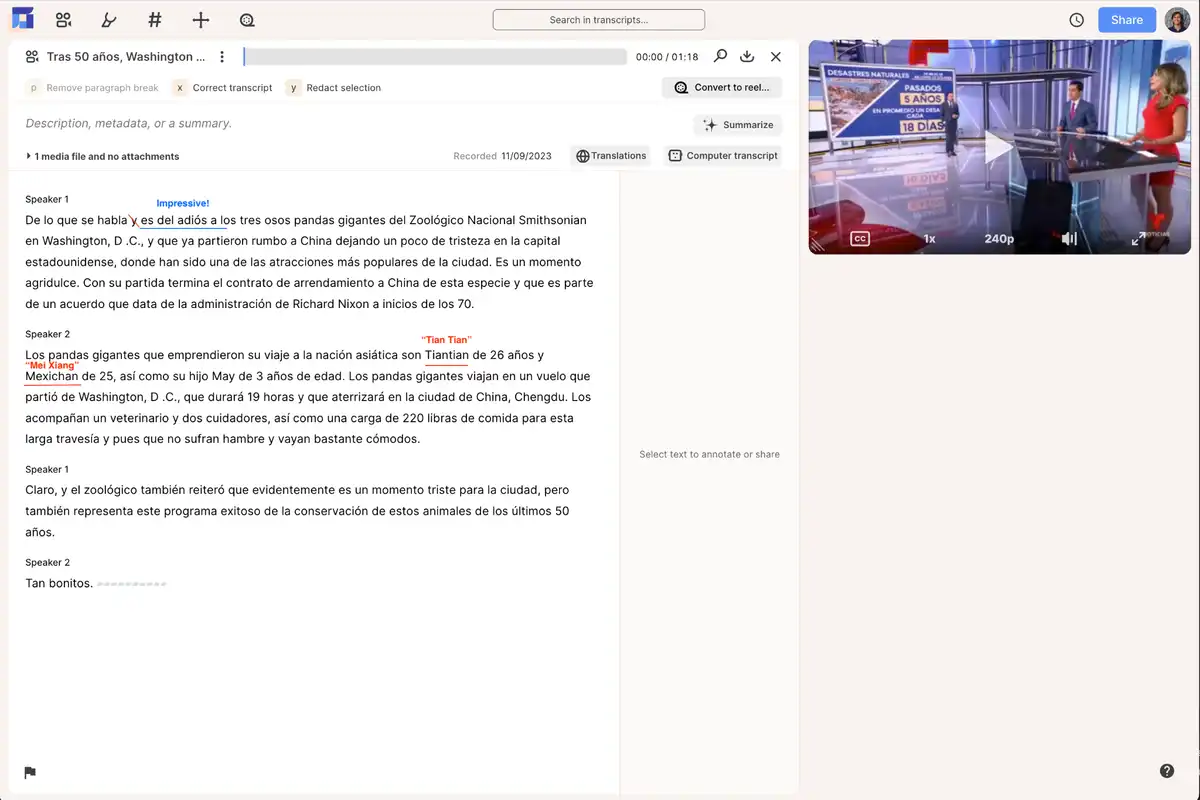
Sonix - ⭐⭐⭐⭐
The Sonix transcript had a few misses. First, it missed the "Adios" that the Reduct transcript picked up. It also dropped two words – “Claro”, and the name of the 3-year-old Panda. 220 libras (ie, weight) was transcribed as £220. We also noticed several punctuations that were improperly transcribed, including at least one case where there was an impact on the meaning.
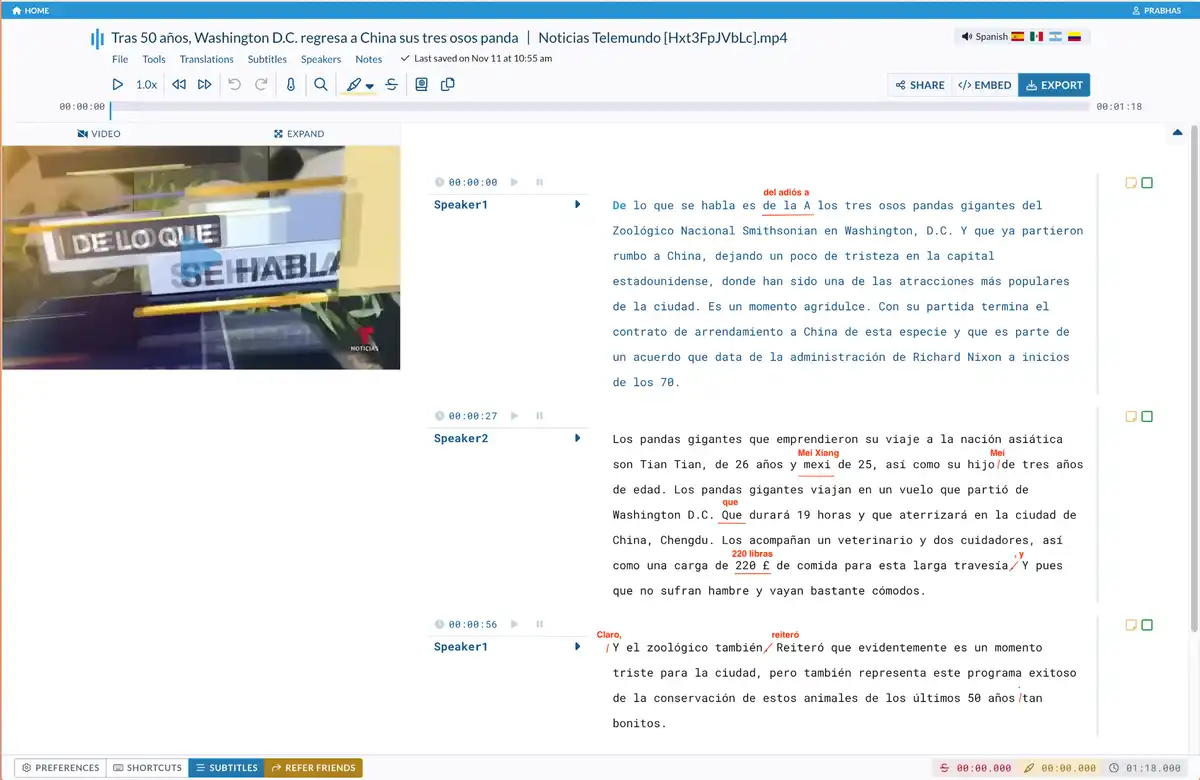
There is also another caveat worth mentioning. When transcribing the video, Sonix showed a really big warning screen about the audio needing to be very high quality. In this case, we are testing on extremely well-mic’d audio with clear turn-taking. If you’re not working with clean audio, your results may vary.
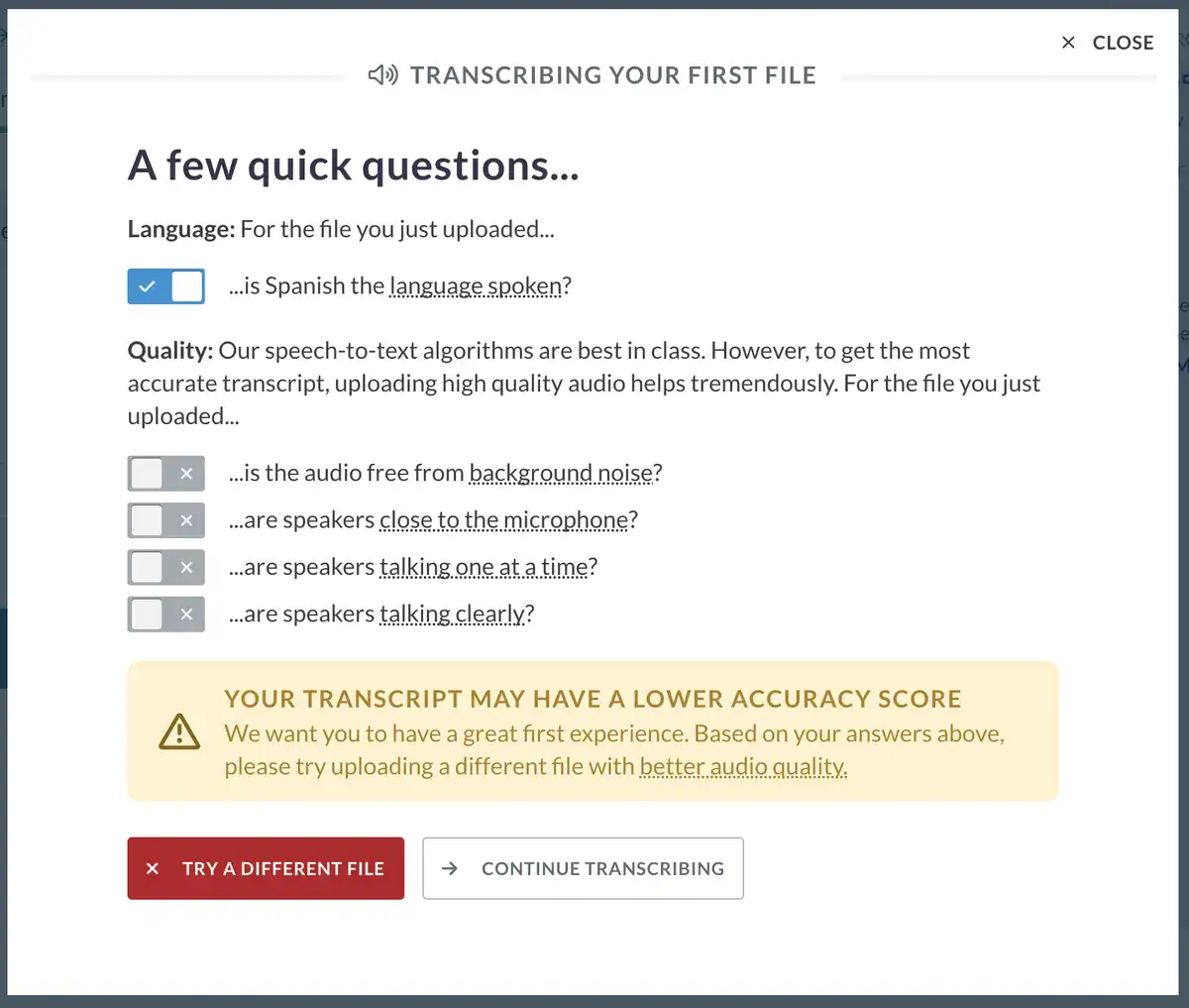
Typito - N/A
We can’t evaluate Typito here, because they didn’t expose the original transcript to us - they just show the translation directly.
Accuracy of the Translation
Note: Reduct & Sonix both allow you to make corrections to the original transcription, before translating. But because Typito doesn’t, we decided to save the corrections step for the translation, to make it an apples-to-apples comparison. We also only evaluated actual mistakes and didn’t evaluate subjective choices that could have been made differently.
Reduct - ⭐⭐⭐⭐⭐
Reduct’s translation was extremely accurate. There was one miss "his" vs. “their” departure (shown below in red). We also had the incorrect names of the pandas carried over from the Spanish translation (shown below in orange).
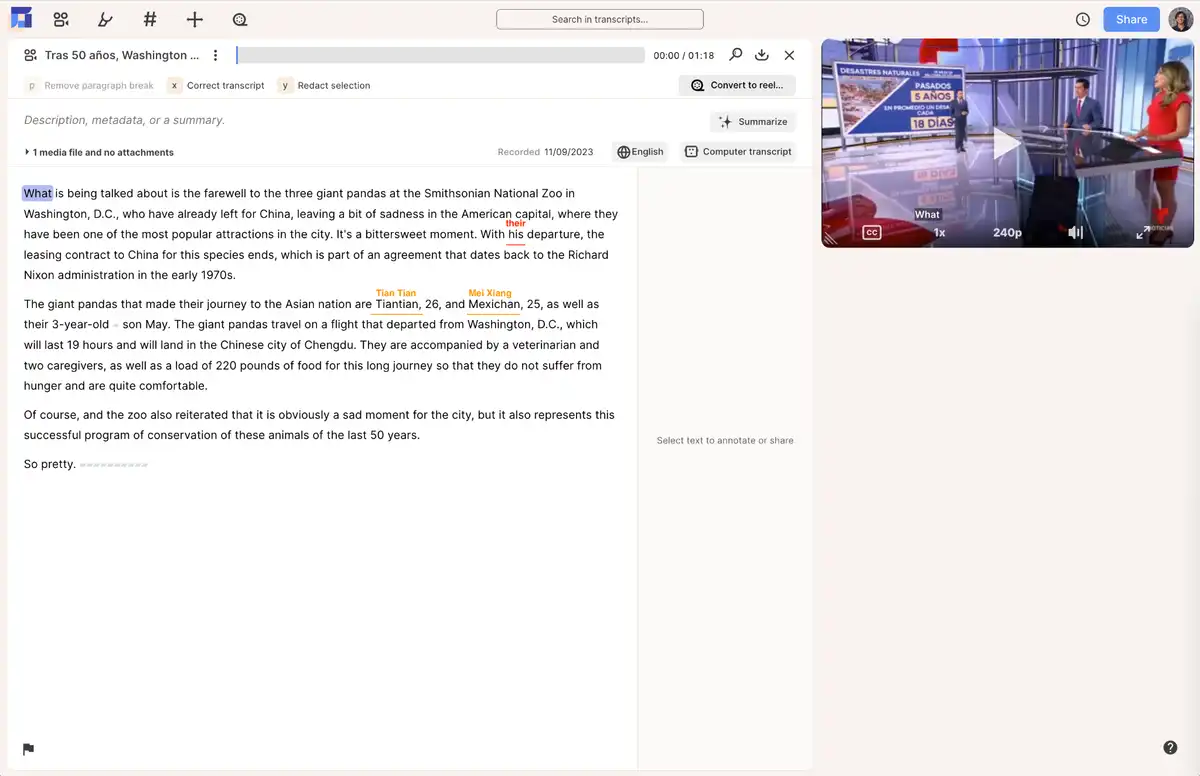
Sonix - ⭐⭐⭐⭐
There were many more misses in the Sonix Translation, some of which carried over from the accuracy of the initial transcription.
In the translation itself (shown below in red), we see the same "his" vs. “their” mistake as Reduct. Instead of “The giant pandas,” the translation says just “Giant pandas,” and the “Tan bonitos.” is just not translated whatsoever.
There were also several misses that carried over due to mistakes in the original transcription (shown below in orange). Here, in the last paragraph, you can clearly see the impact of the punctuation misses we saw in the original Spanish transcription.
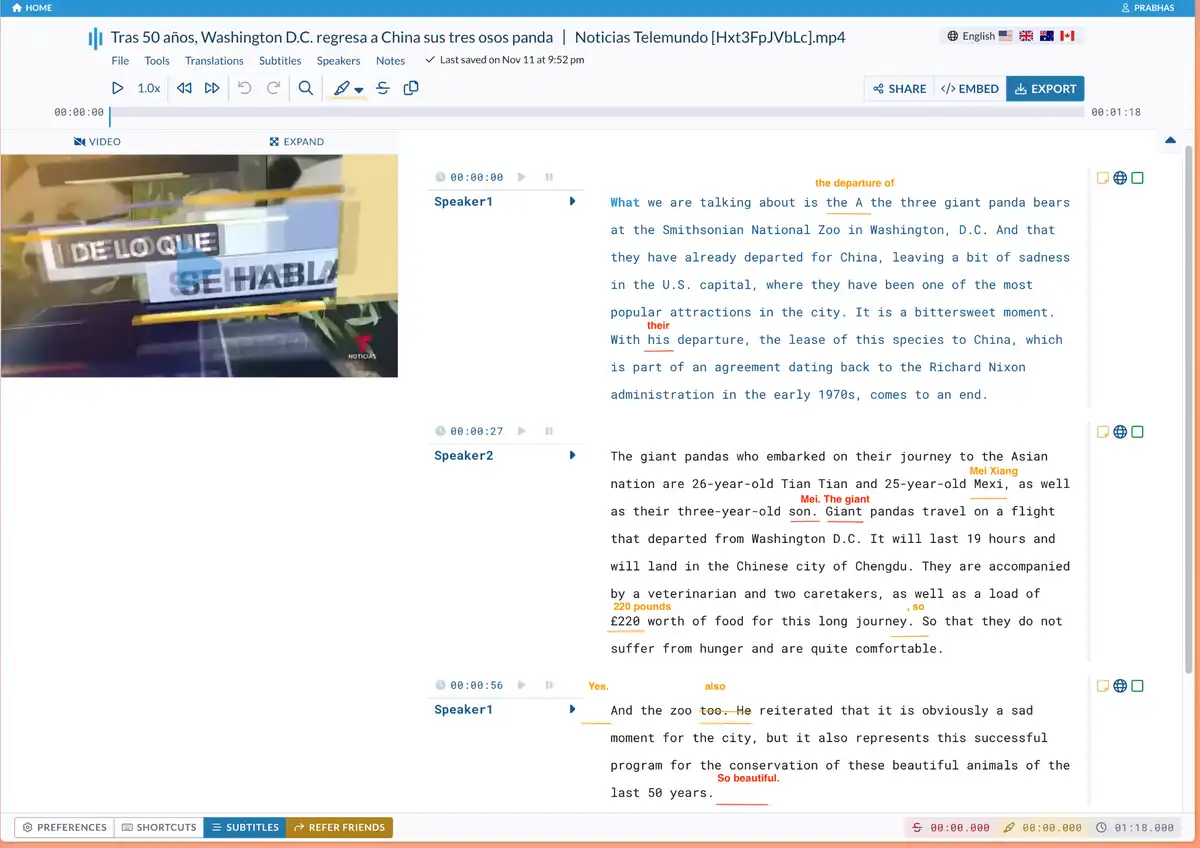
Typito - ⭐
The accuracy of the translation was quite bad with Typito (as you can see for yourself in the screenshot.) There were so many issues that we didn’t even bother marking mistakes or using this transcription any further, and instead are using the .srt upload process moving forward.
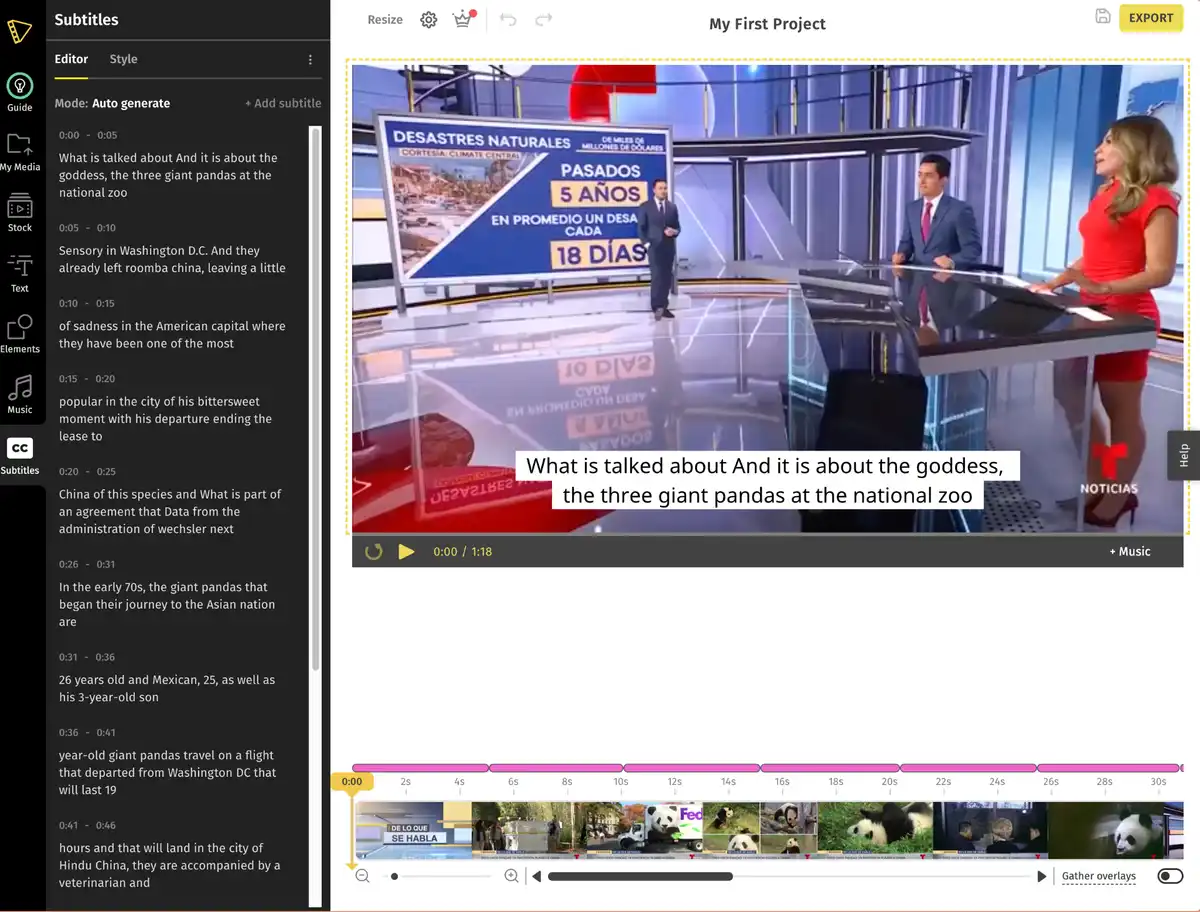
Ease of correcting the translation
Reduct - ⭐⭐⭐⭐⭐
Reduct has a side-by-side view for correcting the translation - this was helpful to see the original Spanish and the English side by side to verify that the translation was accurate (and correct it if not). This sped up the process of correcting translation, since we could just look on the left side to see if the translation was correct or not, and didn’t need to play the video at all.
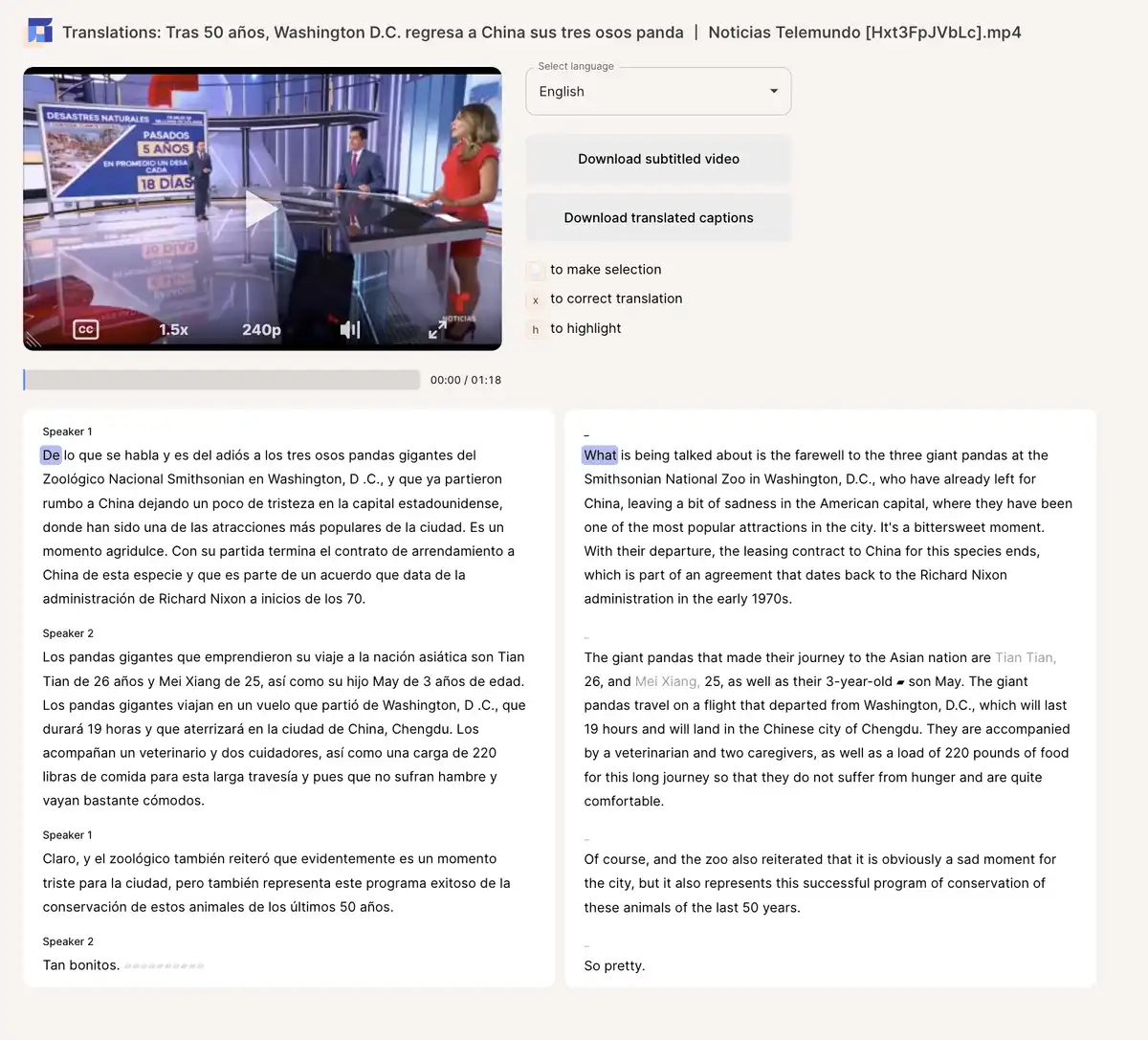
Sonix - ⭐⭐⭐⭐
The correction UI in Sonix is quite straightforward. And while there was a side-by-side mode mentioned in some of the marketing, we couldn’t figure out how to get to it in the app. As a result, when we needed to, we needed to switch back to the original transcript to check. This was straightforward on the short video, though we could imagine this getting a bit frustrating when working with a longer video.
We also noticed that when you click on a word in Sonix to play back the video, the location in the video is only approximate - you may need to use the timeline to seek a few seconds back and watch some extra video if you need to refer to the video to make a correction in the transcript.
Typito - ⭐⭐
Actually correcting the text was fine, but not being able to switch to see the original transcript to check the language meant that every correction required a playback, which we could imagine being quite painful on longer videos, or videos with less great audio quality.
Subtitle Timing
Reduct - ⭐⭐⭐⭐⭐
This felt downright magical with Reduct - it could automatically figure out the word timing and had perfectly timed subtitles, with no manual work required.
Sonix - ⭐⭐⭐
When working on subtitles, Sonix asks you to "split your transcript" into a timeline. To do this, they support various modes, like splitting by sentence, or by character count, with maximums that could be set on “CPL” (characters per line) and “CPS” (characters per second). We tried a few different options – though were pretty frustrated to find that there was no way to reverse the “splitting” - which means that we needed to delete the translation and re-do it in order to try different “split.”
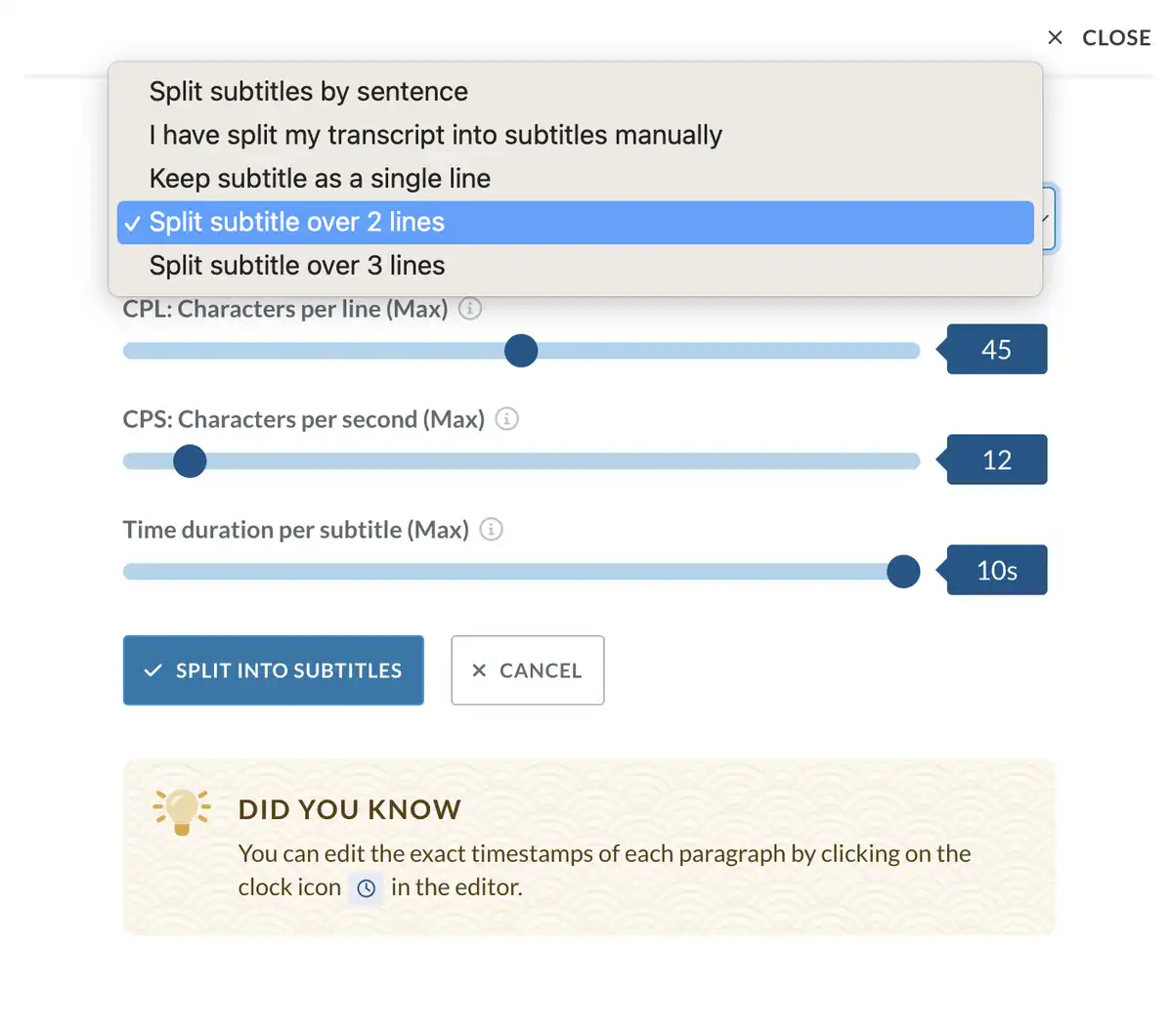
We eventually settled on the "Split subtitles by sentence" option and did a few manual edits to separate out very long lines. Also notable is the ability to edit the timestamps of each line in Sonix (see the did you know) - it was nice that we could do that.
Typito - ⭐⭐
Changing the text was easy, but changing the timing was quite cumbersome, requiring a tiny rectangle to be dragged and dropped to the right place. Also, the number of lines of the subtitles was not consistent across the video. Breaking long subtitles into multiple ones required a lot of effort.
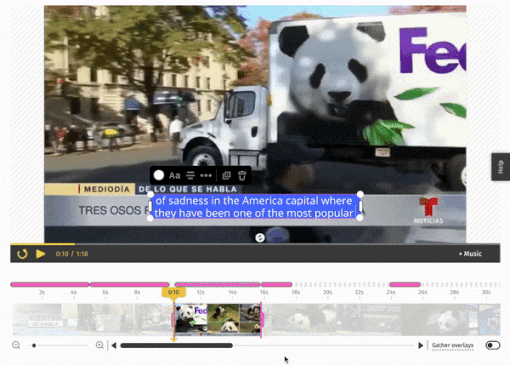
Support for both Open and Closed Captions
-
Reduct - Yes
- Yes, both are supported. Reduct offers .srt exports, and burned-in captions for .mp4 files.
-
Sonix - Yes
- Yes, both are supported. Sonix offers .srt, .vtt, and .ttml formats, as well as burned-in captions.
-
Typito - Made for open captions
- SRT files are importable rather than exportable in Typito, though burn-in caption support is extensive.
Styling for burned-in subtitles
Typito - ⭐⭐⭐⭐⭐
Typito offers extensive styling options for burned-in subtitles, including excellent animation options, and a very very user-friendly UI. You can also even add in graphics, and music using Typito, which can help make videos look quite polished.
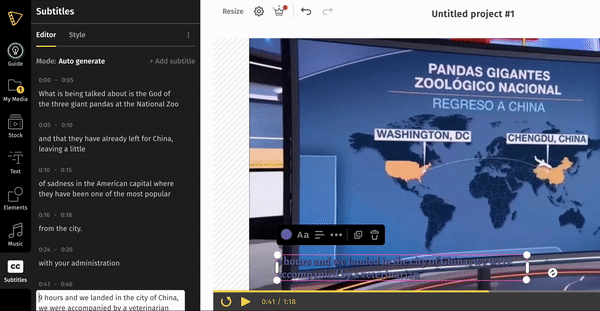
Sonix - ⭐⭐⭐⭐
Sonix also offers quite a bit of customization options for subtitles, though the UI is much less user-friendly than Typito. For example, the subtitle previews for us showed up on a black screen, which was really not ideal for seeing what putting a black background for the subtitles might look like.
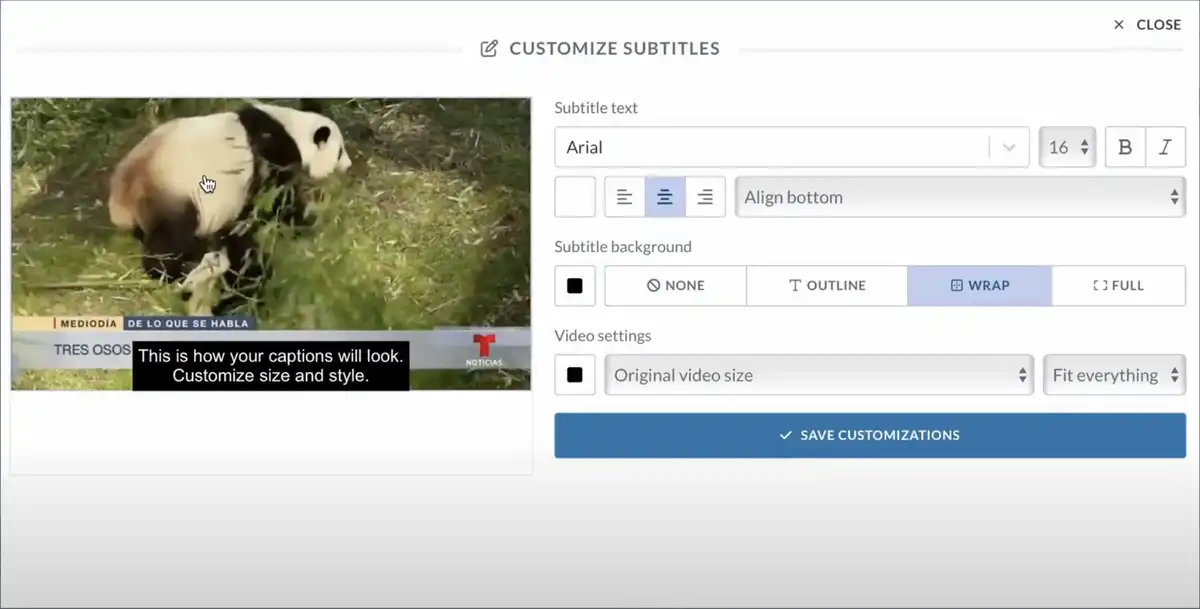
Reduct - ⭐⭐⭐
Reduct has a few default options that work for a variety of different situations that you can choose from. If one of these works for you, then the UI is very straightforward. However, if you need a custom subtitle style that isn’t one of the options provided by Reduct, you’re out of luck.
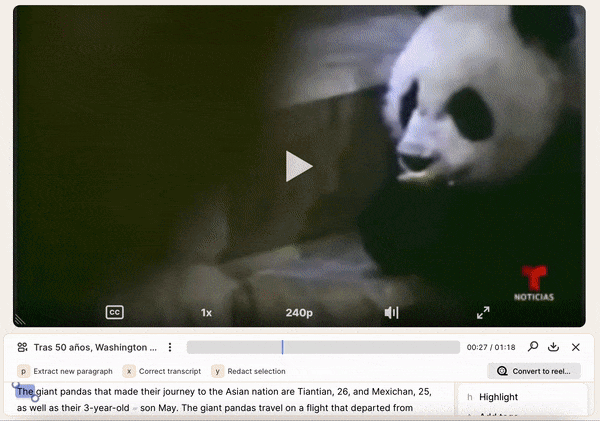
Pricing
As of Feb 6th, 2025.
Reduct
Offers a subscription model, which is still quite cost-effective, with the "Personal" price coming in at $12/editor/month for the annual plan. You can also pay a slightly higher fee for more advanced features.
Their free trial was also quite generous and included 5 hours of transcription and translation to try things out.
Sonix
Sonix charges $10 per hour of AI transcription with no subscription fee. While it's a flexible pay-as-you-go model, it may not be the most economical option for regular users.
Typito
Typito also works with a subscription, with the basic version being $15/month, but comes with some severe limitations (a 10 mins project limit, and a 60-minute export limit), so you may need the $29/month option. The free trial also didn’t expose all of the features - eg. allowing us to export the translations made using Typito.
Pick the right tool and make your videos accessible to a global audience
Depending on your requirements, one tool may be better than the other. It’s always a good idea to try it out on your own with the type of video you work with. All three tools that we discussed offer some free trial as well as free transcription minutes.
You can use any of the three tools or a combination of multiple tools to translate your video subtitles into multiple languages to cater to a global audience.
Try it out on your own and pick the one that works the best for you.