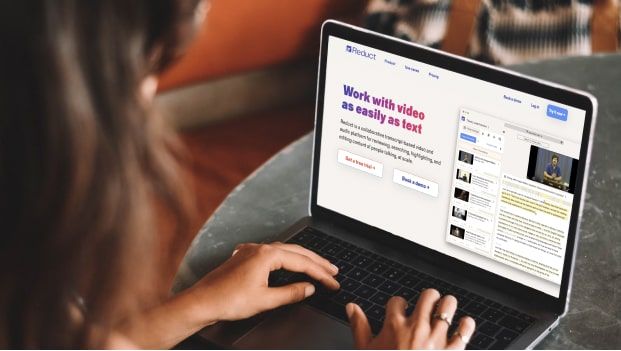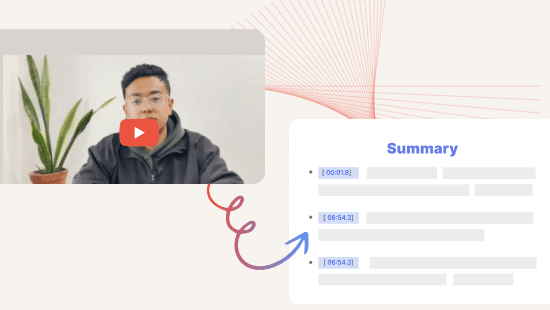How to Edit an Interview Video in 5 Simple Steps
June 2021
·
8 min read
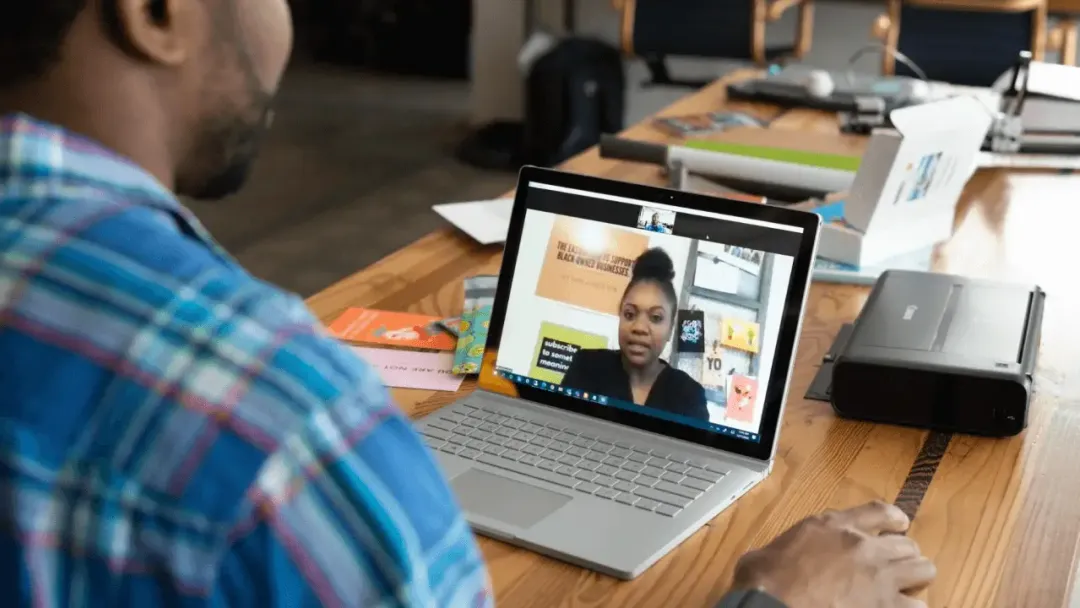
There are countless YouTube tutorials on how to use advanced video editing software like Adobe Premiere Pro and Final Cut Pro X. But the reality is they are hard to use. Editing interview footage on these platforms can take hours because they are so complex.
We wanted to uncomplicate video editing by providing a tool that lets you edit video footage as easily as you can edit text documents: You don’t have to mess with timestamps, cutting or splicing videos, or creating transitions between clips, you just edit the transcript of the video and the video edits itself to match. Instantly.
Meet Reduct 👋
Reduct was designed to solve the exact challenges we just described—taking the frustration out of editing interview videos. Instead of manipulating clips directly, you can edit the transcript in Reduct to make changes in the video.
It’s particularly powerful for:
- Transforming hours of footage into compelling stories: No need to watch the entire video to find the right clips. Just search the transcript, select and highlight key sentences, and click "Download" to get a captioned clip instantly. To create a collage of similar clips, click “Add to reel,” give it a name, and keep adding highlighted sections to build a story sequence.
- Collaborating without friction: Skip the need to install software on every device. Simply invite collaborators to work on projects directly in the browser.
- Sharing effortlessly: Delivering videos to stakeholders can take time. Reduct makes sharing simple and quick with instant browser access.
Reduct isn’t a replacement for tools like Adobe Premiere Pro or Final Cut Pro X. You'll still need those specialized platforms for advanced effects or detailed visual adjustments. But when it comes to shaping your story, Reduct helps you get the job done quickly.
To help you get started, we’ll show you how to edit an interview video in Reduct using just five simple steps. You can avoid spending hours learning crazy advanced video editing software and use a more intuitive process for editing videos.
1. Start with a transcript
In order to edit video the same way you’d edit text, you have to start with a transcript.
First, you upload your video files into Reduct: Import straight from your computer, or use our one-click importing feature for Zoom and easy link-based importing options for Google Hangout, Vimeo, and Youtube videos. Reduct accepts videos of any file format or codec so you don’t have to worry about converting your video files before uploading.
Once your video is uploaded, you can choose between computer or human transcription.
- Computer transcripts are about 94% accurate and delivered back in 15-20 minutes, and all of our computer transcripts are editable if you want to correct any inaccuracies.
- Human transcription is about 99% accurate, and our human transcripts are delivered back to you within a day. We’re the fastest and cheapest human video to text transcription service available.
We suggest choosing human transcription if your video has a lot of background noise, multiple speakers, speakers with accents, or speakers who use a lot of jargon, as computer transcription software isn’t the best at transcribing unclear audio. Human transcription is also the better option if you want to use your transcript to add captioning to videos.
After you have your transcript in your hands, you can begin the editing process.
2. Highlight the most important moments
First, you’ll want to read through your transcript to figure out what sections of video you want in your end product, and what parts you can do without. Our interface displays both your transcript and your video while you review, so you can play back your video as you read and adjust the video speed to review faster.
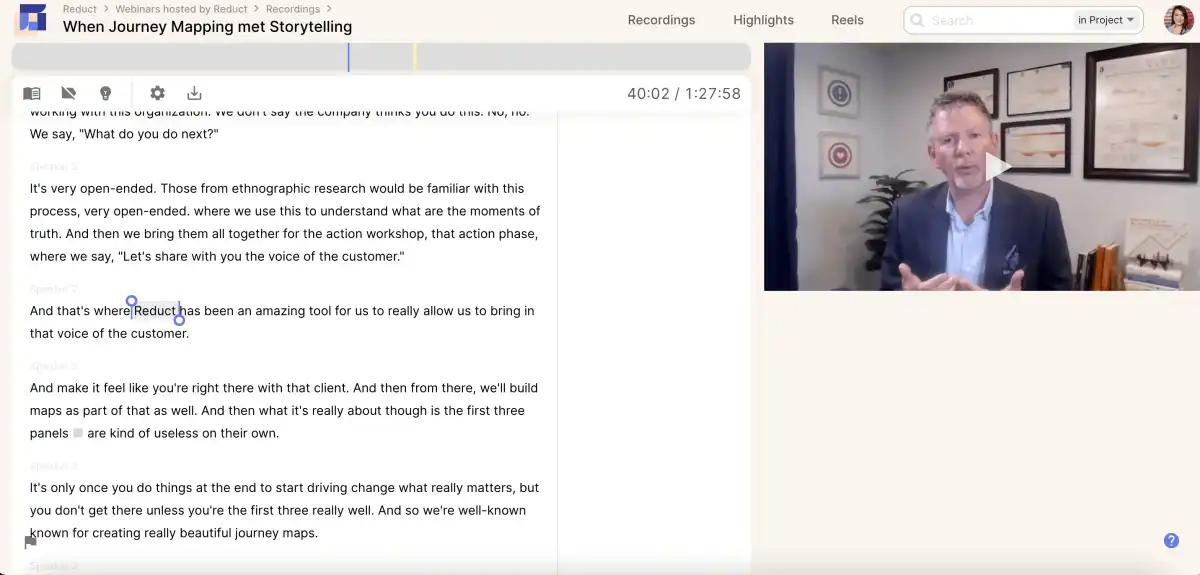
As you review, you can use our highlighting feature to keep track of the most important moments in your video. Once you highlight a quote or section of audio, Reduct automatically pulls and saves it as a video clip, or a “Highlight.” You can also tag all of your highlights to keep them categorized and improve searchability. (The tagging feature is also a huge bonus for researchers who want to find patterns and insights between their interviewees.)
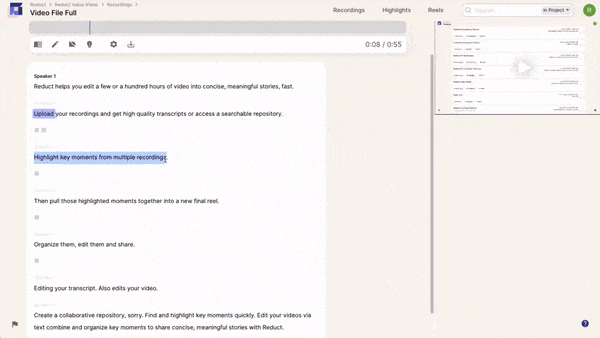
If you’re just wanting to pull testimonials or soundbites from videos, this feature may be all you need: you can compile your interview clips into project-based folders to keep them organized within Reduct, and download or share them directly from Reduct.
However, if you want to tell compelling stories and create narratives from your video clips, you can do so by combining them into a highlight reel.
3. Create narratives with video clips & special effects
To create a video narrative in Reduct, all you have to do is drag and drop your video clips into sequence; this creates a “Highlight Reel.” You can do all of your arranging after you’ve reviewed and highlighted your transcript. Or, to speed up the workflow even more, you can drag video clips into a Highlight Reel as you do your initial review.
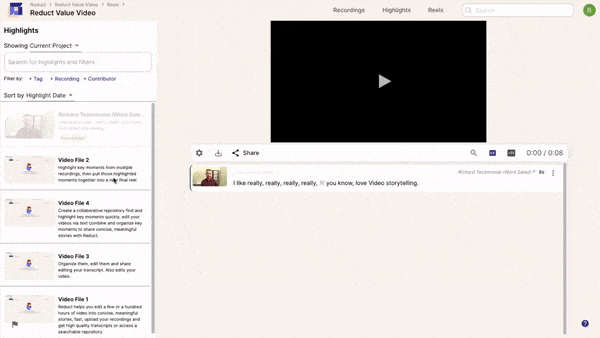
After you’ve arranged your clips in the desired order, you can insert text slides between clips to provide viewers with additional information and build context. Your video will be subtitled by default — though you can always remove them by clicking “Disable Captioning.”
Once you have your Highlight Reel put together, you can polish it up by editing out filler words or information you don’t need.
Learn how you can trim, cut and edit Zoom videos with ease.4. Edit out the content you don’t need
In traditional video editors, editing out words or phrases you don’t want out in the final video is a big headache. You have to sit and play back through your video to ensure you’re making the cut at just the right time, or the transition will sound sloppy. And making the exact perfect cut can take several tries.
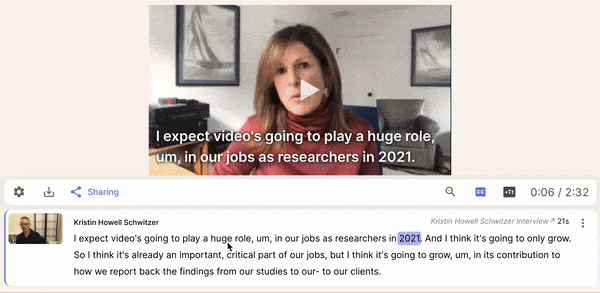
To make cuts in Reduct, simply strike through the words, phrases, or sections of the transcript that you don’t need. When people speak naturally, they don’t speak in soundbites. Repetition, meandering statements, tangents, and filler words (ums, ahs) are extremely common in speech. In a final video, you want to edit these out, and make your point as concise and engaging as possible. Our software automatically creates seamless transitions between cuts so you can make as many edits as you want without worrying about how the final video will sound.
5. Download and share your finished product
After you have your finished product, you can download it or share it with others directly from Reduct’s platform.
Reduct offers 1080p exports using the .mp4 format, which is an extremely common video format.
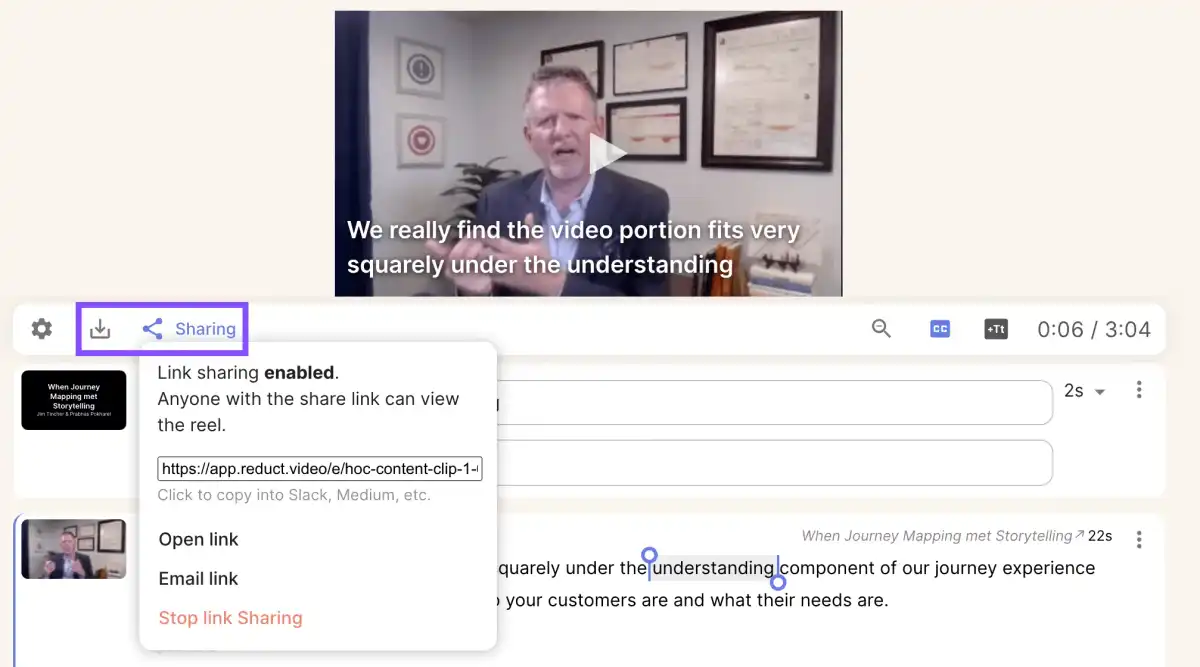
You have two different options for sharing videos in Reduct:
-
If you’re sharing videos with other Reduct users, you can add them to the video or folder of videos you want to share. Then, your other team members can view or download your video files, comment on your video files, or work with you on edits.
-
If you want to share videos with people outside of your team, like stakeholders, you can send video share links instead of trying to send large video files over email. Our share links also work in Slack and many other mediums, so you can embed your video’s share link in other messengers and across the web. We allow unlimited free viewers and commenters, so you can share the video with whoever you want and comment back and forth as much as you need.
We should also mention: Reduct.Video integrates with the advanced video editors we were mentioning above — Adobe Premiere Pro and Apple’s Final Cut Pro X — so if you want to do the bulk of your editing in Reduct and then export the video to another editor to add extra polish — like music, B-roll, visual effects —, you have that option. If you’re editing videos with multiple camera angles or working with a professional editing crew, you’ll definitely want to take advantage of these integrations.
Bonus: Creating video previews, sizzles or trailers
A lot of users who publish their videos online want an easy way to create “sizzles,” or trailers, to promote their videos on social media channels and direct viewers where to watch.
In Reduct, you can pull a highlight clip to serve as your “sizzle” video. Or, if you want to get more creative, you can create trailers by highlighting shorter sections of your finished Highlight Reel and compiling those clips into a short Reel (in the same way you created your longer video narrative).
Then, you can post these trailers across different online platforms and get more exposure for your published videos. This workflow is especially beneficial for users who are publishing and promoting podcast episodes, webinars, or other virtual event content.
Reduct’s other video features: Easily share, store, and organize hundreds of videos
But editing video is only one thing: We’ve found that most people who have to edit Zoom interview videos have to do it regularly, and keeping all the interviews and their associated transcripts and clips organized is a challenge.
Filmmakers, journalists, marketers, and video editors who work on a team typically have to use Google Drive or DropBox to save all of their video files, but those storage solutions get messy and lack collaborative tools. And researchers who amass hundreds of interview videos often spend hours searching back video-by-video (or transcript-by-transcript) to analyze their interviews and find important insights.
So we also built Reduct with helpful tools to make life easier for our users.
Video storage
After you upload your video into Reduct, we store your video files so they can be easily accessed later. As we mentioned above, you can also share your videos with other Reduct users so they can access them, too. When you share your videos, you can comment with other Reduct users and collaborate on edits in real-time. To improve organization of your video library, we also let you create project-based folders.
Project-based folders
You can create folders for each of your video projects, so you can consolidate your videos by project instead of weeding through your entire video library all of the time. Organizing videos in folders is not only a good practice to keep your library clean, but it also helps researchers who need to search through related video interviews and identify takeaways. Instead of tabbing out a bunch of transcripts and searching one-by-one, you can use Fuzzy Search — more on that below — to search through the videos in your folders and find key patterns.
Video tagging
Another feature that’s beneficial for researchers is video tagging. While you read through your transcript and highlight memorable moments, you can add tags to highlights and categorize insights. Once you or your team have tagged your transcripts, you can use those tags to search and filter through your video content and identify patterns and themes. You can also create a Codebook in Reduct to keep your team’s tagging habits consistent.
Video search
A lot of users who work with video can’t remember exact dialogue within their videos, and with our search feature — Fuzzy Search — you don’t have to. Fuzzy Search analyzes concepts and themes within your videos and transcript, instead of exact search terms, to make searching faster and easier. Just type what you remember about the quote or interview you’re looking for, and our search feature will pull all relevant results. For example, you can search “cats” and our search feature will pull results for “kitty,” “kitten,” “feline,” and even “Tabby” or other cat breeds, so you can find all of your video footage relating to “cats.”
Upload your first project & test drive Reduct’s video editing tools (for free!)
Reduct.Video users like our product not only because transcription-based editing is a huge time-saver, but also because our platform has virtually no learning curve and gives teams intuitive tools to improve collaboration and streamline their work.
If our video editing platform sounds right for your needs, get started with a Free Trial! During your trial, you can upload your own video interviews and test our different features on your video projects. Of course, if you have questions or want to learn more about Reduct, we’re here to help.