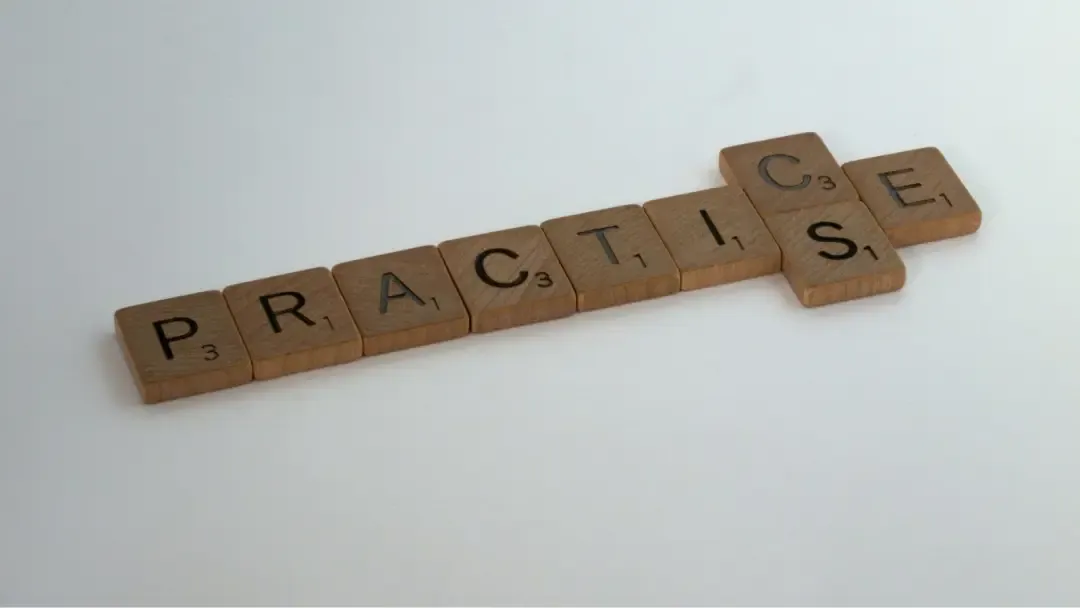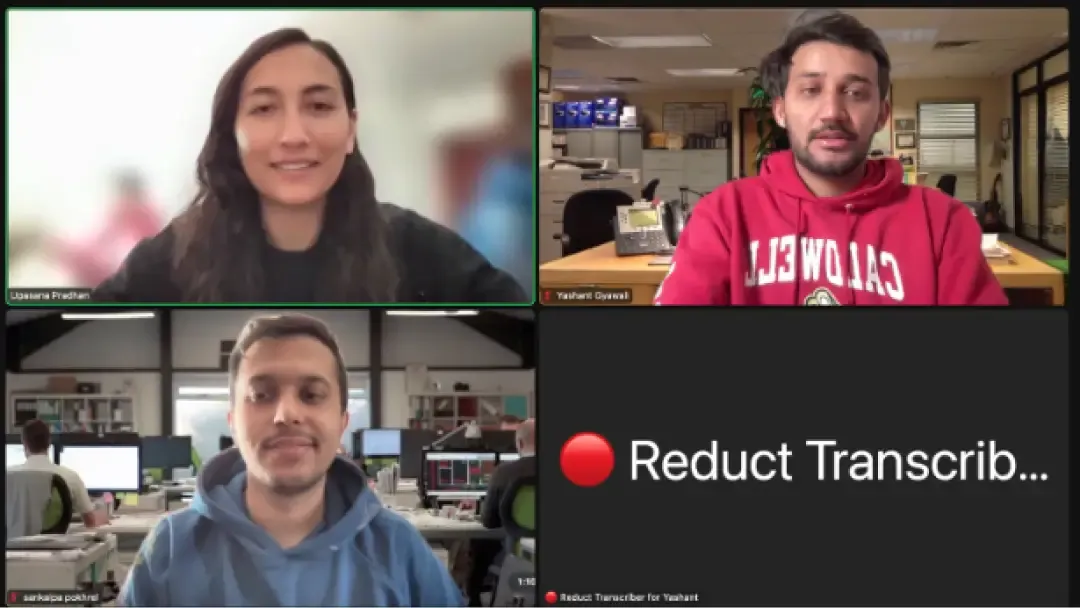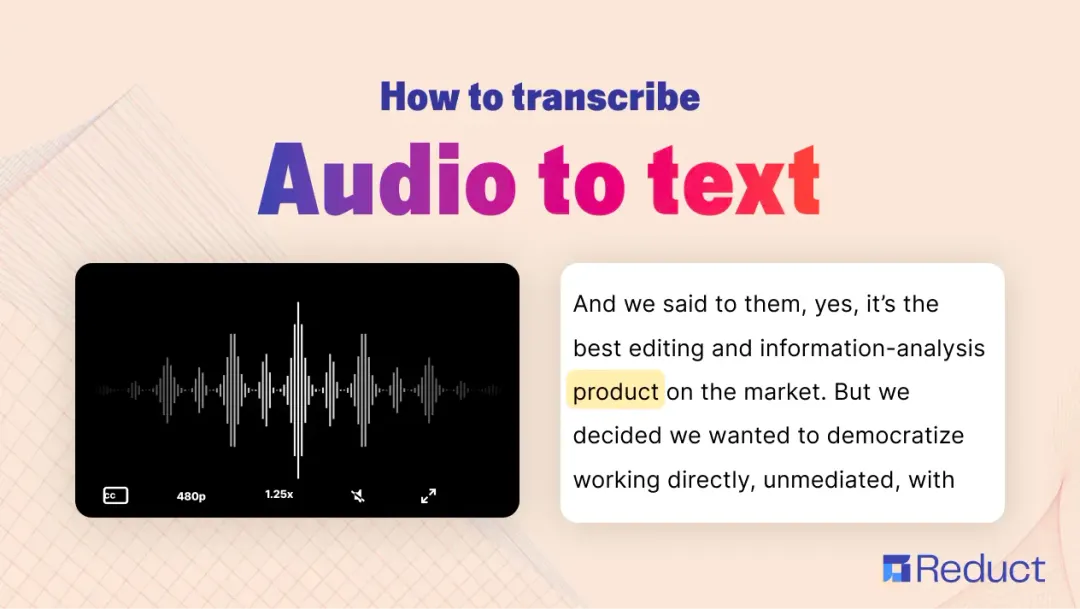How to Live Transcribe Google Meet Calls
January 2023
·
2 min read
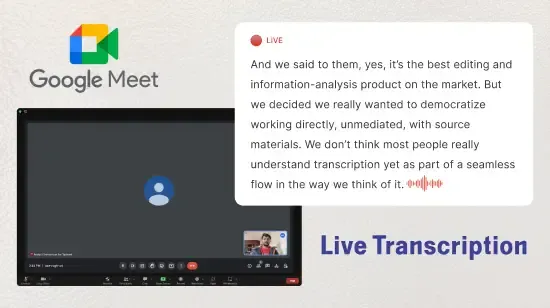
Transcribing Google Meet meetings can be beneficial for several reasons:
1. Improved accessibility: Transcription can help individuals with hearing impairments or who speak different languages to better understand the content of the meeting.
2. Better record-keeping: Having a written transcript of a meeting can make it easier to reference important information and decisions that were made during the call.
3. Increased productivity: By transcribing the meeting, attendees can focus on actively participating in the call rather than trying to take detailed notes.
4. Compliance: Some industries and organizations may be required to transcribe certain types of meetings for compliance purposes.
5. Searchability: Having a written transcript of a meeting makes it easier to search for specific information within the meeting recording.
Reduct provides a simple and efficient solution for taking meeting notes during your Google Meet sessions.
Live Capture by Reduct
With the Live Capture by Reduct, there is no need to rush to keep up with the meeting conversation while taking notes.
Our Reduct transcriber bot will be your notetaker, providing you with a live transcription of your meetings, word for word, as they happen. Learn these five easy steps to transcribe your Google Meet meetings:
1. Paste Your Meeting Url
Go to Reduct’s Live Capture page. You get 30 minutes of transcription for free.
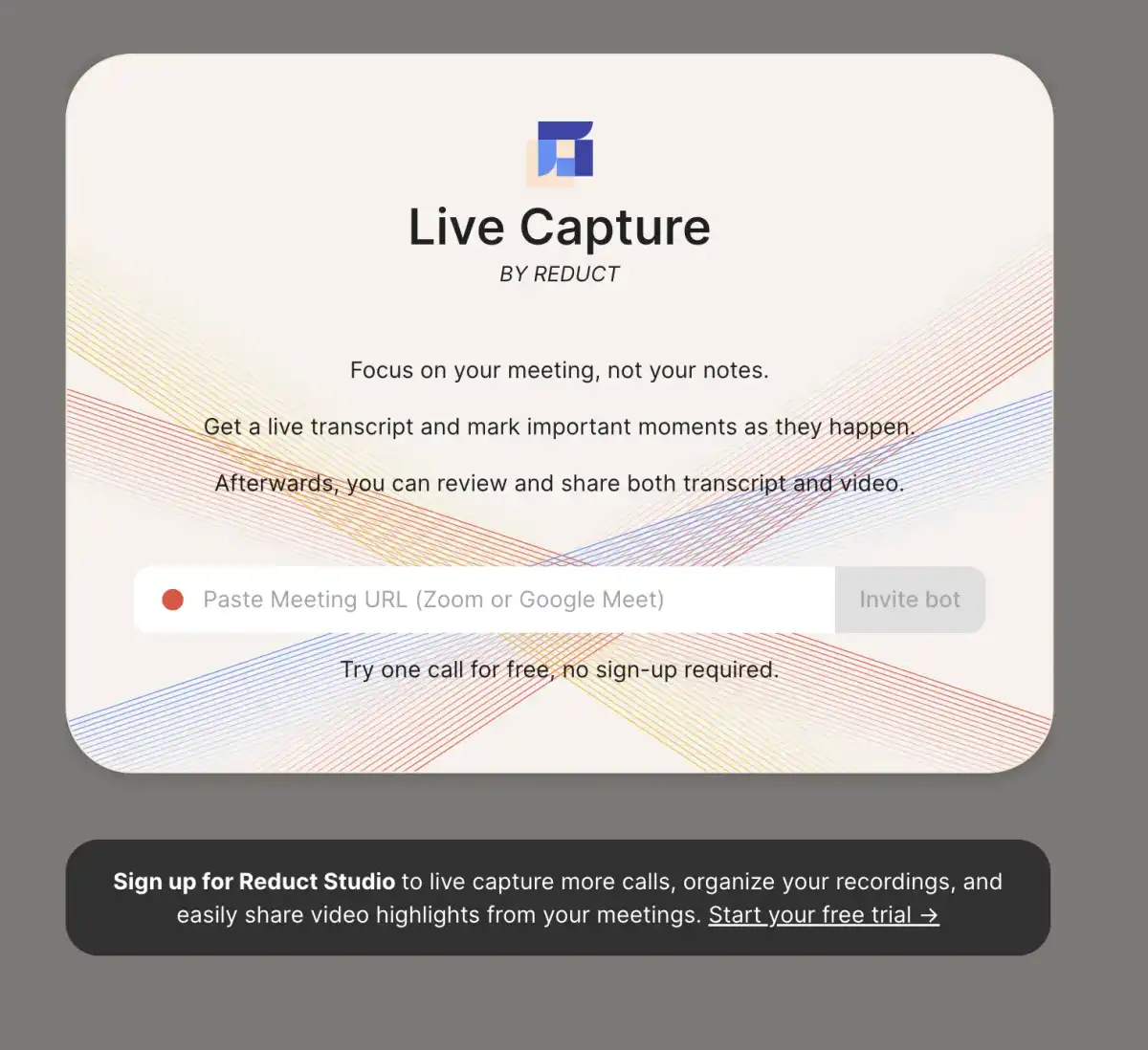
Paste your shared Google meet URL and hit the ‘Invite bot’ button.
2. Admit the Reduct Transcriber Bot to Your Gmeet Meeting
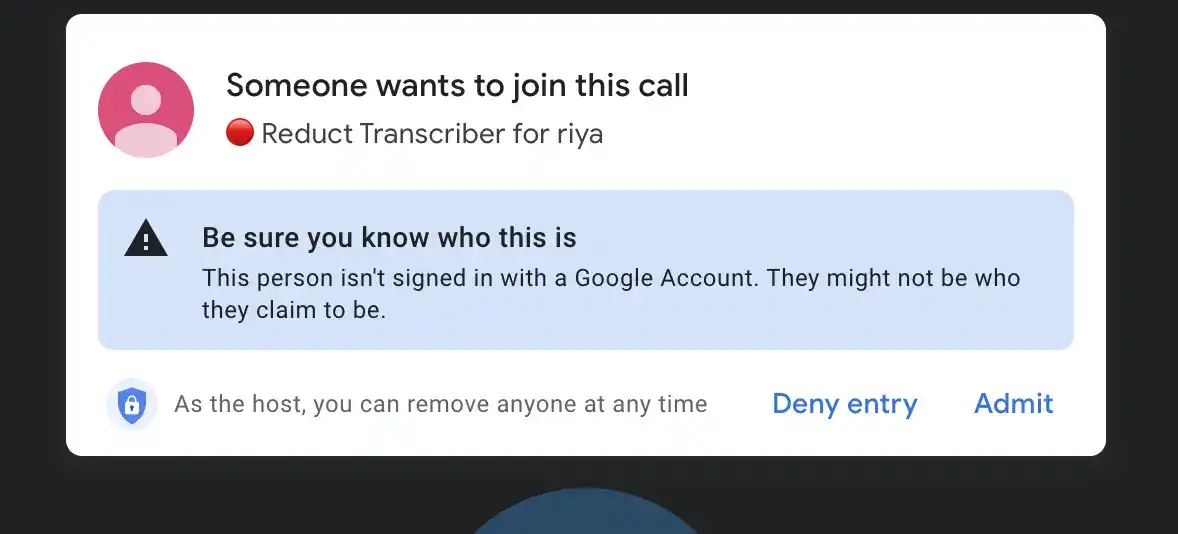
You will receive a join request from Reduct Transcriber in your Google Meet meeting. All you have to do is admit the bot and your live transcription will start automatically.
3. Invite Guests to Follow Along With the Live Transcription
Once you start speaking, Reduct Bot will immediately transcribe your live audio and save it on our web-based platform.
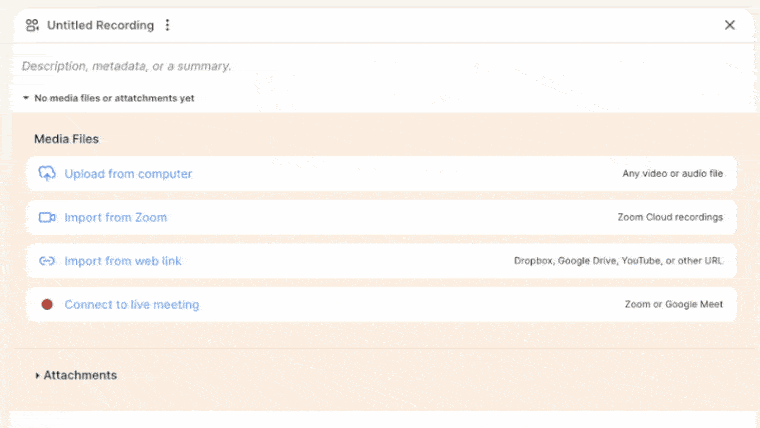
Hit the ‘Copy Link’ button to invite your colleagues to the live transcription.
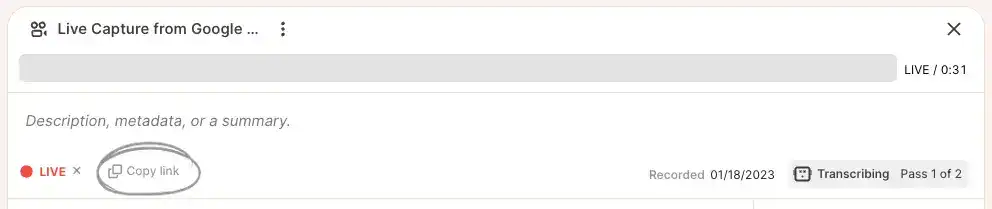
4. Easily Highlight and Tag Key Moments of the Meeting
You can start highlighting the important bits of the recording from the transcript while the call is still going on.
After the call is over, you can export and share highlights as-is or use them to build a more complex narrative.
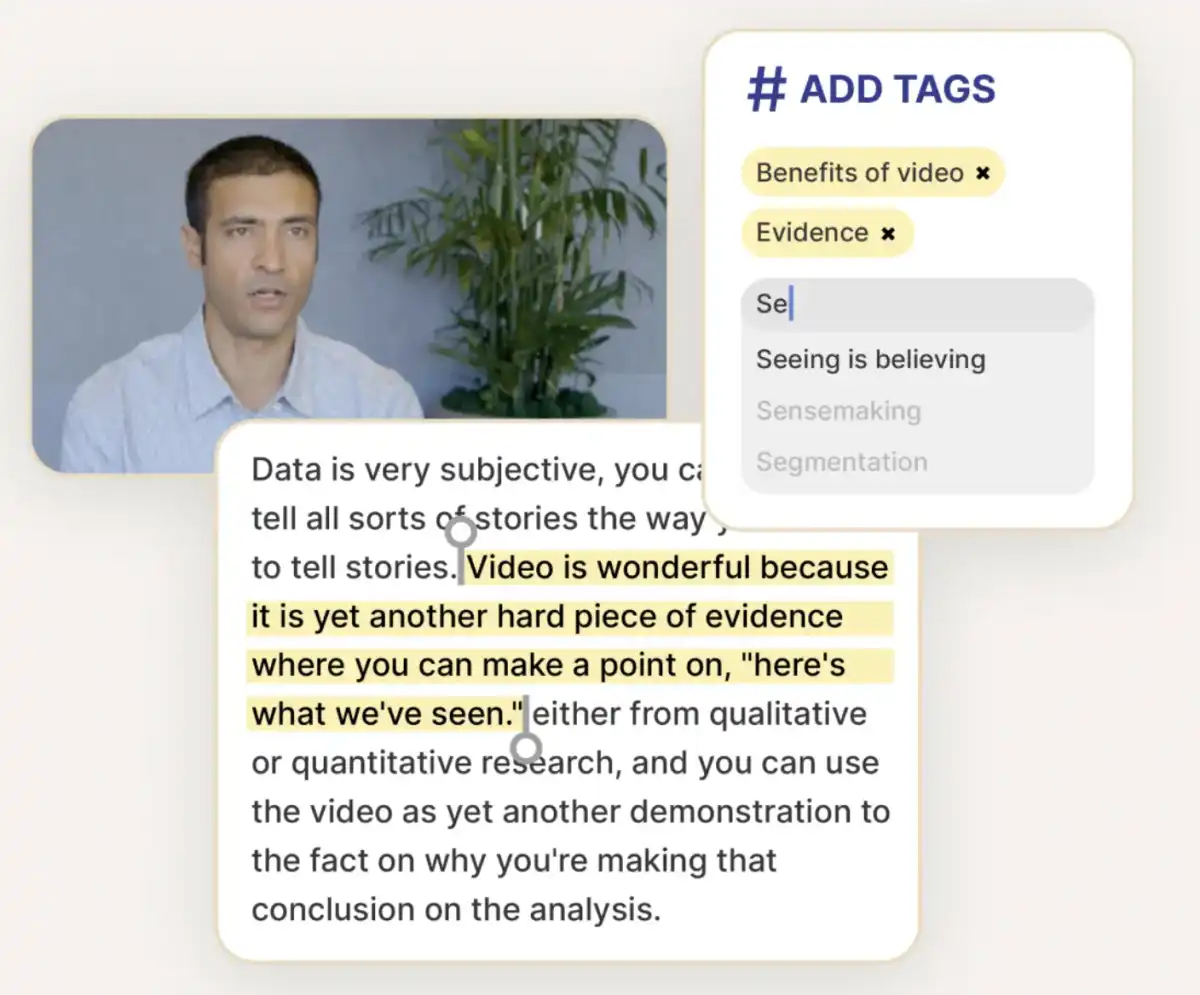
You can also add tags to your highlights to group similar audio/video clips together and improve their searchability.
Reduct makes videos truly collaborative, you can tag team members and assign tasks.
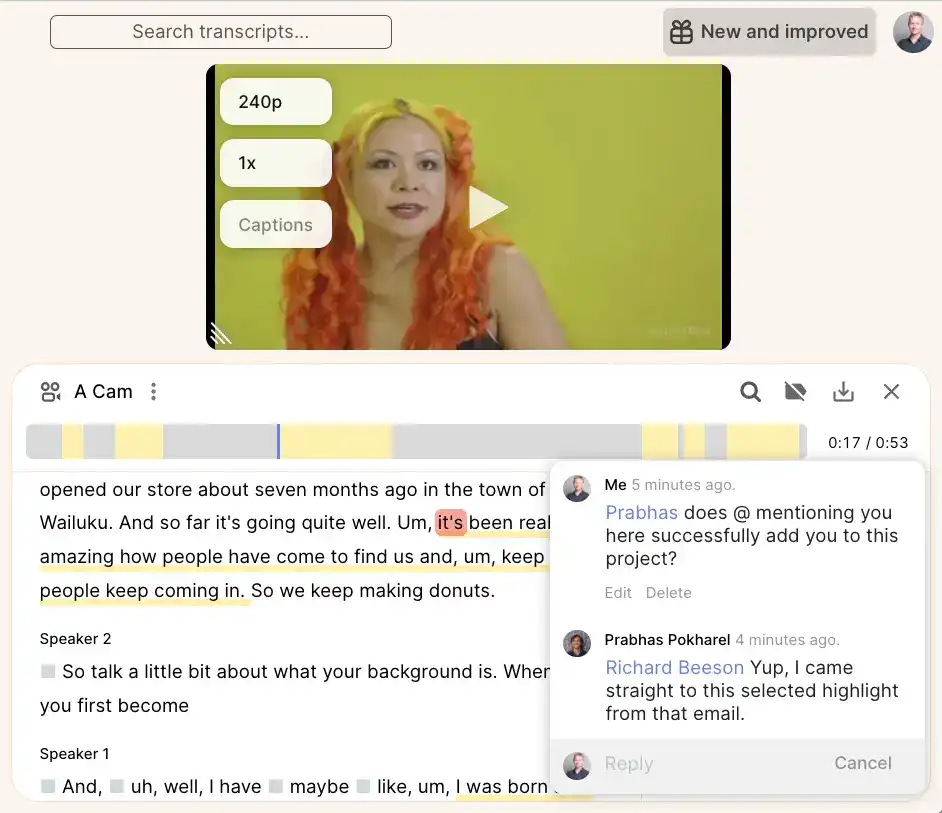
We also support projects, which are basically folders of related recordings to keep your meetings organized and easily accessible, including the transcriptions, highlighted sections, and comments.
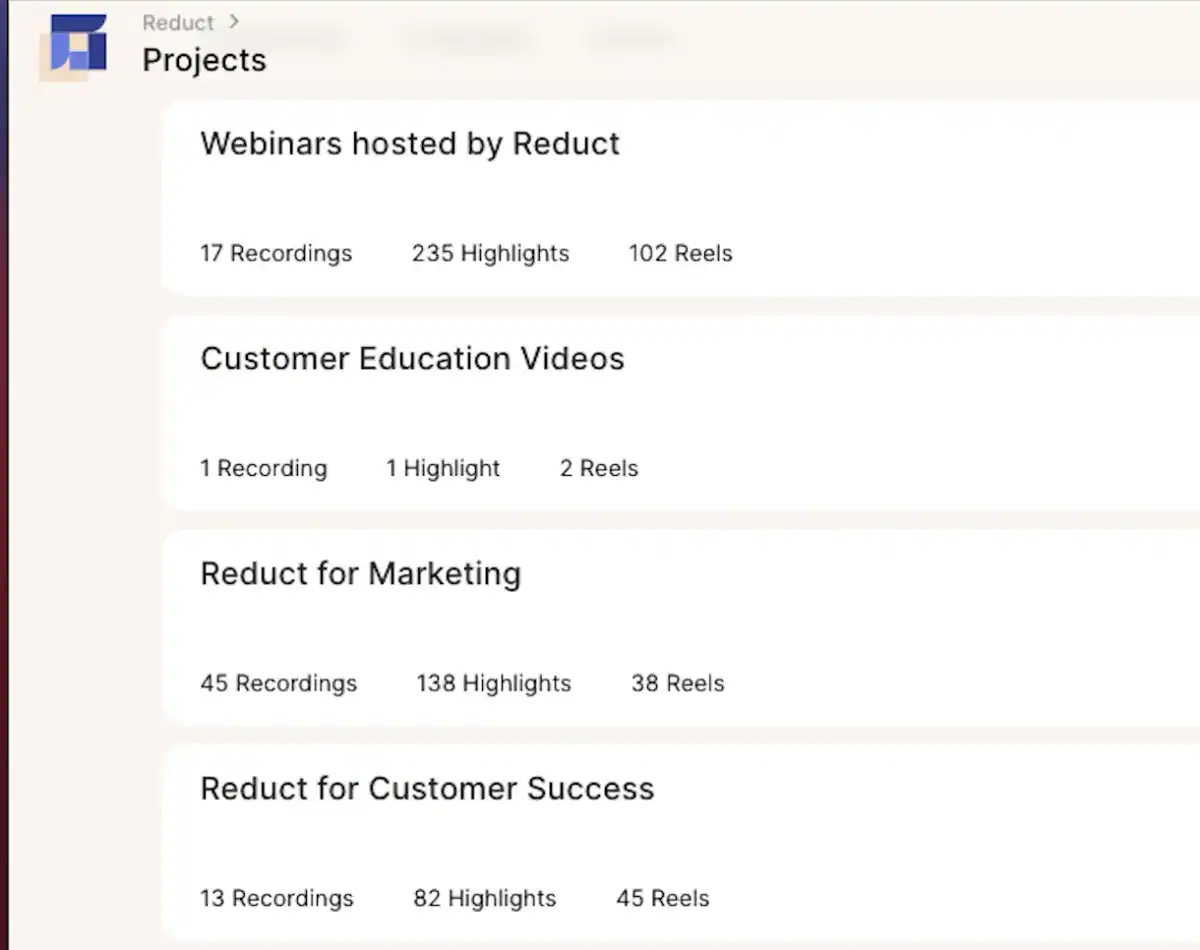
5. Create a Publicly Accessible Reel for Slack or Social Media
If there’s a moment that’s particularly exciting or useful that you want to bring attention to, you can do that with just two clicks.
Simply select the section you want to share, click on "Share as Reel" and boom, you have a publicly accessible url that you can share on Slack or on social media, paired with the transcript for maximum accessibility.
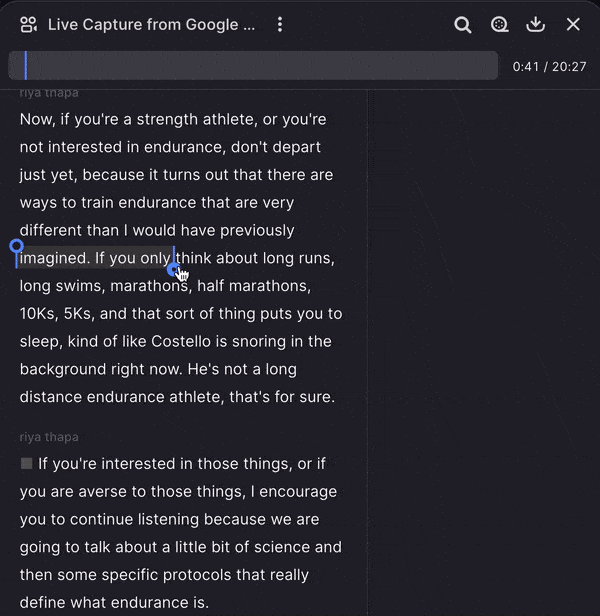
Try Live Capture by Reduct today. Your guests will not only appreciate not having to take notes during an online meeting but they’ll also get blown away by how tech-savvy you are to have an AI assistant.