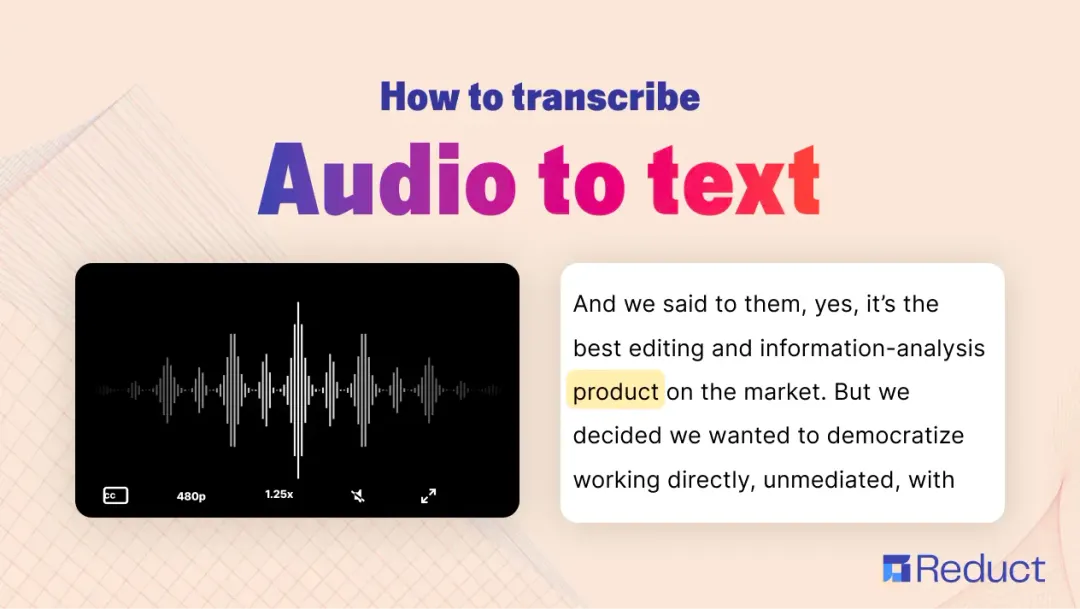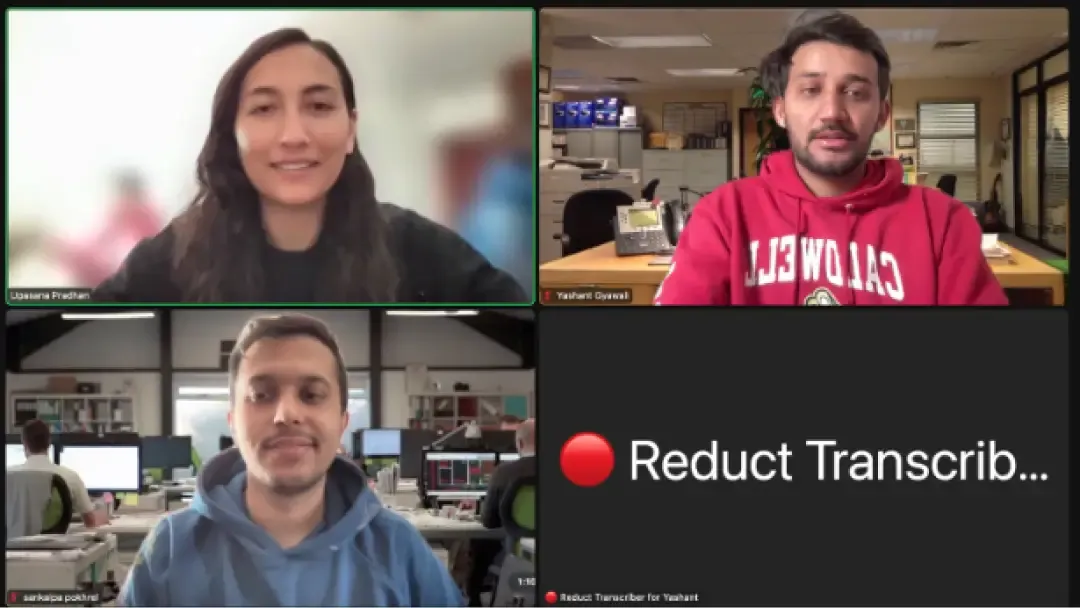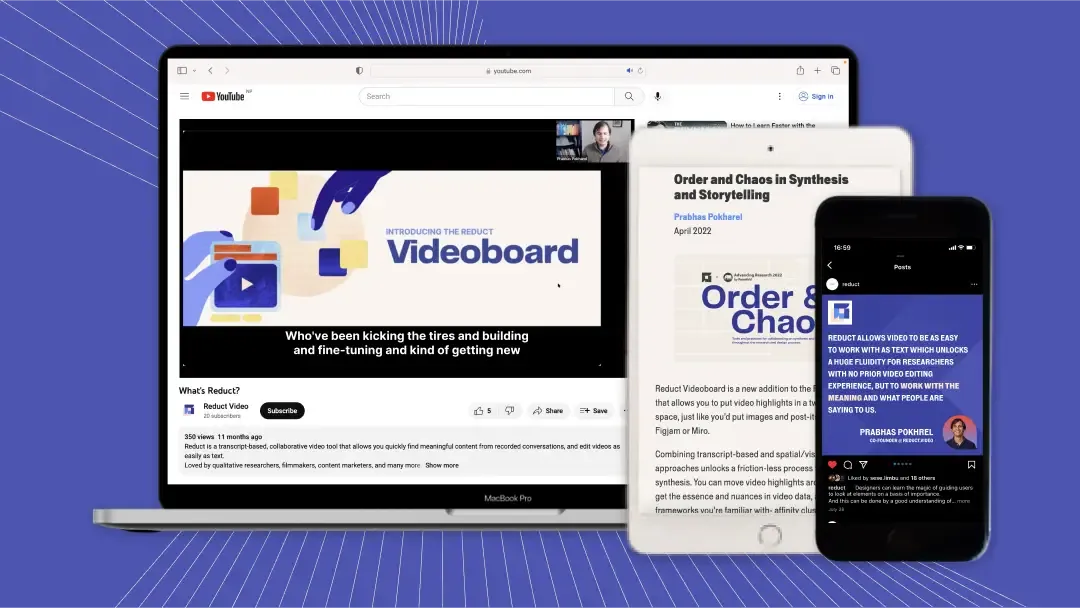Online Video Transcription - 99% accurate and delivered overnight
October 2021
·
8 min read

Online video transcription software offers a quick and affordable way to receive accurate, high-quality transcripts for your video files; you don't have to worry about manually transcribing videos or sending videos to a transcription service and waiting forever to get your transcript back.
When looking at online transcription software, you have two options: Computer transcription (a.k.a. Automatic transcription) or human transcription.
- Computer transcription software is more common; it's cheap, fast, and about 94% accurate.
- Human transcription is 99% accurate because it's done by professional transcriptionists. It's a little more expensive than computer transcription and it takes more time (ours only takes 24 hrs). But for those who need a completely polished transcript, it's worth the extra money and longer wait.
We can't definitively say that computer or human transcription is better — they're both good options depending on your needs. With that, we recommend finding transcription software that offers both, like our video transcription, video analysis, and video editing platform: Reduct.Video.
In this article, we'll walk through our online video transcription options and provide recommendations for choosing the right one. Then, we'll also talk about Reduct's tools that actually let you work with your transcripts, specifically: analyze transcripts with highlights and tags, quickly generate video clips from just highlighting parts of the transcript, share transcripts and videos with others to collaborate on projects in real-time.
👋 Meet Reduct - A video transcription software
Reduct.Video is an entirely web-native tool for video transcription and word-based video editing that lets you edit your videos just by editing their transcripts — that"s why really fast and accurate online video transcription is important to us.
As we mentioned earlier, we provide both computer and human transcription for our users. Let's talk more about those options and how to choose between them.
Reduct's Computer Transcription
Computer transcripts are ready in under 15 minutes, so you can get to work without a lot of waiting around time. Our computer transcripts are on par with (if not better than) the industry standard for accuracy (~85% accuracy), but all of our transcripts are editable in case you spot any errors you want to fix.
One way we avoid inaccuracies in our transcripts is by allowing users to provide "hints for transcription" when uploading their video or audio file. These "hints" allow users to share glossaries and speaker names so we can more easily detect and accurately transcribe certain terms and phrases. This is super helpful when relying on computer transcripts, but it's also nice to provide for human transcribers when the audio has a lot of jargon or industry-specific information.
We recommend computer transcription if you have really good quality audio. In other words, audio that's free of background noise and has clear speakers/dialogue.
Reduct's Human Transcription
If you have unclear audio (i.e., audio with background noise, multiple speakers, speakers with accents, speakers who are hard to hear/understand, speakers who use a lot of jargon) then we recommend human transcription, instead.
Human transcription is also recommended if you're using your transcript to:
- Share with other team members or stakeholders
- Present research findings or relay other people's thoughts/opinions
- Add subtitles or captions to videos
Or you just need a really high-quality transcript that you can trust.
Reduct provides overnight human transcription with guaranteed next-day delivery, regardless of video length. Even though we offer quick human transcription, we'll still give you a computer transcript to review in the meantime. Once your human transcript is ready, it'll auto-update in Reduct. Contact us to learn about our human transcription price rates.
Here's how we are able to get extremely accurate transcripts (99% accuracy) back in 24 hours regardless of how long the video length:
- First, we break your audio/video file up into 5-minute chunks and send each chunk off to a human transcriber. This has two benefits: 1) It helps us speed through the transcription process, and 2) It keeps your files secure, as no single transcriber has access to your entire video file.
- Then, our software uses speech recognition and machine-learning algorithms to analyze your audio file and identify/assign speaker names.
- After that, we do a round of quality control to make sure the transcript is error-free and speakers are correctly assigned.
- Lastly, we piece the transcript back together in one text file and send it back to you!
Note: Reduct accepts videos in all file formats and codecs so you don't have to waste time converting video files. To upload, drag and drop videos from your computer, or we have a one-click import option for Zoom recordings.
We Store Your Videos & Transcripts Online to Improve Team Collaboration
Traditional transcription services will send your transcript in a text document after they finish transcribing your audio or video files. Then, to enable collaboration with others, you either have to, a) upload that document to another software or b) copy and paste the transcript into Google Docs and share them that way.
But we make life easier by storing your video files and transcripts online, right in Reduct; this allows for better accessibility, collaboration, and sharing because your videos are available in the cloud for yourself (and whoever you share videos with) to reference or work on at any time.
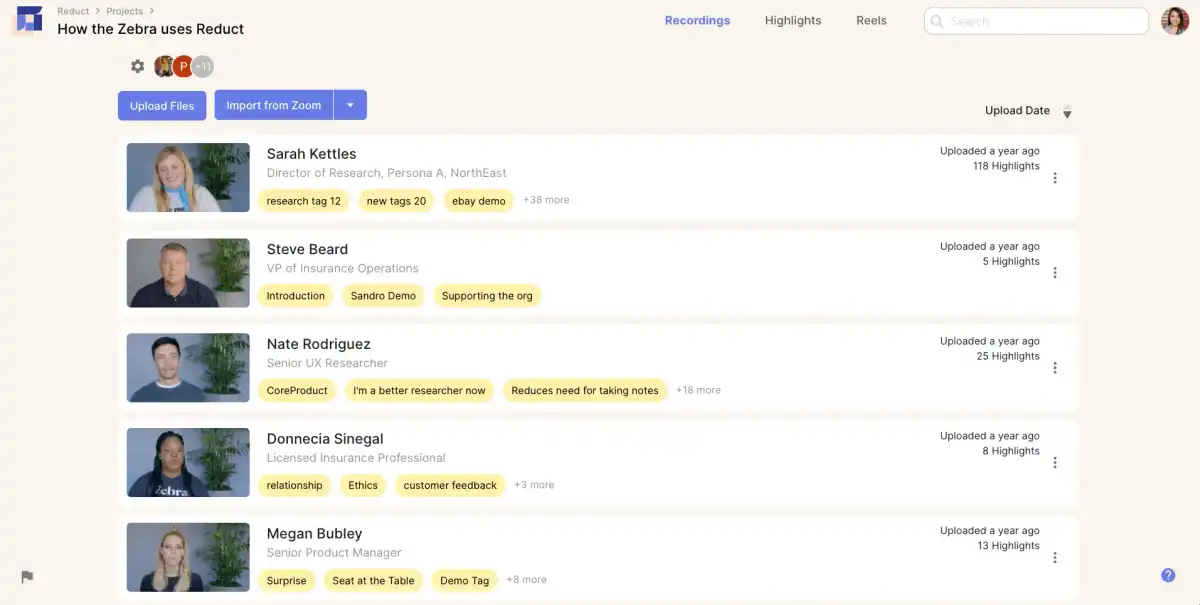
Don't worry, our platform is super secure so your video files always remain private.
Reduct Lets You Group Video Files by Project for Better Organization
When uploading video files to Reduct, you can store them in Project-Based Folders, which are exactly what they sound like: Dedicated folders of videos/transcripts for individual projects.
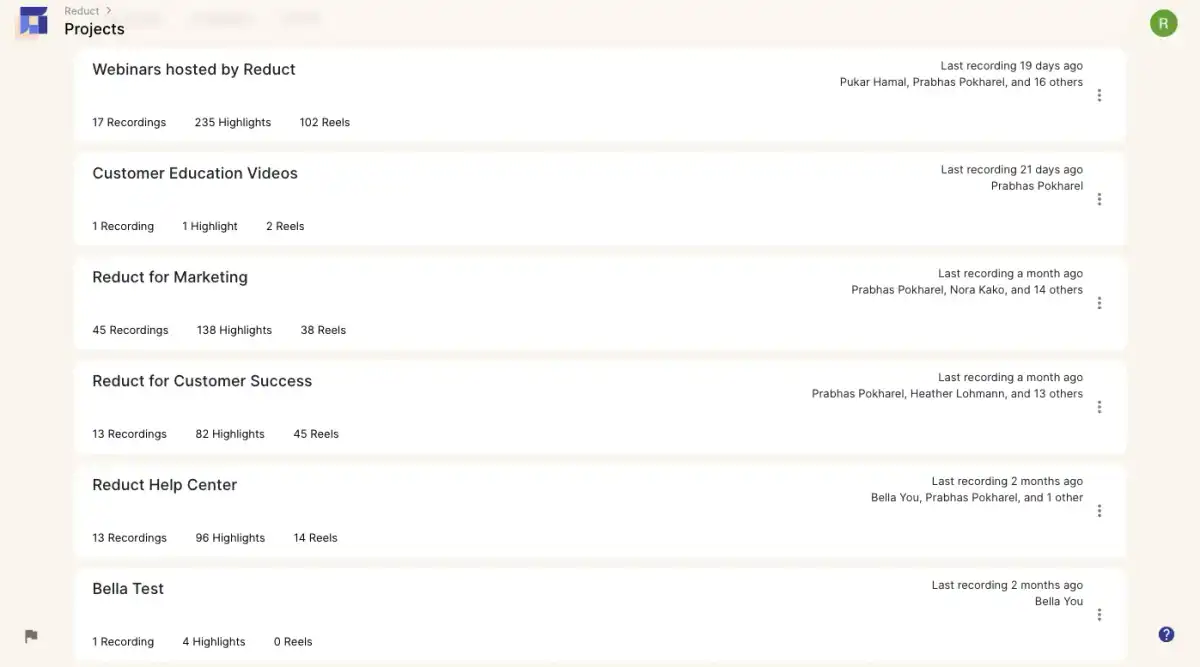
These keep your video library more organized since they let you group all of your video files by project. They also allow for easier sharing and collaboration, as you can add other users to your Project-Based Folders instead of sharing individual videos one-by-one.
This makes searching incredibly easy. Instead of opening up a whole bunch of transcripts and searching through each document, you can just search once, and Reduct will find the right moments in all your files at once.
Reduct Makes It Extremely Easy Collaborate on Video Analysis & Editing
Since our software stores your videos in the cloud instead of requiring you to do everything on your desktop, you can add other team members (a.k.a. Reduct users) to your transcripts/videos and work together on analysis and edits.
There are a few "User Roles" in Reduct, including:
- Team Editor: Can access all projects, create new projects, upload recordings, create Highlights and Tags, create and edit Highlight Reels
- Guest Editor: Can access specific projects by invitation only, upload recordings, create Highlights and Tags, create and edit Highlight Reels
- Team Commenter: Can access all projects, view and search Highlights and Highlight Reels, create Highlights and comments in all projects
- Guest Commenter: Can access specific projects by invitation only, view and search Highlights and Highlight Reels, create Highlights and comments
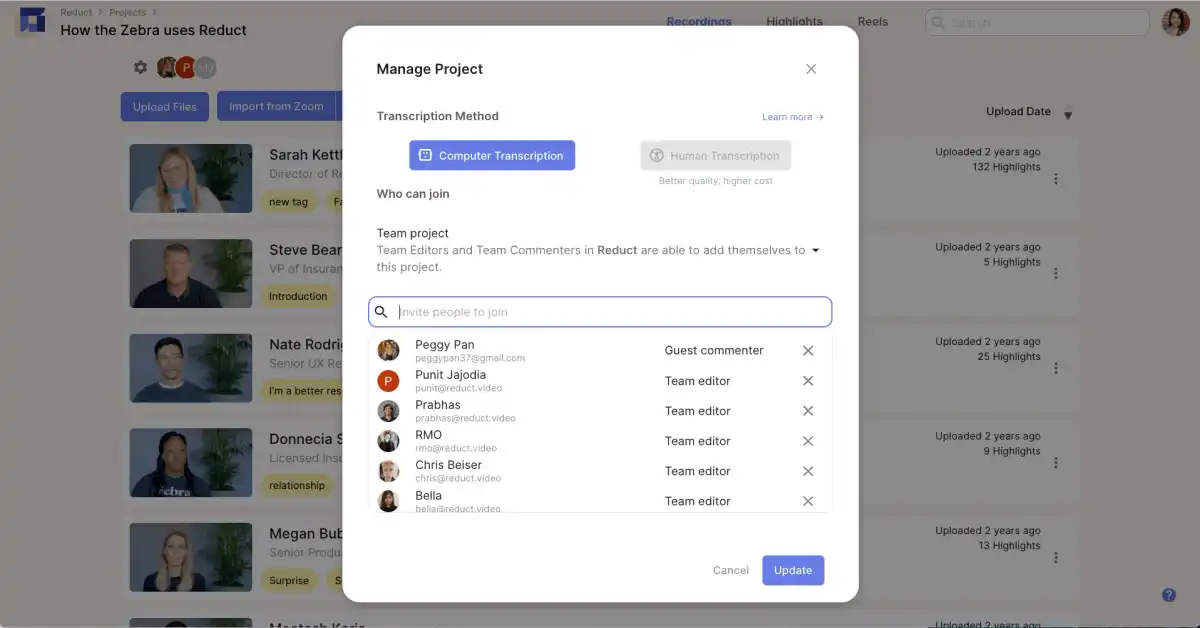
With our Presence feature, you can even follow what other team members are viewing or editing, so you can collaborate on video editing, highlighting, and tagging in real-time.
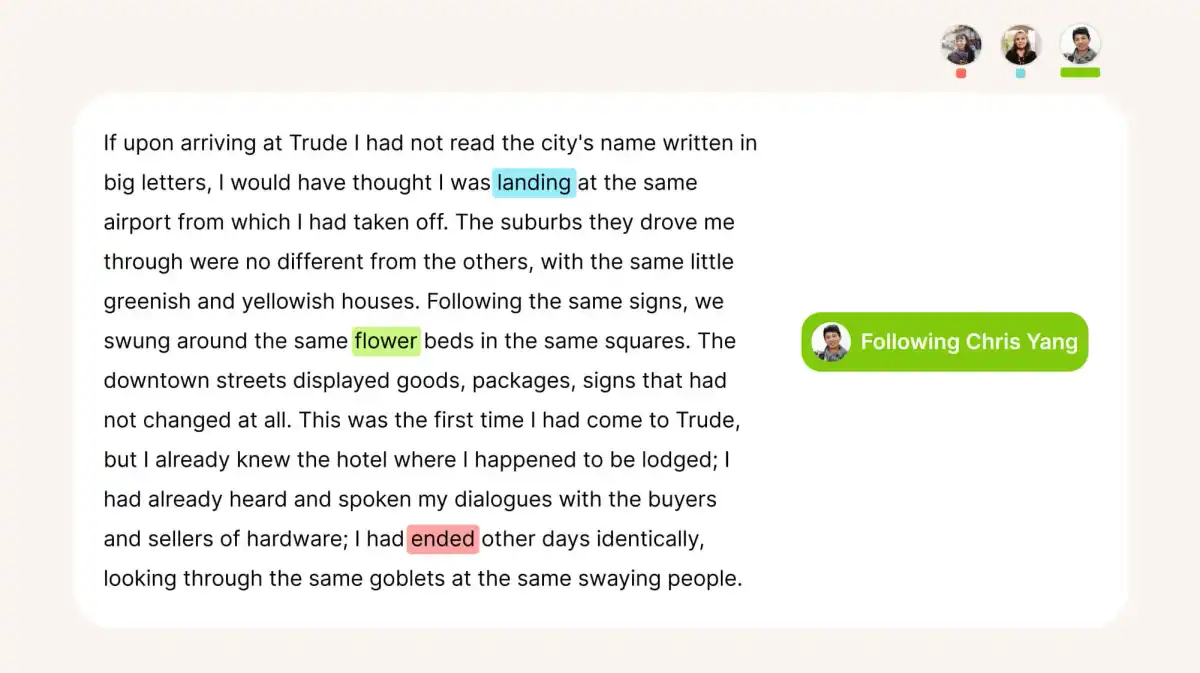
Once you've added other team members to your projects, you're ready to get to work.
Note: We provide free unlimited commenting and sharing with Guests, so you can collaborate with non-Reduct users as much as you need without restrictions or extra fees.
We Give You Tools to Analyze Your Transcripts & Identify and Save Important Moments FAST
After receiving a transcript, the first step for many is to read back through it: Whether you're just trying to find that one moment from a recording you remember, a researcher searching footage for important findings or insights, or a marketer reading back through interview videos looking for compelling testimonials, our platform helps you efficiently conduct this initial review.
Highlights Let You Easily Bookmark Great Moments (and download them as Video Clips)
As you read down through your transcript in Reduct, you can just select some text to highlight important moments. Just like using a highlighter on paper or a kindle, this helps you mark important moments, and provide a quickly glanceable way to bookmark important moments.
But that's not all. In Reduct, as you make highlights, our software will also excerpt just that highlight as video clips (a.k.a. Highlights). Since your transcript is precisely timed with each moment of video, you don't have to worry about timestamps at all— our software seamless cuts out the exact video of the words you highlighted .
You can download those clips to use as-is or use them to create Highlight Reels (more on those later).
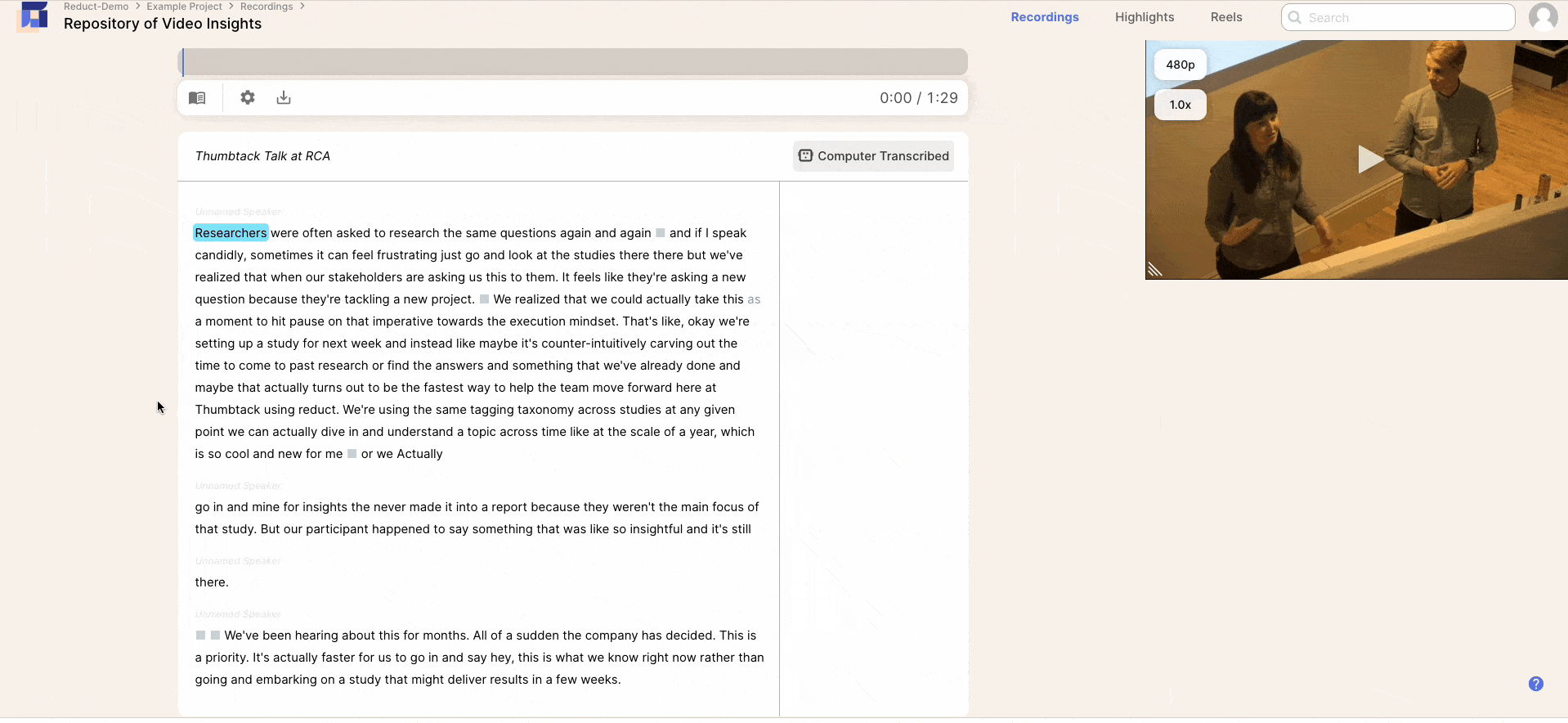
Tagging Highlights Lets You Organize Video Clips & Identify Patterns Amongst Videos
You can also add tags to your Highlights to categorize and improve the searchability of your video clips. These are really useful if you want to find patterns across multiple transcripts or search back through your video footage and pull all of your clips related to a specific topic. You can even create a Codebook to standardize tagging habits and help the tagging process go faster.
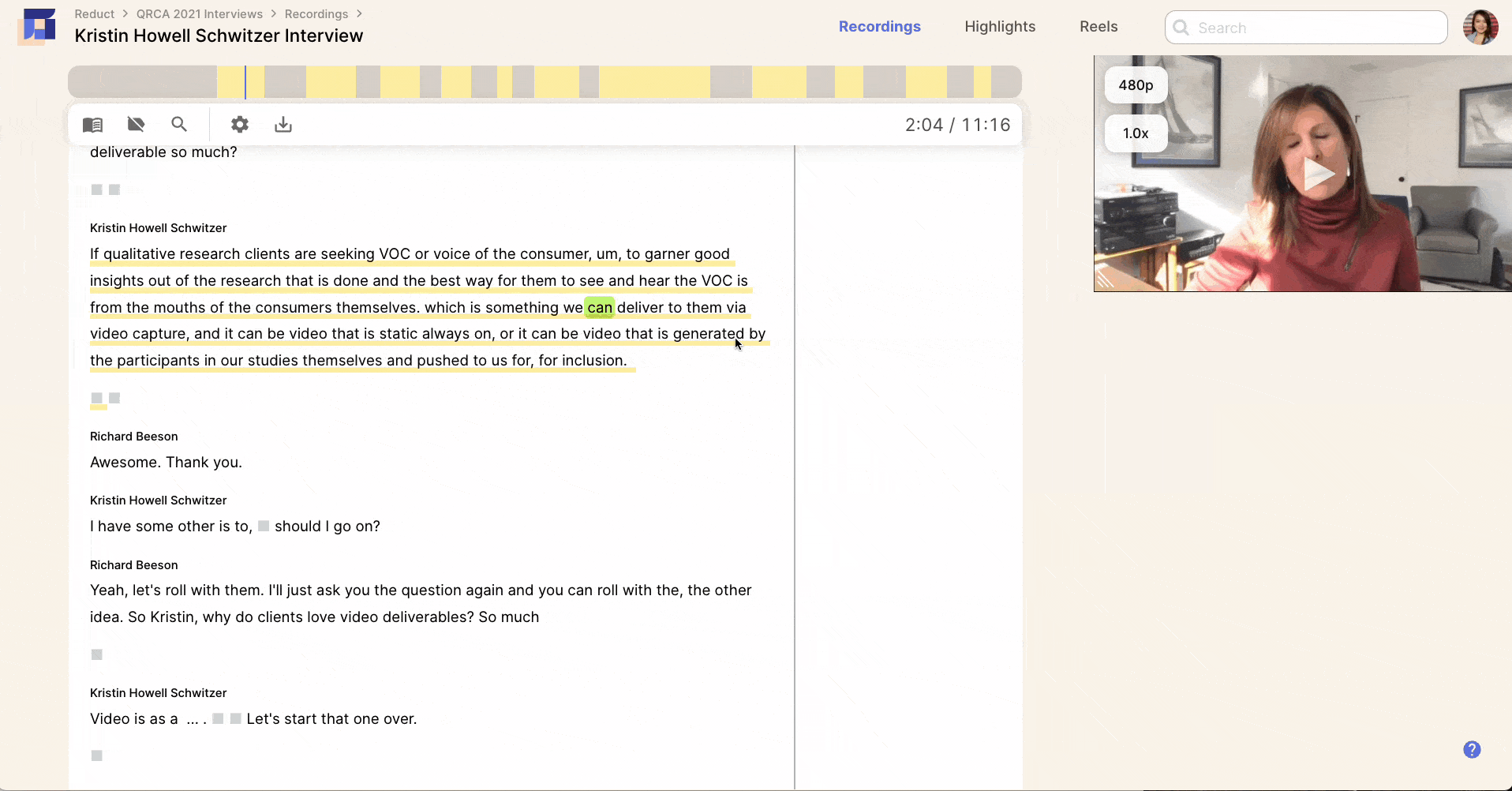
Fuzzy Search Makes It Easy to Scan Back Through Transcripts & Find Specific Moments
Our Fuzzy Search feature also comes in handy during analysis since it helps you search back through your transcript — or transcripts if you want to search a specific batch of transcripts at once — for specific moments even if you don't remember exactly what was said. So how does it work? Instead of searching through transcripts for exact search terms, it searches by concept and theme so it can pull everything related to your search query.
So for example, if you remember interviewing somebody and them talking about their favorite summertime activities, you could type "kayaking" into the search bar and Fuzzy Search will find terms like "boating," or "canoeing," or "river," so you can see all of your footage that is relevant to summertime activities on the water.
You can use Fuzzy Search to cross analyze transcripts, pull specific video clips, search back through clips to compile moments for Highlight Reels, and more.
Remember, all of this can be done with teams by adding other users to your transcripts/videos.
Our Word-Based Editor Lets You Edit Your Videos & Make Polished Presentations by Editing the Transcript
It's also not uncommon for video editors to request transcripts to use for paper edits (the first step in video editing). So we designed Reduct with word-based video editing tools; that way, you can nix paper edits and use your online transcript to edit your video footage and put together Highlight Reels.
Our word-based video editor is so intuitive, anybody — even users without a video editing background — can learn to use it. This also improves collaboration as it allows you to rope in team members you normally couldn't for help.
As we talked about in the section above, you can create video clips, or Highlights, by highlighting words, phrases, or sections of your transcript. You can use these clips to create Highlight Reels by dragging and dropping them into a sequence. You can arrange and rearrange as much as you need, and our software creates smooth transitions between clips so you don't have to worry about clunky cuts.
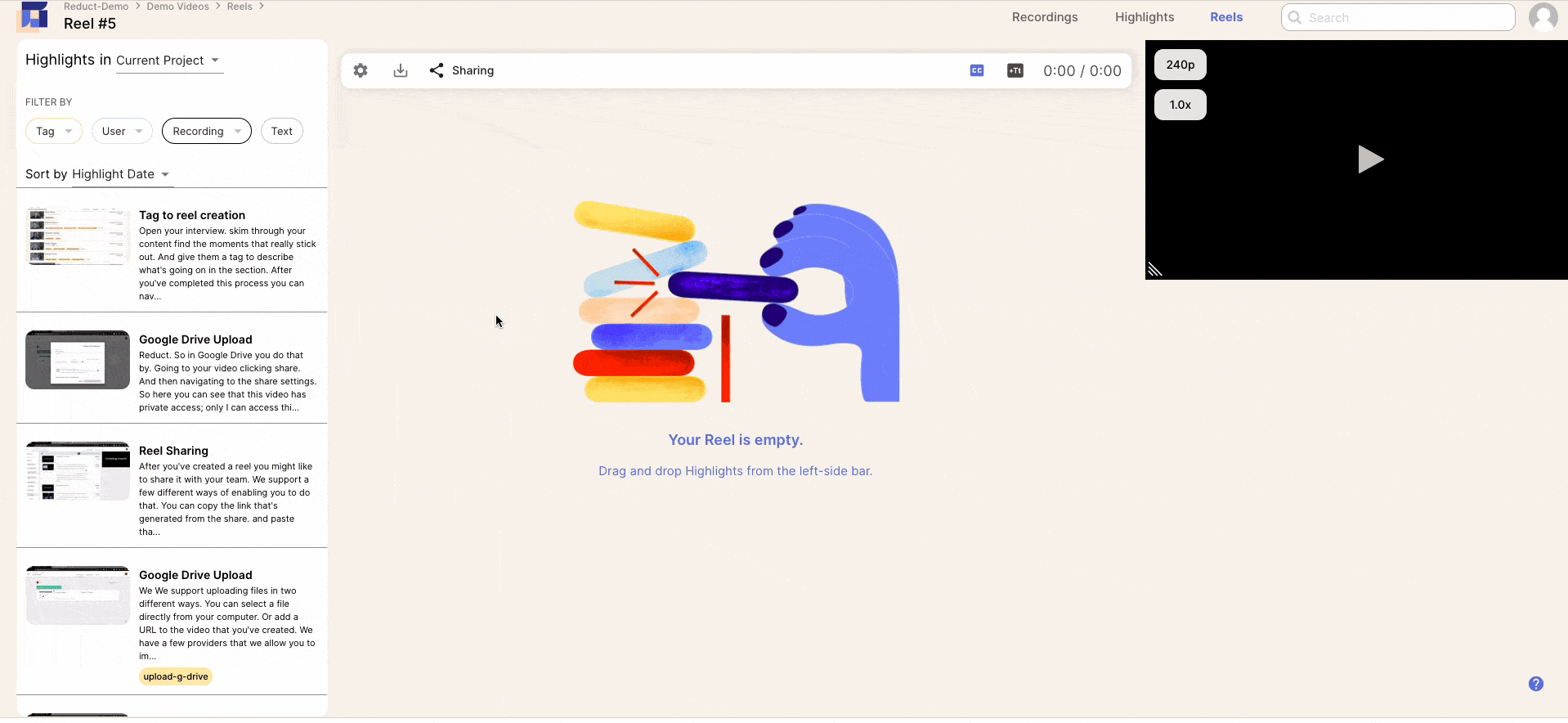
Once you have your Highlight Reel put together, you can use our other video editing features, such as Strikethrough Editing, Text Slides, and Captions, to polish it off.
-
Strikethrough Editing : Edit out sections of video, tangents, and filler words like "um" by striking through text in the transcript. This lets you easily edit out everything you don't need without worrying about making precise cuts.
-
Title Slides: Insert text or image slides between clips to build context, include extra information, or insert visuals in your video presentation.
-
Captions: Reduct automatically captions your videos by pulling transcript text. This makes your videos more accessible and viewer-friendly (especially to those scrolling on social media). You can also disable these with a click.
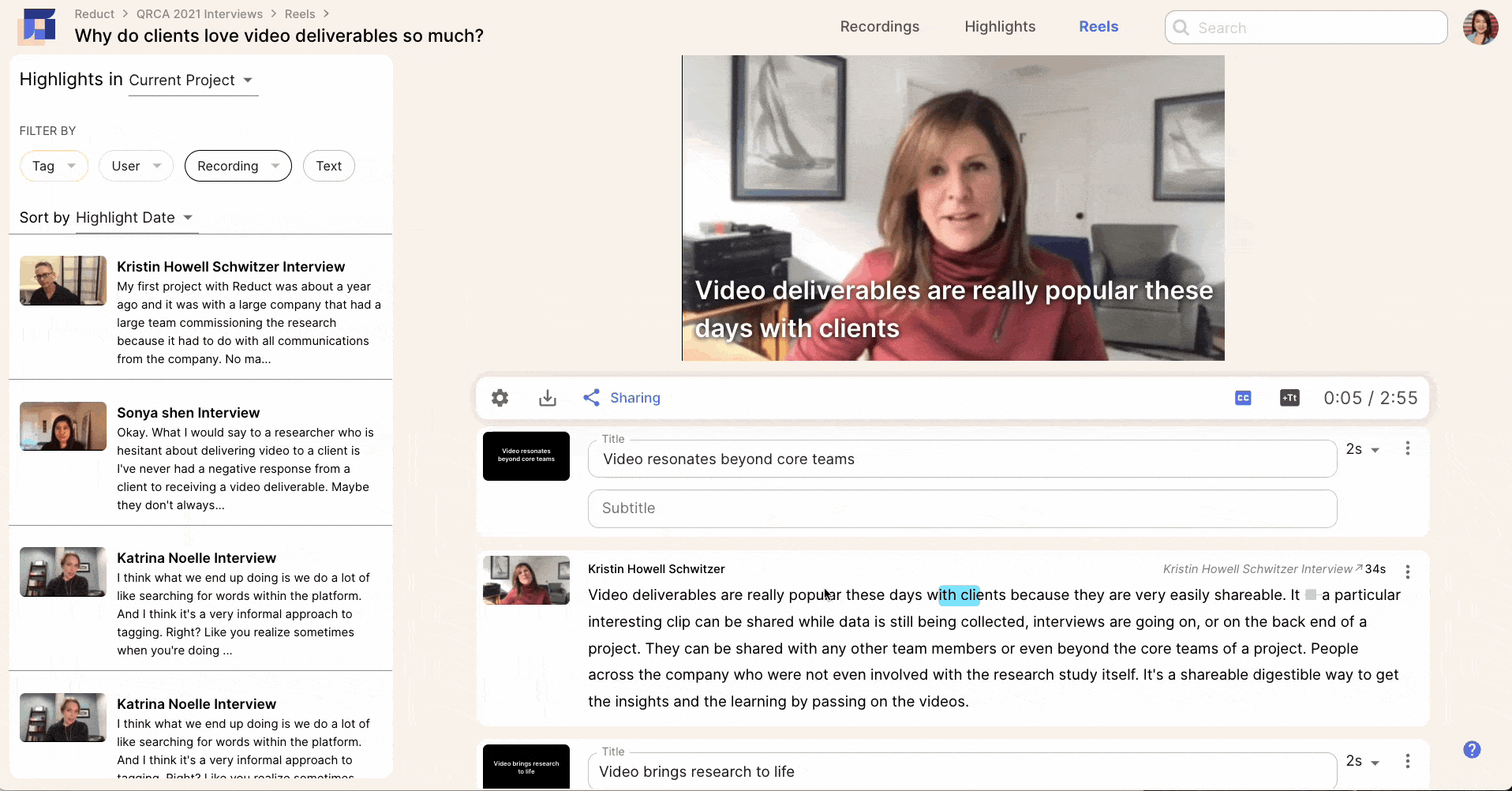
Reduct also integrates with advanced editors like Adobe Premiere Pro and Apple Final Cut Pro X so you can push your video from Reduct's online editor to one of these platforms if you want to make more advanced touch-ups.
Note: Although Reduct does not support foreign-language subtitles, we do allow you to download your transcript's SRT file so you can use a third-party site for subtitling if needed.
Reduct Provides Simple Ways to Share Transcripts & Videos With Others
Typically, anybody who goes through the trouble of editing their transcript or video file wants to share it with others; so we make that simple. In Reduct, every Highlight Reel is assigned a unique share link.

So instead of downloading your files from Reduct and sharing via email, you can copy and paste the video's share link in email platforms, messengers, and workspace collaboration tools. End users will be directed to Reduct's platform where they can playback your video presentation alongside its interactive transcript.
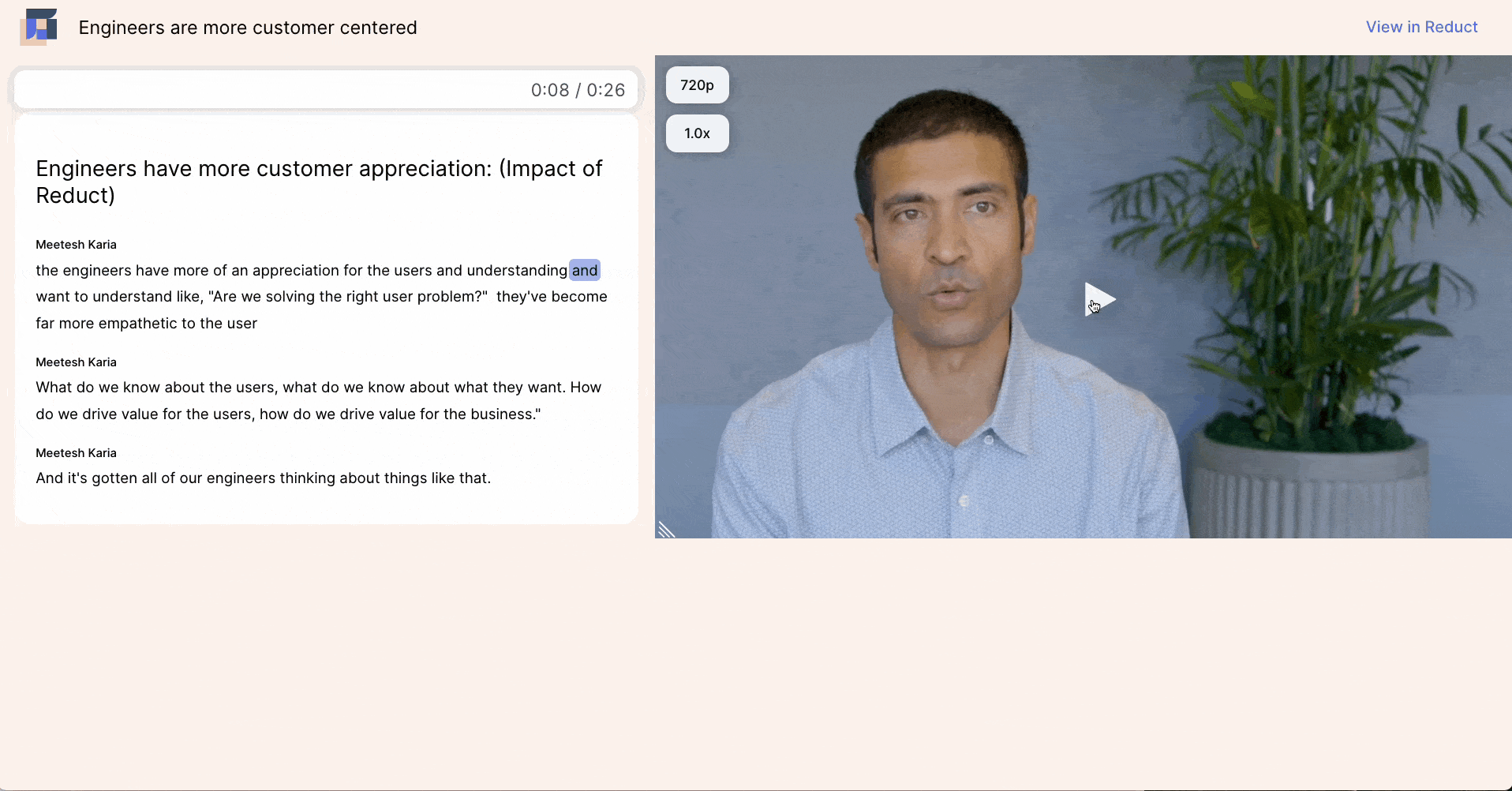
Get Started With Online Video Transcription for Free
Online video transcription is just the basis for everything else you can do in Reduct.Video. Beyond computer and human video/audio transcription, Reduct gives you the tools to:
- Store and share videos and transcripts online
- Collaborate with other team members on video analysis and editing
- Review your transcripts to pull key moments
- Search back through transcripts to gather research and identify important findings
- Use your transcripts to edit your video footage and create polished presentations
- Receive feedback from stakeholders and other collaborators