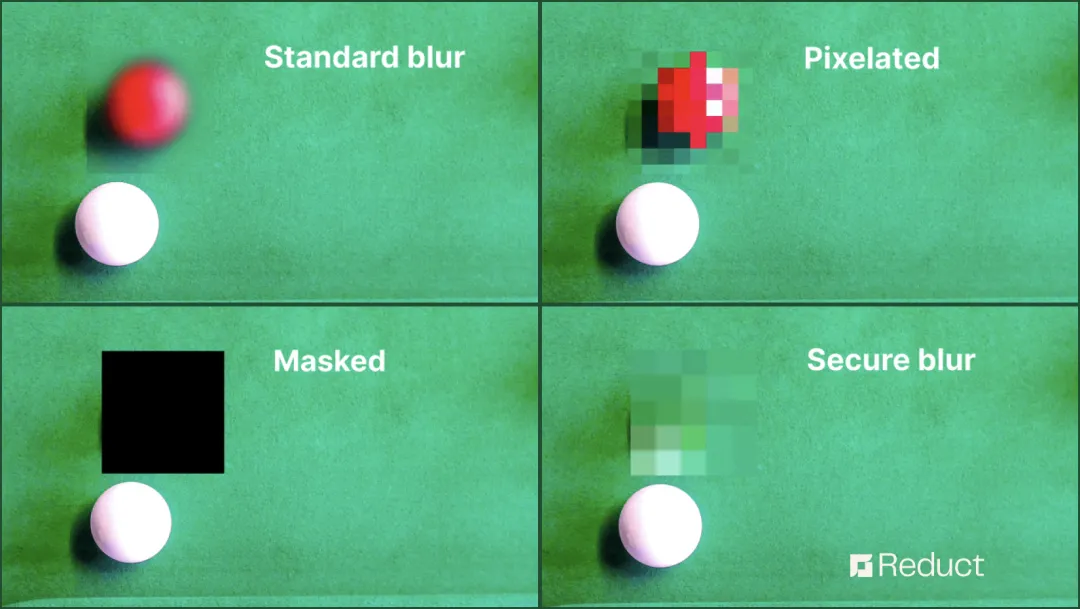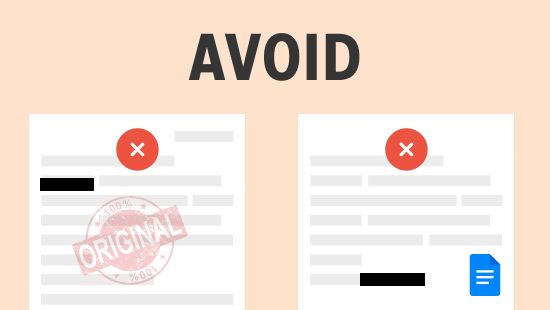Redact Video Online: 3 Easy Steps
May 2024
·
1 min read
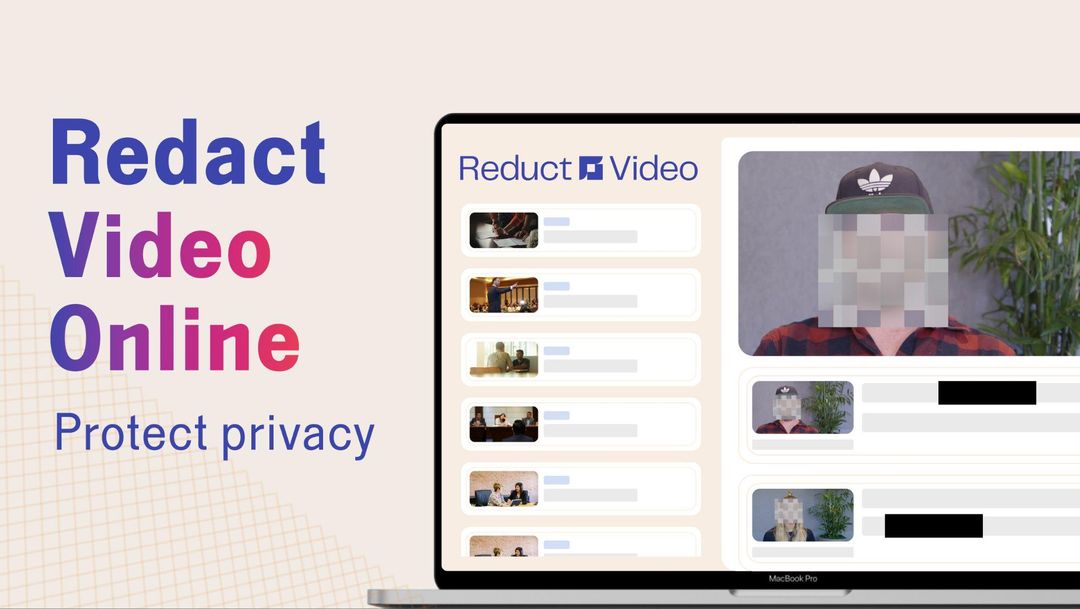
Last week, I spent a few hours redacting faces from a dashcam video to see how challenging redaction is. I must say, the process definitely requires dedication and time, especially when the video has moving faces.
However, with Reduct, you can redact faces in a video by just selecting text, which cut my editing time in half. In this blog article, I will show you how to easily redact video online in just a few steps.
How to redact video online? Follow these 3 easy steps:
Prerequisites:
- Experience in video editing- 0 years
- Device- Any computer with a browser
If you know how to work with a Word file, you can effortlessly redact video with Reduct.
Step 1: Import your video to Reduct
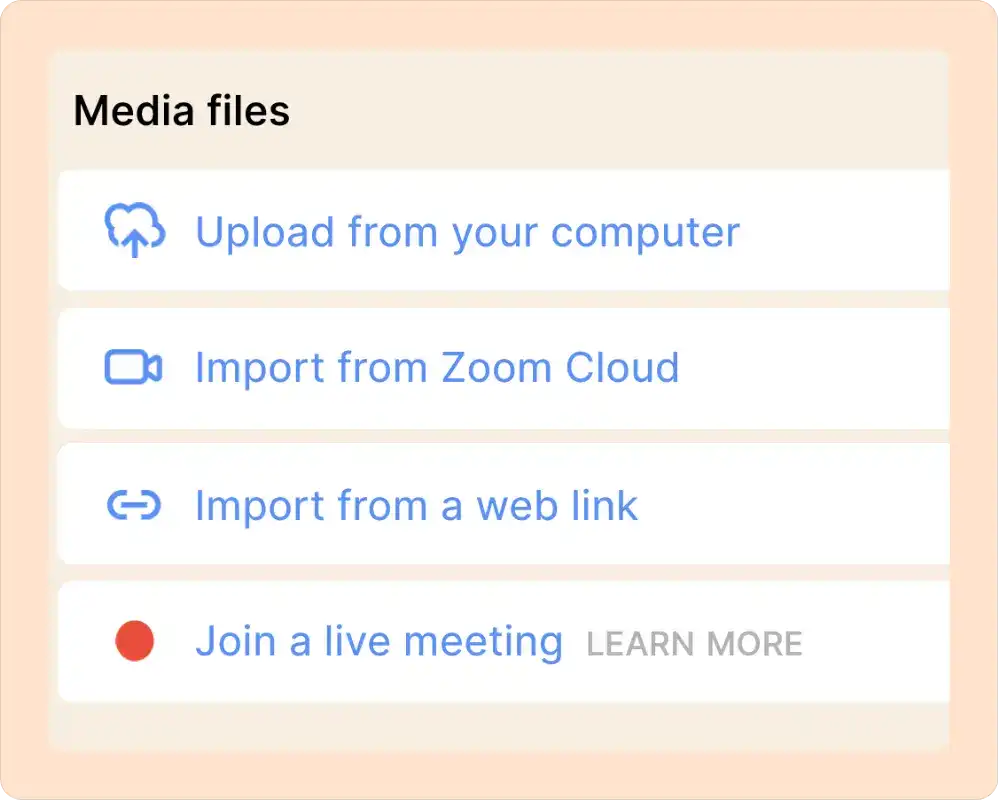
Upload your video from the computer or import it directly from an online platform (Zoom, YouTube, Google Drive, etc.).
Once uploaded, Reduct will start transcribing your video automatically.
Step 2: Select and simply hit 'Redact'
From the transcript, look for parts that you want to redact and select them. Then, simply click the 'Redact' button to apply the face blur effect.
Additionally, you can choose to mute parts of the video, either on their own or in combination with the blur effect.
Step 3: Apply redaction and export
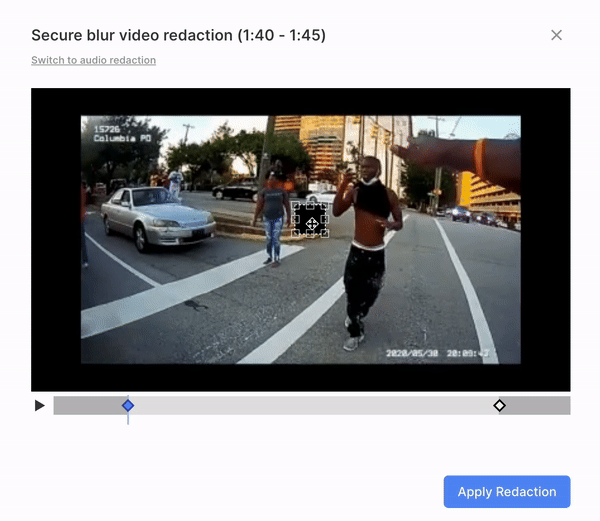
Now you will see a black box that you can move around to cover faces. Make sure it’s covering enough area before applying redaction. And done!
You can download your redacted video or directly share it via a link. The choice is yours.
Stay on top of privacy compliance with ease
Redacting with Reduct is straightforward and secure. Whether you're a lawyer, filmmaker, or marketer, you can easily redact videos without needing professional training or a dedicated video editor. So go ahead, redact, and share!