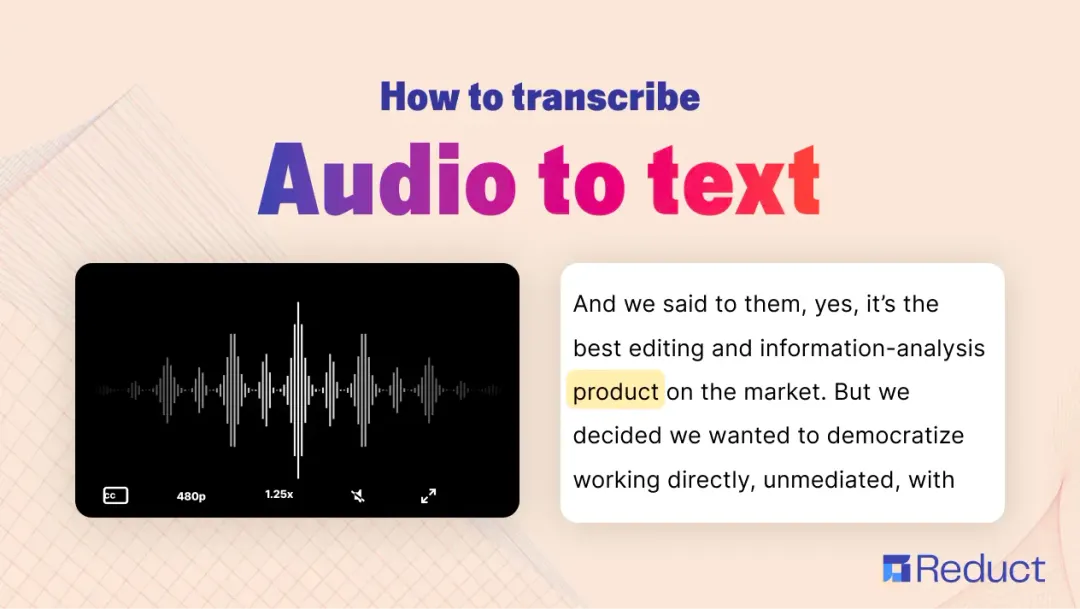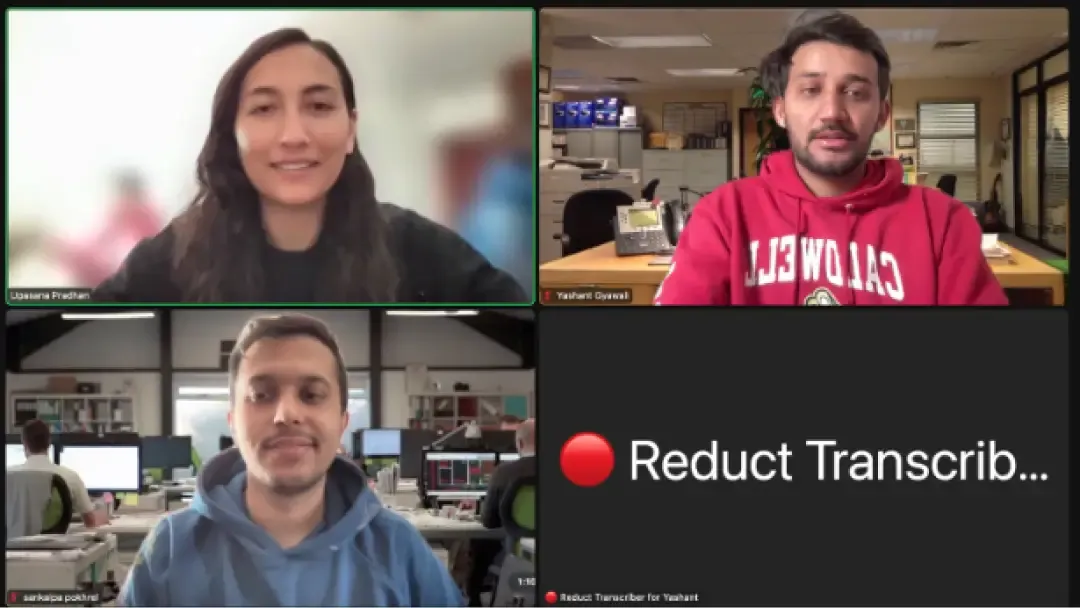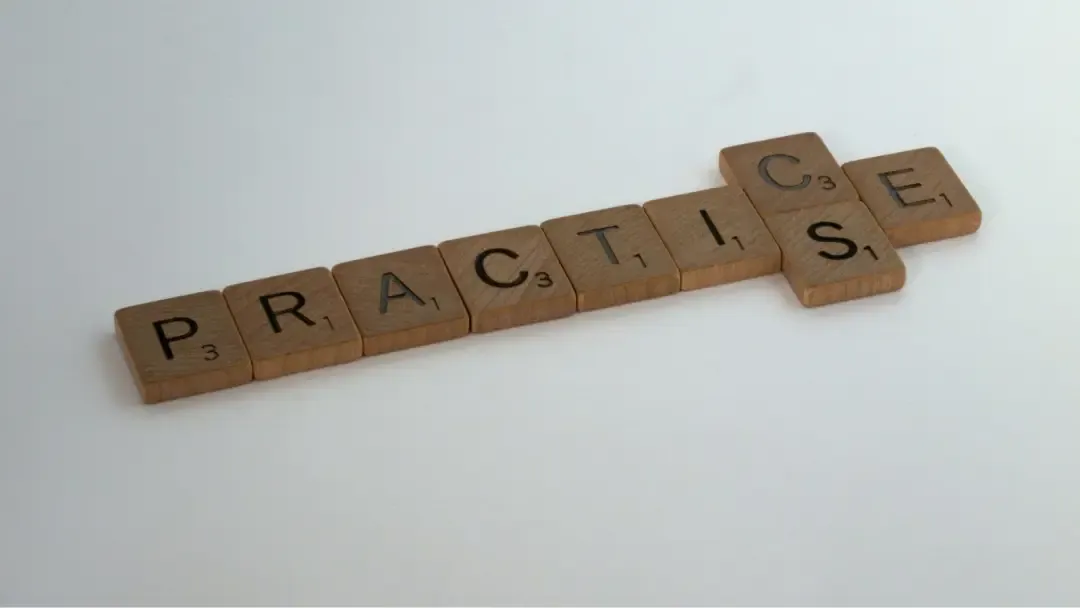How to Search for Spoken Words in Videos- 3 Fast & Easy Steps
November 2023
·
3 min read
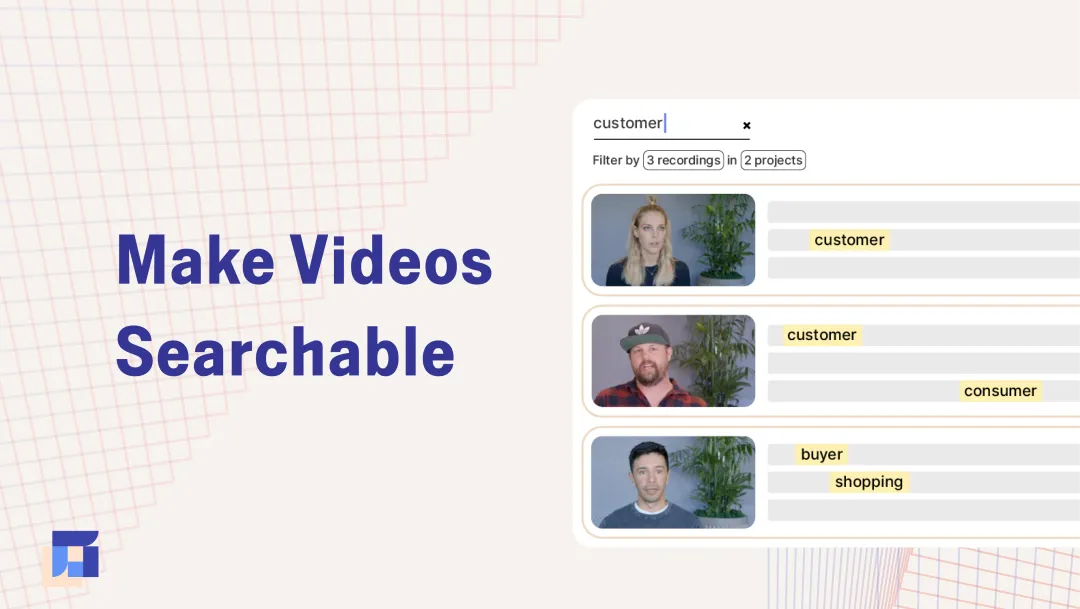
Trying to find the exact moment in a video when someone said something?
Maybe you're a lawyer, sifting through hours of video evidence to see what was happening when the officer told your client they were under arrest. Or a qualitative researcher, trying to capture the exact inflection in the user's voice as they offered some feedback. Or a filmmaker, trying to find an exchange that you vaguely recall in some interview footage.
Clicking through the video timeline, or just sitting through the whole video when all you care about is something specific can feel mind-numbing, and is a huge waste of time.
Even when you have your own transcripts, and the transcripts have timestamps, it still is a time-consuming process. You have to search through all the transcripts (if you know the exact words you’re looking for), or read through all the transcripts. While doing this, you have to be jotting down all of the timestamps, and the source recordings they belong to.
Finally, you can go back to the relevant recordings(s), seek the corresponding timestamp, and get to watch the video you wanted. And if you’re trying to analyze the video, or pull clips for further editing, that’s now an added thing, on top.
At Reduct, we’ve made it incredibly simple to:
- Search through video and transcript (no matter how many hours you’re working with)
- Do a “fuzzy search,” to find moments even when you only have a vague idea of the words you’re looking for
- As soon as you find something: play back the video, add notes and analysis, pull out the clip, or do further editing
In this post, we will show you how you can use Reduct to quickly search for spoken words in video.
- Upload your video recording ↵
- Receive your transcript ↵
- Search your transcript and cross-reference your video footage ↵
1. Upload Your Recording to Reduct
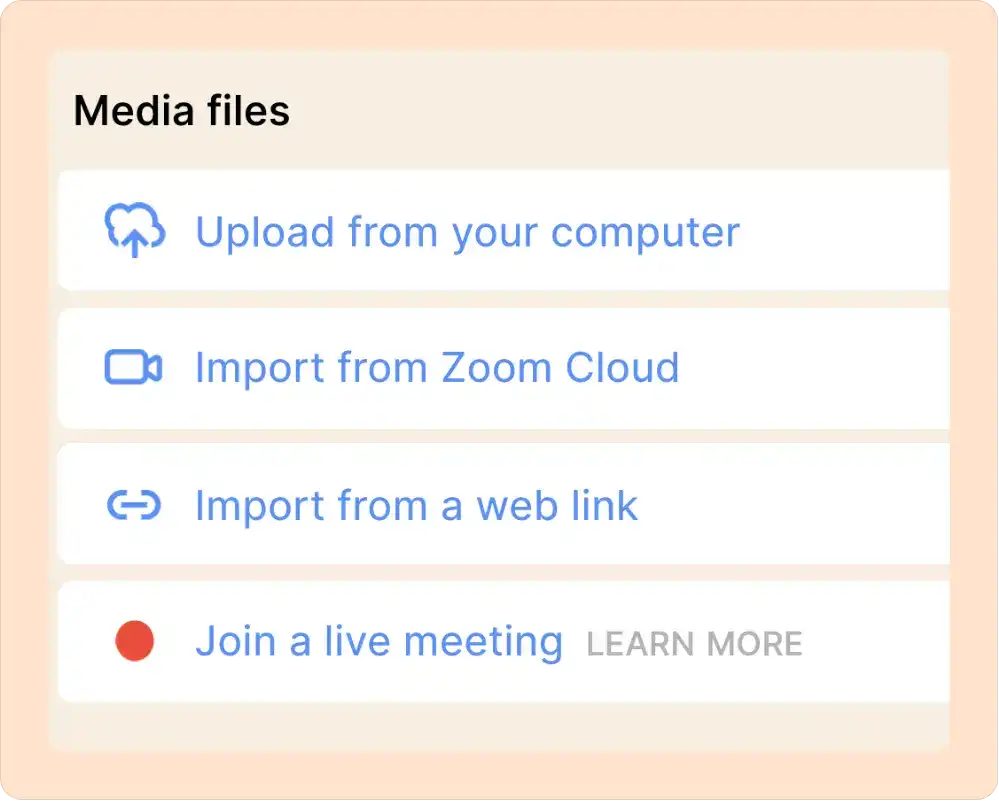
The first step: Upload your recording.
Our platform accepts most file formats and codecs so you can import any video file in your library. You can also import videos from Zoom, Dropbox, Vimeo, Youtube, and other online sources.
You can also organize your recordings into projects, share them with your team, and create a library of videos that is very easy to navigate. It’s a great cloud video storage solution with some very nice features to support collaboration.
You can bulk import your Zoom recordings to Reduct just with a few clicks. And with unlimited storage you can create a searchable repository for all your Zoom recordings.
2. Receive Your Video’s Transcript
After you upload a new recording to Reduct, our speech recognition artificial intelligence (AI) automatically begins transcribing your video to text. Computer transcripts are ready in under 15 minutes, ~94% accurate, and completely editable.
If in case the computer transcription isn't accurate (eg. because of poor audio quality), you can always upgrade to human transcription.
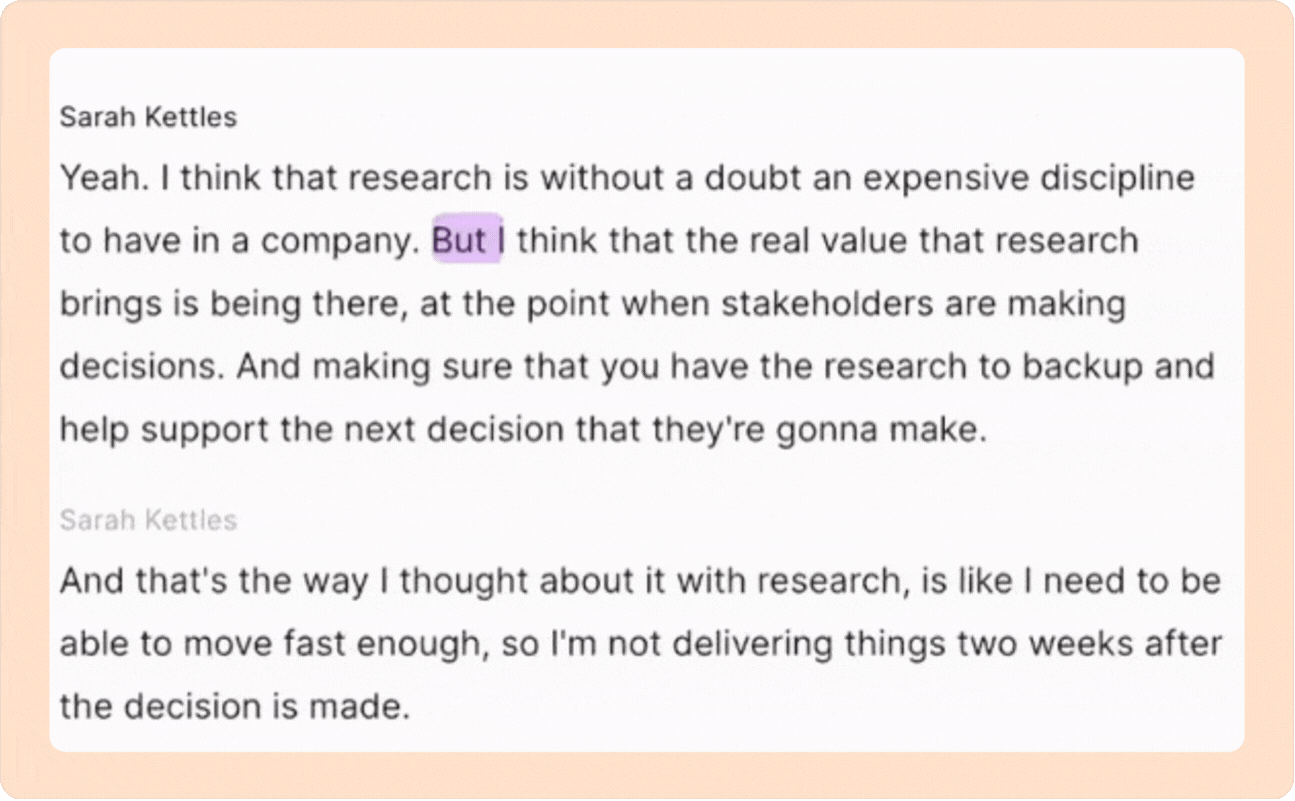
3. Search Your Transcript & Review Your Video
When you’re in a project in Reduct, you’ll see a search bar at the top of the screen. You can type in any search term and our software will highlight all instances of that exact word or phrase in your transcript.
Clicking on any search result will navigate you to the exact moment in the video where the words were said. You can then hit read the transcript in more depth, or hit play to watch the video.
If you want to search for a concept rather than a phrase, or don’t know the exact words that were used, you can also do a “Fuzzy search.” The “fuzzy search” analyzes your content by theme so that you can find all of your video footage relevant to your search query.
For example, if you search “winter,” it’ll also find dialogue related to “snow” or “cold.” This feature is helpful when you want to find something in your recordings but don’t remember the exact words or phrases used — just type what you remember, and we’ll do the rest.
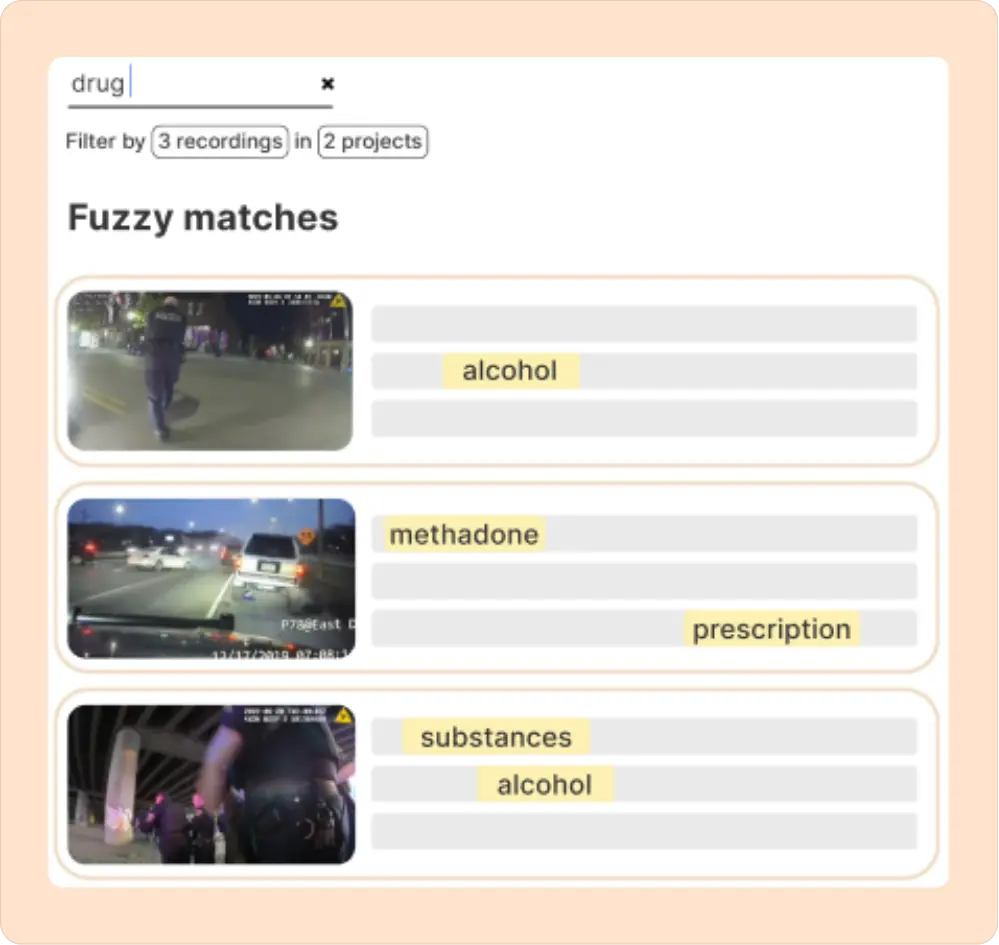
You’ll note that all of the images above show search results from multiple videos. That’s because Reduct, by default, actually searches through all of the content in a project(you can think of a project like a folder). You can literally search through hundreds of hours of video, in a few seconds.
You can also use filters to narrow your results by recording.
Our filters are super robust so you can use them to search all throughout your video library: you can expand your search across multiple projects, limit your search to select recordings, or search through your entire video library in one fell swoop.
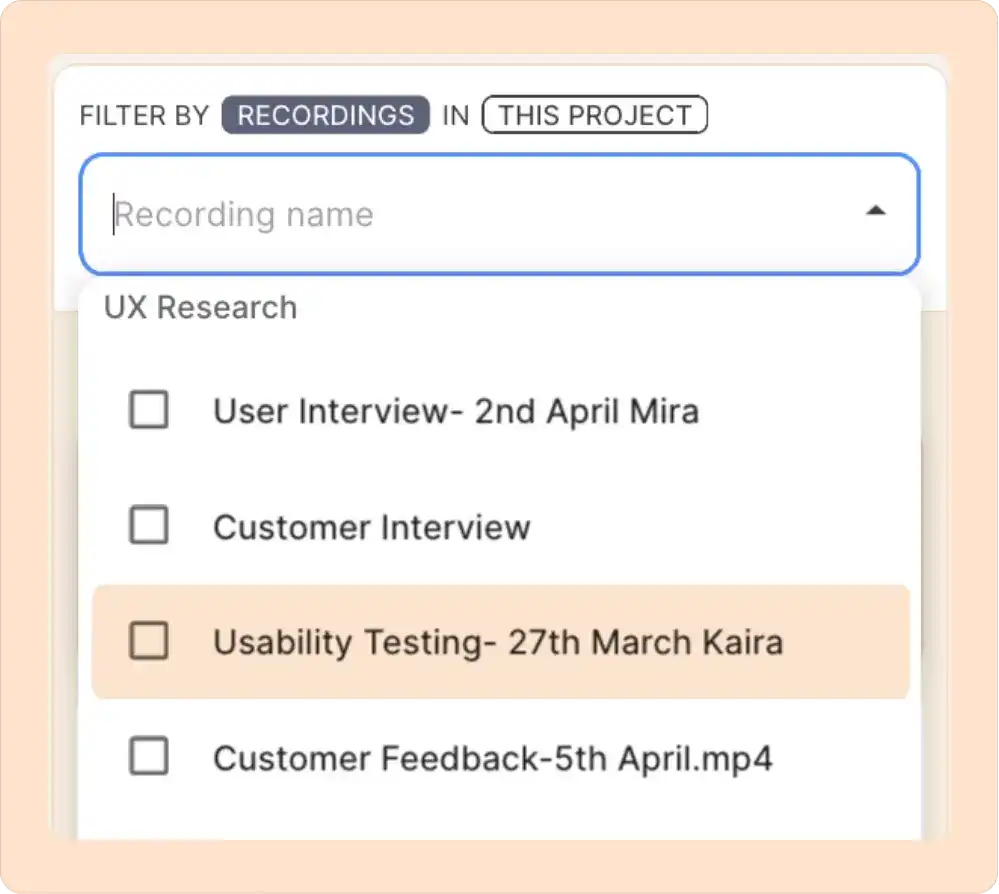
Try Reduct.Video for Free & Upload Your First Video Project
Using Reduct is as easy as reviewing a word document, but it’s way more user-friendly than traditional methods because you can search your transcript and view video content simultaneously.
This process makes searching footage and conducting video analysis faster and easier. Not only will you be less frustrated, you’ll also end up spending way less time.
Whether you’re trying to play back the video, analyze it, or pull clips for editing, Reduct’s interactive transcripts and text-based video editing features can help you get the job done with much less time and frustration.