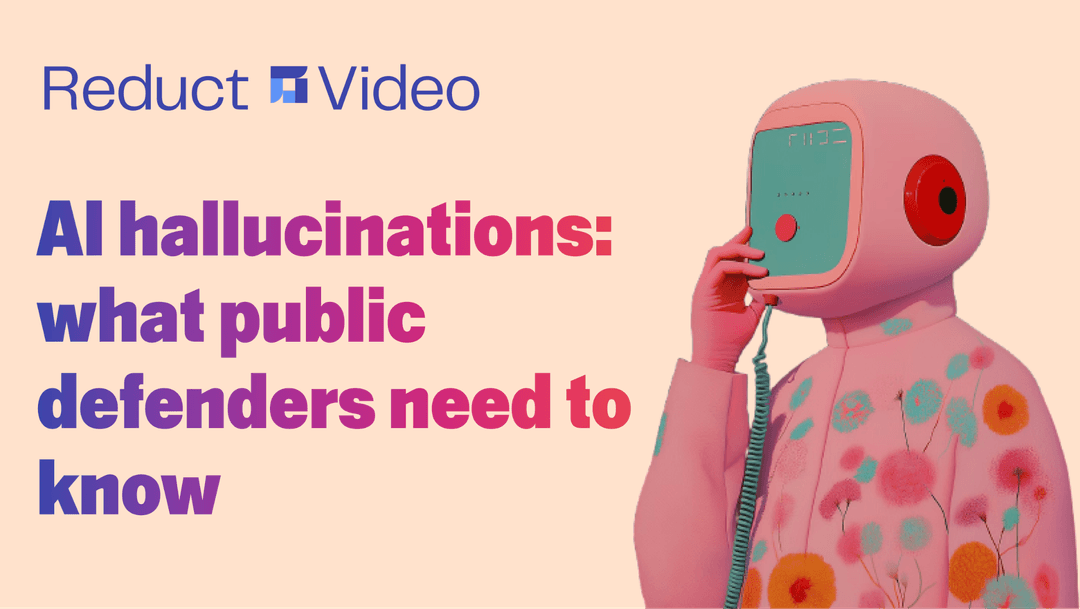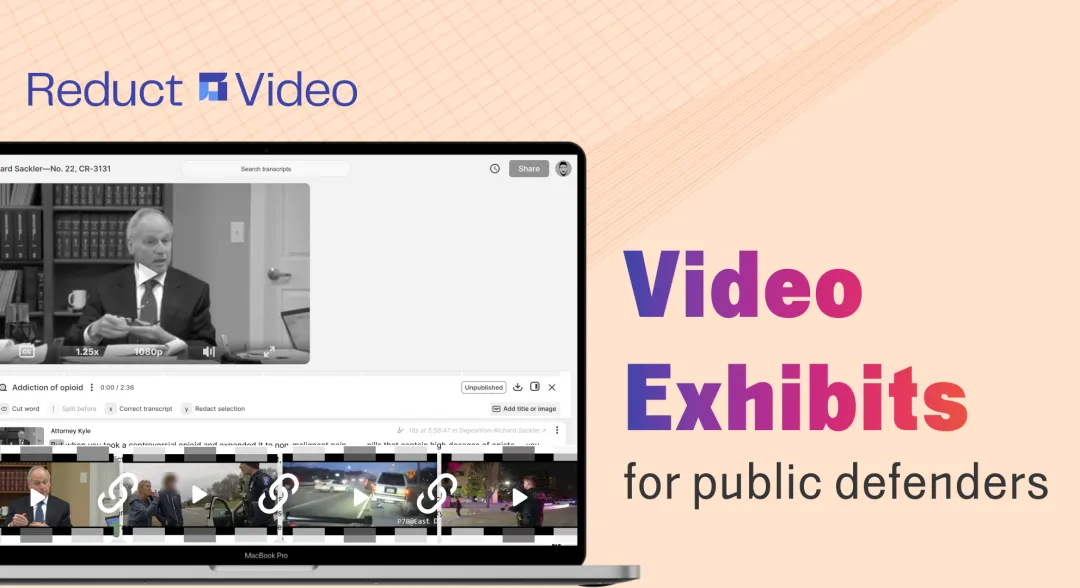How to Transcribe Witness Statements
November 2024
·
3 min read
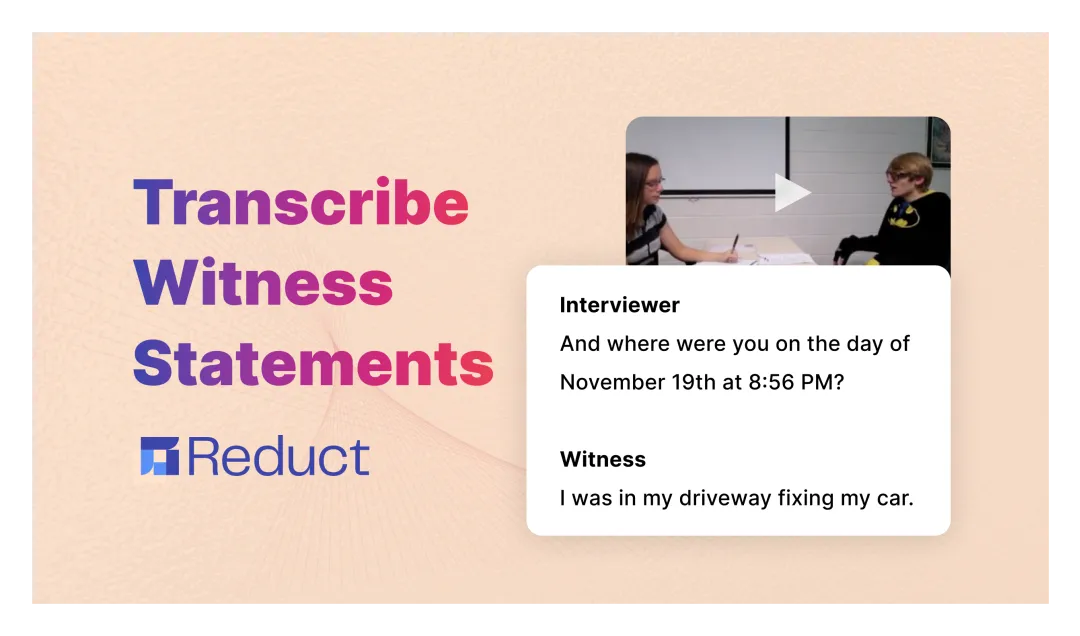
Transcribed witness statements are mainly used during pre-trial preparation to understand the narrative and build the case. It can also serve as testimonial evidence in court.
But court reporters charge high fees for transcribing these statements and the process takes a frustratingly long time, adding delays and costs to your case preparation.
Tools like Reduct.Video can quickly and accurately convert your witness statement recordings into easily searchable, written formats that you can present in court.
Here’s how lawyers are using Reduct.Video to quickly and accurately transcribe witness statements and prepare for their trial without getting bogged down by irrelevant details:
Upload multiple testimonies and receive instant, accurate transcription
Reduct makes it easy to handle multiple witness statements involved in a single case. With our ‘batch file’ upload feature, you can bulk import your statement recordings in one go.
As soon as you upload your recordings, our AI transcription engine will instantly transcribe them into text with correct speaker labels.
With our quick and industry-leading accurate AI-transcription, you can start reviewing the testimonial statements immediately, without having to wait for the court transcript.
We support a wide range of audio and video formats, with no limits on file size or recording length.
Whether it’s an hour-long interview with multiple witnesses or multiple different sets of recordings, you can upload your files without any worries.
You can also export the transcript to print with or without the timestamps.
Correct the transcript or speaker label
Our AI-generated transcriptions are typically accurate for witness statements, but due to factors like background noise, static sound from the recording device or multiple witness speaking over each other to add details can cause AI to miss some words or mis-transcribe them.
For complete accuracy, you have two options: you can manually edit the AI-generated transcript and adjust the speaker labels yourself, or, with just one click, upgrade to human transcription.
Our expert transcribers will proofread your AI-generated transcript to ensure your witness statements are completely error-free.
We deliver the finalized human transcription overnight, so you can start your trial preparation with a more polished transcript that you can rely on more confidently.
Export printable transcript with accurate speaker labels and timestamps
With Reduct, you can export the witness statement transcript in a printable format that comes with accurate speaker labels, line numbers and timestamps.
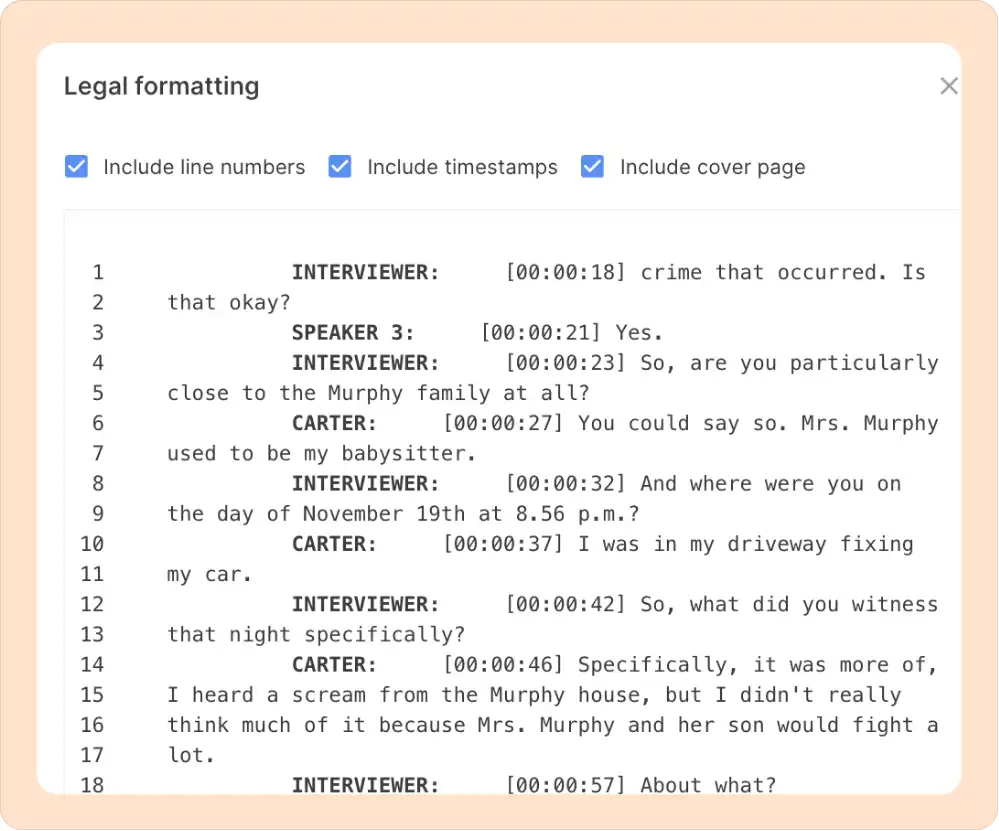
You can also download your transcripts as Word documents, PDF, or even ASCII TXT format.
With Reduct, you can also:
Search through hours of multiple testimonies to find the relevant statement
Reduct's AI transcripts are interactive, which means that each word in the statement transcript is automatically synced with the recording.
You can quickly review the witness statement interview by skimming the transcript and clicking on any word to start playing the audio or video from that exact moment.
This ensures precise navigation, allowing you to quickly find key points from your witness interview without rewatching the entire recording—saving you both time and effort.
When you search for a specific keyword in your witness statement, our advanced search looks for the exact word within the recording.
For example, if you are working on a case involving an accident and take a statement from a witness who was present at the time, searching for the word "accident" will highlight every mention of it across all the recordings in the case.
But if you click on ‘Fuzzy Search,’ it will look for the general idea of the word. Our advanced fuzzy search analyzes your transcript for concepts and themes to refine and guide your search.
And now if you search for "accident," and click on the fuzzy search, it will highlight sections of the transcript containing related terms like ‘collision,’ ‘car crash’ or ‘‘injury’.
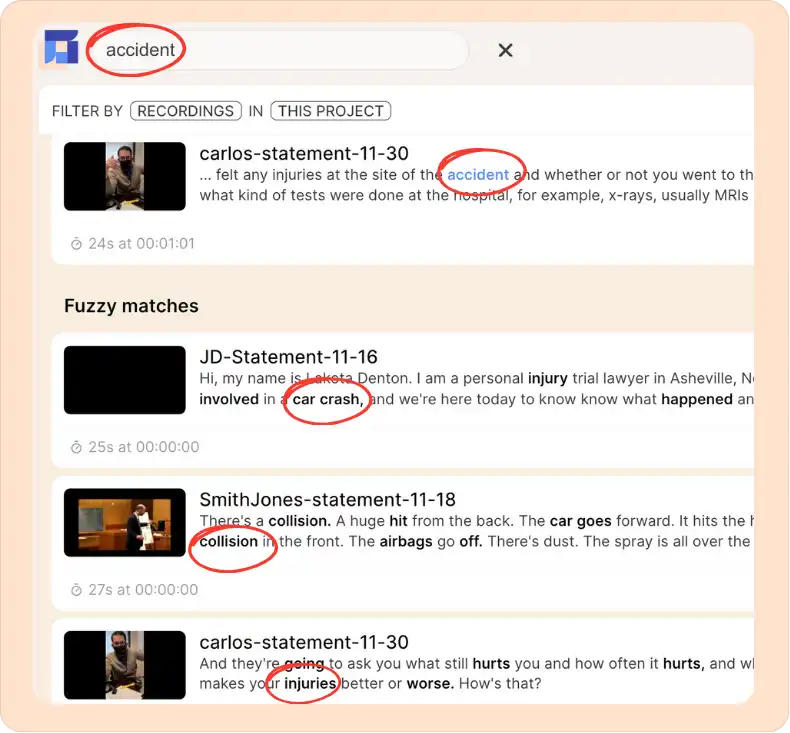
This means you can easily identify relevant testimony, skim through statements quickly and save hours of review work.
Create and compose video exhibits with captions
With Reduct you can easily transform lengthy witness statement recordings into concise, shareable video/audio clips.
Once you've identified the key piece of testimony you want to present in court, Reduct makes it easy to clip out witness statements and turn them into captioned video exhibits.
The process is simple: just select the parts of the transcript you want to clip and hit the ‘Add to Reel’ button.
You can combine multiple statement clips into a single reel, and with the click of a button, download the captioned video exhibit onto a USB drive to take to court.
You can also add title slides to your witness statement video exhibits to present a more powerful and impactful presentation to the court.
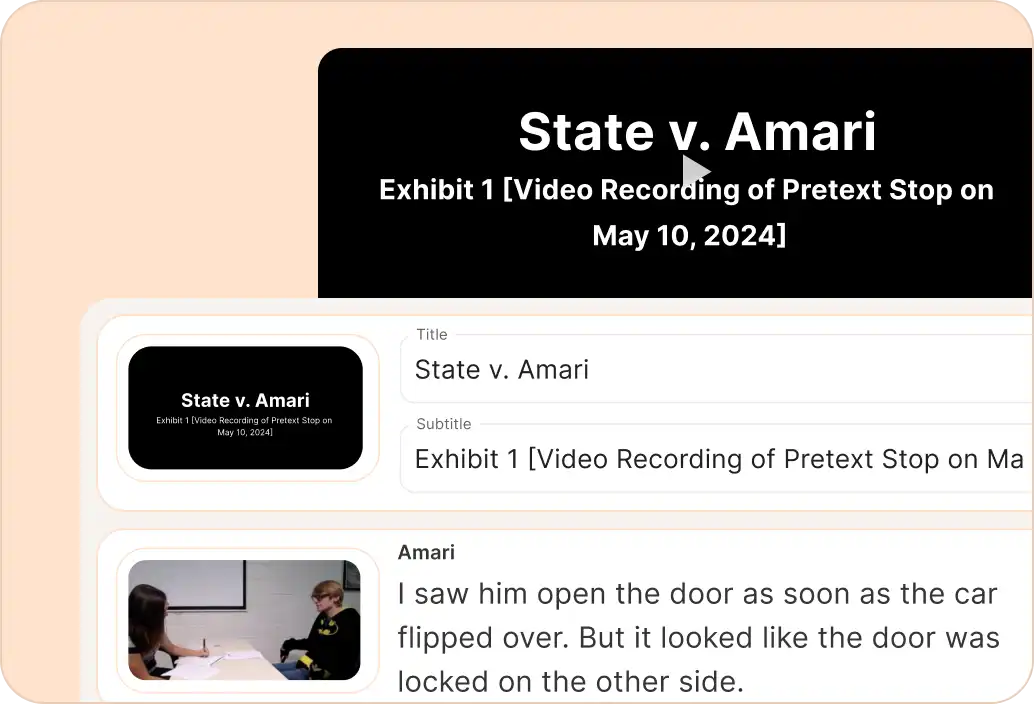
📄 Case study:
Reduct has been a game-changer for The Angles Law Firm. Chris Angles has run a small criminal defense practice in Kansas City, Missouri, since 1996.
He defends cases ranging from DUI/DWIs to financial crimes and federal criminal charges.
With seamless transcription and organization of video evidence, The Angles Law Firm has been able to navigate and present key information from hours-long volumes of videos in ways that were previously unimaginable.
This efficiency has not only made his office more effective but has also led to better legal outcomes for his clients, who appreciate the streamlined process and enhanced preparation for trials.
Read the full story →Stop wasting time on slow, traditional review methods. With Reduct, easily find key moments, extract important excerpts from witness statements, and quickly create impactful court presentations.
Try Reduct today and see it for yourself.