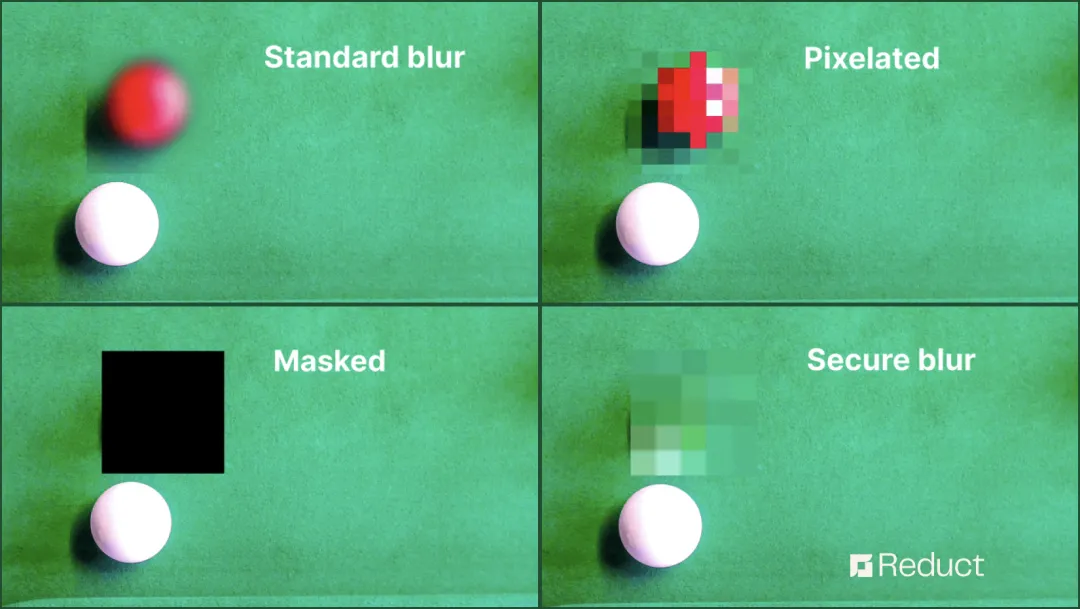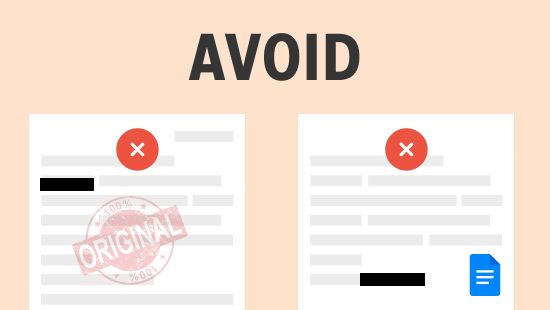Blurring Faces: What It is and How to Do It? 3 Easy Steps!
September 2023
·
2 min read

Imagine you’re at a cafe going about your own business.
A popular food vlogger walks in and decides to record the overall ambience of the cafe to upload to their social media page.
A few days later, you’re casually scrolling through TikTok and, to your surprise, you spot yourself in the background of that very content.
This is a prime example of what NOT to do when it comes to responsible reporting.
Instead, what the vlogger could have done is:
- Used selective footage to ensure unrelated people did not appear in it
- Sought consent from you and everyone else captured in the video
- Blurred faces of people who did not provide explicit consent to appear in the video
What does "blurring faces" in videos actually mean?
Blurring faces in videos is basically a visual editing technique where the facial features of individuals are intentionally obscured.
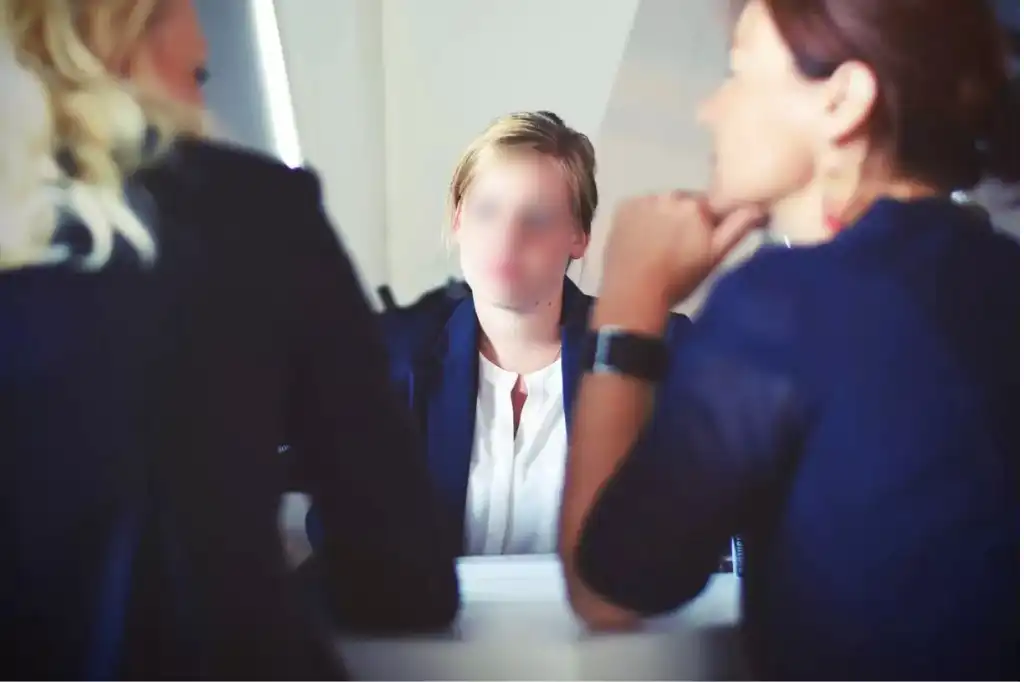
This is typically done to conceal people’s identities for anonymity, privacy protection and legal compliance reasons.
Face-blurring effects can be achieved through various video editing tools, but not all of them are irreversible. Reduct’s redaction offers a secure blur feature without having to compromise on the appearance.
Face-blurring effect can be achieved through various video editing software and tools, one of which is Reduct, a text-based video editing tool.
3 easy steps to blur faces in videos using Reduct
Step 1: Import the video you wish to anonymize
Upload the videos you want to blur faces of to Reduct either directly from your computer or through desired web links.
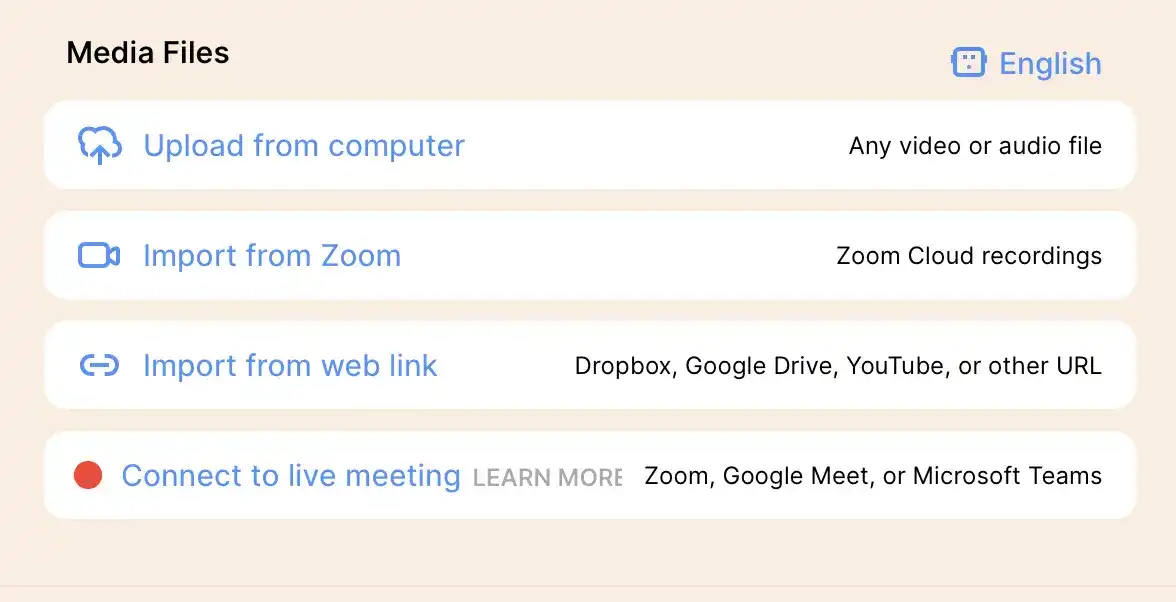
If you’re an avid Zoom user and want to anonymize your attendees, you can also take advantage of Reduct’s one-click importing feature for your Zoom videos.
Learn how you can redact sensitive information from Zoom recordings here.
Reduct is compatible with a range of video formats, including mp4, mp3, mov, wav, and aac, so compatibility, or lack thereof, is the least of your worries!
Step 2: Select the sections with faces you want to blur
Reduct automatically transcribes your video with its AI transcription engine. Here, video and transcripts are stitched together, word for word, so you can click on any word to sync it with your video.
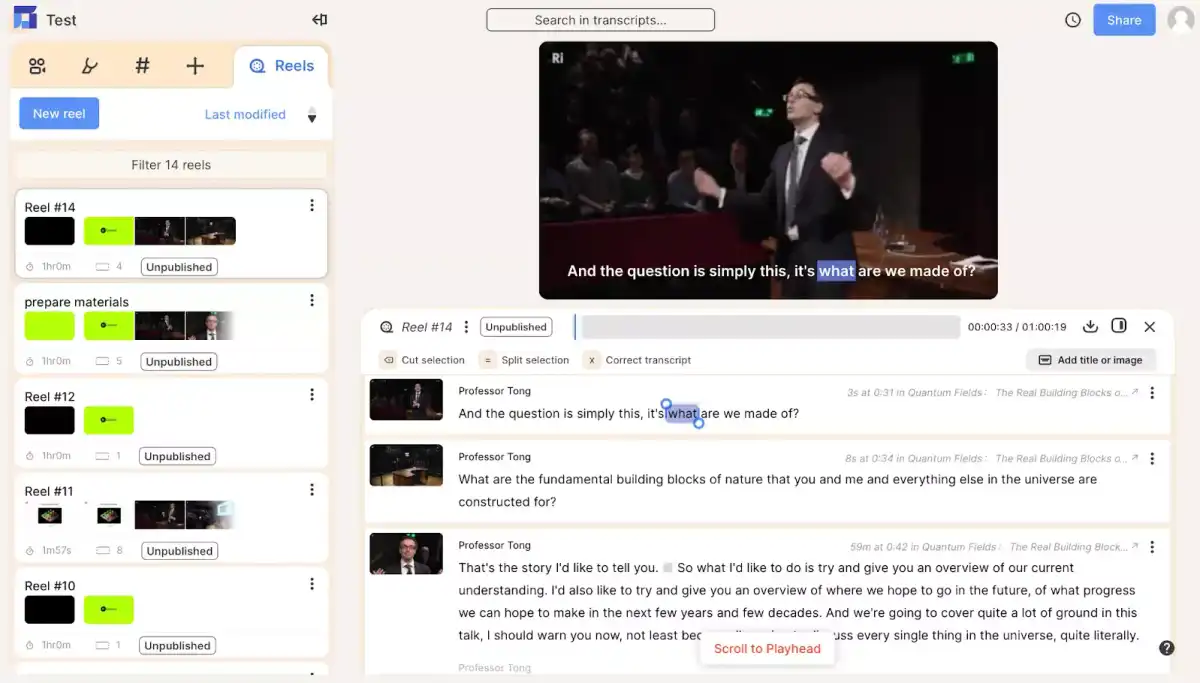
Now identify the people that you need to anonymize in the video, and highlight their dialogues in the transcript.
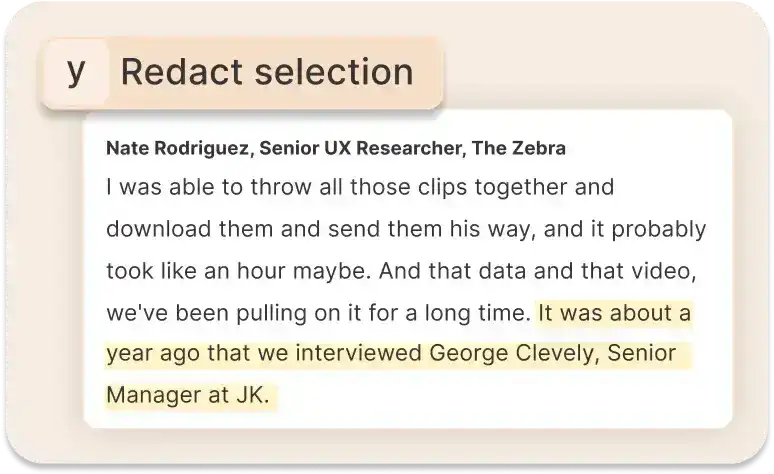
If they’re not the active speakers, select the segments where they make an appearance in the video.
Step 3: Apply the blur effect to the highlighted section
Once you have identified the sections that need face-blurring, click on the redact button on top of the transcript.
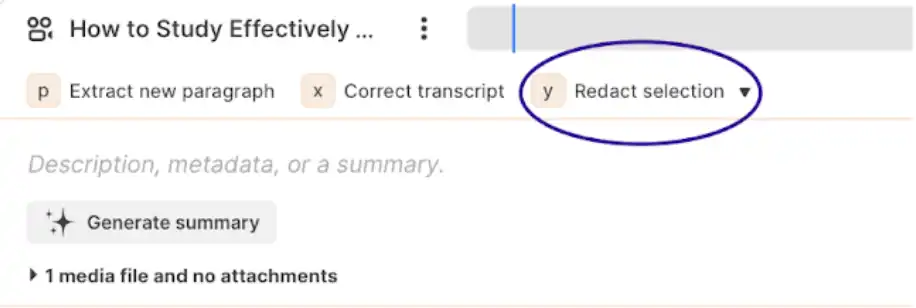
Then adjust the blur effect to fully cover the faces that need their identities concealed.
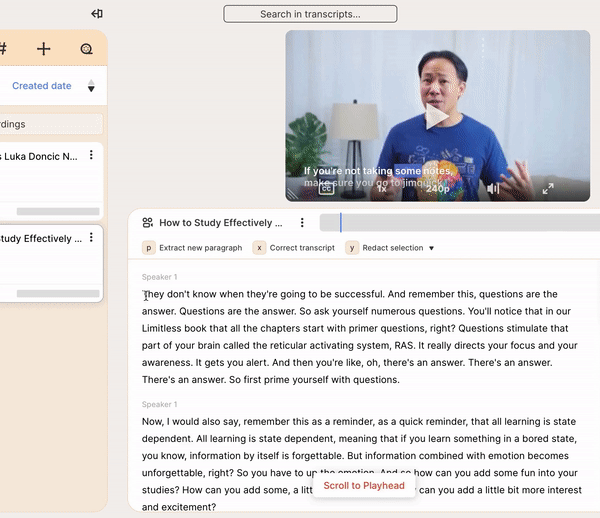
So whether you are a researcher, educator, filmmaker or an individual seeking to protect the privacy of active and/or passive participants in videos, using face-blurring technique is one way to ensure their sensitive information stays protected.
Try Reduct today to get started with video redaction!
Read more about redaction with Reduct: