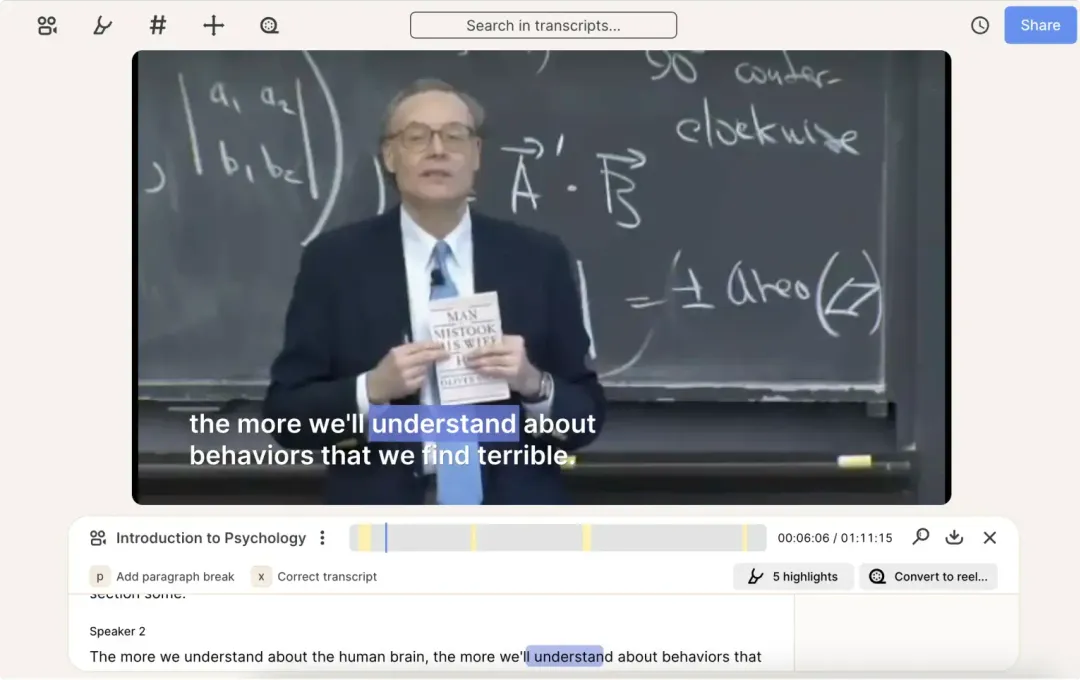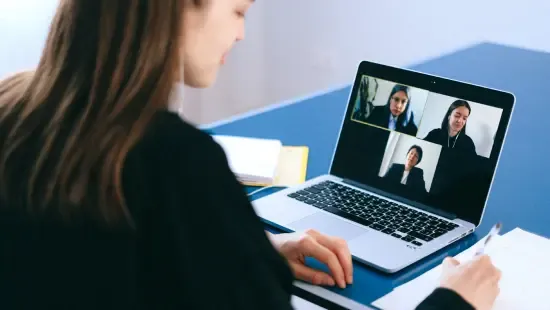Easily Edit Lecture Recordings- No Complex Skills Required!
July 2023
·
5 min read

According to research conducted by UCISA, 2016, lecture recording is becoming more established in Higher Education with 71% of institutions reporting using it and many moving towards an opt-out system.
Online lecture recording is reshaping the very foundations of how we consume educational content.
Tex-based video editing tools like Reduct are making it easier to edit lecture recordings and retain vital information for missed lectures, class revision, or to fill out the missing bits of information seamlessly.
Easily Edit Lecture Recordings- No Complex Skills Required!
To get started with editing your lectures, all you need to do is transfer your videos to Reduct.
1. Upload or ‘Live Capture’ your lectures
Reduct provides multiple options to effortlessly upload your online lectures:
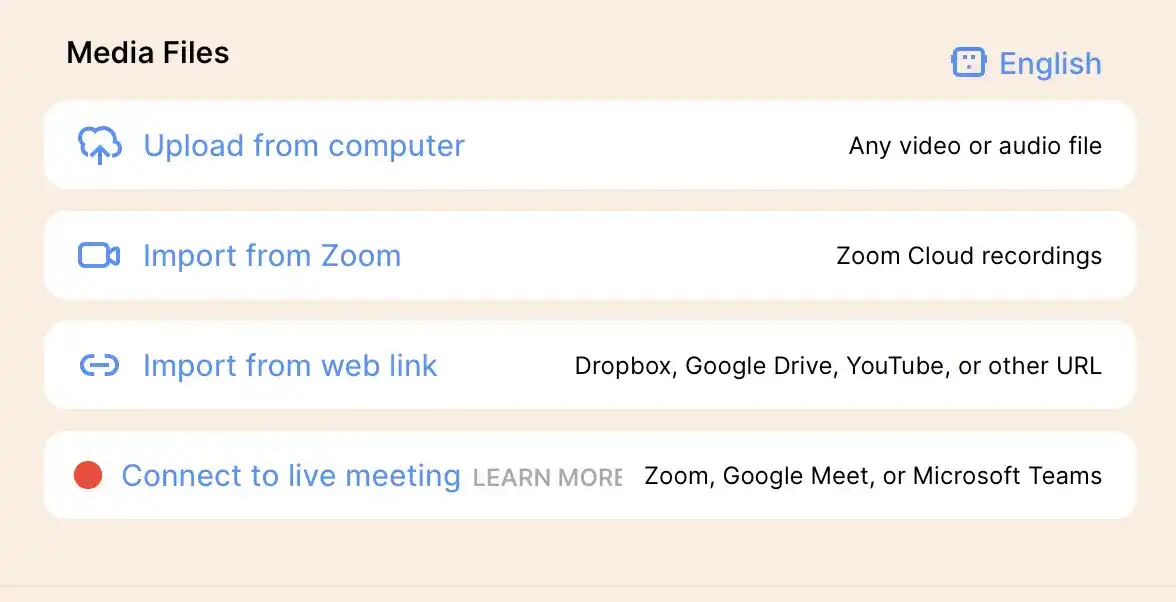
Take advantage of Reduct’s one-click import feature to directly upload your video. Or simply upload lectures from your personal computer.
To paint a more vivid picture, let’s import an hour-long YouTube lecture video Quantum Fields: The Real Building Blocks of the Universe- with David Tong to Reduct by selecting the ‘import from web link’ option.
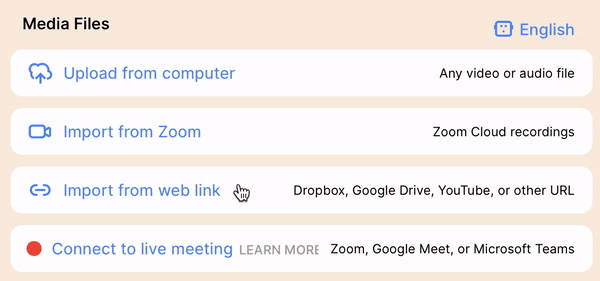
You can also use Reduct’s ‘Live Capture’ feature to connect to a live online lecture– enter your meeting URL (either Zoom, Microsoft Teams, or Google Meet) and click the 'invite bot' button.

2. Select your preferred transcription and subtitle style
Once you upload your lecture, Reduct automatically transcribes it using its AI transcription engine.
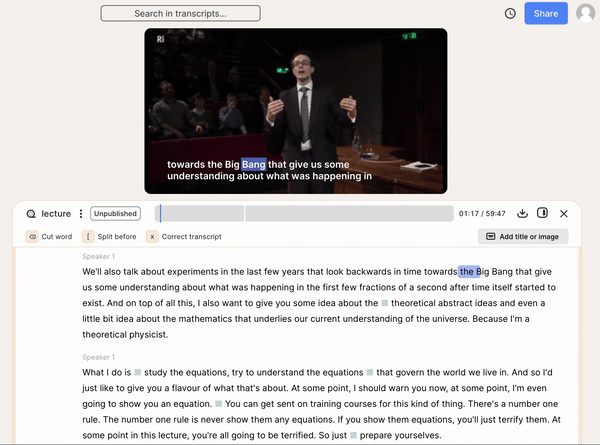
3. Select the entire transcript and create a Reduct Reel to start editing
Now select the 'convert reel from' option to add the entire lecture recording into Reduct’s Reel Builder.
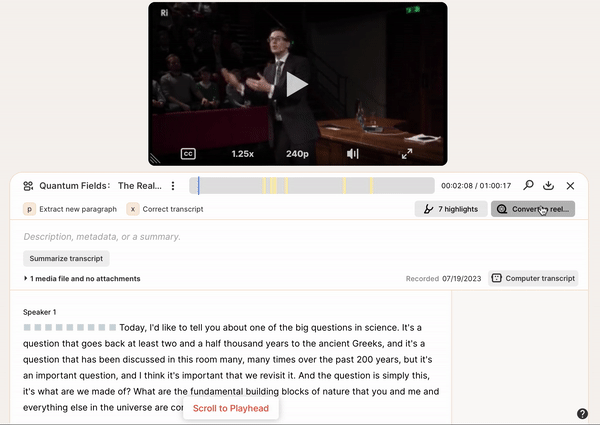
This is where you can edit out filler words and irrelevant paragraphs to keep the lecture recording more concise.
Select the ‘cut’ option to strike through any audio gaps, filler words like ums and uhs, and tangential stories in the lecture. This seamlessly removes them from the video as well, leaving no visible trace.🤯
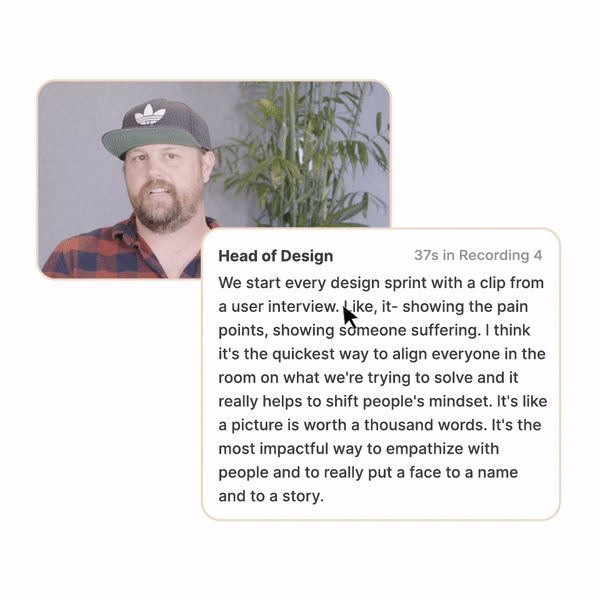
Even if you accidentally remove an important clip from the transcript, you can simply click on the ‘restore’ option to retrieve it.
You can easily share your edited reel with your students or TAs by directly inputting their names or email IDs in the project-sharing feature and hit the ‘invite’ button.
Or the easier way would be to click on the 'copy link' option and share your lecture reels across email platforms, work collaboration tools, and messenger apps.
Extract themes from your lecture recordings💡
a. Highlight and add Tag
With Reduct, you can generate short video clips of your lecture by highlighting specific text. Reduct automatically extracts the highlighted segment and stores it under the ‘highlights’ tab.
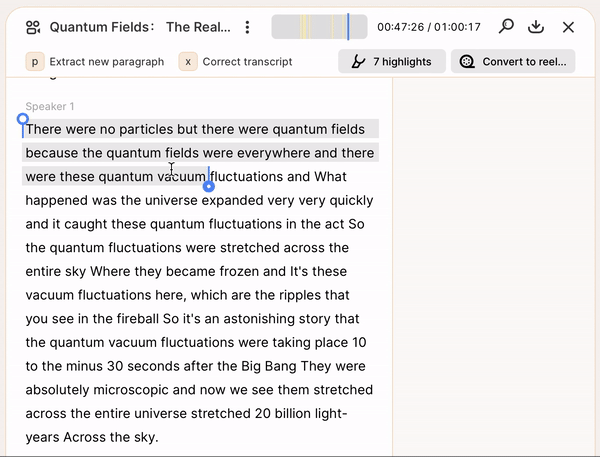
In the video, Professor Tong delves into the fascinating topic of 'energy'.
Given that quantum physics revolves around the study of energy and matter, each segment of the lecture focusing on 'energy' is worth highlighting.
To generate sections that contain the term 'energy,' input the word into the 'search in transcripts' field, and it will display all relevant segments.
Then simply select the section you want to highlight.
You can also use Reduct's 'tags' feature to categorize your highlights. Tags act as a category for your notes. You can simply select the important texts and categorize them into different key points under tags.
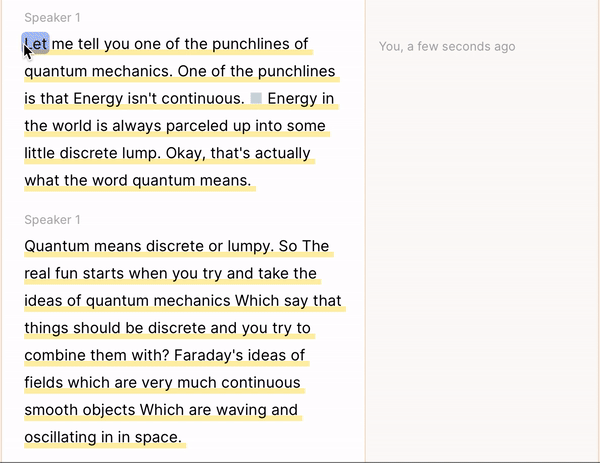
For instance, in the example lecture video, you can gather all the highlighted clips tagged ‘energy’ and neatly store them together.
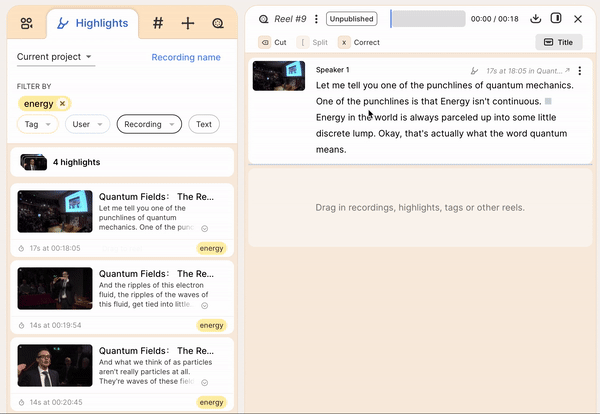
b. Title Slides
Once you've created your reels, use title slides to add essential information about each reel right from the start. This allows users to include key details such as course names, presentation titles, and lecture content with their reels.
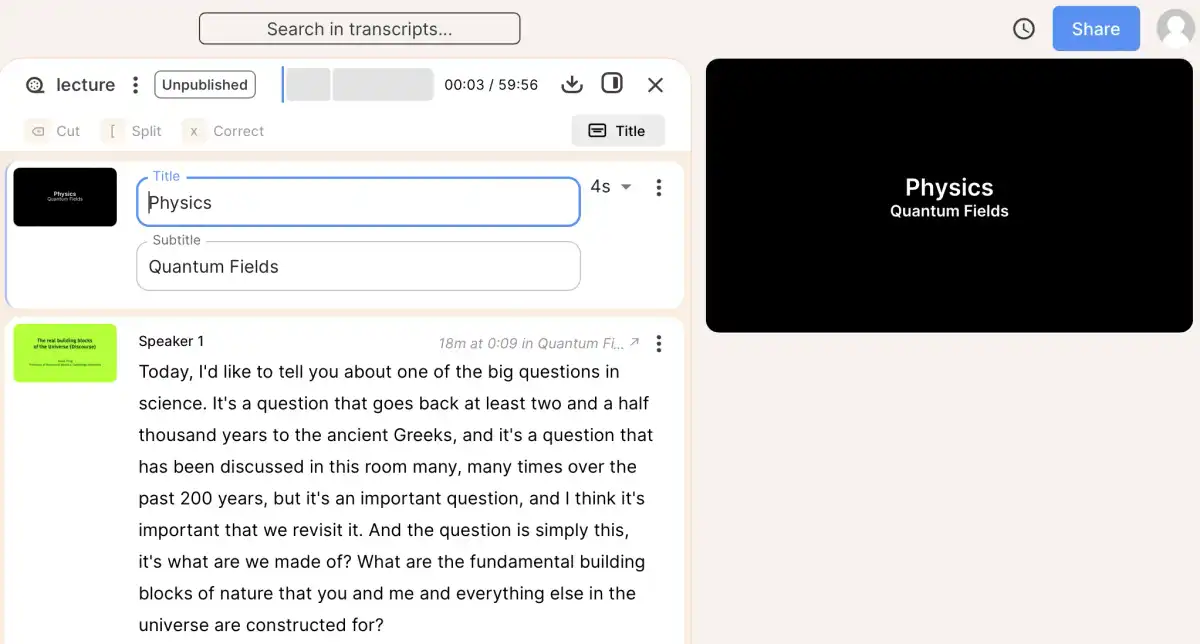
Reduct helps you improve the context of your lecture by allowing you to edit the text of the title slide, change the time it appears on the screen, and add a background image.
Read more on how you can improve the context and create impactful reels with Title Slides.
c. Share interactive lecture summaries with your students
With Reduct’s AI summarization feature, educators can condense lecture videos into shorter, more digestible textual summaries, all without compromising the core context.
You can share your interactive lecture summaries with students and TAs.
This will allow students to revisit essential topics for missed lectures and revise for exams.
Here, you can go through Reduct’s AI-generated synopsis of Professor Tong’s hour-long lecture video on quantum fields:
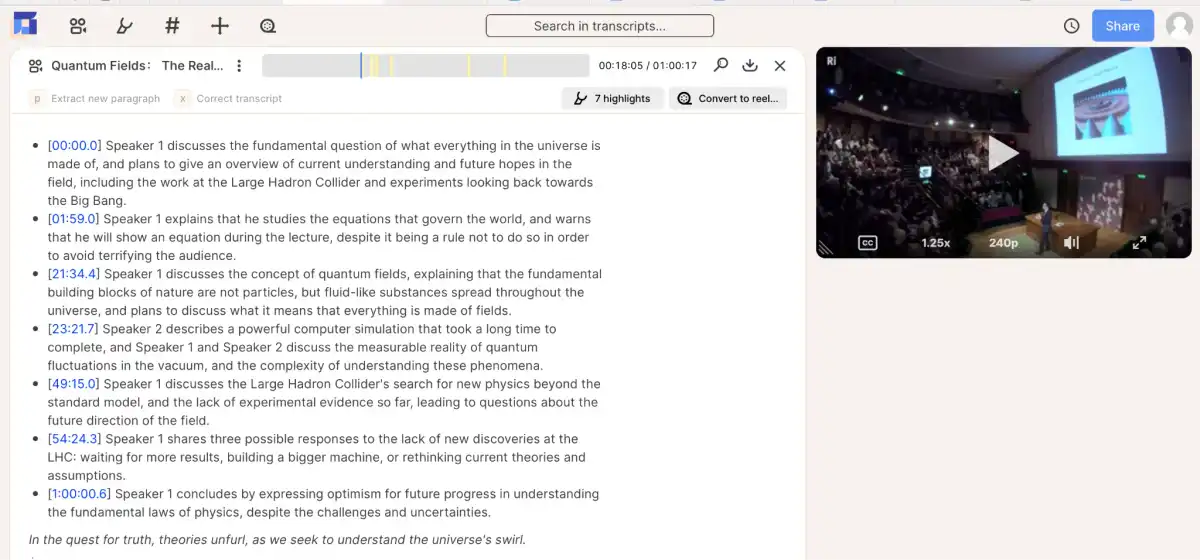
Summary transcript:
-
[00:00.0] Speaker 1 discusses the fundamental question of what everything in the universe is made of, and plans to give an overview of current understanding and future hopes in the field, including the work at the Large Hadron Collider and experiments looking back toward the Big Bang.
-
[01:59.0] Speaker 1 explains that he studies the equations that govern the world, and warns that he will show an equation during the lecture, despite it being a rule not to do so in order to avoid terrifying the audience.
-
[21:34.4] Speaker 1 discusses the concept of quantum fields, explaining that the fundamental building blocks of nature are not particles, but fluid-like substances spread throughout the universe, and plans to discuss what it means that everything is made of fields.
-
[23:21.7] Speaker 2 describes a powerful computer simulation that took a long time to complete, and Speaker 1 and Speaker 2 discuss the measurable reality of quantum fluctuations in the vacuum, and the complexity of understanding these phenomena.
-
[49:15.0] Speaker 1 discusses the Large Hadron Collider"s search for new physics beyond the standard model, and the lack of experimental evidence so far, leading to questions about the future direction of the field.
-
[54:24.3] Speaker 1 shares three possible responses to the lack of new discoveries at the LHC: waiting for more results, building a bigger machine, or rethinking current theories and assumptions.
-
[1:00:00.6] Speaker 1 concludes by expressing optimism for future progress in understanding the fundamental laws of physics, despite the challenges and uncertainties.
In the quest for truth, theories unfurl, as we seek to understand the universe's swirl.
4. Export/share your project with your TAs and students
With full control over permissions, you have the power to invite team members to your video projects whenever you like.
To do this, you have the option to directly input your teammates' names or email IDs in the project-sharing feature and hit the ‘invite’ button.
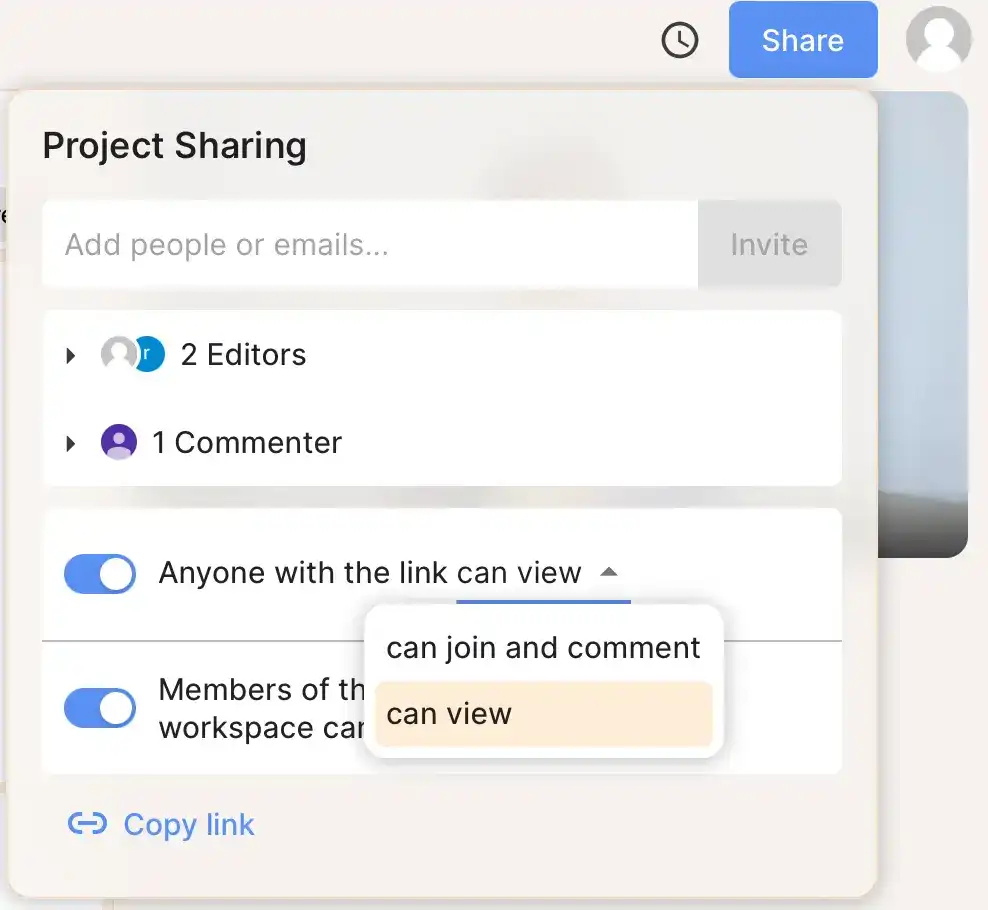
Or simply click on the ‘copy link’ option to share your file across email platforms, work collaboration tools, and messenger apps.
You can even download and export them as audio or video clips with the caption style you like. Export your lecture transcripts as Word or SRT, or even as PDF and Txt files formatted to meet your specifications.
Reduct makes it a breeze to share, save, and analyze your moments of genius. 💡
You can also use Reduct to:
- Making your recordings searchable.
- Editing video as easily as editing text
- Synthesizing and making sense of your raw videos
- Creating a collaborative cloud repository of your recordings.