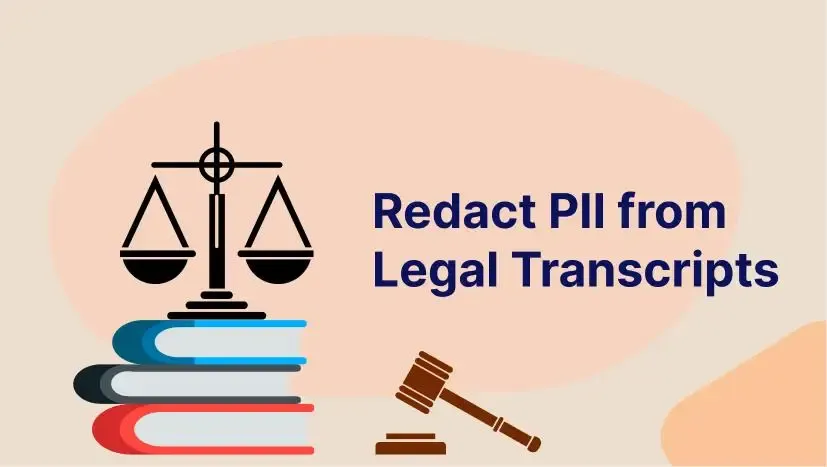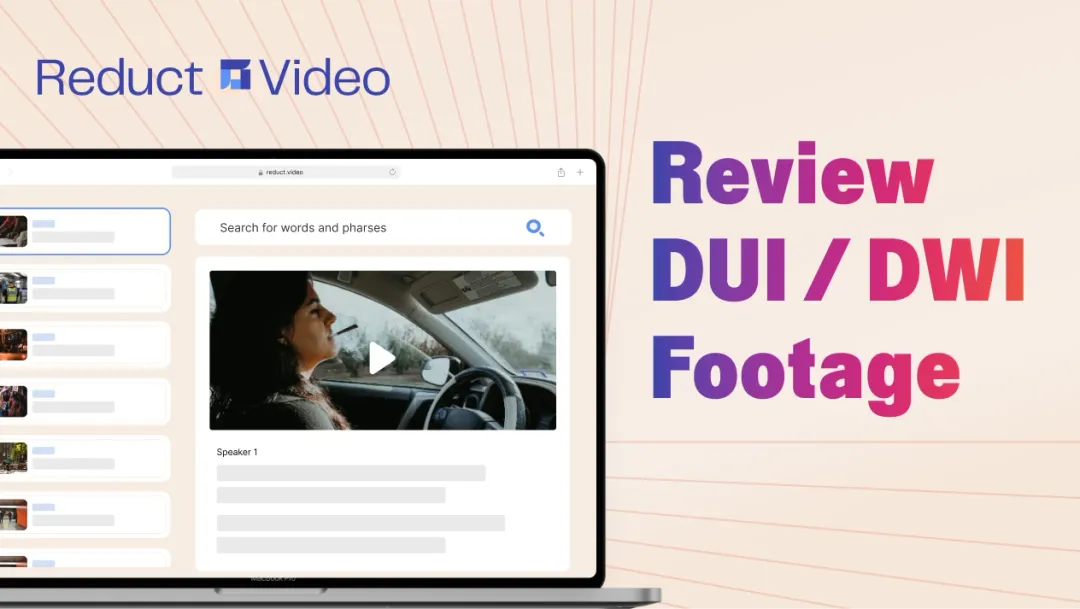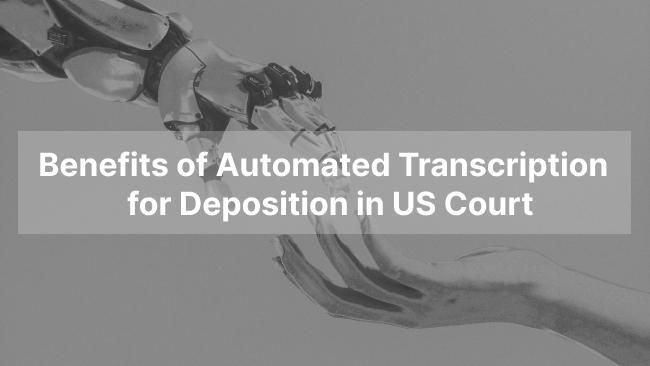How to Get Bilingual Transcripts With Speaker, Original Language and Translation Side-by-Side
August 2025
·
2 min read
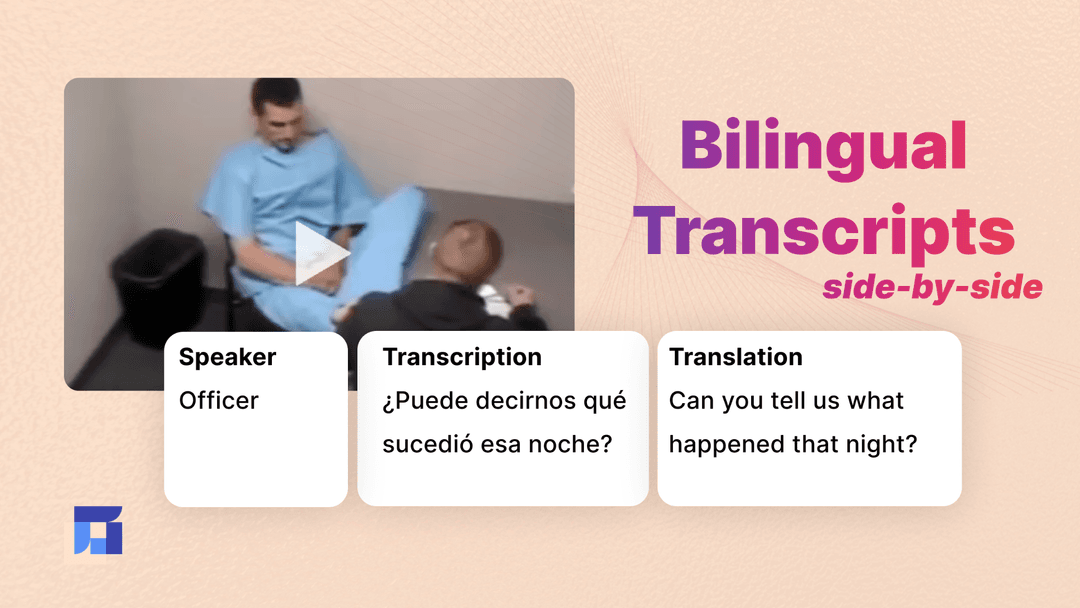
While most transcription tools often fall short in presenting translations alongside originals for easy comparison, relying solely on experts to produce accurate, well-laid-out transcripts can be costly and time-consuming.
In court, however, transcripts are vital evidence that demands absolute accuracy, a need that the National Association of Judiciary Interpreters and Translators (NAJIT) addresses by recommending a precise three-column format with speaker, original language, and translation for bilingual transcripts.
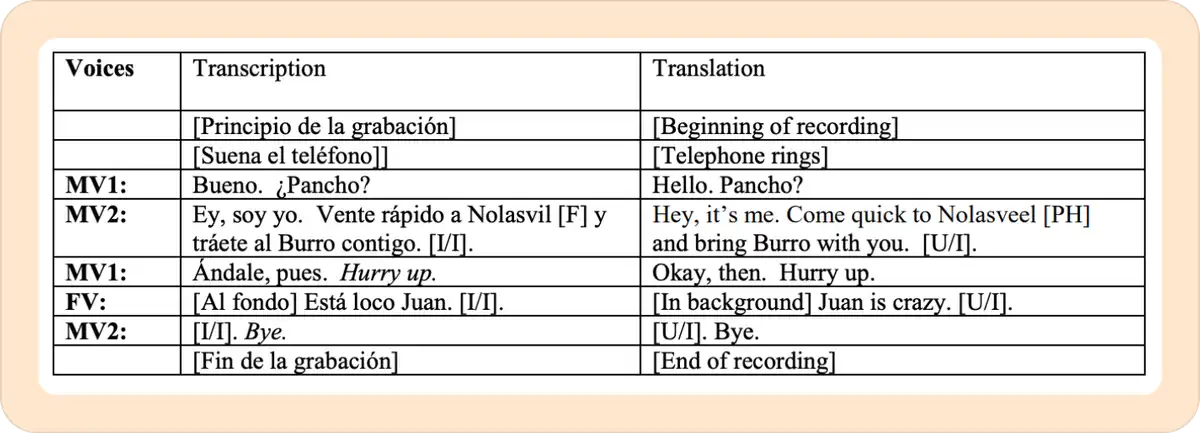
Here’s why the 3-column format works so well:
-
Immediate comparison: You can quickly review translation and original transcripts without replaying hours of recordings to find crucial exchanges.
-
Spot mistranslations: It’s easier to catch any mismatch between what was said and how it was translated.
-
Cross-check quickly with defendants: Defendants can cross-check for themselves whether the translation accurately reflects what they actually said.
This was always available to public defenders, but:
-
You had to pay a lot.
-
It took too long.
-
Corrections were super painful.
We removed all 3 barriers.
Now, Reduct.Video makes it simple to generate and export side-by-side transcripts, whether you’re working with bilingual jail calls, police interviews, or witness statements.
Here’s how:
Let’s say you receive a jail call recording in Spanish between a defendant and their family member as part of discovery. You need that conversation translated and exported in a clear, court-compliant format.
1. Upload your recording in the original language
Drag and drop the jail call recording (or any discovery footage) directly into Reduct from your computer or a shared URL.
Before uploading, make sure to set the original language of the recording (in this case Spanish). If your recording includes more than one language, you can select multiple languages for accurate transcription and translation.
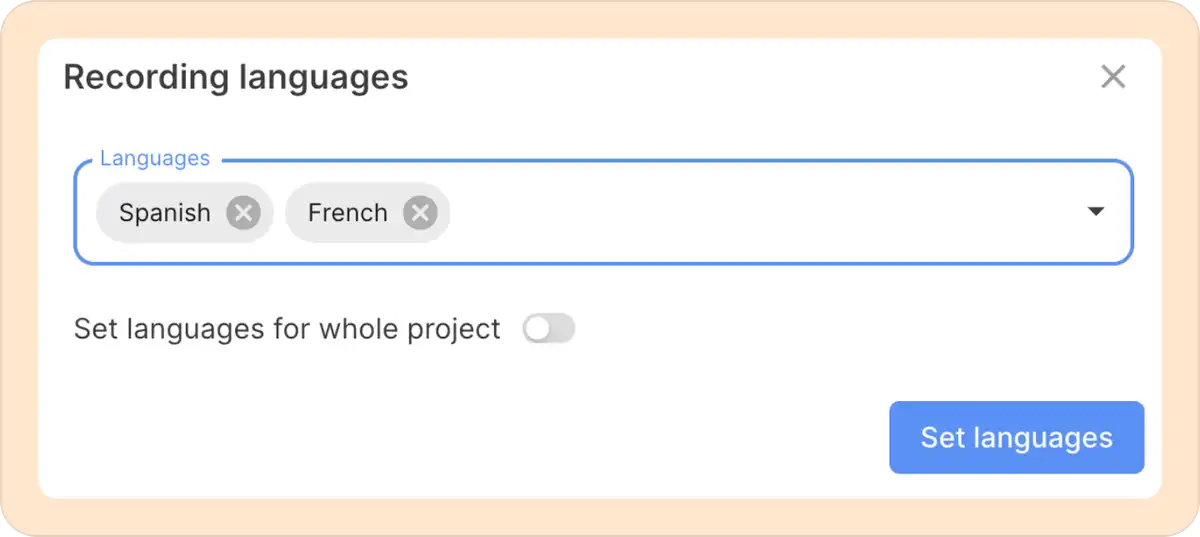
2. Translate it into English and enable side-by-side view
Once your transcript is generated, select English (or one of the 90+ languages supported by Reduct) as the target language to create a translation.
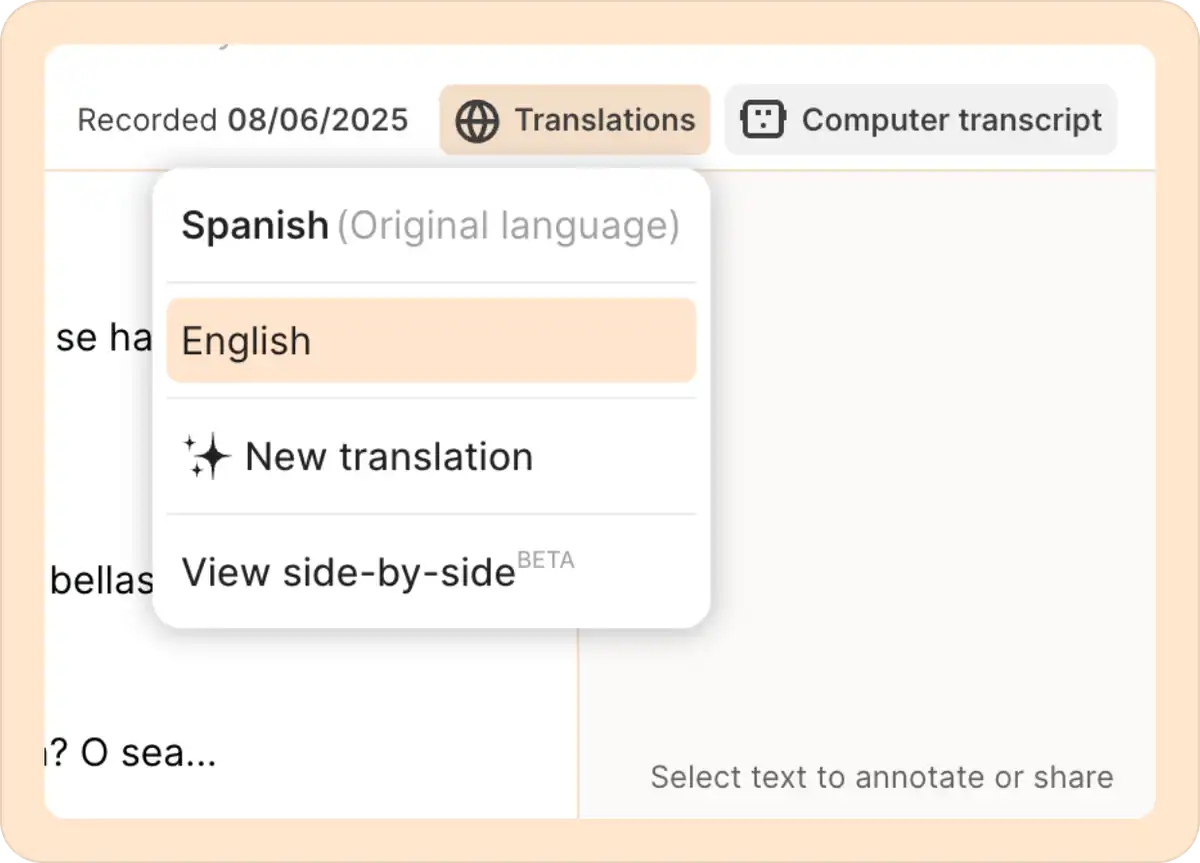
The transcripts you receive are over 94% accurate, the best in the industry, so you can trust the text closely reflects the original recording. But you can always review and correct both the original transcripts and their translations directly in Reduct before exporting.
Then, click on the View side-by-side option; a new window will open with the original transcript on the left and the translation on the right.
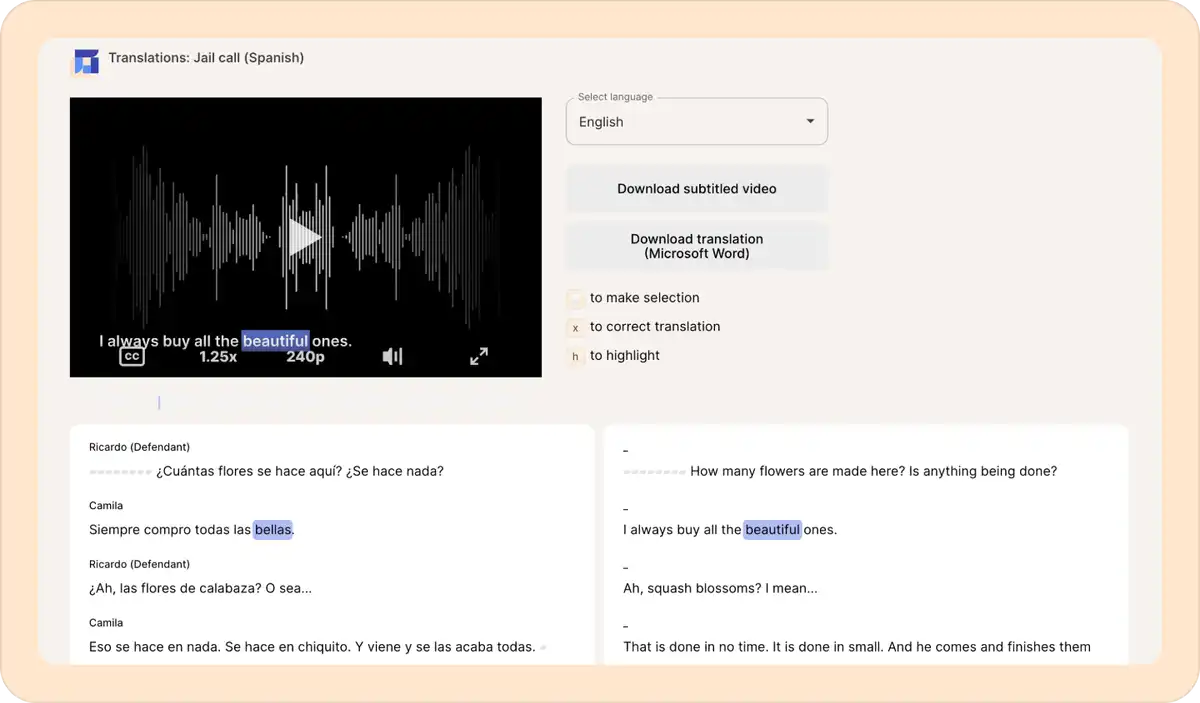
3. Export side-by-side translation
In addition to the NAJIT-recommended 3 columns, Reduct gives you a fourth column with timestamps of the source recording. This helps you verify the accuracy of each translated line against the original audio.
You can then download this side-by-side translation by clicking on the Download translation (Microsoft Word) button.
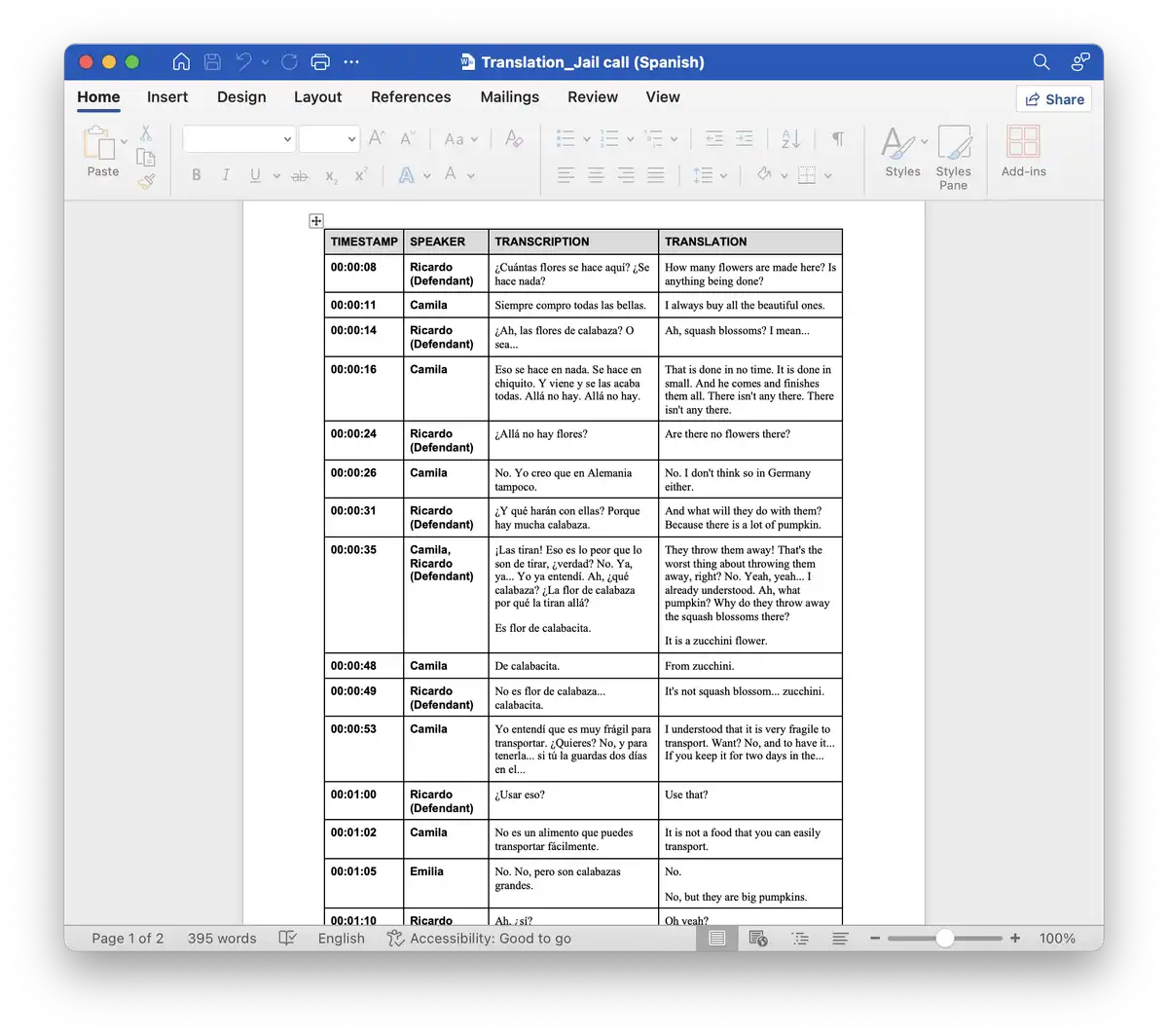
Reduct handles the heavy lifting by generating the initial translation, formatting the transcripts, and syncing each line with timestamps from the source recording. Using NAJIT’s trusted three-column format plus a timestamp column, you can quickly verify every line against the original audio.
Because Reduct handles the layout and timestamp syncing for you, reviewing is faster and much simpler than starting from scratch.