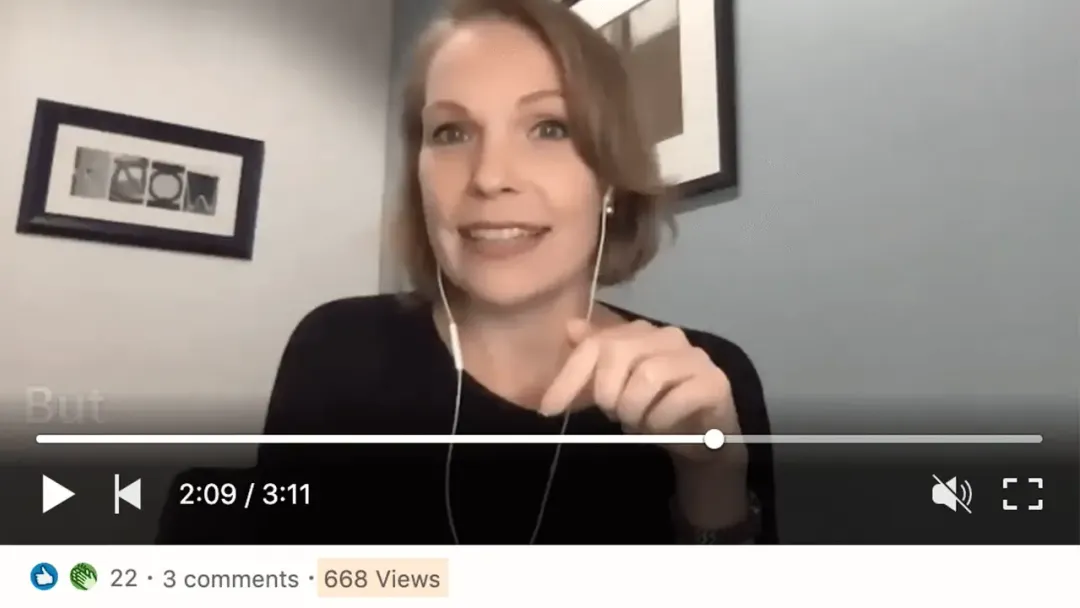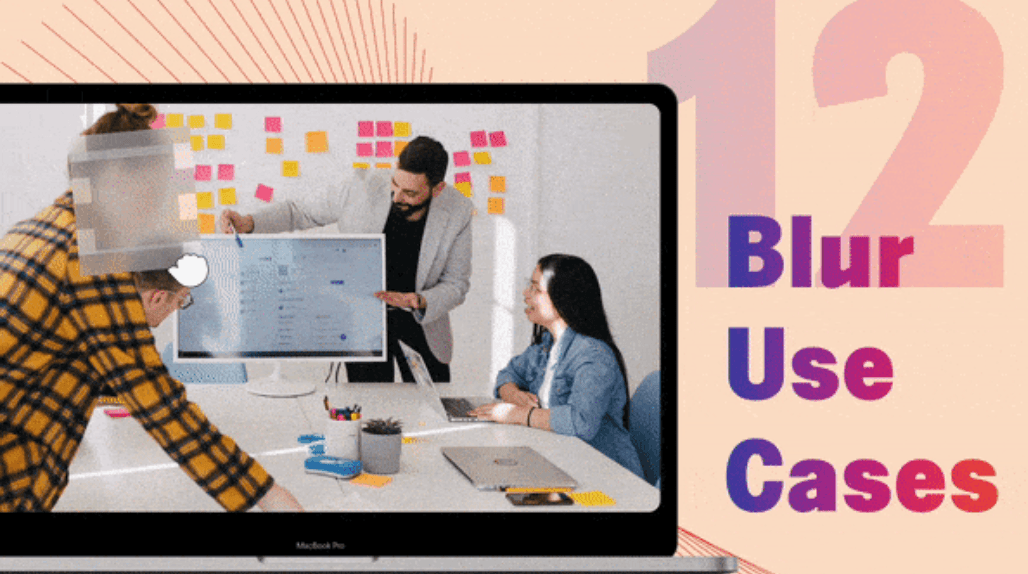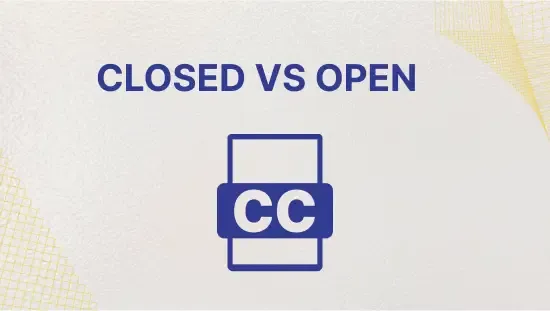Combine Video Clips- Without Complex Video Editing Software
February 2022
·
4 min read
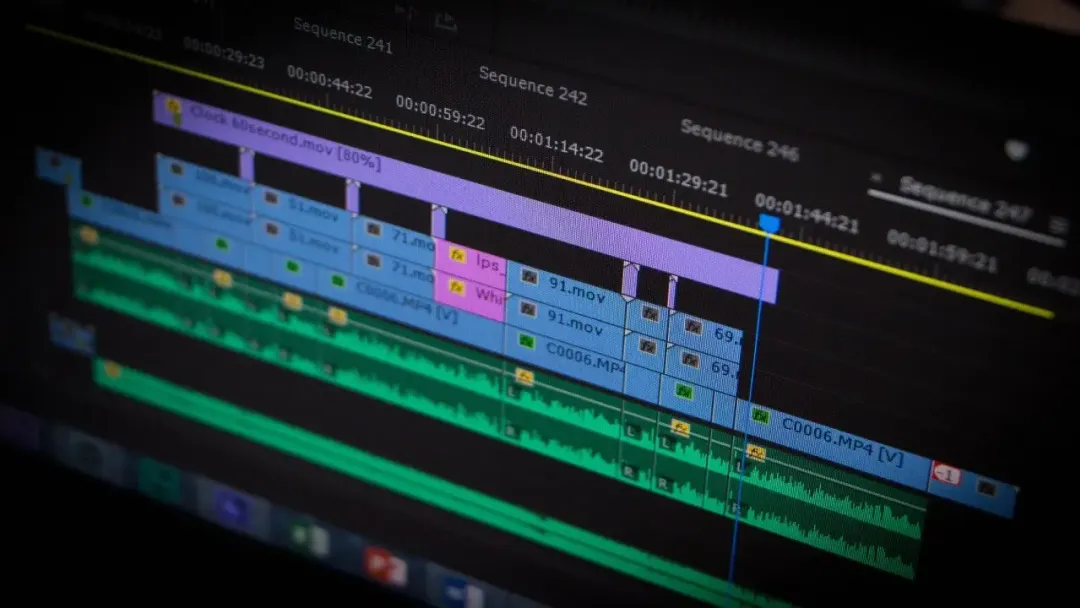
Looking for an easy way to combine video clips into one longer clip? Traditional video editing tools like Adobe Premiere Pro require expertise and time to learn, while basic video editing apps can result in choppy transitions and low-quality videos.
With Reduct, you can transcribe your videos to text and use your transcript to edit and combine your videos, making it a beginner-friendly option for creating highlight reels or rough cuts. Plus, Reduct integrates with more advanced editing tools, making it a versatile option for all levels of video editors.
Try Reduct today for an effortless way to combine videos online!
Below we'll walk through the five steps to combine video clips in Reduct so you can upload your first video project and start editing your footage right away.
- Upload Videos & Choose a Transcription Option
- Review Your Transcript & Highlight to Create Video Clips
- Drag and Drop Highlighted Text to Combine Video Clips
- Edit Out Pieces of Footage You Don't Want to Use
- Share Your Video or Export to Another Video Editor
Want to see how Reduct lets you combine video clips just by editing a transcript? Get a free trial to test our text-based video editing tools on your own footage.
How to Combine Video Clips Using Reduct.Video
As we mentioned above, Reduct is a text-based video editor, so all video editing starts with a transcript. You don't need to check timestamps, navigate timelines, or work your way through hours of tutorials, as you would with professional video editing software.
You just highlight sections of text to create clips and drag-and-drop them into place to combine them — this lets you edit video 12x faster than with other video editing tools.
It's important to remember though, that Reduct is a text-based video editing tool , so it"s perfect for dialogue-heavy videos like interviews. This video editing method doesn"t work for other types of video content like music videos, wildlife videos, or other purely image-based footage.
If you're working with other types of video and want to learn more about beginner video editors, check out our comparison guide: 9 Best Video Editing Software for Beginners to Start Editing Now
Here is the step-by-step process of combining videos clips using Reduct.
1. Upload videos & choose a transcription option.
To combine or merge videos online using Reduct, upload your videos to our platform in any format (mov, AVI, MP4, wmv, mkv, and more) without having to convert them. Categorize your videos into Project-Based Folders for an organized library and easy sharing.
All projects are stored in the cloud, allowing for online editing and collaborative features to work on the same file with team members.
No more uploading and downloading different versions of files. With Reduct, combining video is efficient and hassle-free.
Read More: The Best Real-Time Collaborative Video Editor for Teams
After uploading your video, it is automatically transcribed by our built-in software. You can also choose our professional transcription service for a higher-quality transcript or if your audio is hard to understand.
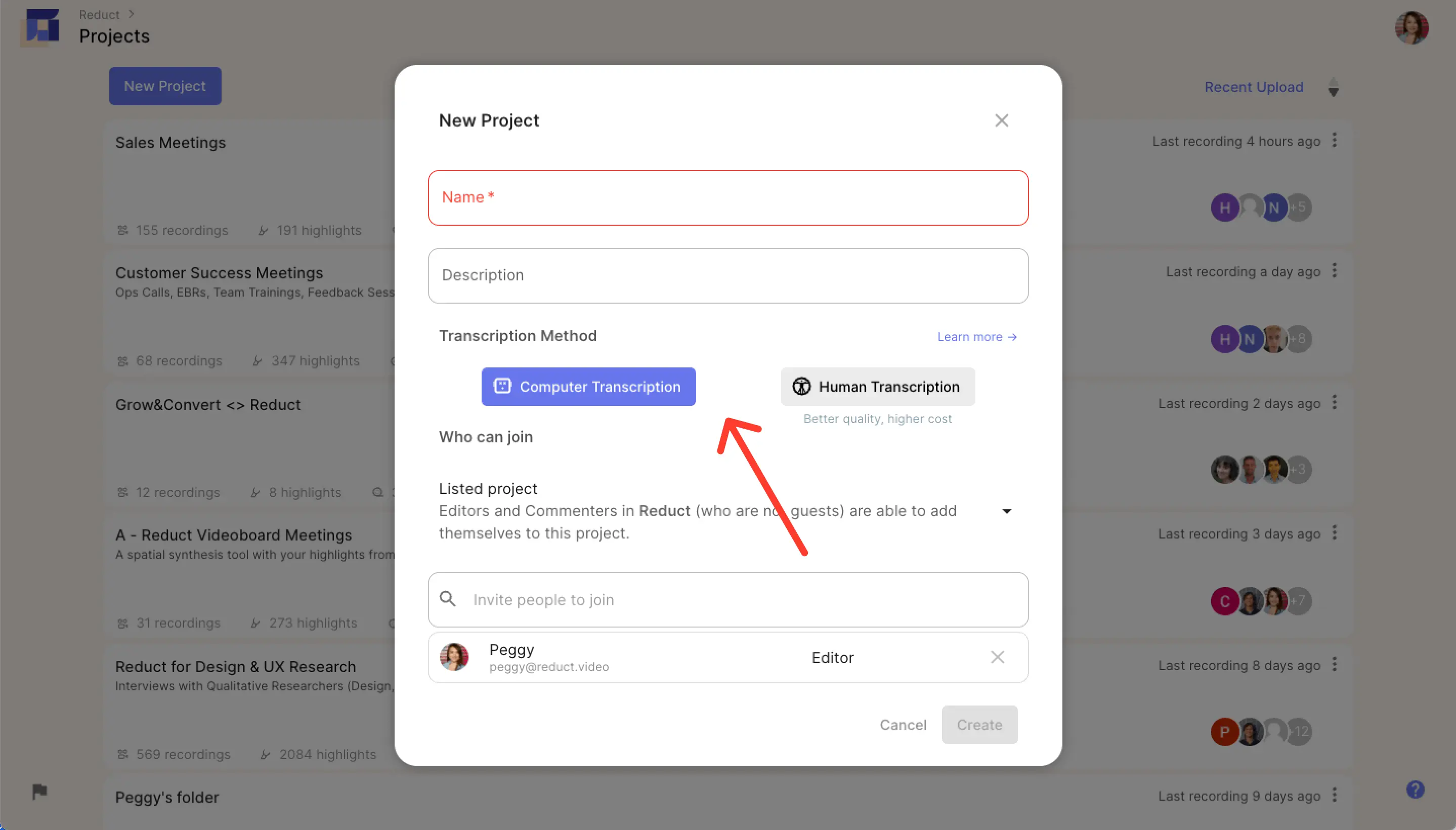
See our in-depth article on recording and transcribing interviews for suggestions on how to improve the quality of your recordings with transcription in mind.
2. Review your transcript & highlight to create video clips.
Using Reduct, you can create video clips (Highlights) by highlighting text in your transcript, without worrying about timing. You can also tag Highlights to categorize and identify patterns in your video footage, which is especially helpful for research videos with related themes and concepts.
Read More: How to Transcribe Interviews for Qualitative Research
Reduct's search function lets you go back through your content and search by project or recording to easily find what you need.
You can search by concept or specific words, and then highlight related video clips.
After selecting your clips, you can download them individually or combine videos into a highlight reel.
3. Drag and drop highlighted text to combine video clips.
To create a Reduct Reel, drag and drop your selected video clips in the desired order. Reduct smoothly transitions between clips without the need for precise editing. Use the sidebar filters to sort and find clips, and add text slides for more context or intro/outro slides.
Rearrange clips as much as you want until you're satisfied with the final product. Reduct Reels can include footage from multiple sources.
Note: If you plan to do further edits on your combined video clips in a professional video editing suite, you can also use Reduct to add text slides as placeholders for additional footage (b-roll, for example), information to build context, and notes on further effects (such as background music and filters).
Reduct automatically adds captions to your reels by pulling transcript text, which can be displayed in four different styles.
Captions make videos more inclusive and can be disabled if preferred.
You can also download your video's SRT file to translate your transcript and create subtitles in additional languages, expanding your video's reach.
4. Edit out content you don't want to use.
When editing your Reduct Reel, you may want to remove irrelevant parts of your video clips.
To cut out parts of a video, simply select the unwanted words or phrases and use the Strikethrough function to "delete" them. Don"t worry, your original footage is never permanently deleted, and you can always undo your edits.
5. Share your video or export it to another video editor for advanced touch-ups.
Sharing your videos is made easy with Reduct. Instead of couriering hard drives or sharing large files through Dropbox, you can create custom share links for your Reduct Reels. Simply copy and paste the link into messaging apps or collaboration tools like Slack or Trello.
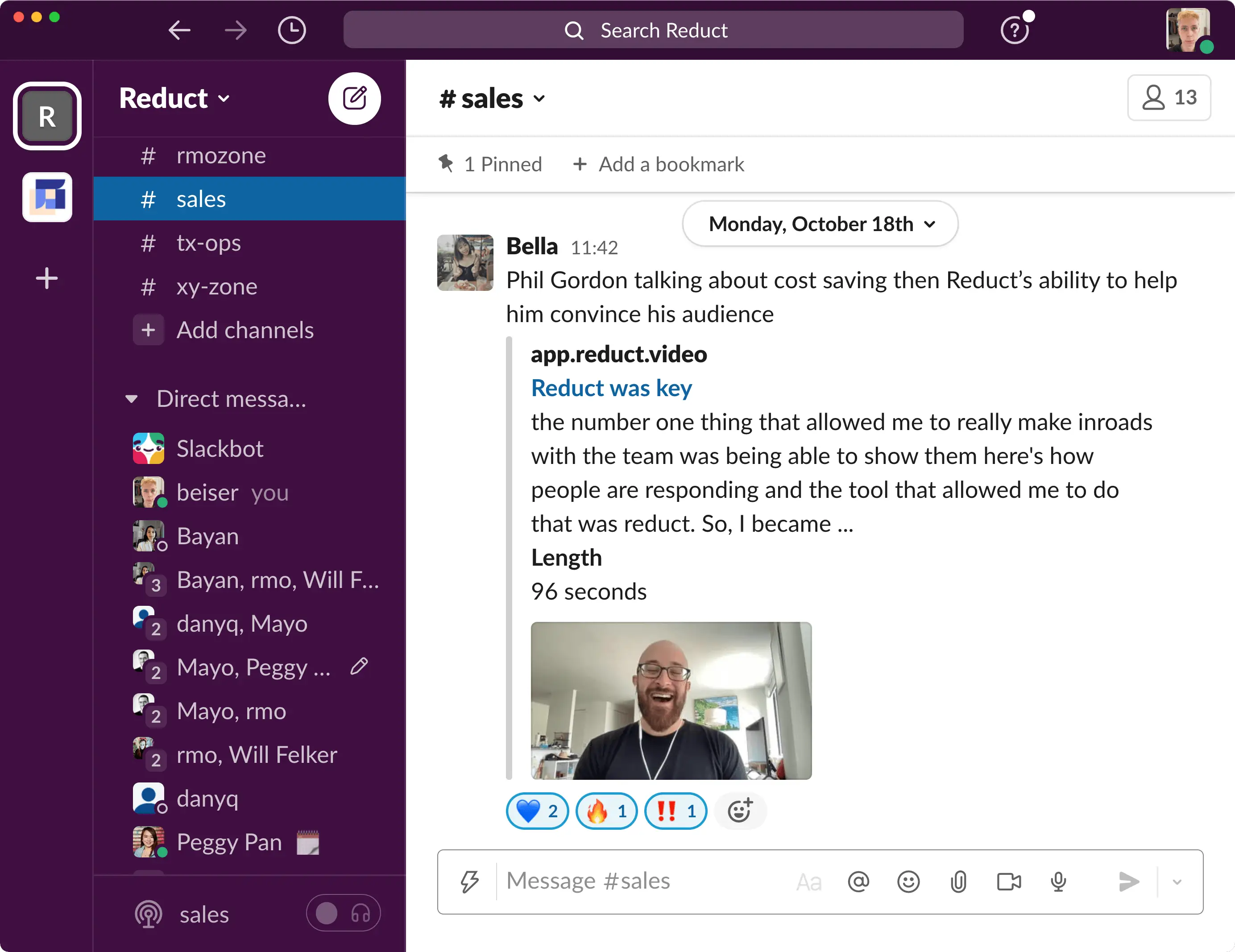
Your viewers can access the latest versions of your video files and control the viewing experience with captions, video speed, and transcript navigation.
You can also export your work to advanced video editing software like Adobe Premiere Pro and Apple Final Cut Pro.
Learn more about using Reduct to modernize paper edits and speed up rough-cut video editing in our other guides.
Combine Videos Using Reduct
Reduct's word-based video editing method largely reduces the complexity of combining audio or video clips by making the process as easy as editing text. Compared with traditional video editing software, Reduct makes it much simpler and faster for you.